A Quick Start Guide
Catalyst Signals is a user-friendly event bus service that helps you establish near instantaneous communication between applications. In this guide, we will walk you through the process of setting up a publisher, creating a webhook, and configuring rules to seamlessly manage your events.
Create a Catalyst Project
Log in to your Catalyst Console and create a new project to leverage the components of Catalyst Signal and other services from the console.
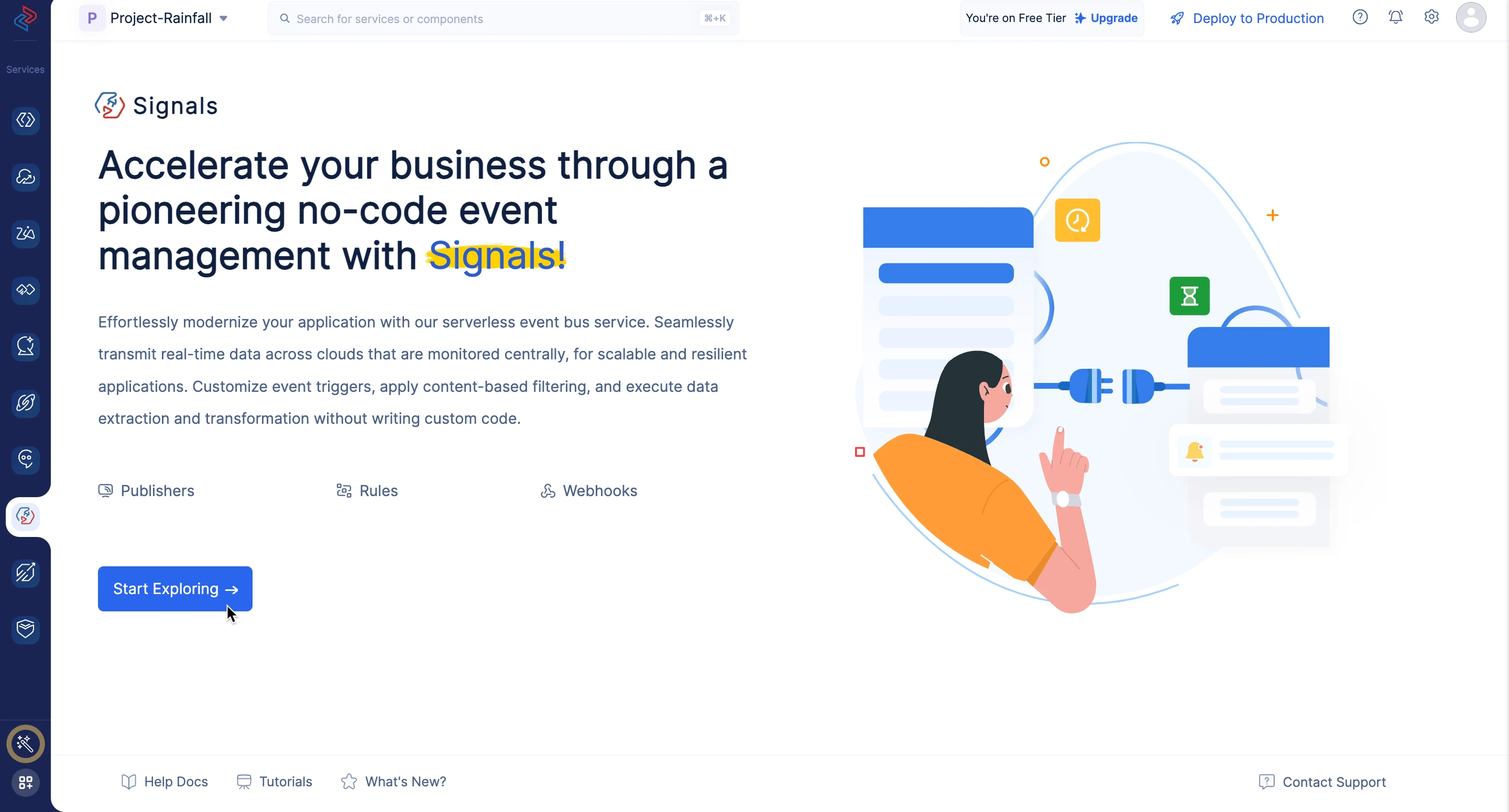
Accessing Catalyst Signals Elements
Navigate to the Catalyst Signals in the left service menu, then click Start Exploring.
Step 1 - Add your Publisher
In the Publishers section, you can either add publishers from the default services offered in Catalyst Signals or create a Custom Publisher of your choice. A few Zoho services, a SaaS partner application and Catalyst Cloud Scale services are supported, along with a set of defined events for easy configuration.

For Zoho and Catalyst Publishers, internal authorization facilitates event reception, while SaaS Publishers use the API token provided during publisher creation. However, for Custom publishers, you need to provide the REST API URL of the events in your publisher application to receive events in Signals.
Learn how to create a custom publisher
Step 2 - Create a Webhook
Navigate to the Webhooks section within the Signals service, then create a webhook by providing the necessary details. In the Additional Settings of webhooks, configure the dispatch rate limits, headers, and parameters for the HTTPS webhook call. Refer to this document for detailed guidelines.
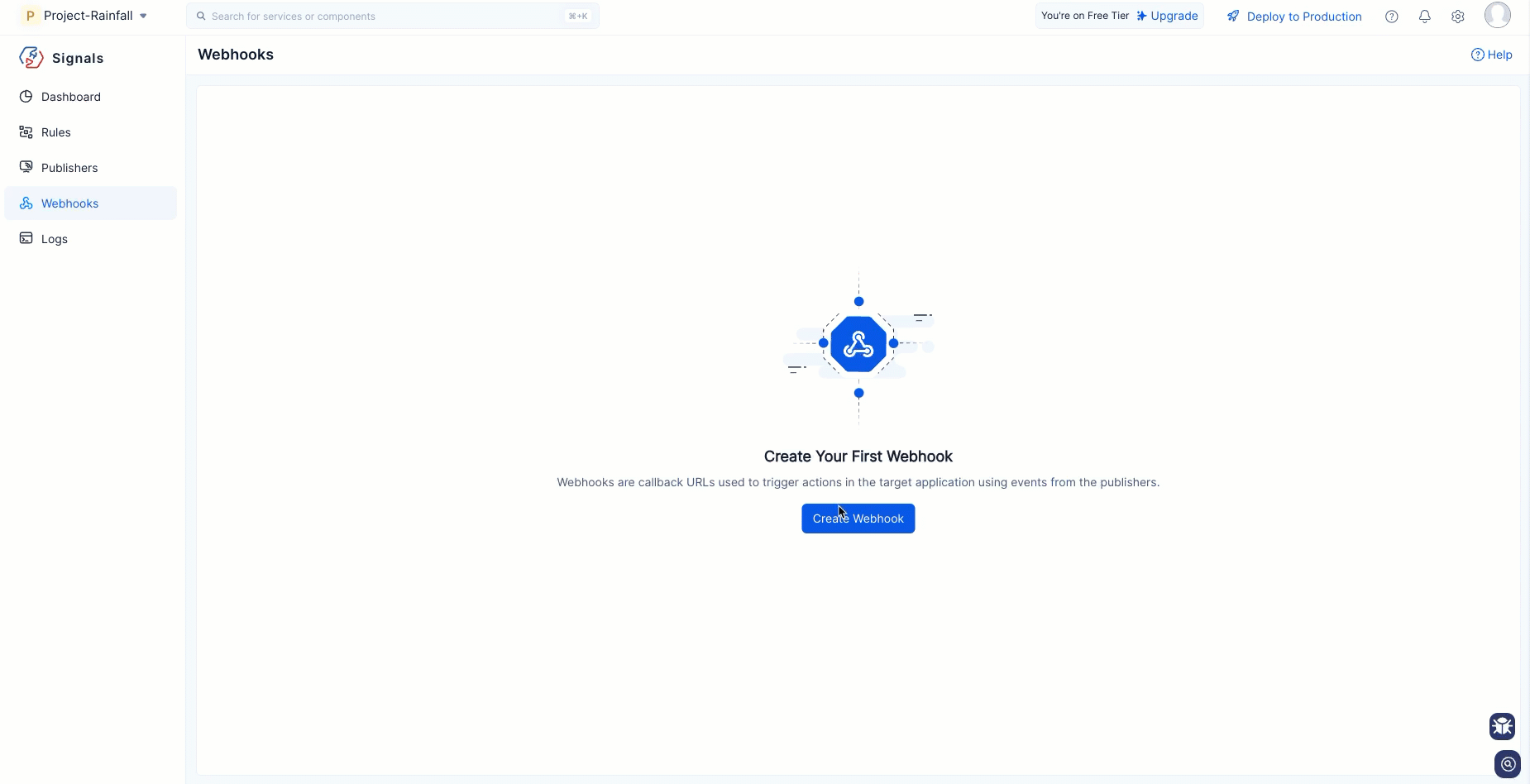
Instead of using a webhook, you also have the option to create functions and circuits from the Catalyst Serverless to configure downstream workflows in your target systems.
Step 3 - Configure Rule
Shift to the Rules section and create a rule for a specific event from your publishers’ list. To receive only relevant events, you can filter the events based on the properties available in the event payload.
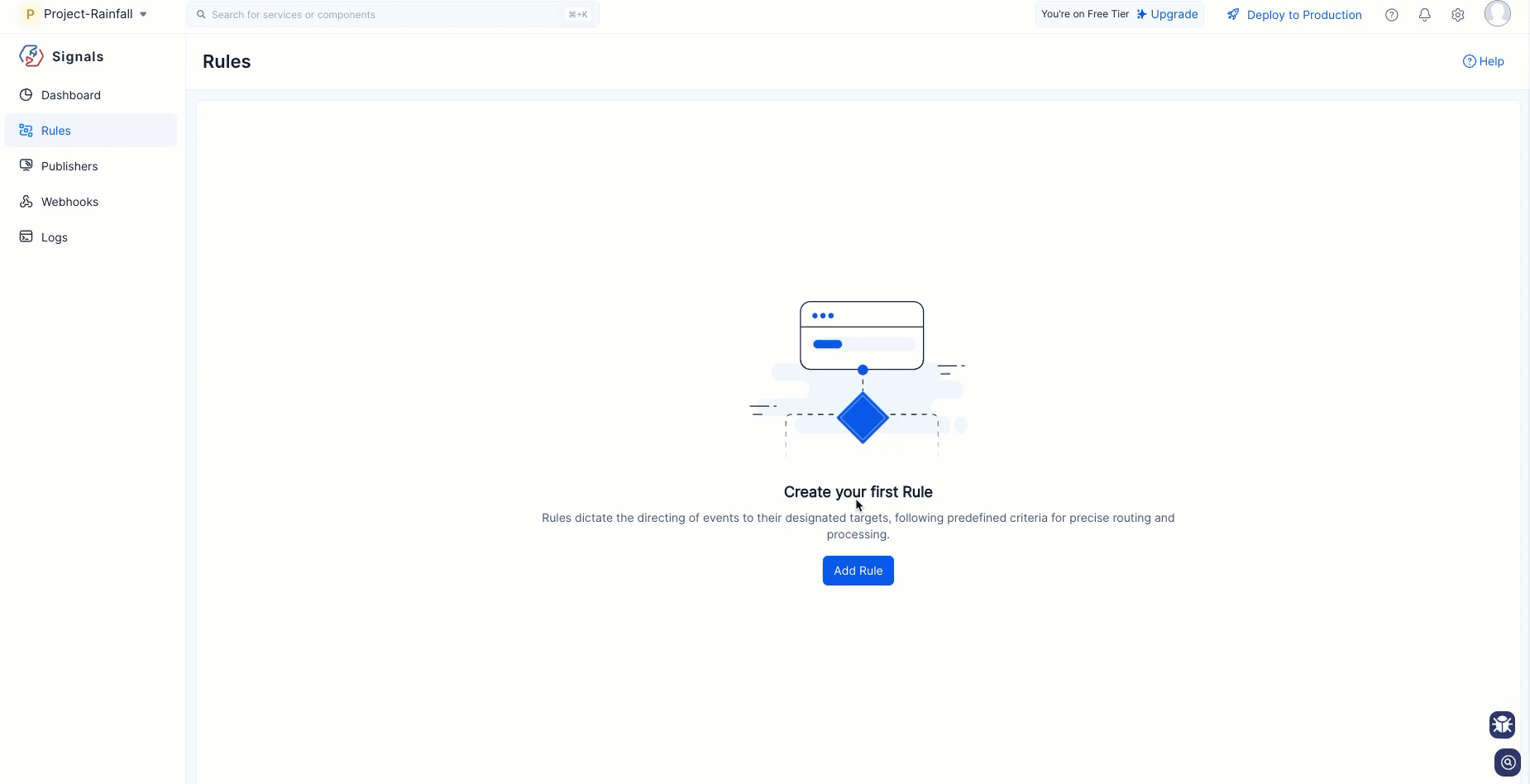
Further, you can determine how events should be delivered to Target, which includes dispatch policy, consumer types, Time To Live, and retries. Transform the event payload effortlessly with a three-pane view, showcasing the existing payload, your mapping, and the transformed payload.
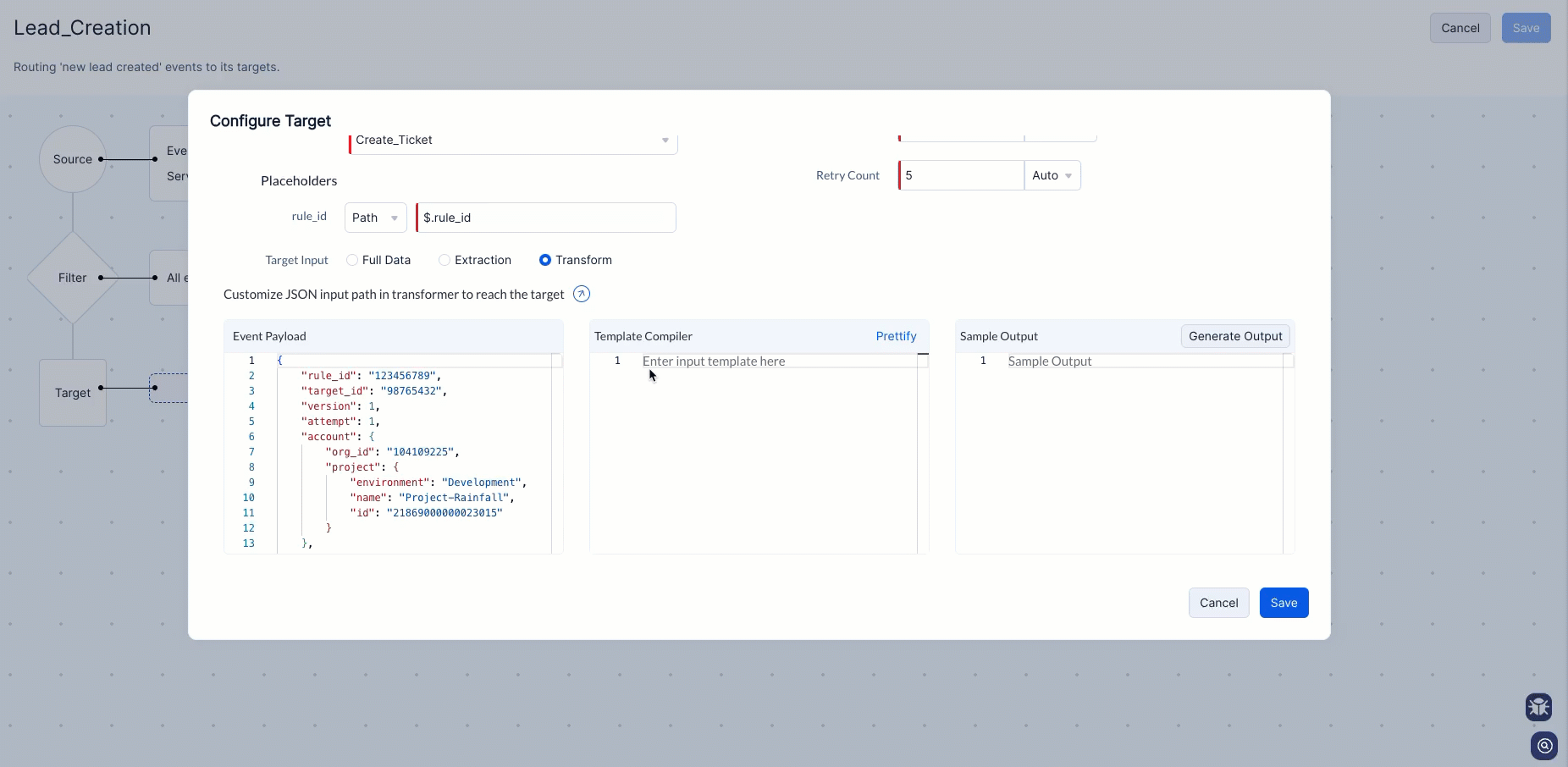
Step 4 - Monitoring
Once the configured rule executes, you can monitor its performance using Logs or the Dashboard to get a quick glimpse of each configured rule in a Catalyst Project. Perform a migration to deploy these rules to the production environment of Catalyst.
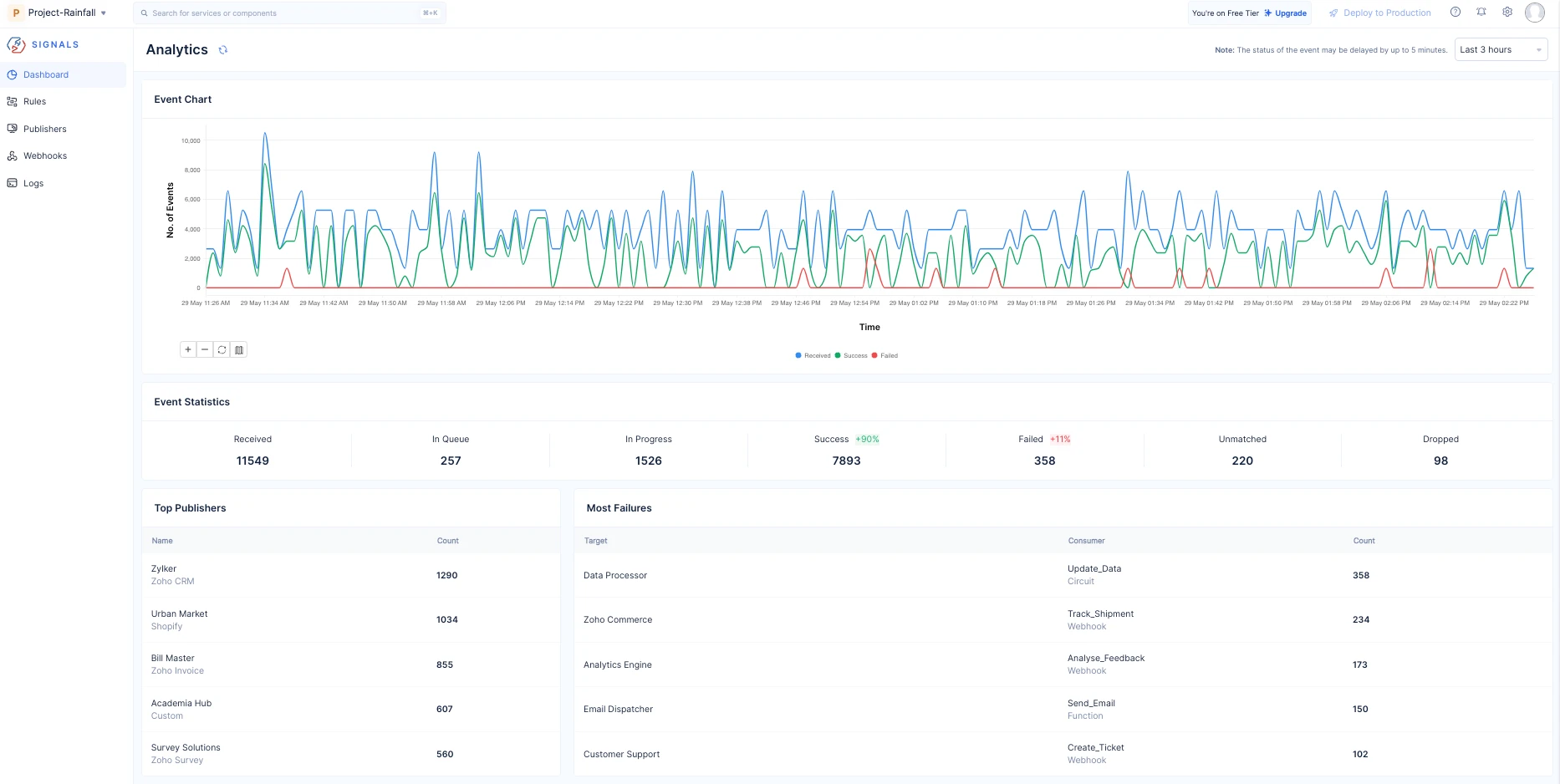
With Catalyst Signals, you can efficiently decouple different applications or components of a system, enabling them to operate automatically without any human interventions.
Last Updated 2025-06-10 18:26:01 +0530 +0530
Yes
No
Send your feedback to us