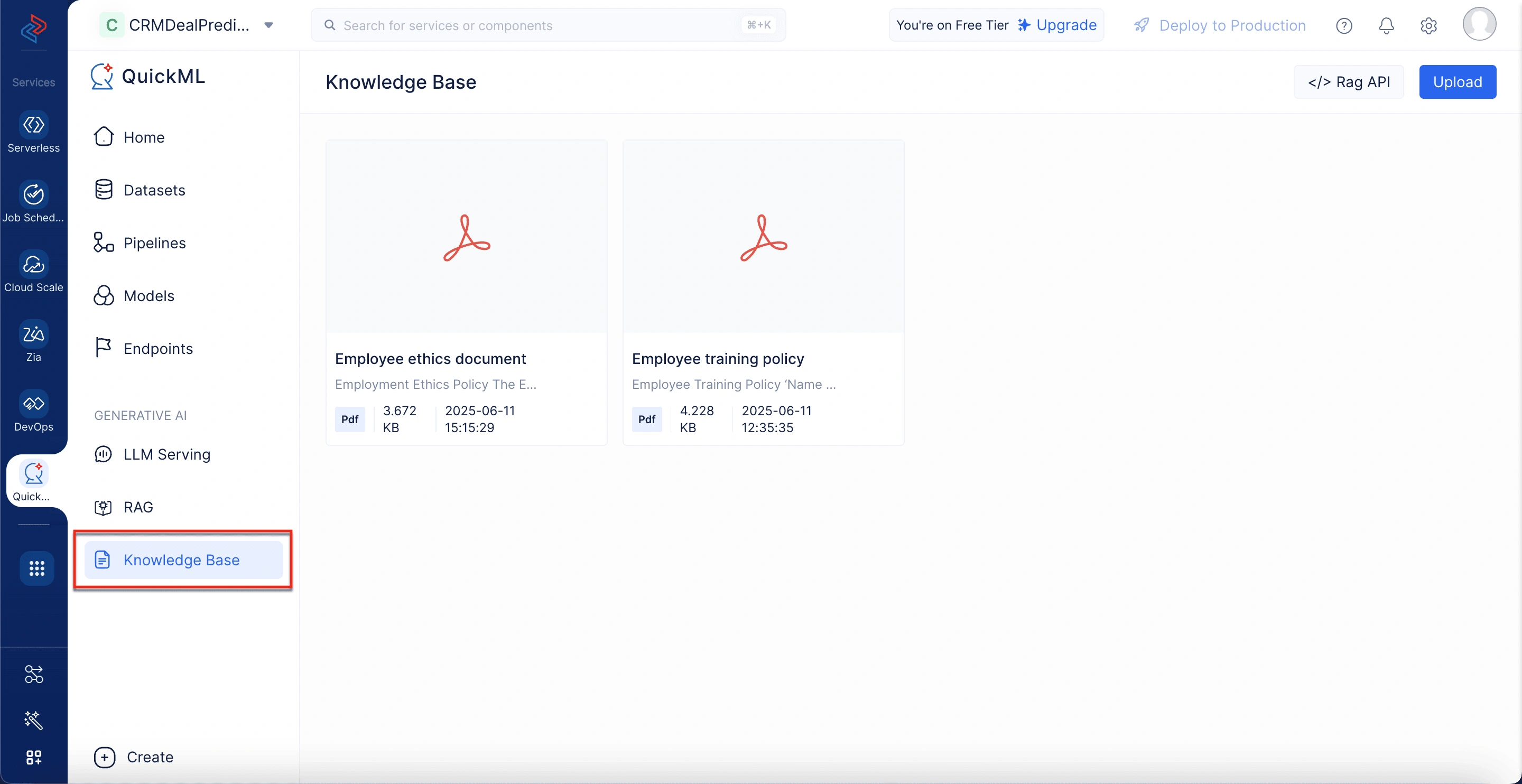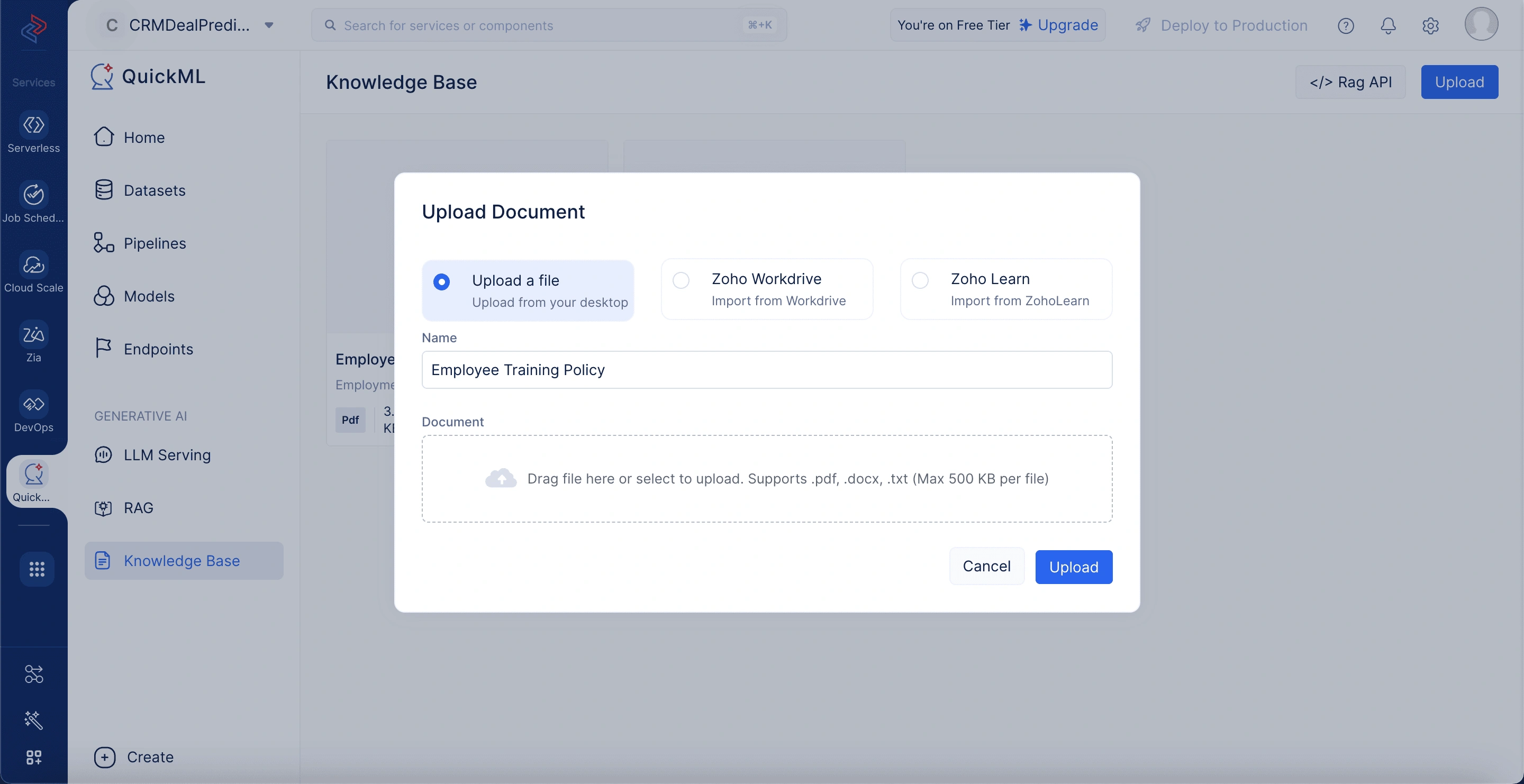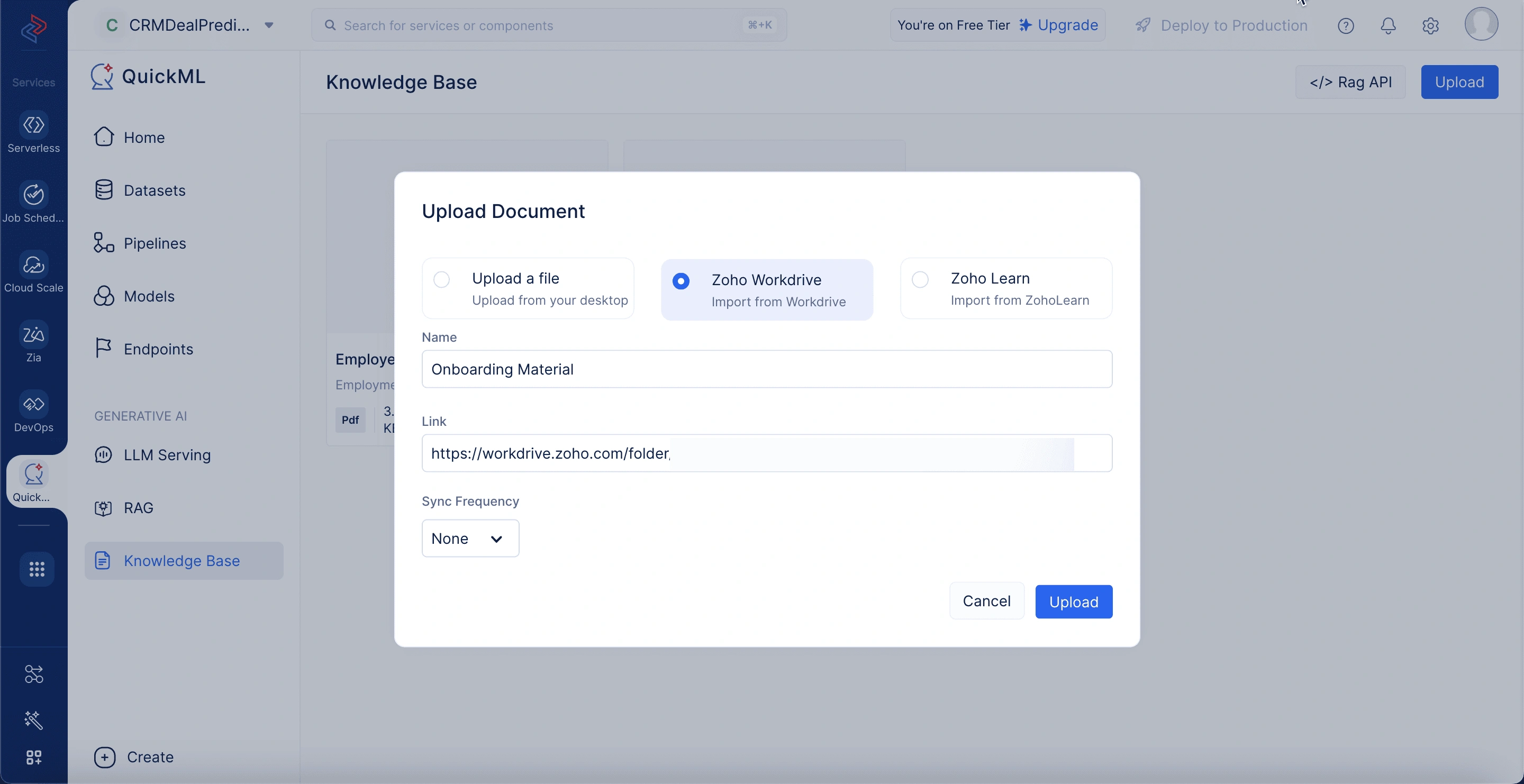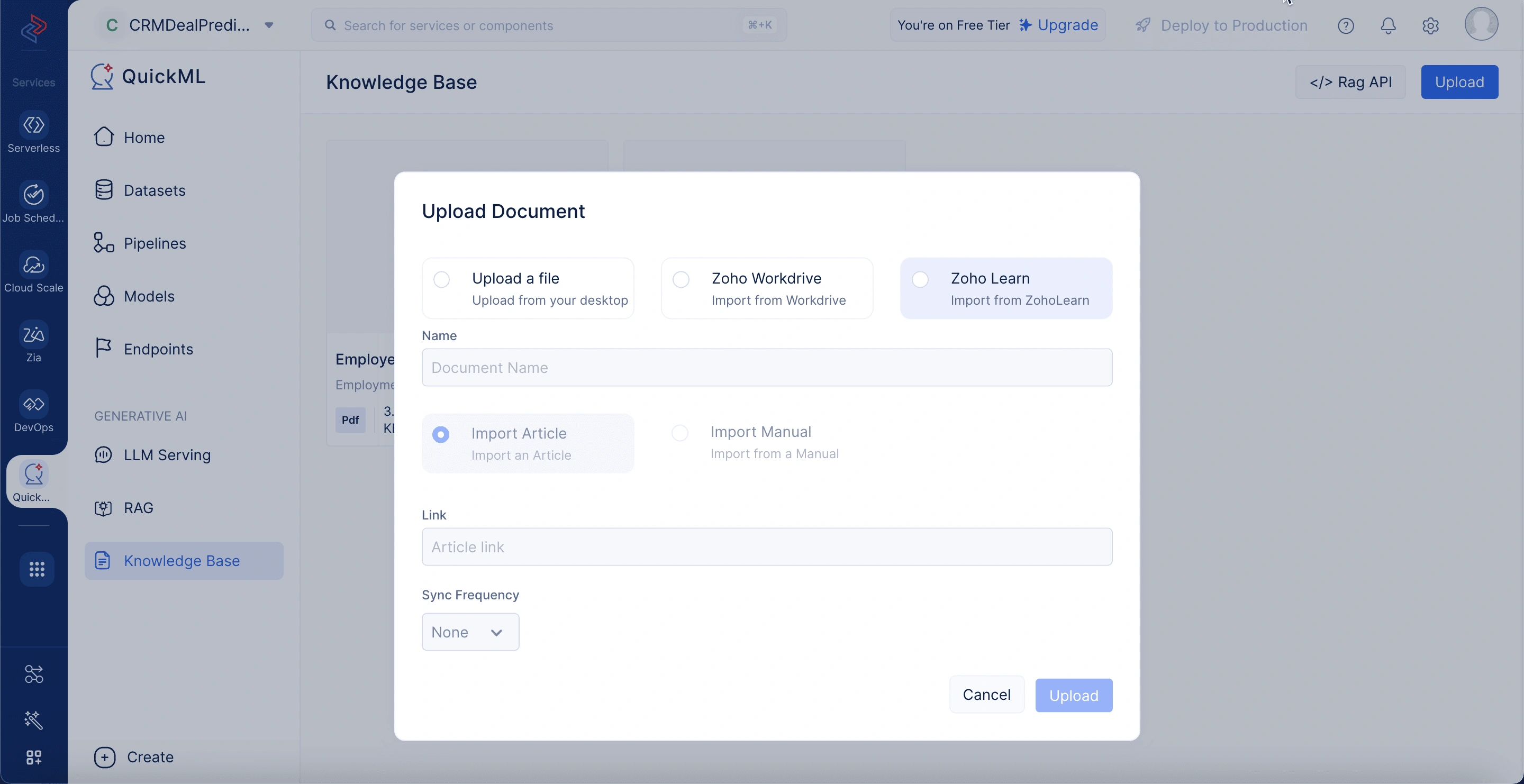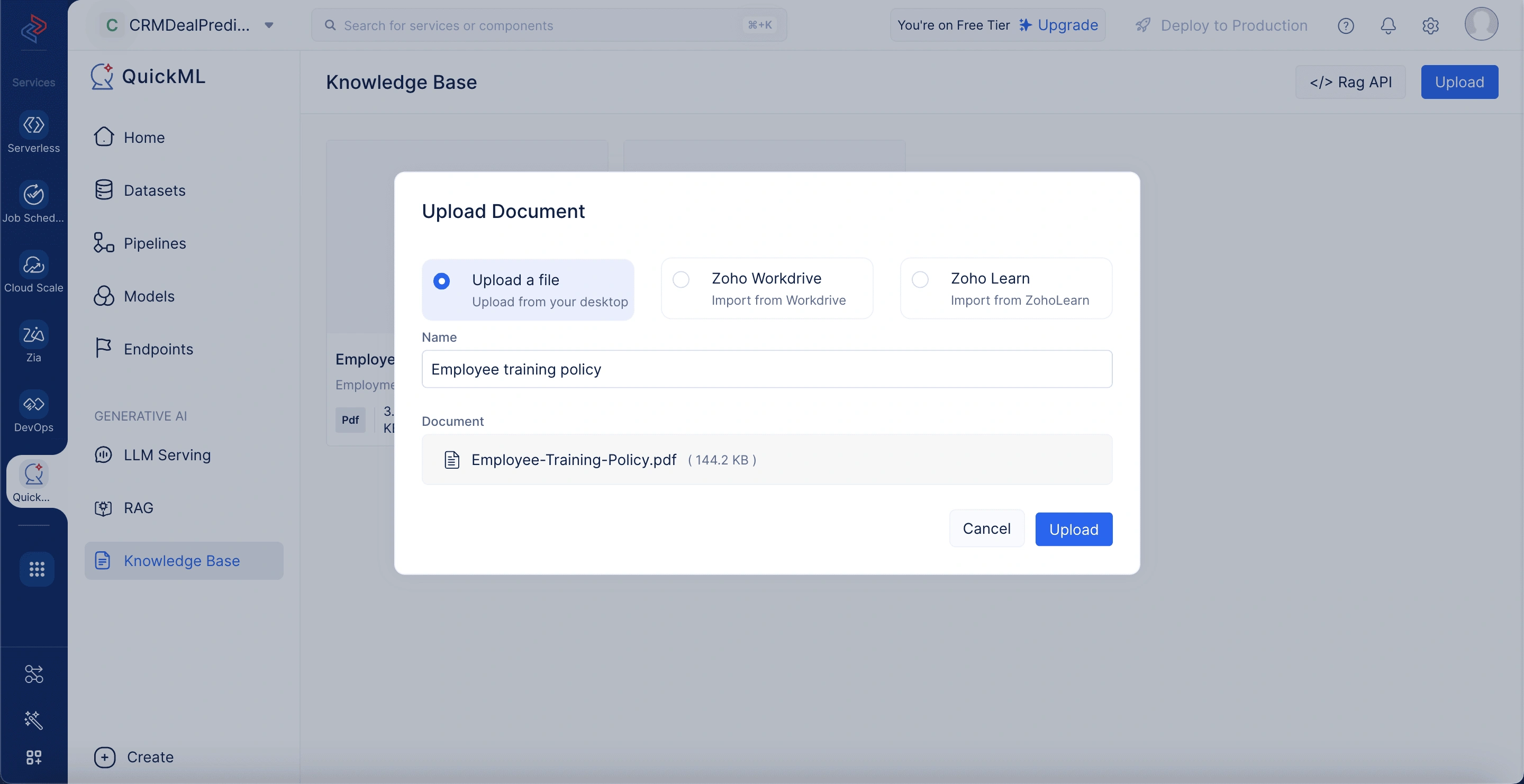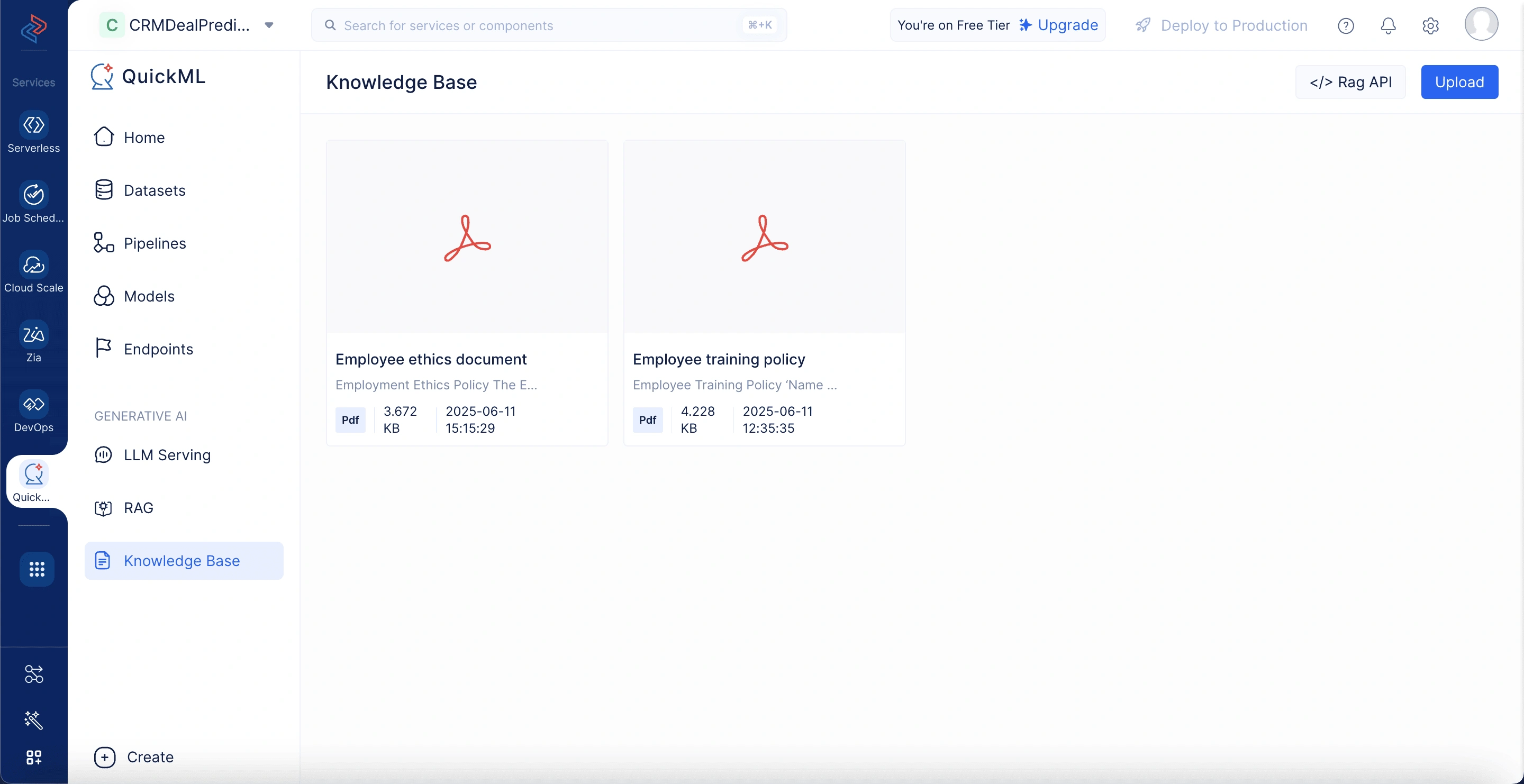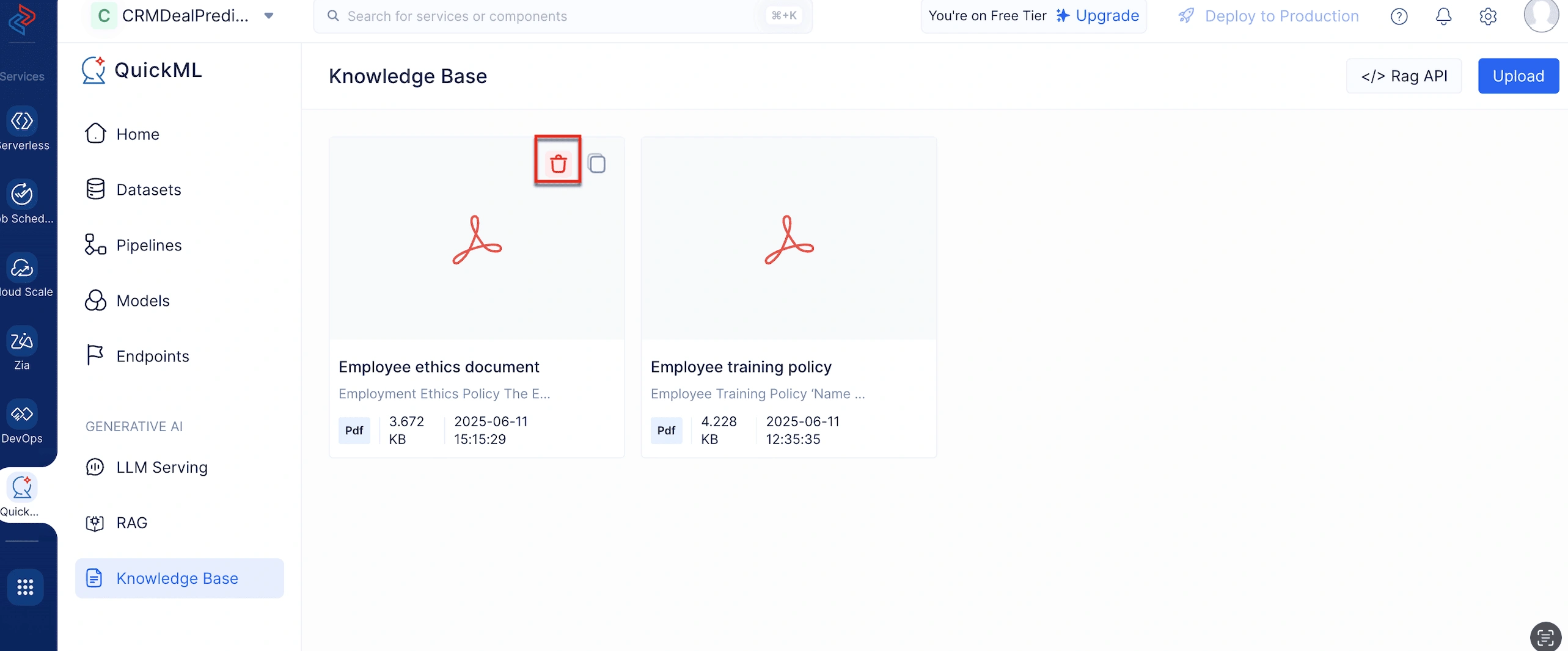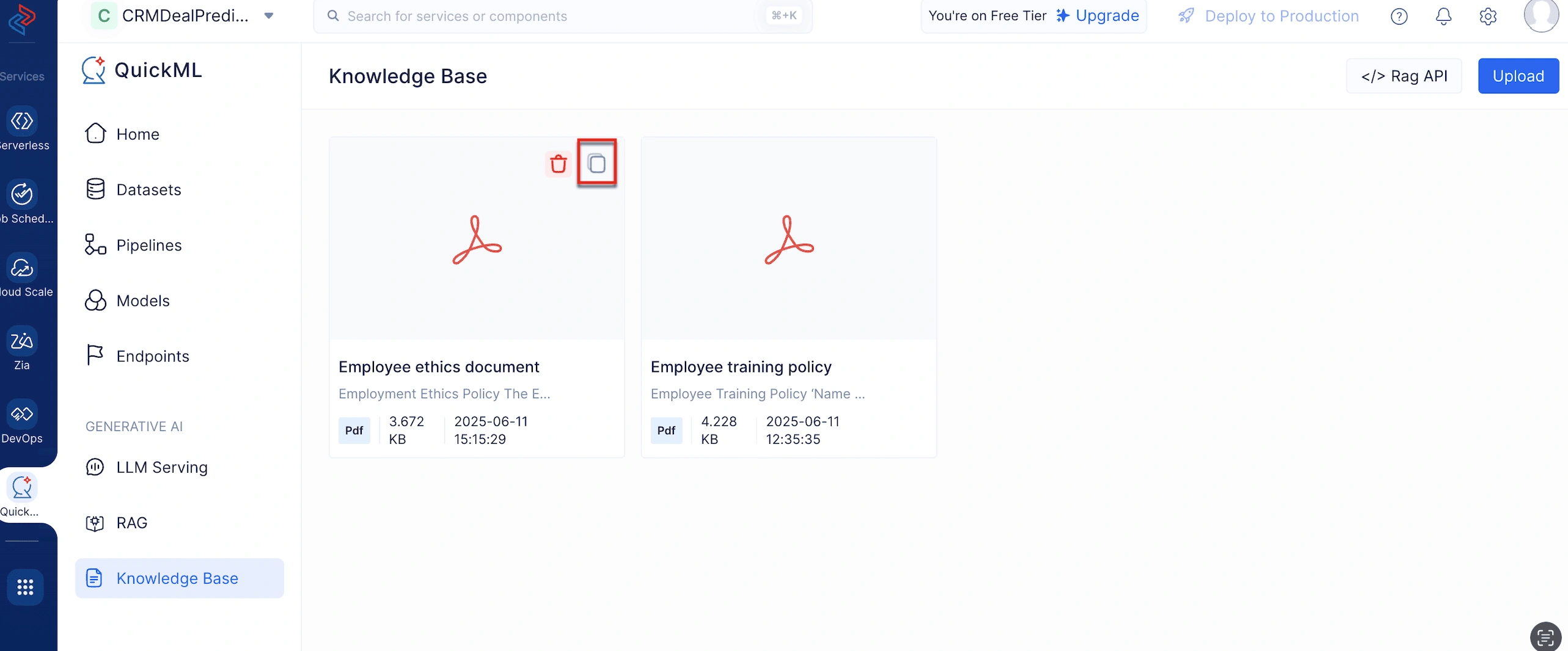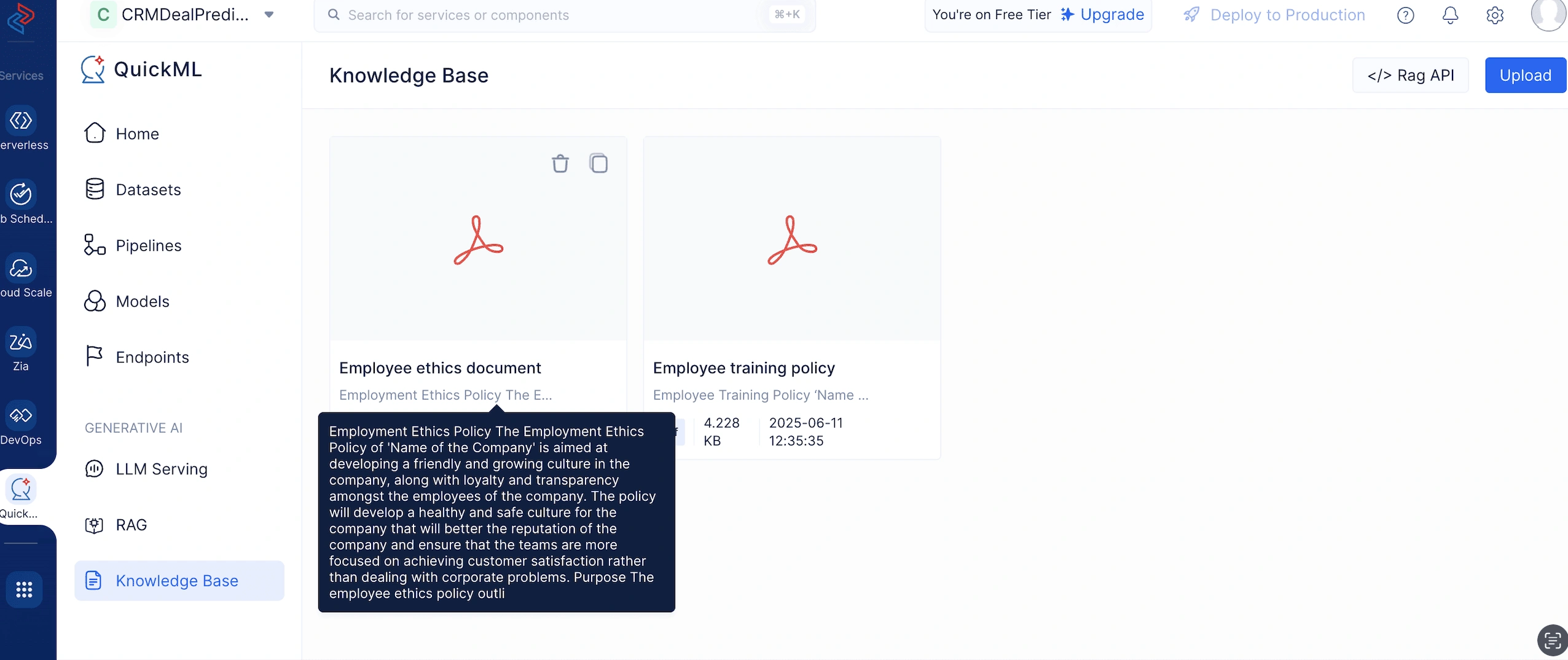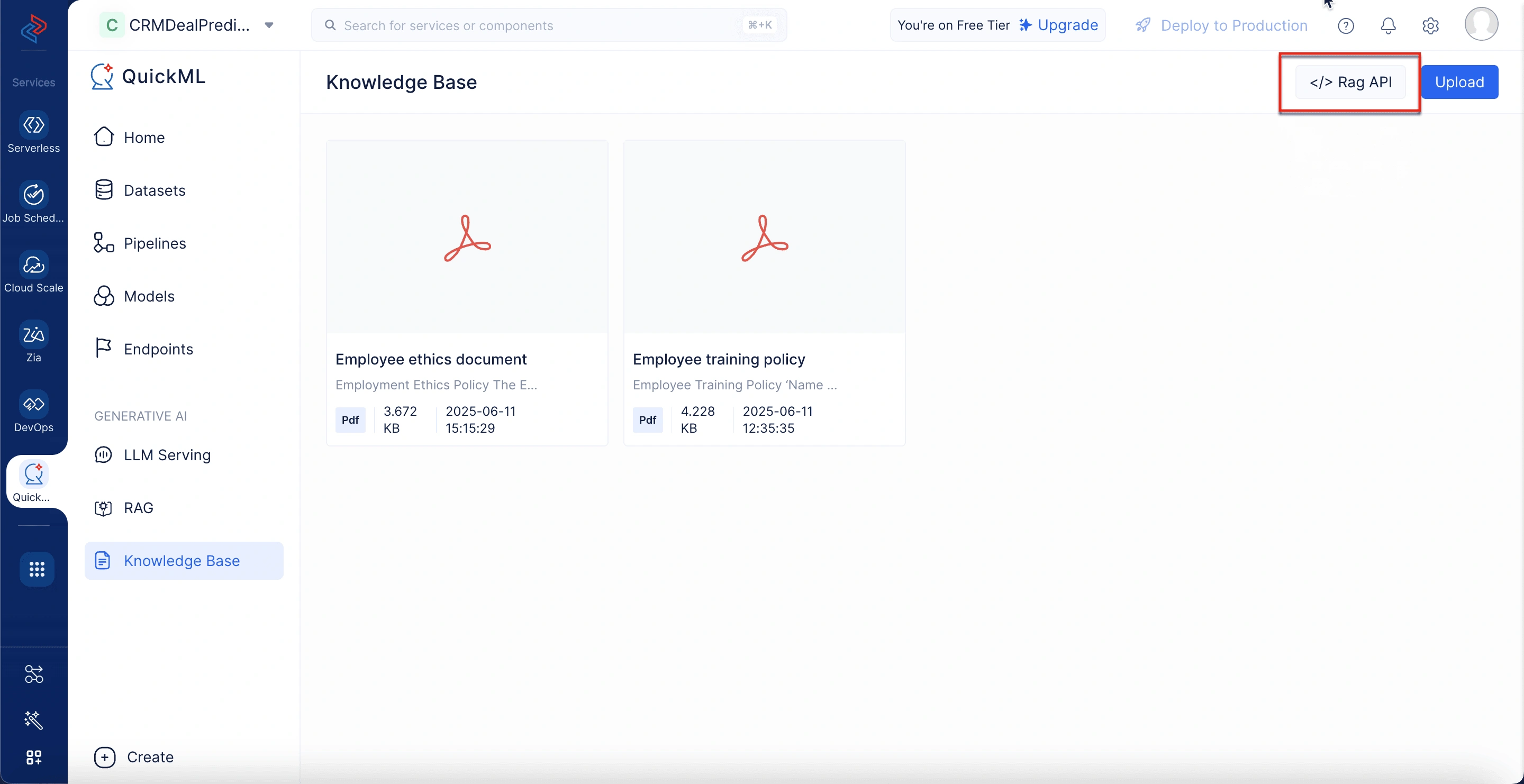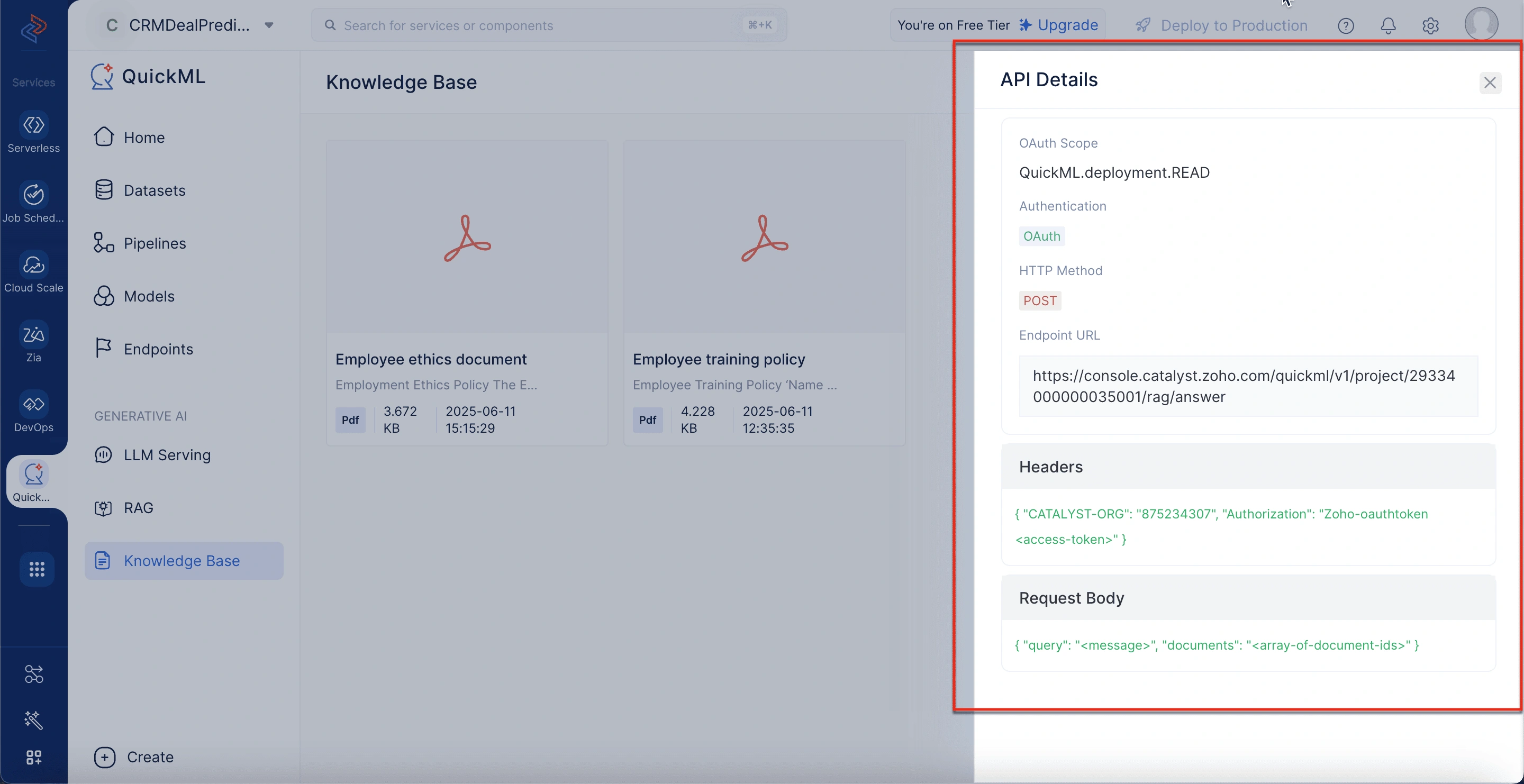Introduction to knowledge base
Organizations strive to manage and harness vast amounts of data and information. Whether it’s for internal knowledge sharing, training materials, customer support, or feeding AI models, having a centralized repository of data is essential. This is where a knowledge base (KB) comes into play.
A knowledge base is a structured repository that allows organizations to store, manage, and retrieve information efficiently. It typically includes documents, FAQs, guides, standard operating procedures, and more. These documents are curated to ensure accessibility, reliability, and contextual relevance. A well-maintained knowledge base helps reduce repetitive queries, supports onboarding, and empowers users with instant access to critical content.
For example, a support agent might refer to the knowledge base to resolve a client issue more quickly, while a chatbot trained on the same repository can provide instant answers to end-users. In the context of QuickML, this knowledge base serves an even more powerful purpose—it enriches AI models, making machine responses smarter, contextual, and more accurate.
The role of knowledge base in QuickML
In QuickML, the knowledge base is not just a document storage system; it is a foundational layer that interacts directly with AI capabilities. Once documents are uploaded, they are intelligently indexed and leveraged as contextual data sources. This becomes especially crucial for features like Retrieval-Augmented Generation (RAG), where AI models tap into the knowledge base to retrieve and deliver accurate, context-rich answers in response to user queries.
By enabling documents to be referenced by ML models dynamically, QuickML ensures that responses generated via APIs or chat interfaces are contextually relevant, factually accurate, and grounded in real-time organizational knowledge. This fusion of data and AI transforms passive documents into active, living inputs for intelligent decision-making systems.
Accessing the knowledge base
In QuickML, you can access the Knowledge Base tab directly from the left navigation panel under the GENERATIVE AI section, alongside LLM Serving and RAG options, highlighting its strategic relevance in AI pipeline development.
Uploading documents to the knowledge base
To populate your knowledge base, QuickML provides three distinct upload methods. Each method offers flexibility based on your document’s source.
Upload a File (From Local Desktop)
This is the most straightforward method and is used to upload documents directly from your computer.
Fields required
- Name: A title for the document.
- Document file: Drag and drop or select a file (.pdf, .docx, .txt; Max 500 KB per file).
Ideal for: One-time static document uploads like HR policies, SOPs, or technical whitepapers.
Zoho WorkDrive
This option lets you import documents hosted on Zoho WorkDrive via URLs. It includes options for dynamic sync to keep documents updated.
Fields required
- Name: The document’s title in the knowledge base.
- Link: A direct WorkDrive link to the document. (pdf, .docx, .txt; Max 500 KB per file).
- Sync frequency: Choose how frequently the system should fetch updates (e.g., None, Hourly, Daily, Weekly, or Custom Frequency).
Ideal for: Living documents like design specs, onboarding manuals, or internal wiki pages updated regularly.
Zoho Learn
Use this to pull documentation from your Zoho Learn hub. This is useful if your organization already uses Zoho Learn for training or policy documentation.
Fields required
- Name: A custom name for internal reference.
- Link: A direct URL to the article or manual.
- Import option: Choose whether to “Import an article using the article link” or “Import from a manual”. Sync frequency: Choose how frequently the system should fetch updates (e.g., None, Hourly, Daily, Weekly, or Custom Frequency).
Important note on Zoho Learn document links:
-
You must be part of a Zoho Learn hub to use this option. If not, you will not be able to upload the documents using this method.
-
When sharing or uploading document links in Zoho Learn, do not copy the URL directly from the address bar, as it may include additional path elements (like /team/ or specific project names) that can render the link non-functional for others.
Correct vs. incorrect link formats:
OCR Article
Working: https://learn.zoho.com/portal/zohocorp/manual/image/article/ocr-wiki
Not Working: https://learn.zoho.com/portal/zohocorp/team/crmzia-ml-dl/manual/image/article/ocr-wiki
To upload documents to the knowledge base
- Log in to your QuickML account.
- Under the Generative AI section, select the Knowledge Base tab.
- Click Upload Document.
- Choose the desired document upload method:
- Choose Upload a file to upload a document directly from your local computer.
- Choose Zoho Workdrive to upload a document stored in your Zoho Workdrive.
- Choose Zoho Learn to either import an article or a manual from your Zoho Learn workspace.
- The uploaded documents will appear in the knowledge base repository.
Managing uploaded documents
Once your documents are uploaded, QuickML provides a clean card-style interface to interact with each document through certain actions in the knowledge base.
Document actions available
- Delete: Permanently remove the document from the knowledge base repository.
- Copy Document ID: Useful for referencing the document in your APIs or within RAG pipelines.
- Meta description preview: Upon hovering below the document title, you can view the first few lines of the document’s contents as the meta description.
Exploring the RAG API options
At the top-right corner, you’ll notice the Rag API button. This option is for technical users or developers looking to embed the RAG system into their applications using knowledge base documents.
When configuring a RAG API call, several parameters can be set.
OAuth Scope
This defines the specific level of access that the API token (access token) will grant. In this case, the scope is: QuickML.deployment.READ. This grants read-only access to the QuickML deployment, which includes querying knowledge base documents using the RAG (Retrieval-Augmented Generation) feature.
Authentication
Authentication ensures that only authorized users can make API calls. This RAG API uses OAuth, a secure authorization framework that enables applications to obtain limited access to user accounts.
HTTP method
The HTTP method used for this API call is: POST. This method is used because the API is not just retrieving static data; it is sending input (query and documents) to the server to receive a generated answer based on dynamic reasoning.
Endpoint URL
The Endpoint URL specifies the exact location of the RAG API service to which your application will send the POST request.
Headers
Headers are meta data sent along with the request. They help authenticate and route the request correctly.
Request body
The request body contains the actual payload sent to the API. In this case, the user’s query and which documents to search.
Best practices for effective knowledge base usage
To maximize the value of the knowledge base tab:
- Ensure documents are formatted cleanly with headers, bullet points, and readable structure.
- Regularly review and update the documents to maintain relevance.
- Always copy and store the Document ID securely when planning to use it with APIs.
Last Updated 2025-09-08 16:55:49 +0530 IST
Yes
No
Send your feedback to us