Create your first Data Pipeline
Let’s look at how to create a data pipeline using the QuickML platform.
Creating Data Pipeline using pipeline builder interface
-
Go to the datasets section
-
Click Import Dataset to upload a dataset to QuickML platform using the available data connector options.
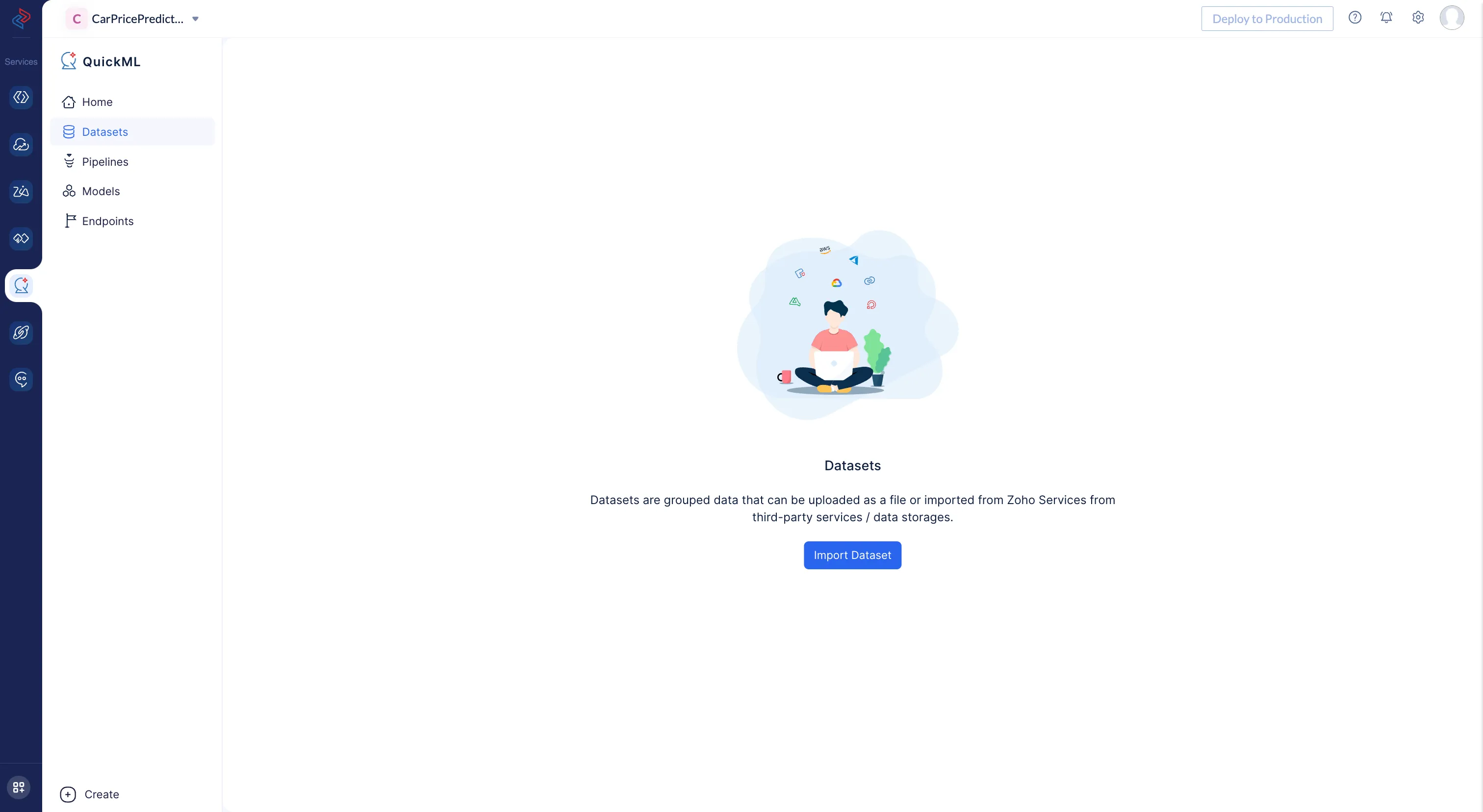
-
Select the preferred data source to perform the import operation.
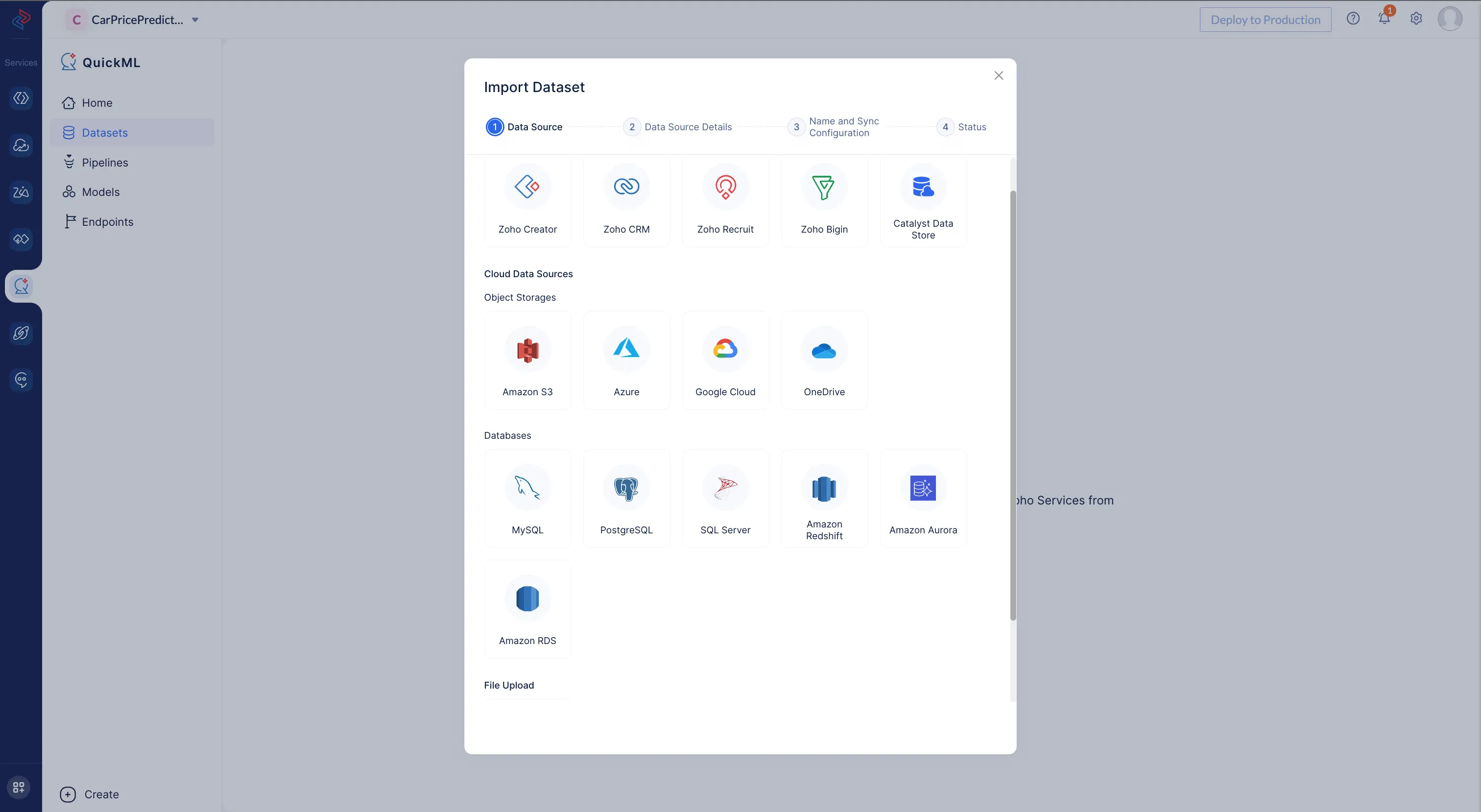
After uploading the file from the above given options, the data quality score will be displayed.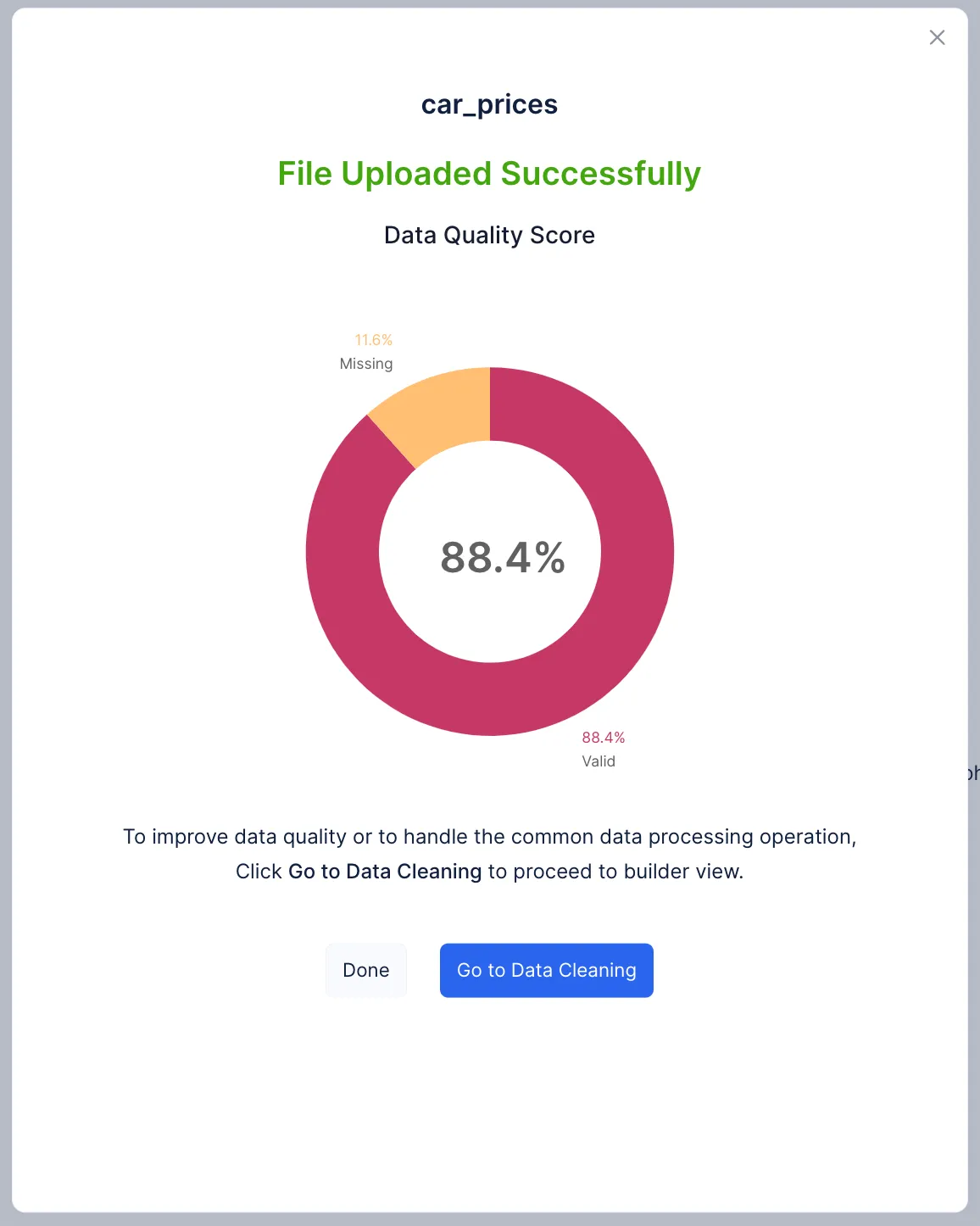
-
In order to create a data pipeline, click Go to Data Cleaning. The Create pipeline popup will appear asking you to provide a pipeline name then click the Create Pipeline button.
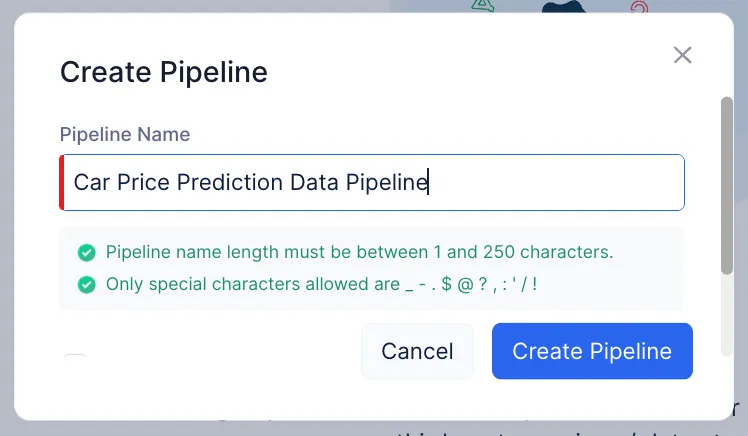
-
You’ll then be taken to the Pipeline Builder page where you can perform the below Data preprocessing operations simply by drag and drop components as shown in the left pane and connecting to previous and subsequent components to create a pipeline.
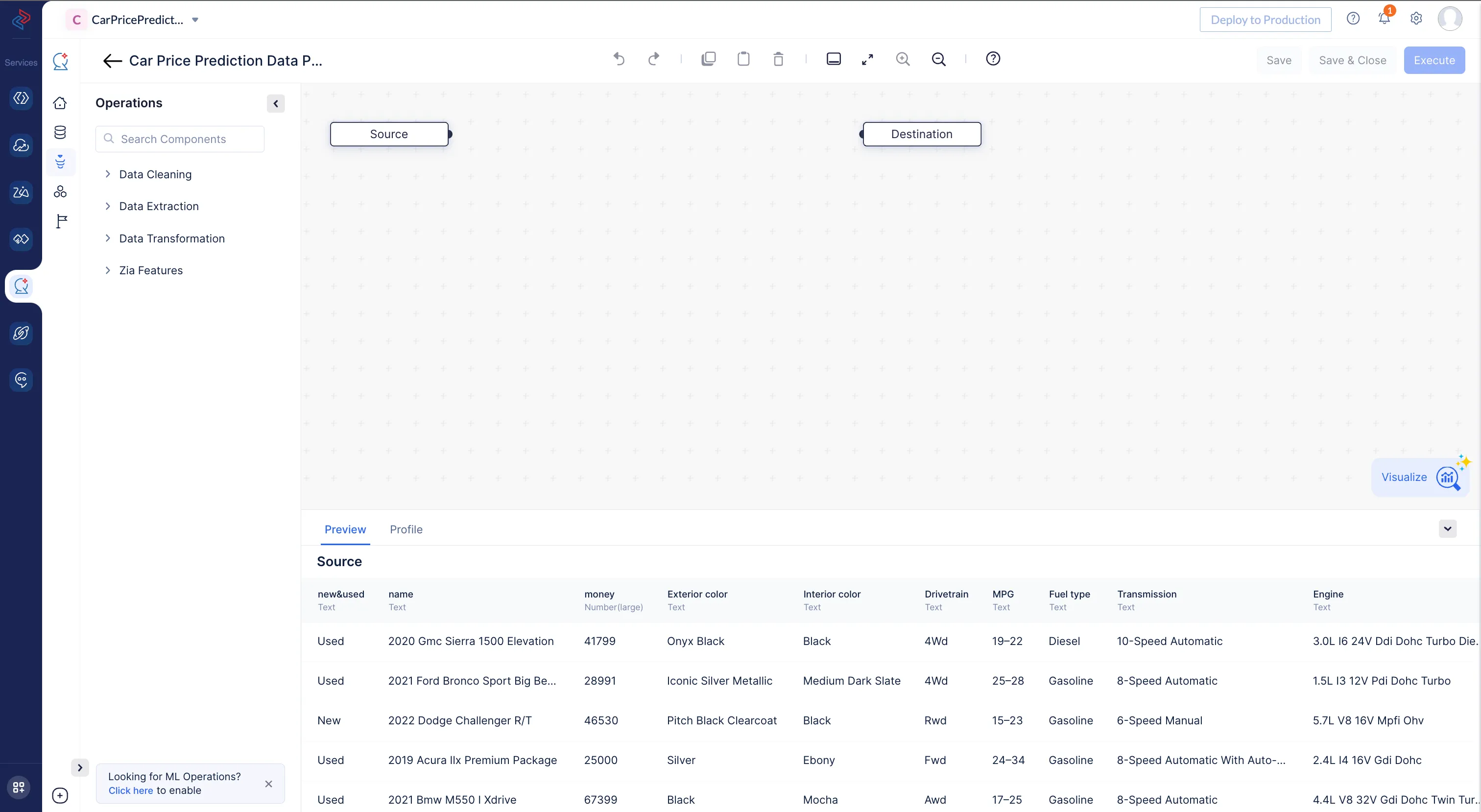
Components under each data preprocessing step in the left pane can be viewed by expanding them.
-
Every operation performed inside the builder can be seen processed on the sample data in the preview section. Example: Drag and drop the Select/Drop component under the Data Cleaning section; select the required columns; and select the Drop/select operation. You will be able to confirm in the preview section that the columns have dropped.
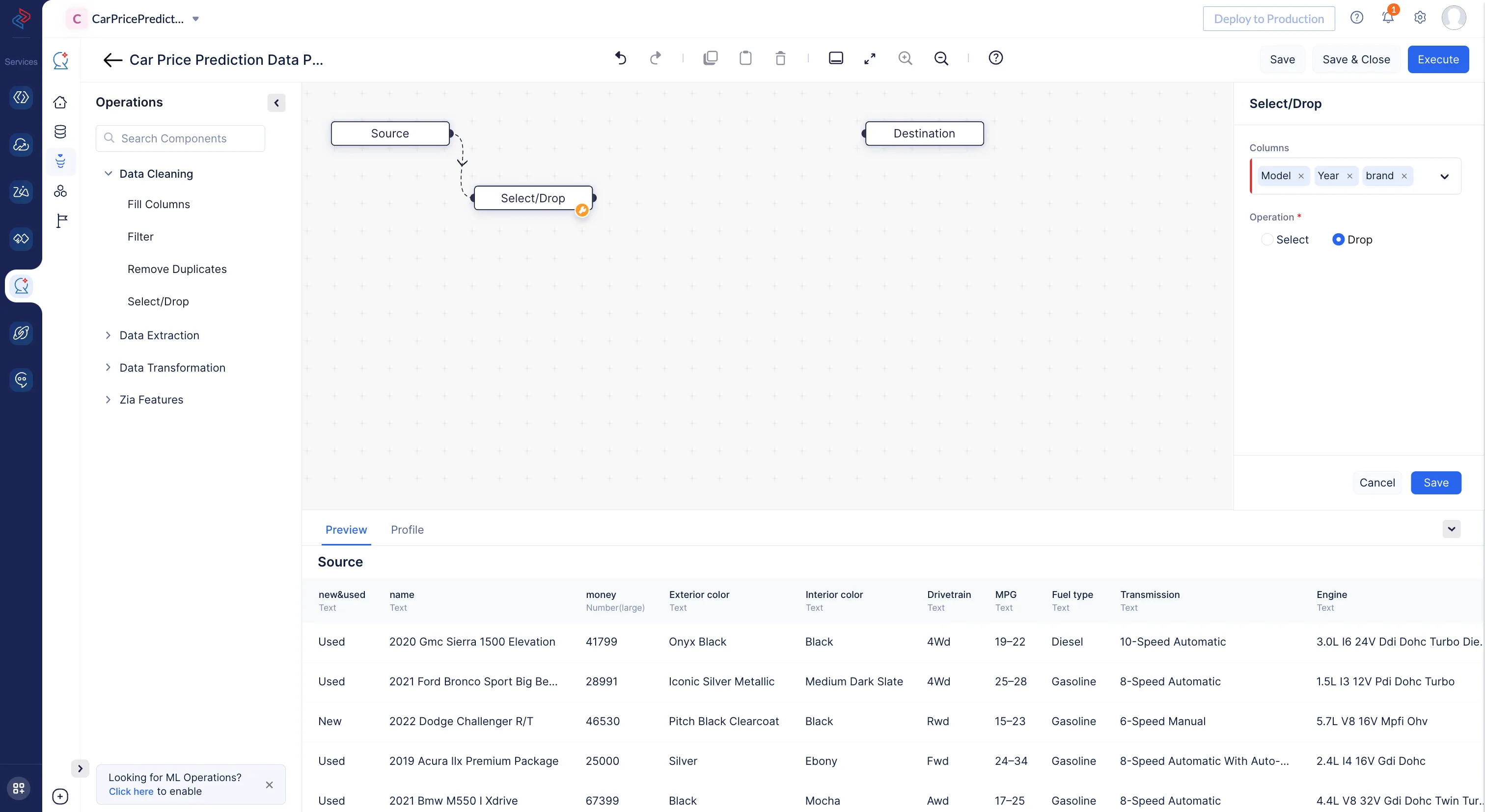
-
In a similar manner, drag and drop all required components into the builder and connect the last component to the destination to finish building the pipeline. It will appear as follows:
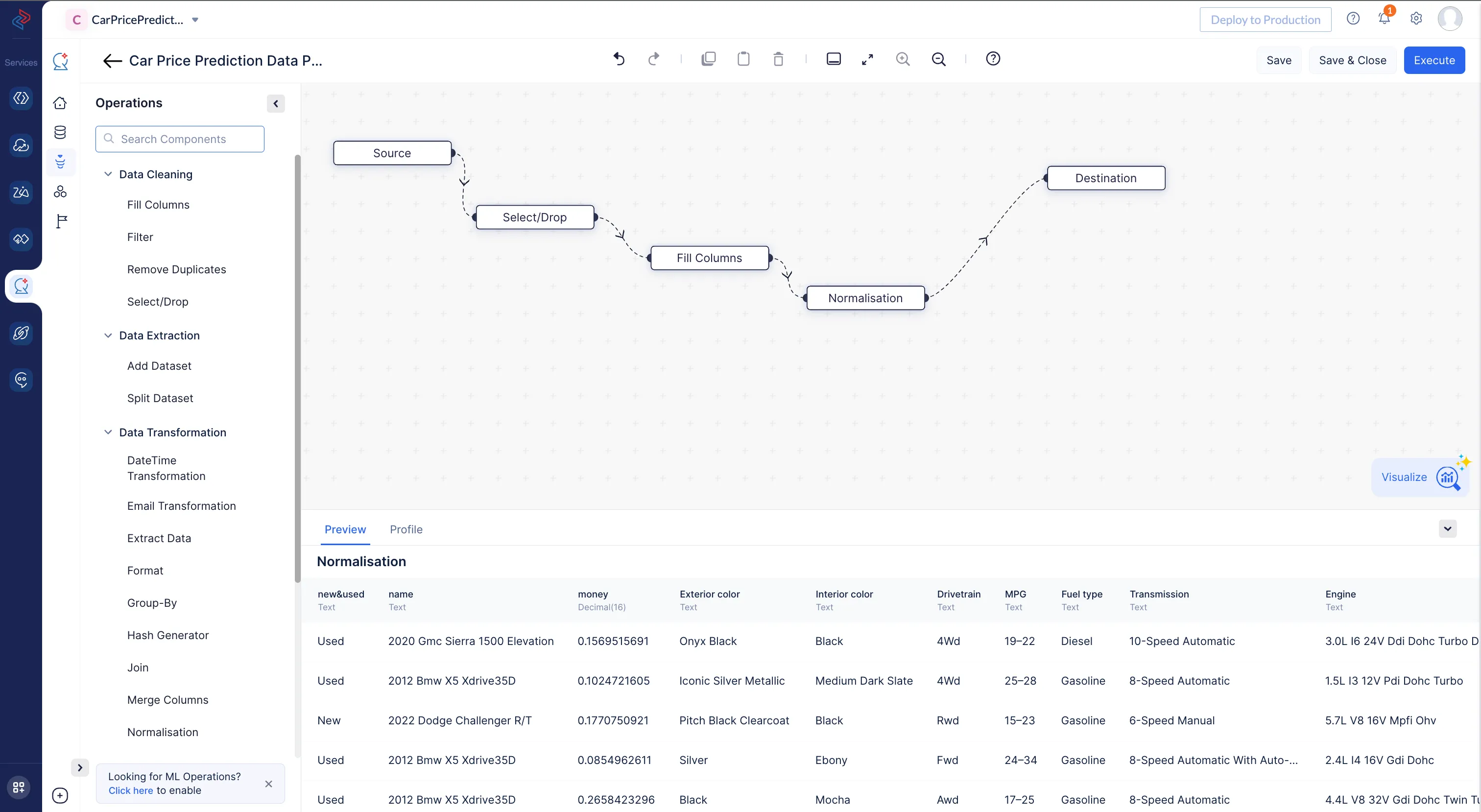
-
To run the pipeline, click the Execute button. Once the pipeline is executed, it will appear as follows:
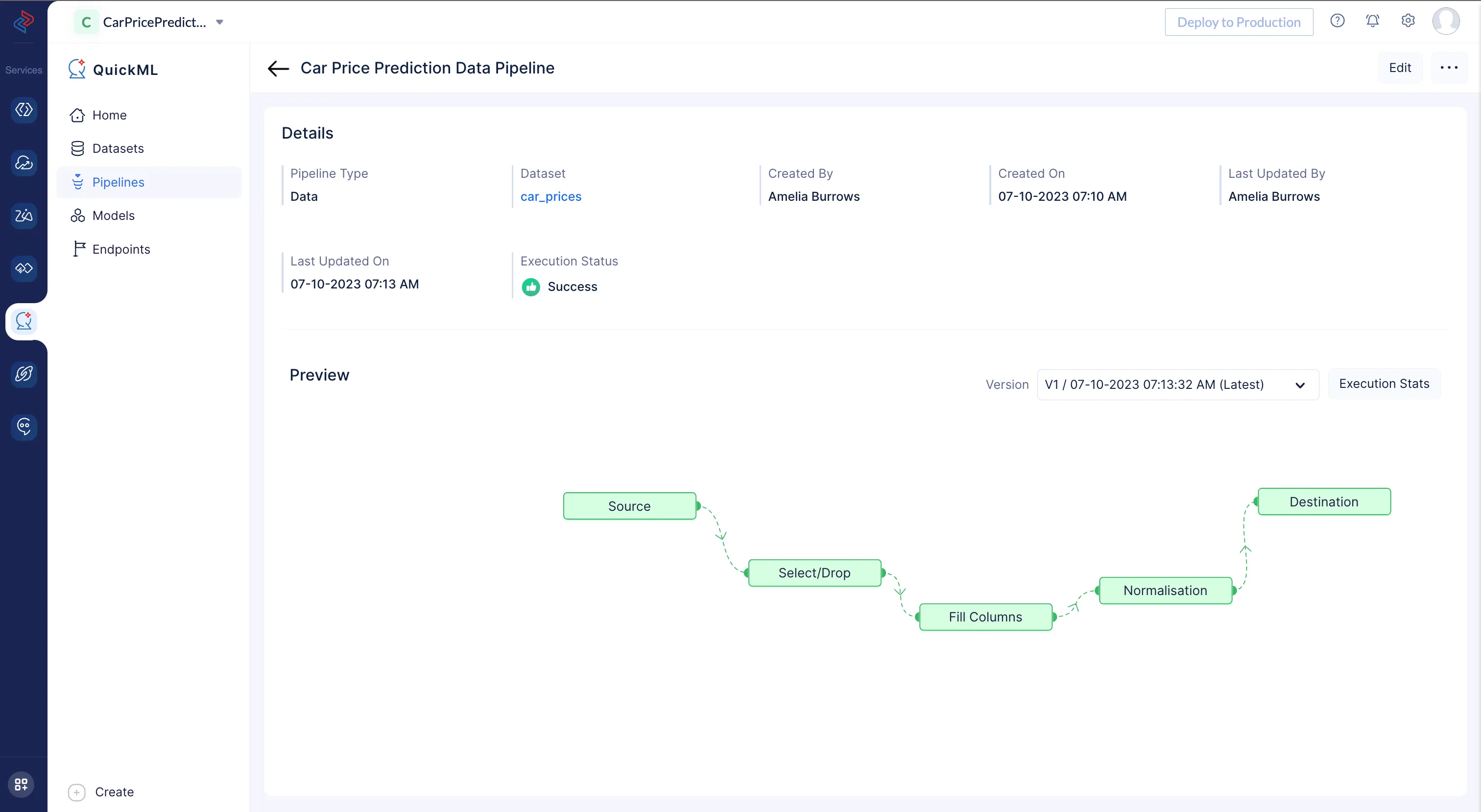
-
Clicking on the car_price dataset will take you to the car_prices dataset details page, where you can verify new versions and other relevant Dataset profile information
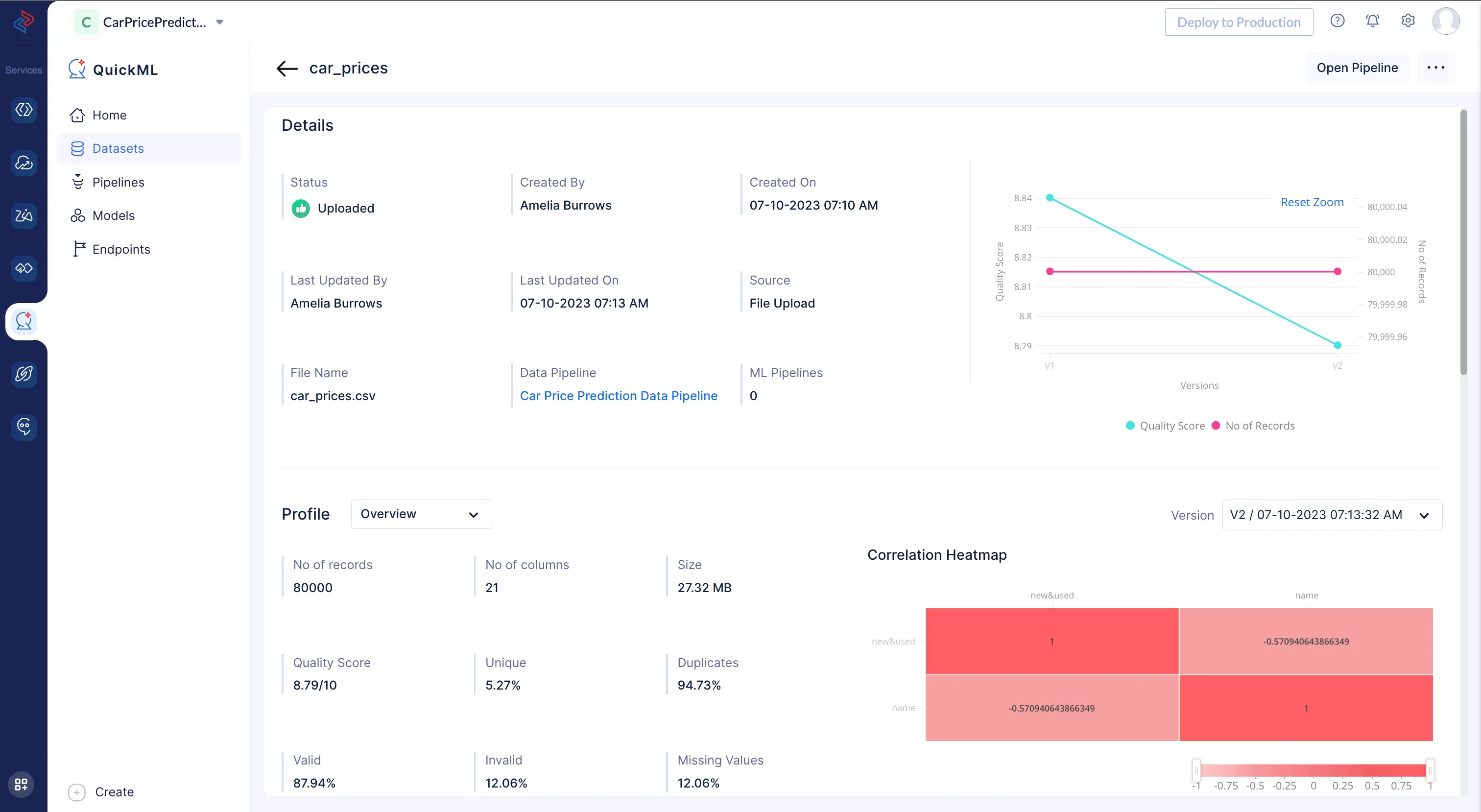
Note: QuickML uses Zoho IAM as an authentication manager. In order to use the service, the user must be signed in using Zoho account.
Last Updated 2025-02-19 15:51:40 +0530 IST
Yes
No
Send your feedback to us