Integration Settings
Introduction
The Integrations settings section enables you to manage Catalyst integrations with external Zoho services, specifically for Zoho event listeners . Zoho event listener rules listen for events occurring in other Zoho services, and invoke the associated event functions upon their occurrence. You can view and handle all the accounts that you integrate event listener rules with, from this section.
Catalyst currently supports integrations with the following Zoho services:
You can add Catalyst integrations with your existing accounts in Zoho CRM and Webinar directly while configuring event listener rules, or from the Integrations settings section. The Integrations settings section also enables you to temporarily revoke an account that is configured, delete an account, or delete integration with an entire service.
Catalyst also provides you with the benefit of associating different accounts in the Zoho services for the development and production environments of your project. You can add and manage integrations for both environments from Integrations settings.
Add an Integration in the Development Environment
To add a Catalyst integration with an account in a supported Zoho service for the development environment:
-
Navigate to Integrations under General Settings from the settings in the console. Click on Zoho CRM or Zoho Webinar to integrate an account in it with Catalyst.

-
Click Add account from the Development tab for the service.

This will redirect you to a permissions page where you can add an account already created in the service. -
Select an account from the drop-down to integrate Catalyst with. Then, click Accept to provide the request permissions to Catalyst.

Catalyst will schedule an org synchronization with the newly integrated account. You will be alerted with a pop-up window.

The synchronization will take 2-4 minutes to complete. The service page in the Integrations settings will display the status.

After the sync is completed, the status will be shown as Granted, indicating Catalyst’s authorization to access this service account for the allowed permissions.

You will now be able to associate event listener rules with this account through Zoho event listeners. This account will be displayed as an option to integrate with, while configuring a rule . The console will display all rules associated with a service account after you configure them.

You can also click on the account name to view the details.

Add an Integration in the Production Environment
Catalyst requires you to configure accounts for the production environment in the supported Zoho services for all existing Zoho event listener rules before or when you deploy your project to production.
You can manually add integrations with accounts for the production environment in Integrations settings. That is, you can configure production accounts even before you deploy your project to production and manage these accounts from the settings.
To add a Catalyst integration with an account in a supported Zoho service for the production environment:
-
Click on Zoho CRM or Zoho Webinar from the Integrations settings page, then click the Production tab.

-
Click Add account from the Production section.
-
Select a project from the drop-down to add the integration for. Because General settings are common for all projects, you will need to specify the project through this step. Click Add account.

-
You can then select an account from the drop-down to integrate Catalyst with, and click Accept to provide the requested permissions.

The process will be the same as adding an integration in the development environment from here on. An org synchronization will be scheduled and the status of the sync will be displayed in the Production section of the service.

The rules associated with the account in production will also be displayed after they are configured.
Revoke an Integrated Account
Catalyst enables you to revoke the permissions granted for it to access an account in Zoho CRM or Webinar that was integrated for the development or production environment. Revoking is a temporary hold that will stop the event listener rules associated with that account from being executed, until the permissions are granted again.
To revoke an integrated account in the development or production environment:
-
Click the ellipsis icon for the account, then click Revoke.

-
Click Yes, Proceed in the confirmation pop-up.

The status of the account will be shown as Revoked. You can grant permissions to access this account again by clicking the ellipsis icon, then clicking Grant.

The rules associated with this account will then be executed as configured.
Delete an Integrated Account
You can permanently delete an account in Zoho CRM or Webinar that you integrated with Catalyst for the development or production environment.
-
If you delete an account that has been configured with any Zoho event listener rules, all associations with the rules will be removed. The rules will be disabled and will therefore not be executed until you configure them again. You must ensure that you do not delete any accounts that are associated with any active event listeners.
-
If you add a previously deleted account again, the rules that were associated with that account earlier will not be re-associated with it again automatically. You will need to manually re-configure the rules.
To delete an integrated account in the development or production environment:
-
Click the ellipsis icon for the account, then click Delete.

-
Click Yes, Proceed in the confirmation pop-up.

The account will be removed from the service. The Event Listeners component will display a “Configuration Needed” error for all rules that were associated with the deleted account.

You can associate these rules with a different account by clicking on the error message. You can also integrate the deleted account again in the same manner as explained earlier.
Delete a Zoho Service
Catalyst enables you to remove all accounts in a particular Zoho service by deleting the entire service. This action will unlink all added accounts in that service in both the development and production environments.
If you delete a Zoho service:
- The Integrations settings will still display the service in its index page. However, all accounts and configurations added for that service will be removed permanently.
- All event listener rules associated with the accounts in that service will be disabled and will therefore not be executed until you configure them again.
You must therefore ensure that you do not delete a service that includes accounts that are associated with any active event listeners.
To delete a Zoho service:
-
Click the ellipsis icon for the service from the top-right corner, then click Delete.

-
Type “DELETE” for confirmation, then click Confirm in the pop-up.
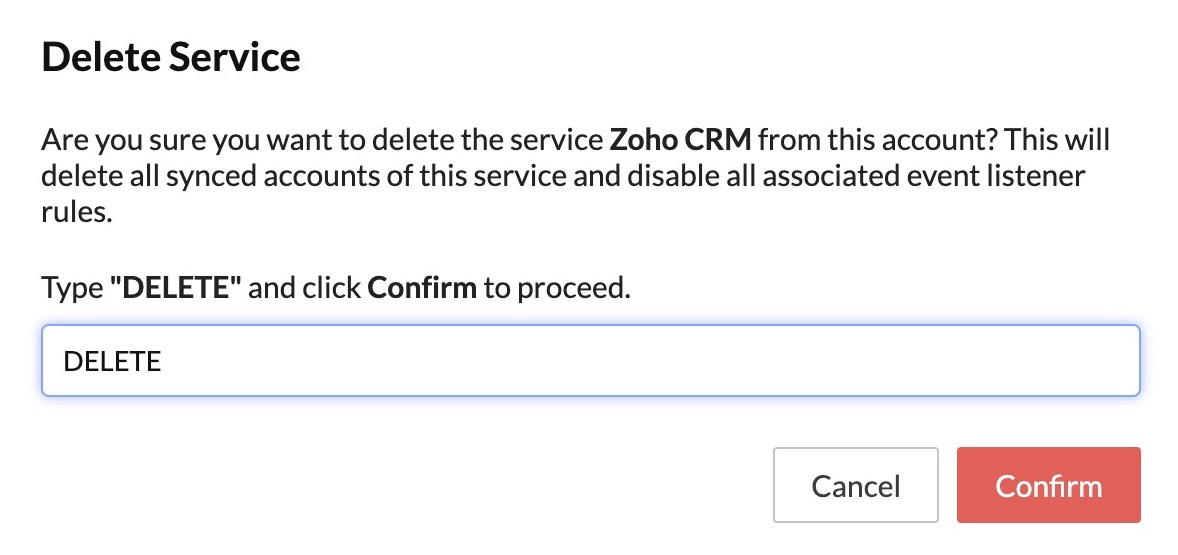
All integrated accounts in the service will be removed from it. The Event Listeners component will display a “Configuration Needed” error for all rules that were associated with the accounts from the deleted service. You can associate these rules with a different service or integrate new accounts in the service.
Yes
No
Send your feedback to us