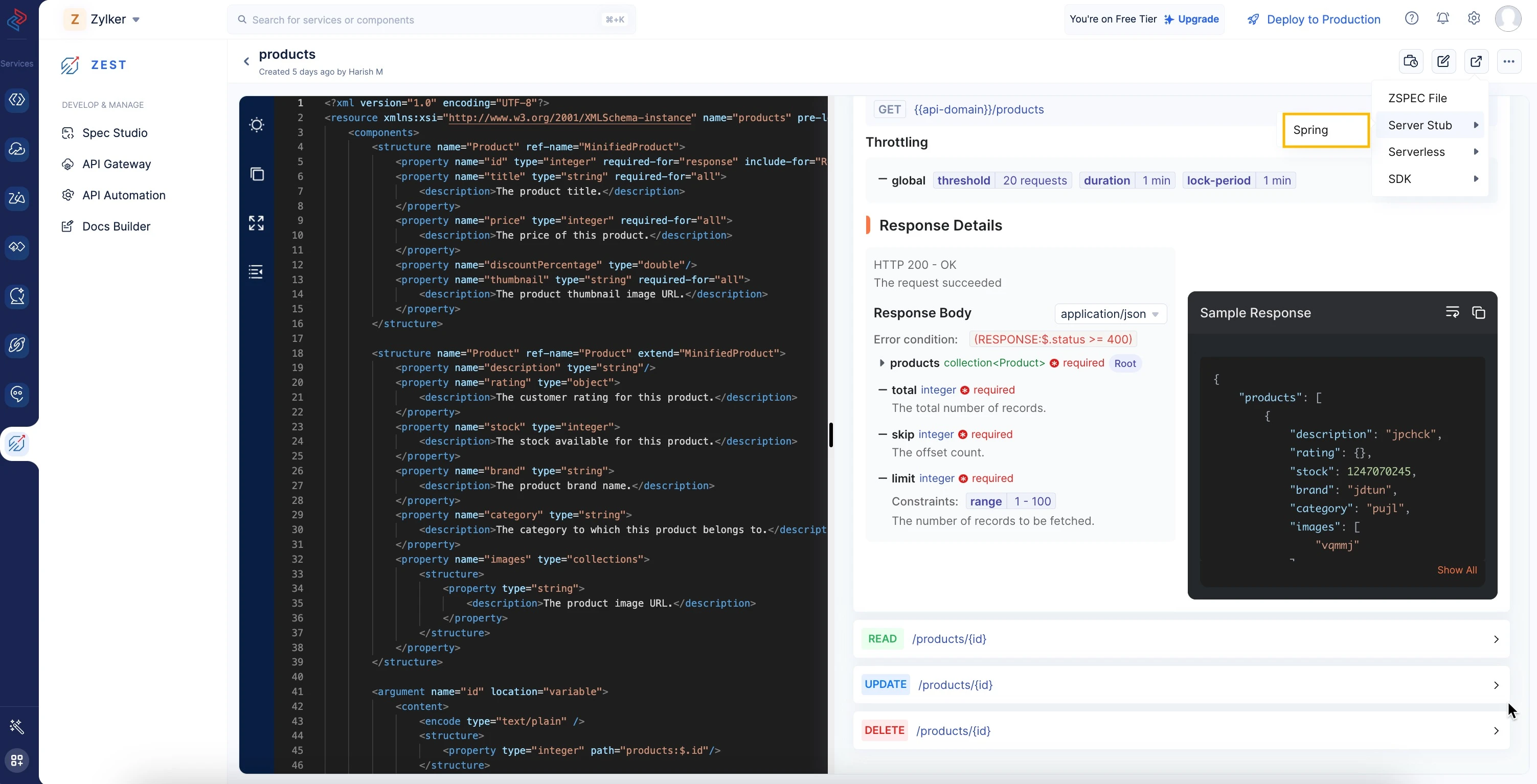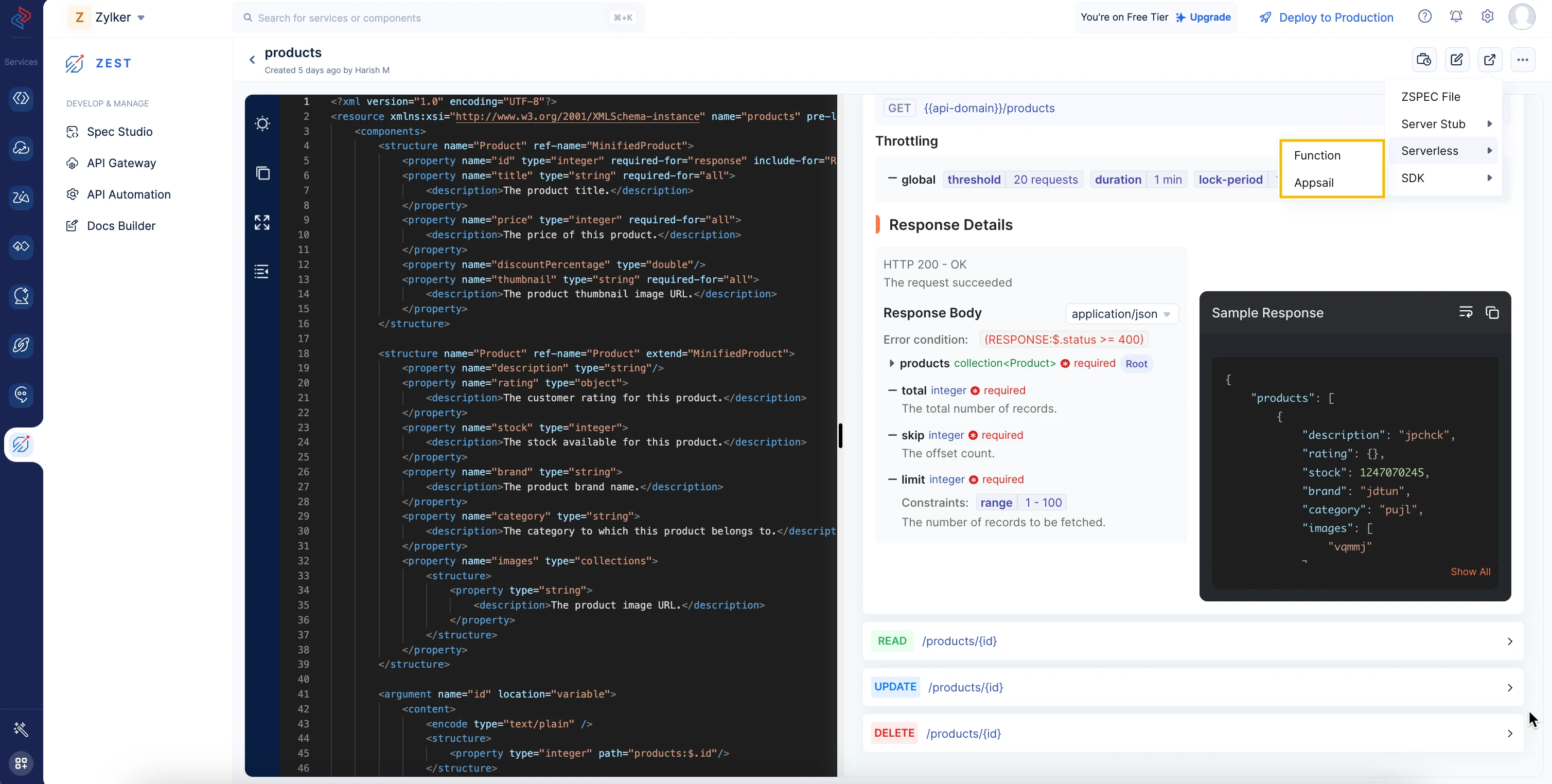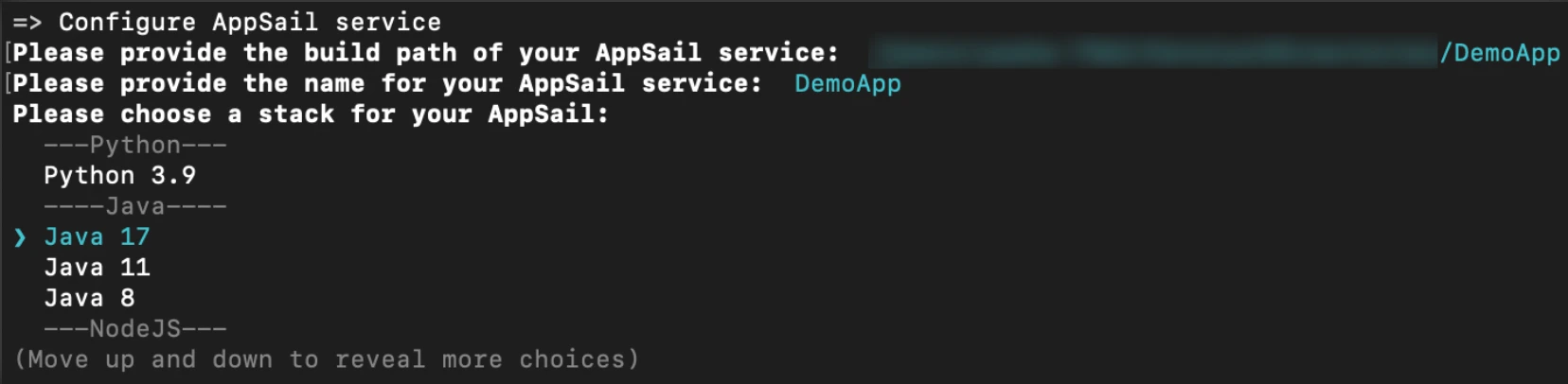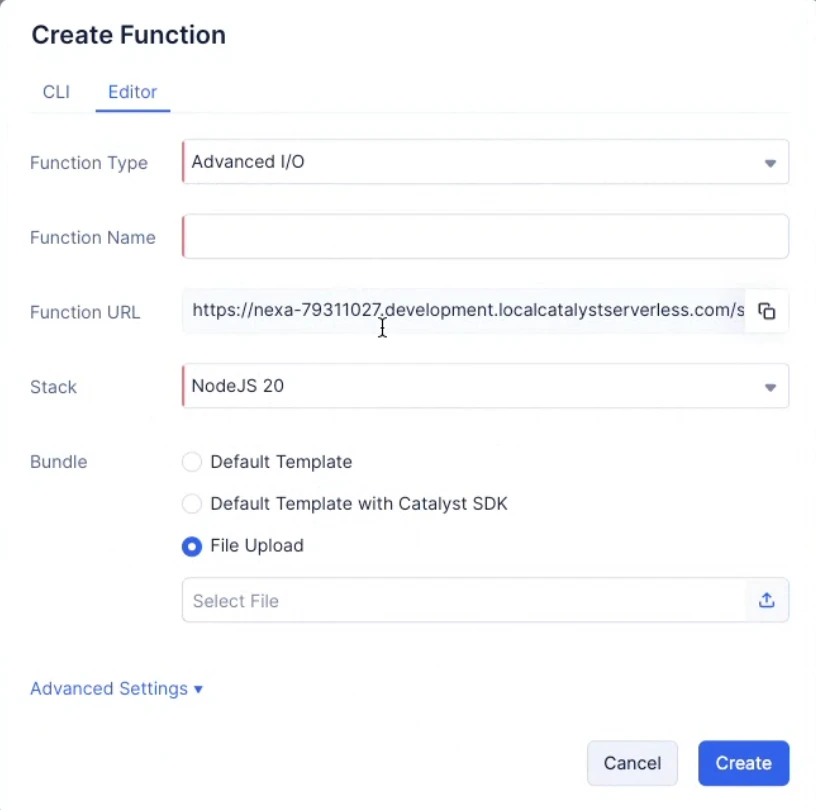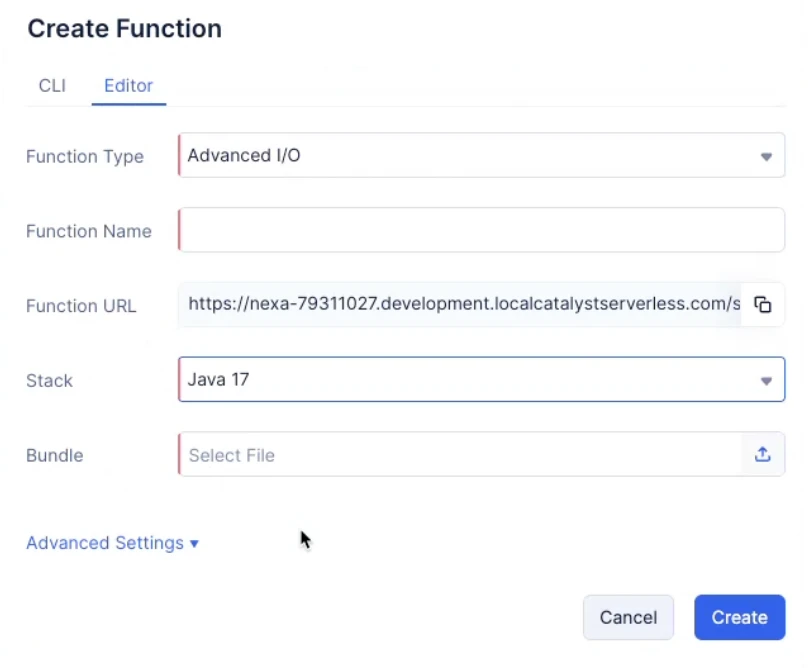Steps to download Server Stub
To download the Server Stubs,
-
Do the initial setup for ZEST.
-
Click the Export icon > Server Stub > Spring.
To download Catalyst Appsail or Function,
- click the Export icon > Serverless > Appsail or Function.
How to use the Downloaded Appsail ZIP File
Follow these steps to deploy your AppSail application using a downloaded ZIP file:
-
Assume your AppSail ZIP file has been downloaded and extracted into a directory named
DemoApp. -
Open your terminal and navigate to your Catalyst project’s working directory.
-
Execute the following command:
catalyst appsail:add -
When prompted with “Do you want to use the current directory as your app’s source?”, enter
N.
- You will then be prompted to specify the path to your app’s source directory. Enter the path to the
DemoAppdirectory where the AppSail ZIP file is located.Specify the build path for your application.
- Enter a name for your application.
- Select the appropriate stack and runtime for your application.
-
Deploy your AppSail service using the command:
catalyst deploy --only appsail -
Monitor the deployment process to ensure that your application is successfully deployed and operational.
For detailed guidance, refer to the Catalyst CLI documentation on adding an AppSail service.
How to use the Downloaded Function ZIP File
-
Include the downloaded function files from ZEST in this directory to ensure all necessary components are present.
-
Manually create the necessary configuration files in the function’s directory, adhering to the standard structure. For guidance, refer to the Project Directory Structure help page. Compress them together into a ZIP file ensuring that when Catalyst extracts the ZIP file, the
catalyst-config.jsonfile is present at the root level. -
Log in to the Catalyst console and navigate to the “Functions” section under “Serverless”.
-
Click on “Create Function” and choose the “File Upload” option.
-
Enter the function name and select the appropriate stack.
-
Use the same stack name that you used when downloading the function code from ZEST. This ensures compatibility and proper functioning.
-
Select “Advanced I/O” as the function type.
-
Upload your ZIP file.
Last Updated 2025-10-14 15:41:12 +0530 IST
Yes
No
Send your feedback to us