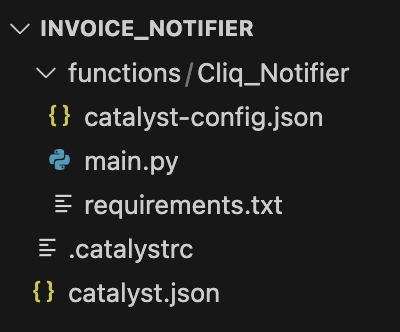Initialize the Project from the CLI
You can now begin working on your Catalyst project from the CLI. The first step is to initialize the project in an empty directory. This will be the home directory of your project and all of the project files will be saved in it.
You can learn more about this from the Project Directory Structure help page. You can learn about initializing a project in detail from the CLI help documentation.
For this InvoiceNotifier, we will initialize an Event Function, which will contain the logic of the action that is required to occur once the event happens and a Basic web app as the client component.
The event function will be initialized in the Python platform. However, you can also initialize it in the Java or Node JS platforms.
-
Create a folder for the project on your local machine and navigate to it from the terminal.
-
Initialize a project by executing the following command from that directory:
- Navigate using the arrow keys and select your preferred portal and press the Enter key. If you have no other organizations associated with the account, then the default one will be selected automatically.
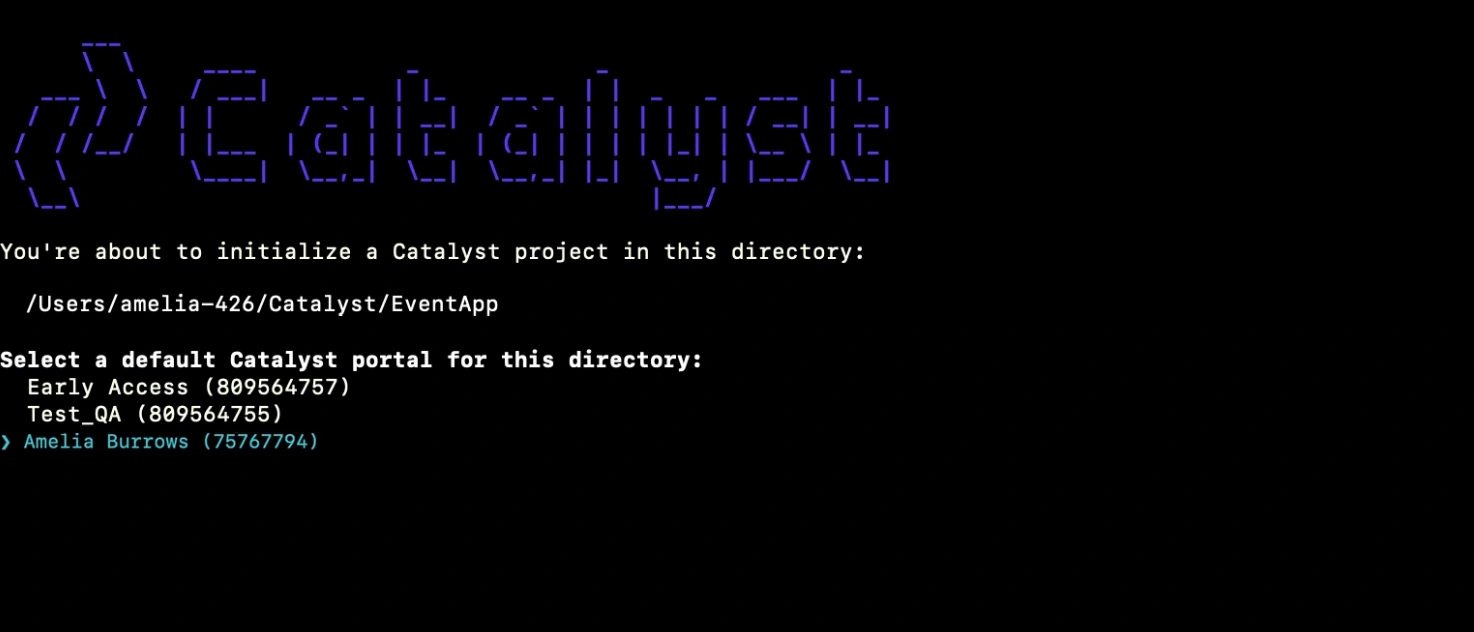
You can find out more about Catalyst’s multi-org portal feature from this help document.
-
The CLI will now ask you to associate a Catalyst project with the directory. Associate it with the project that we created earlier from the console. Select InvoiceNotifier from the list and press Enter.
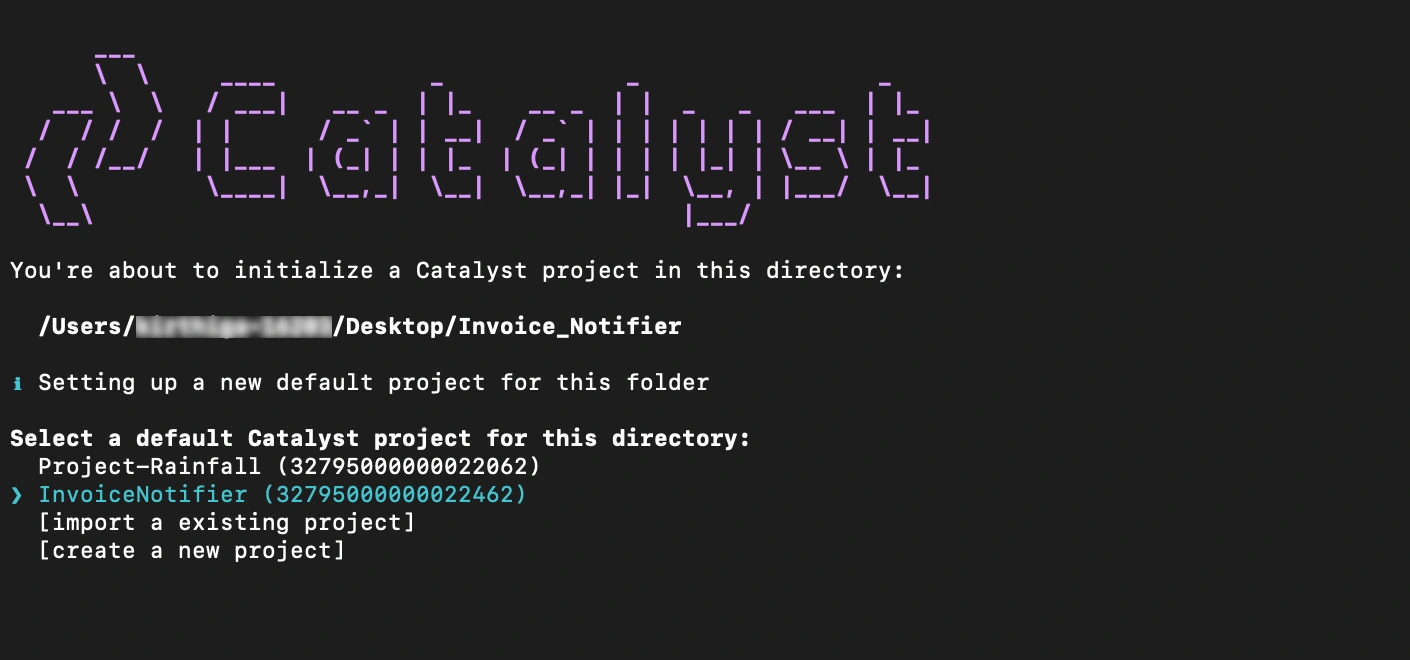
-
Select Functions using the space-bar, then press the Enter key to initialize.
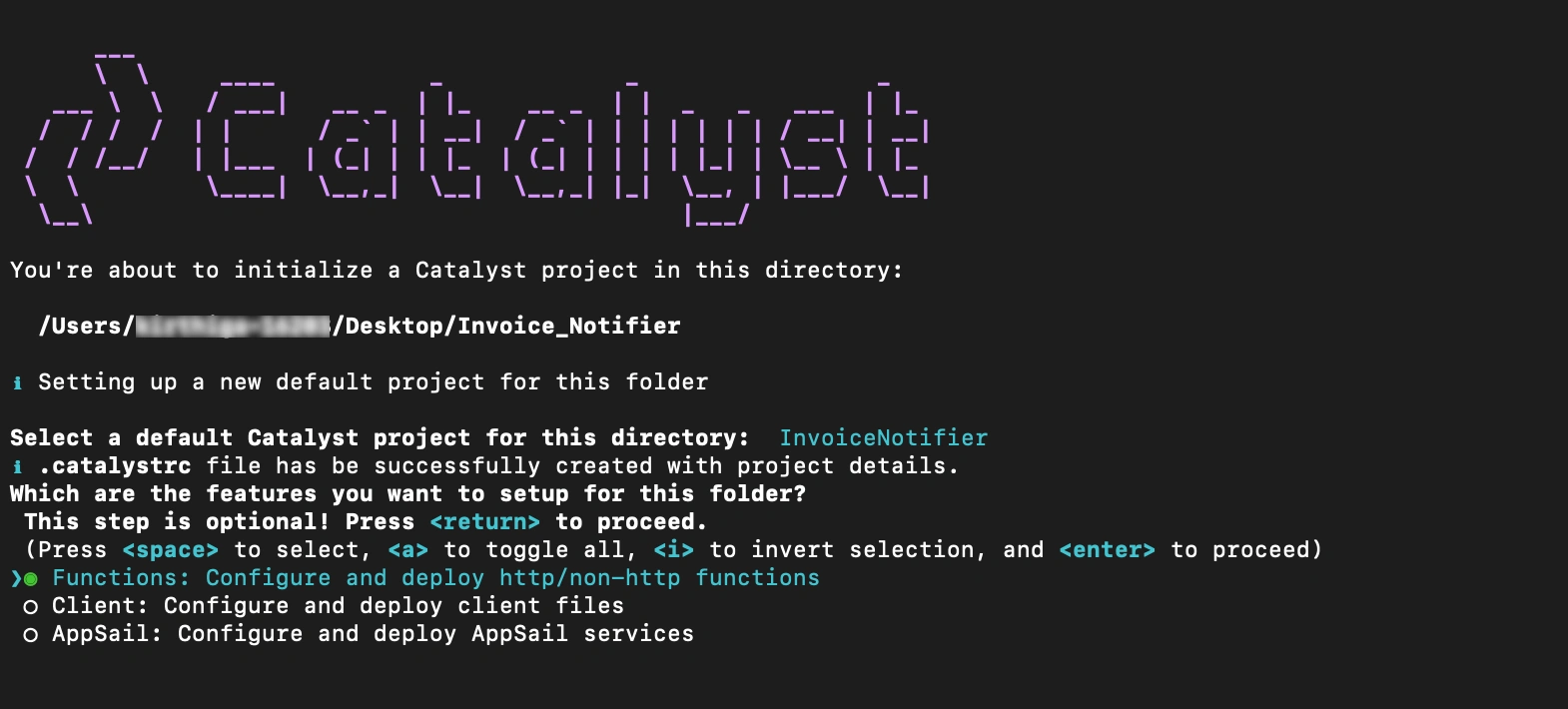
-
The CLI will initiate the function setup. Select Event as the function type.
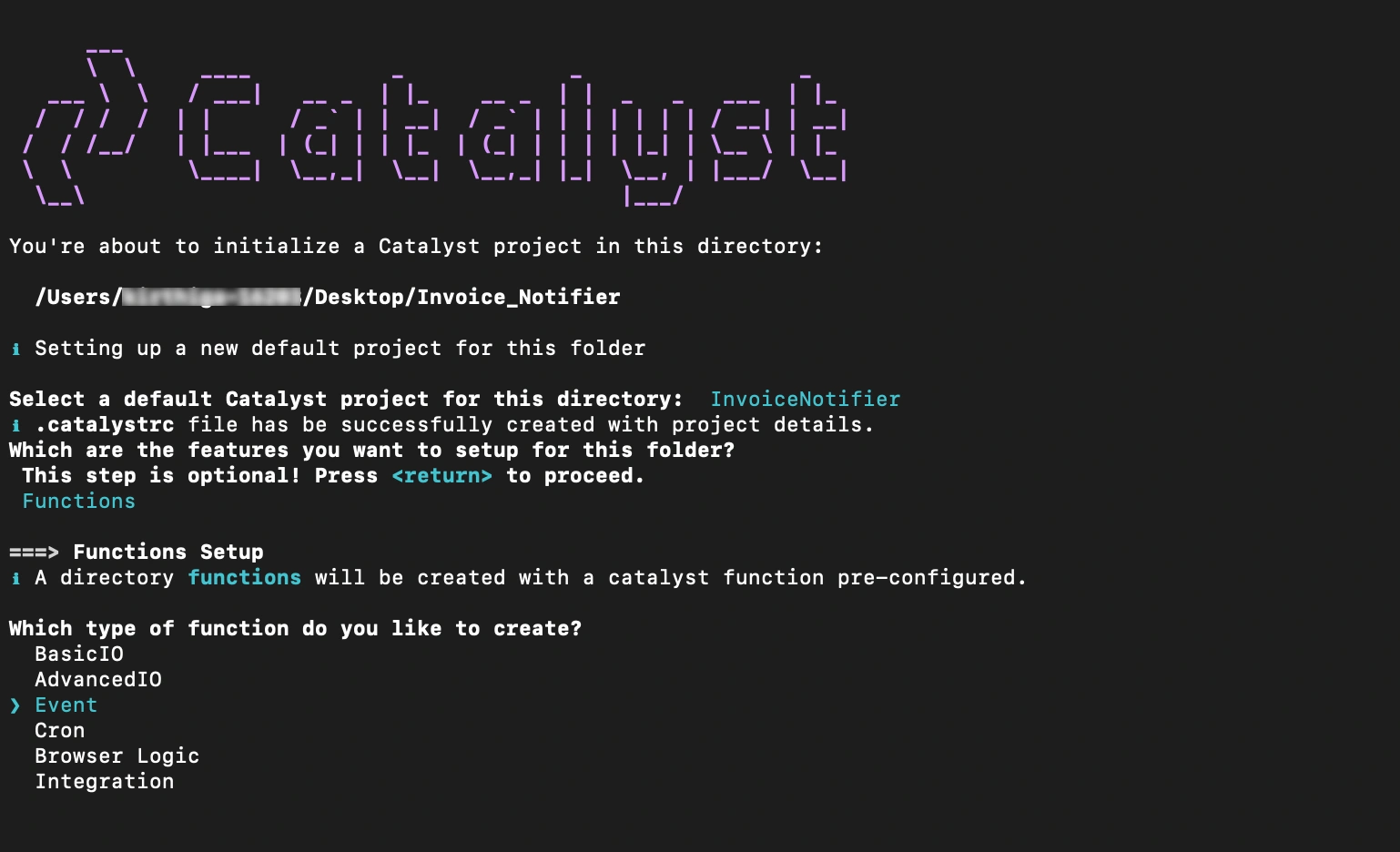
-
Select the latest runtime Python as the programming environment and Press Enter.
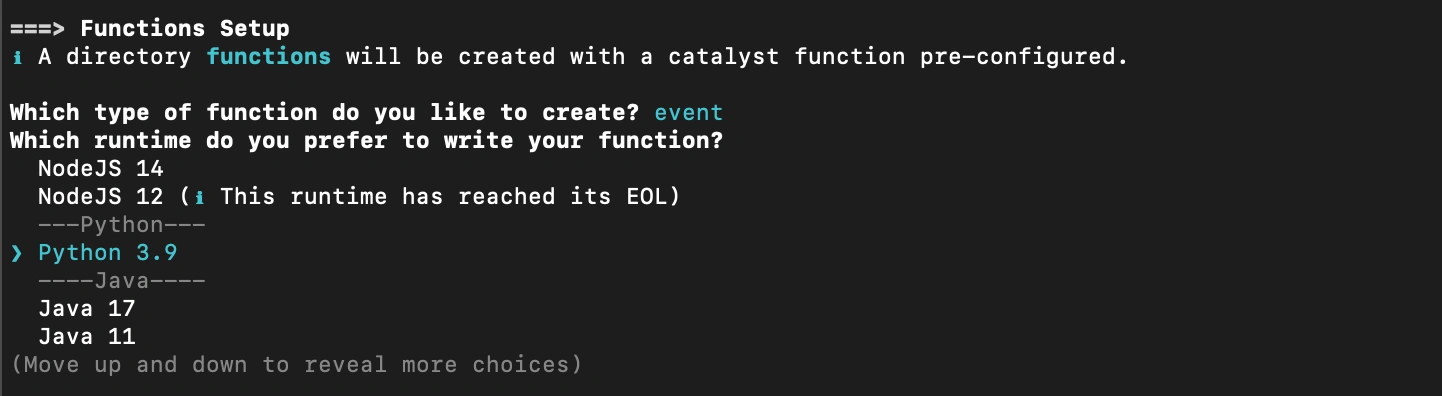
-
Enter Cliq_Notifier as the package name, “main.py” as the entry point, and press Enter. Alternatively, you can press Enter without entering inputs to fill in the default values.

The Catalyst initialization is now complete.
The project directory is now set up with the functions directory along with configuration files and dependencies. The project directory also contains the catalyst.json configuration file and a hidden .catalystrc file.
The structure of your project directory should now appear as shown below:
Last Updated 2025-10-29 12:32:36 +0530 IST