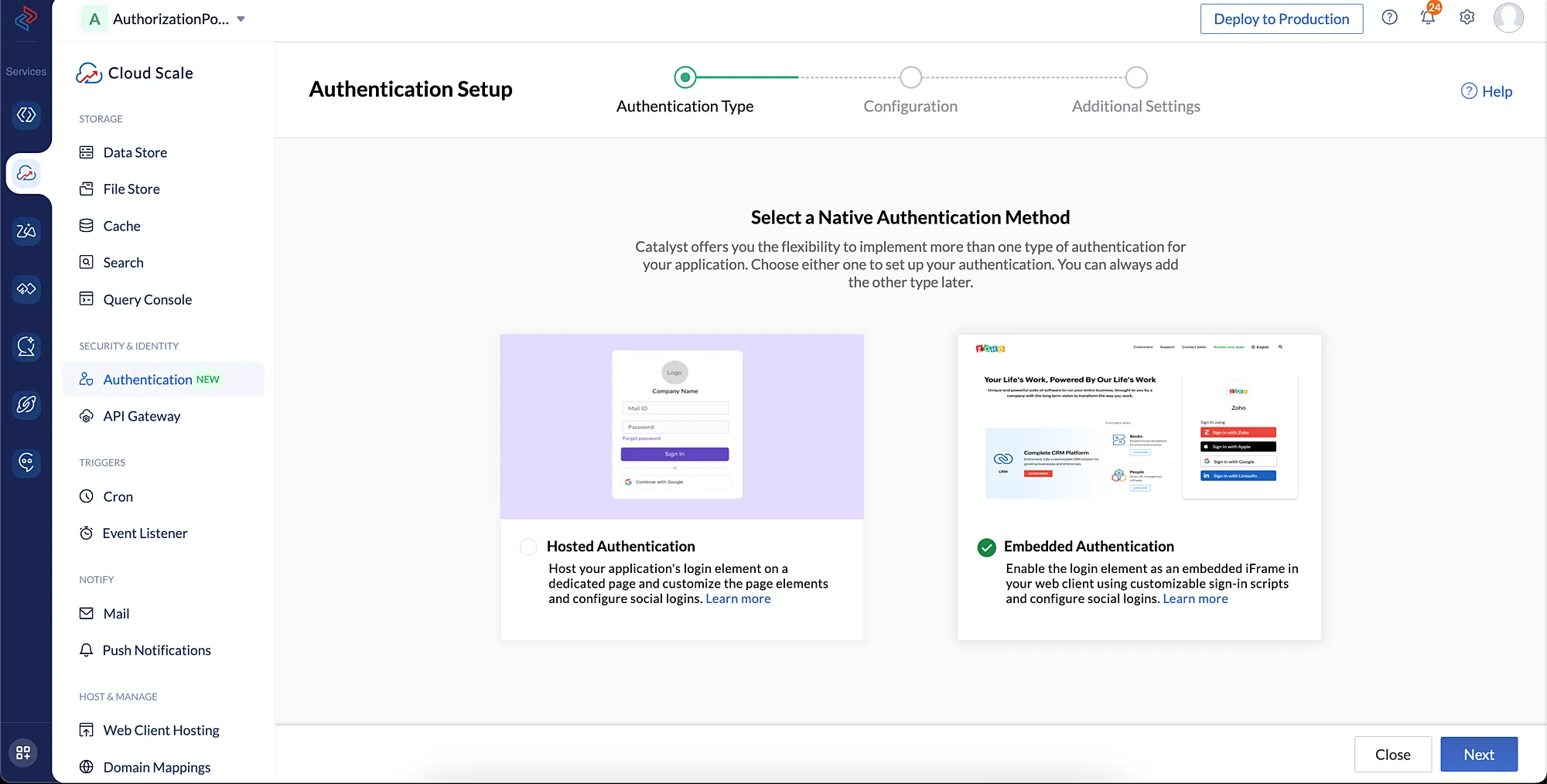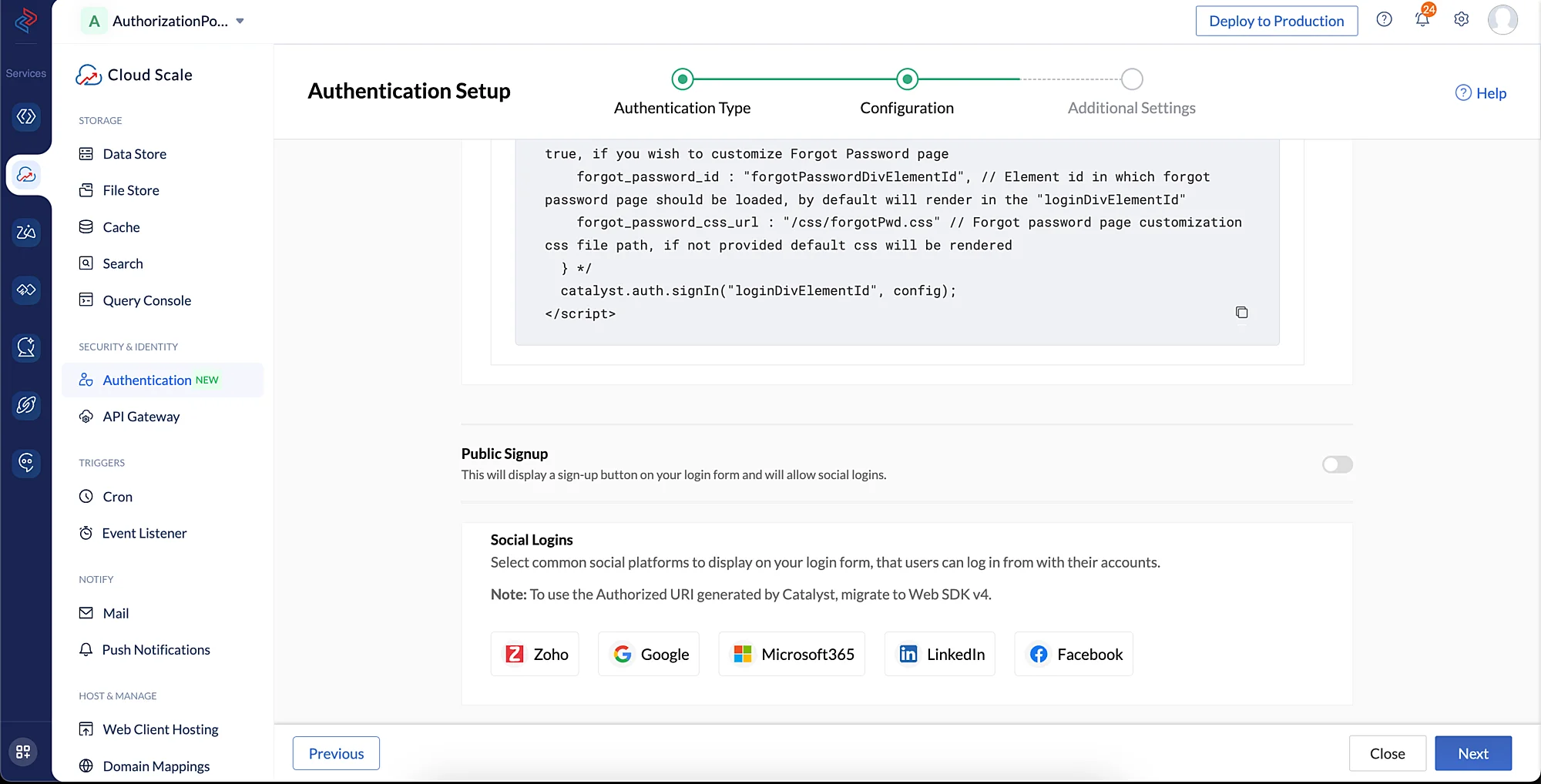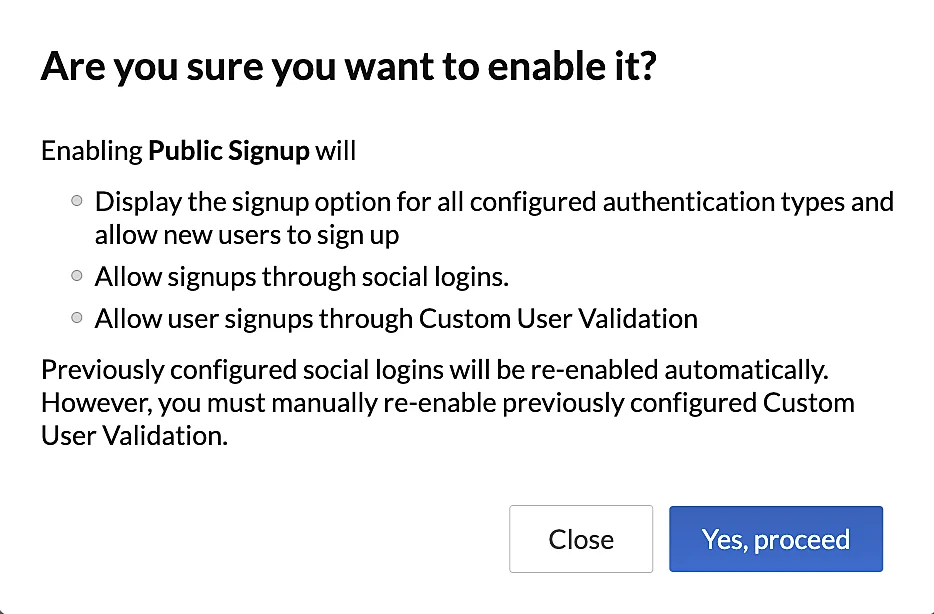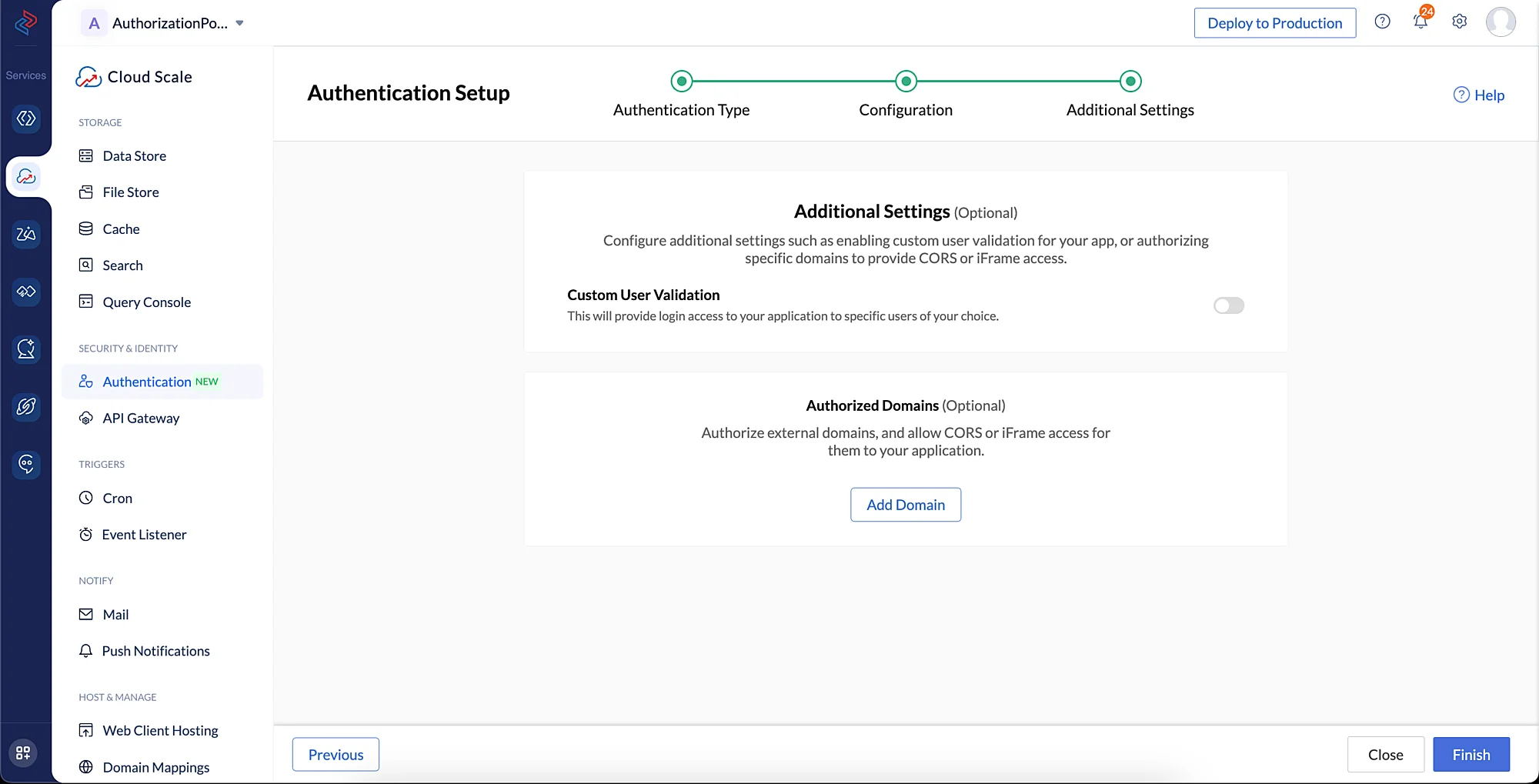Configure Embedded Authentication Type
Let’s configure the Native Catalyst Authentication type, Embedded Login in this section.
-
Authentication is a Catalyst Cloud Scale component. Click the Cloud Scale icon on the console’s side navigation menu to access the Cloud Scale service console, then click Start Exploring.
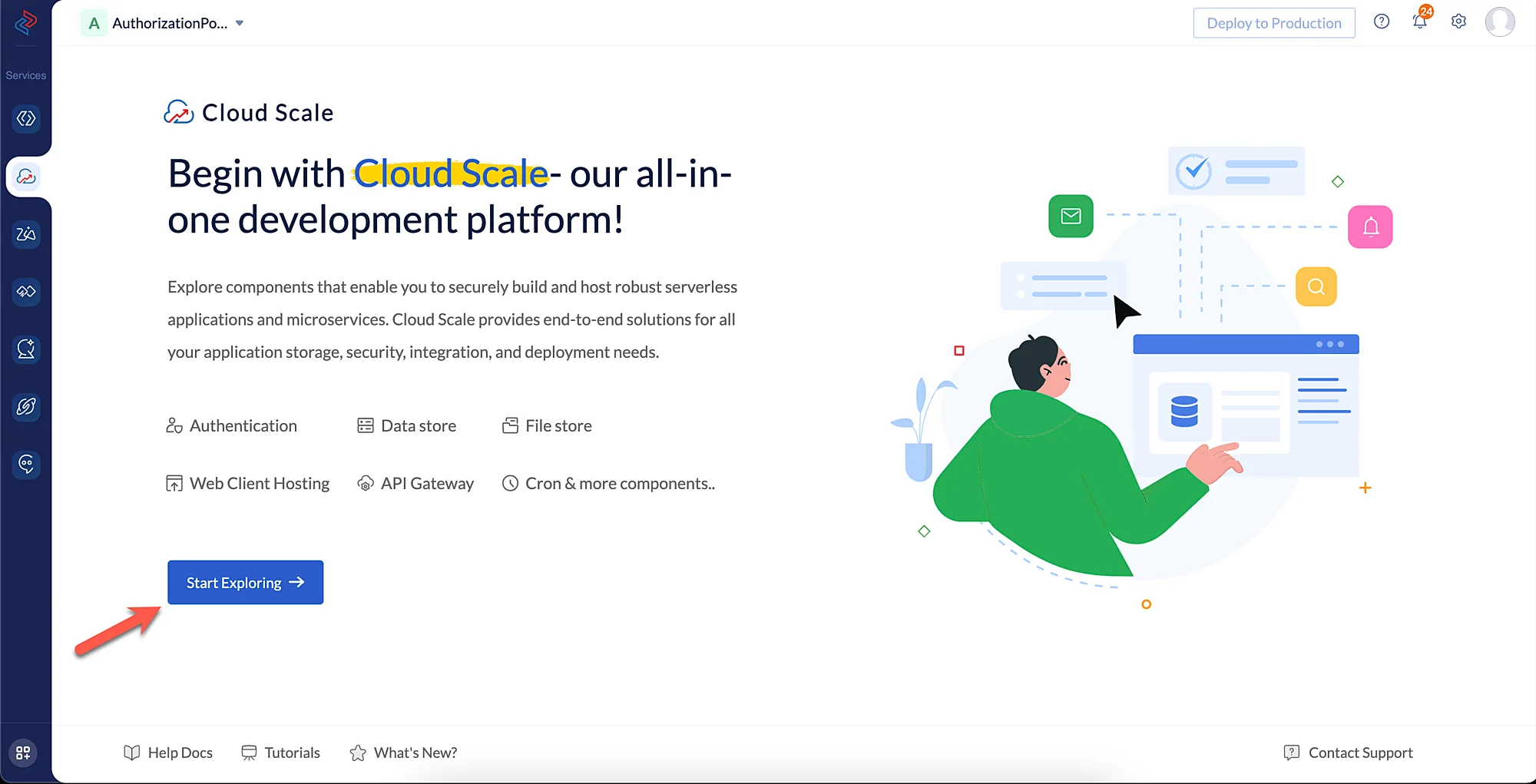
-
Click Authentication under Security & Identity to access the Authentication component.
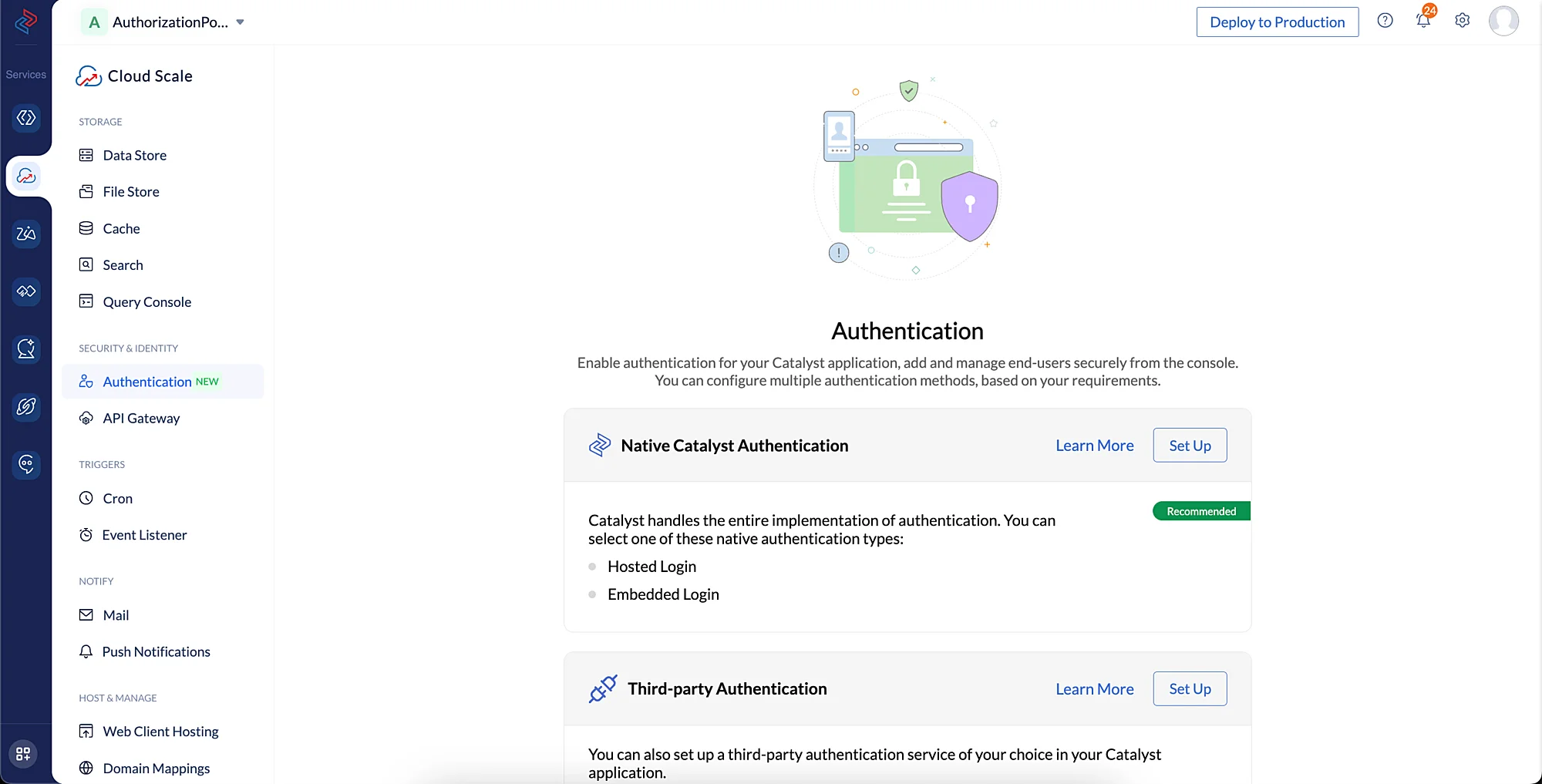
-
Set up the application’s authentication using Embedded Authentication, a Native Catalyst Authentication type. Click the Set Up button in the Native Catalyst Authentication section to start configuring your login element.
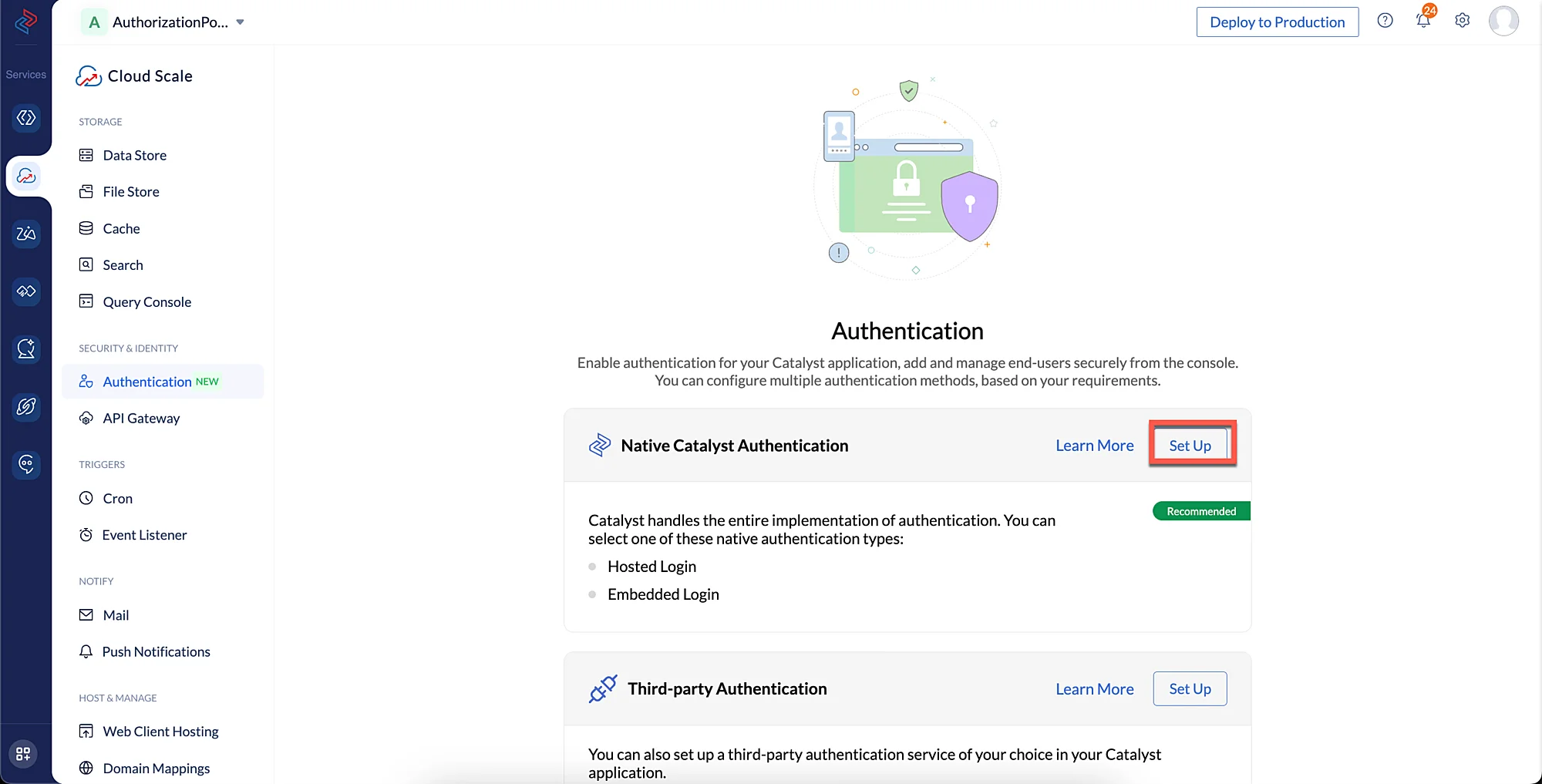
You can also learn about other authentication types here.
-
You can add any or all of the Identity Provider Logins that are present in the console.
To enable the Zoho identity provider login:
-
Click the Zoho button, and enter “AuthorizationPortal” as the Client Name.
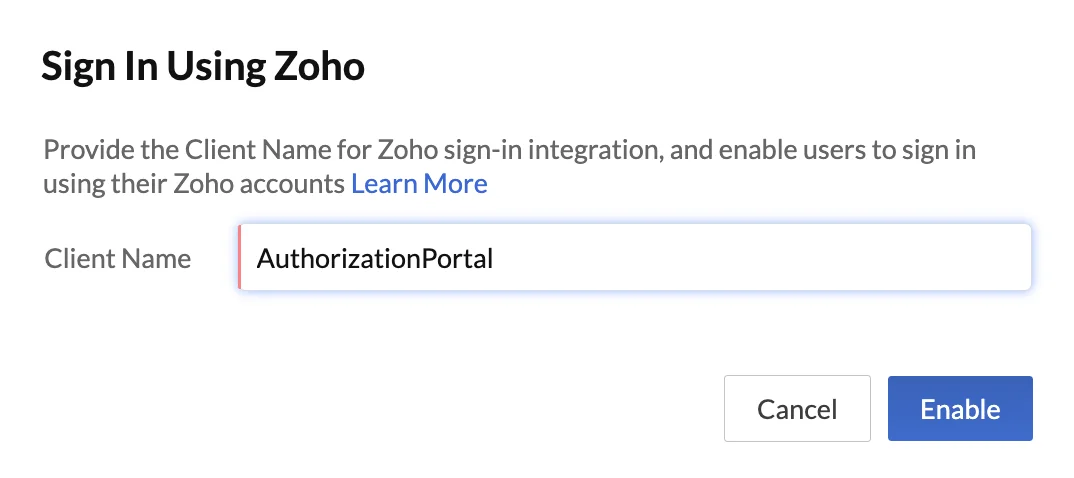 Note: As your application is being built on Catalyst, you do not have to create OAuth Client ID and Client Secret credentials.
Note: As your application is being built on Catalyst, you do not have to create OAuth Client ID and Client Secret credentials. -
Click Enable. Your end-users can now log in to your application using their Zoho credentials.
To enable the Google identity provider login:
-
Click the Google button, and enter the OAuth Client ID and Client Secret that you obtained in the Google console in their respective fields.
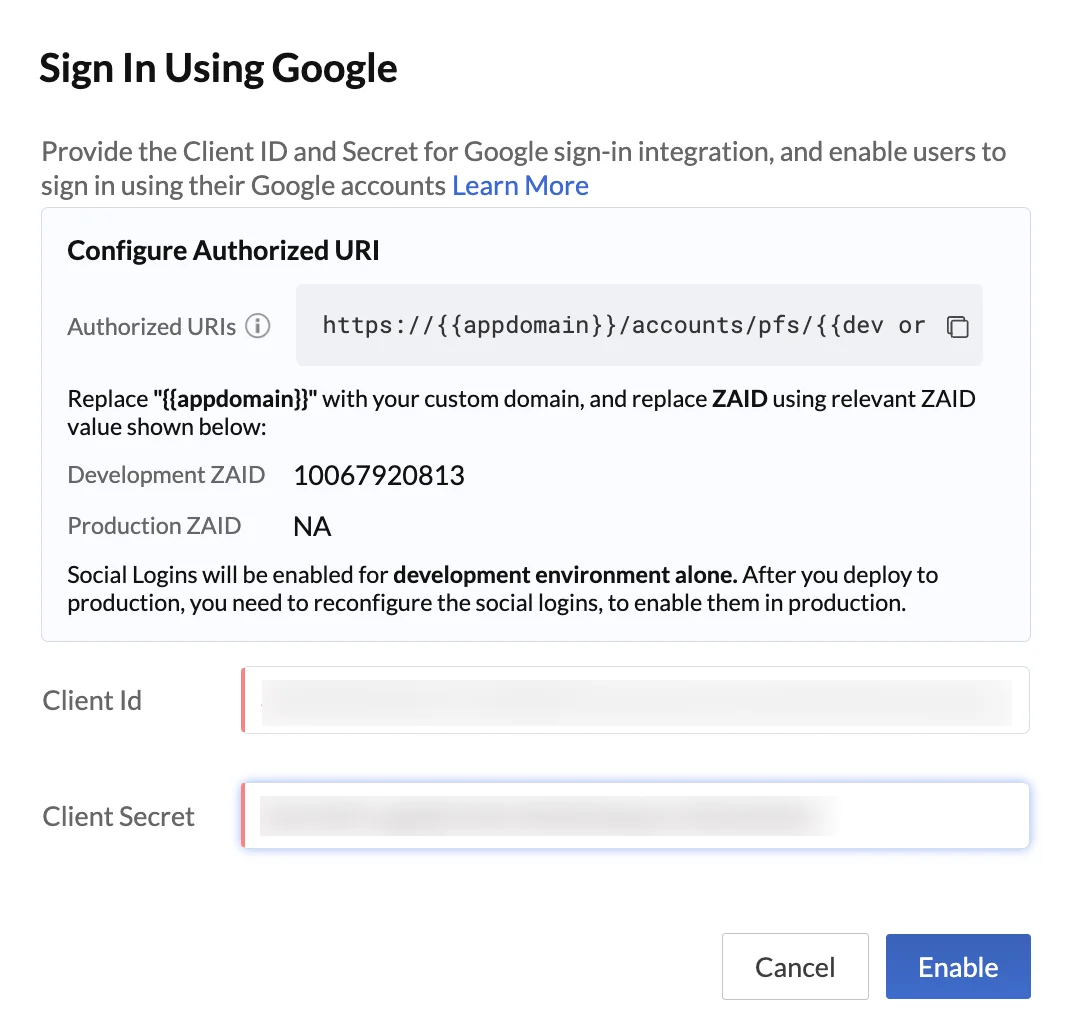 Note: Steps to obtain the OAuth Client ID and Client Secret for each of the identity provider logins can be accessed in the following help documents: Google, Microsoft 365, LinkedIn, and Facebook.
Note: Steps to obtain the OAuth Client ID and Client Secret for each of the identity provider logins can be accessed in the following help documents: Google, Microsoft 365, LinkedIn, and Facebook. -
Click Enable.
Your end-users can now log in to your application using their Google credentials.
You can repeat the same steps to enable the other identity provider logins.
-
-
Click Next.
-
We will configure the Additional Settings section at a later point using the Whitelisting feature. Click Finish.
You will now able to view and verify that Embedded Authentication type has been enabled for your application.
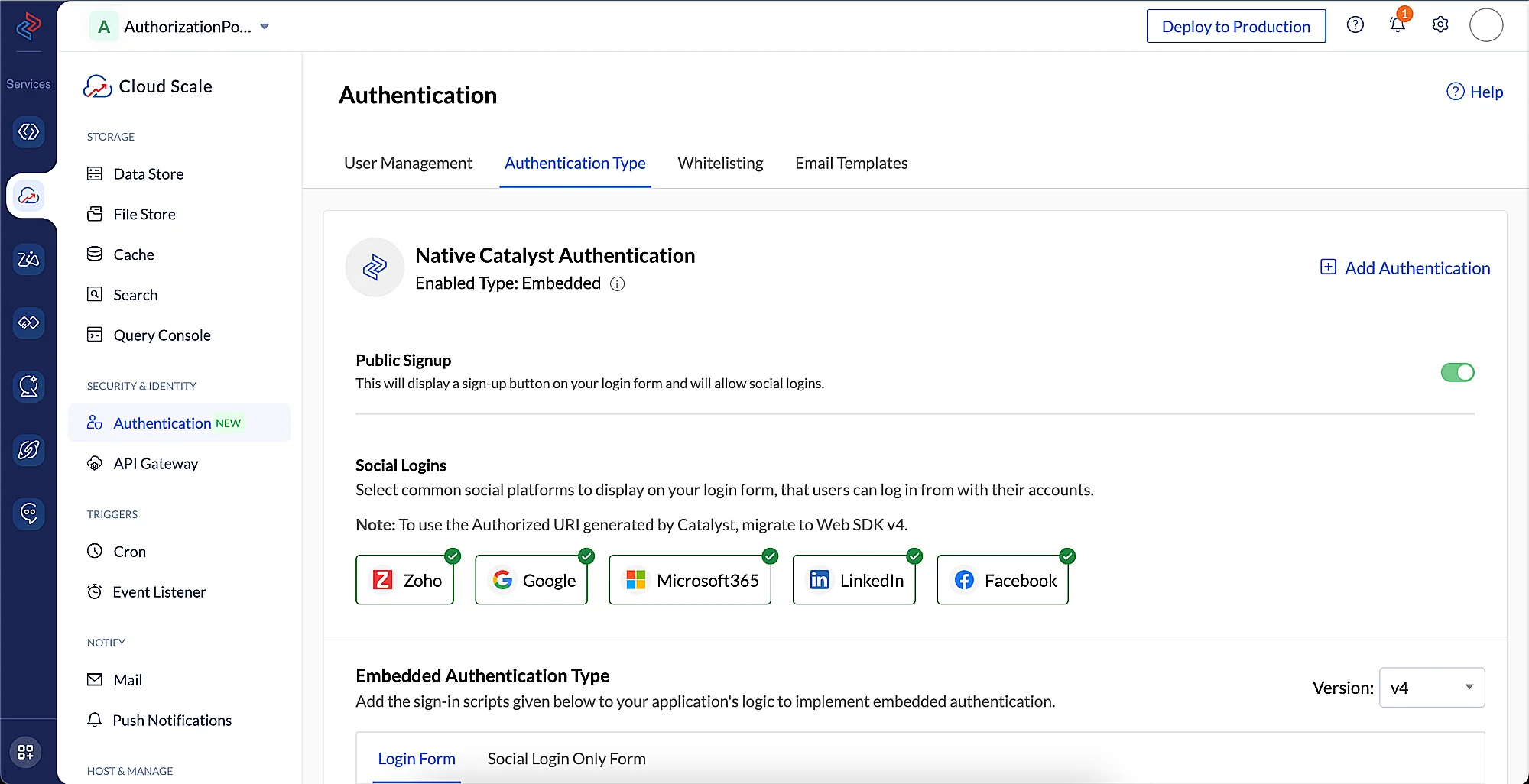
Last Updated 2025-09-29 16:32:42 +0530 IST