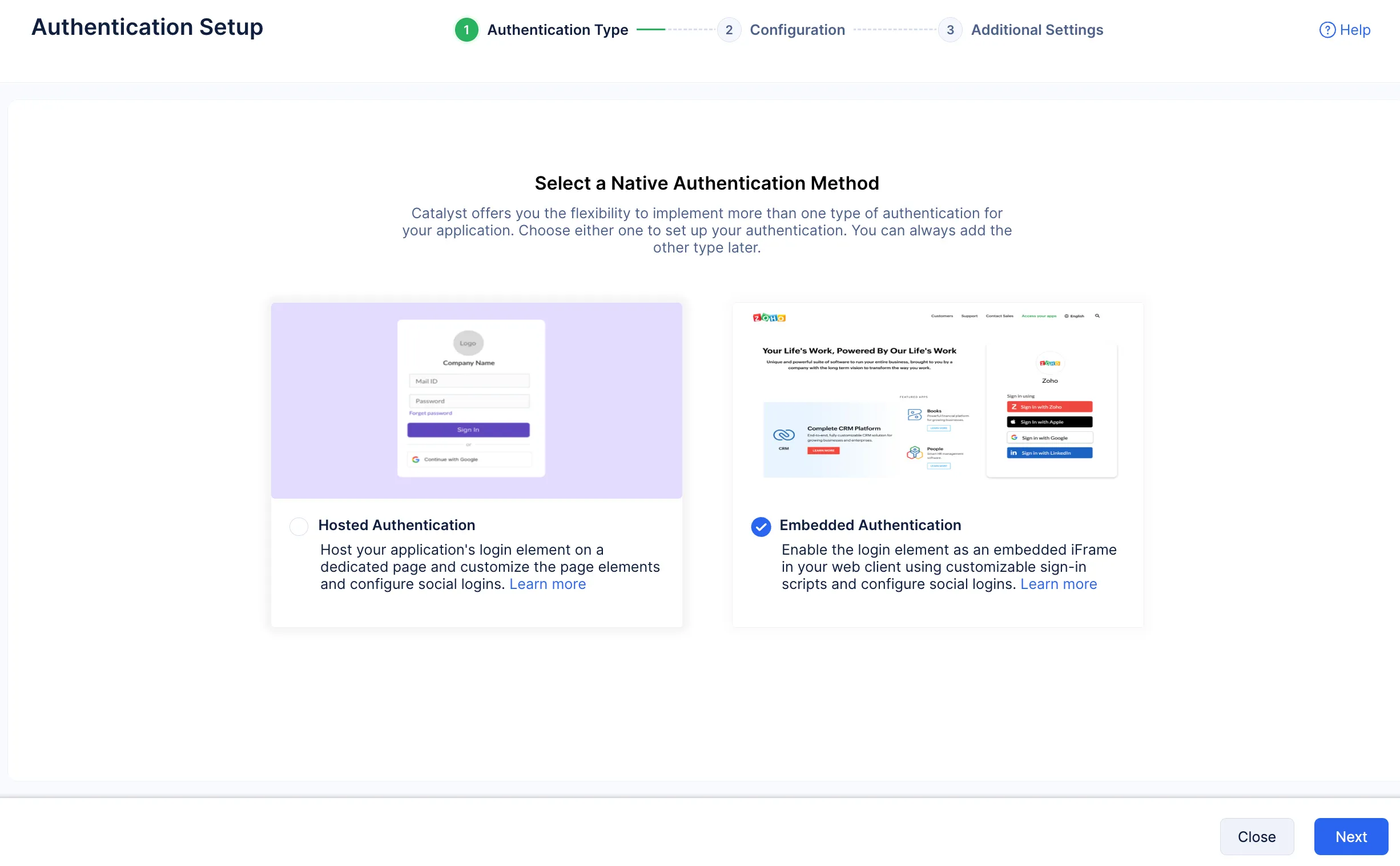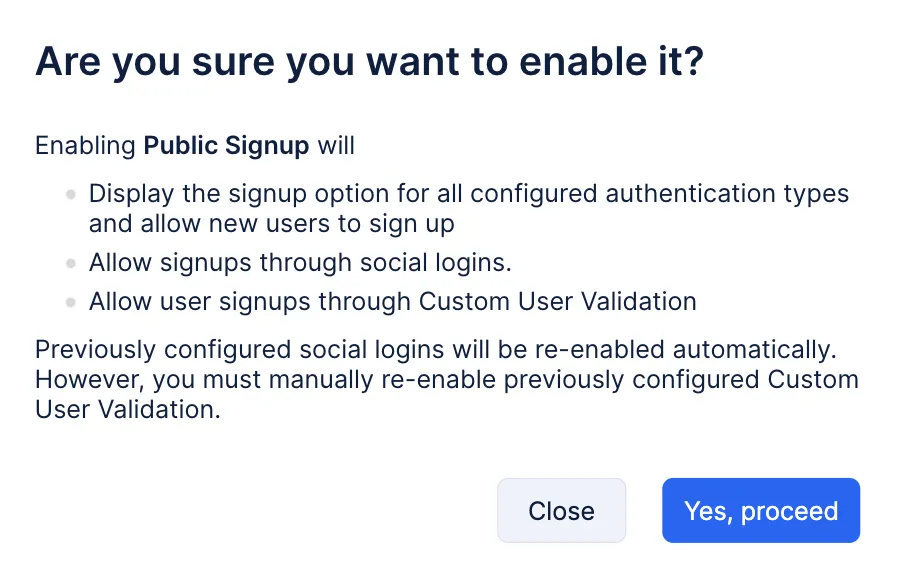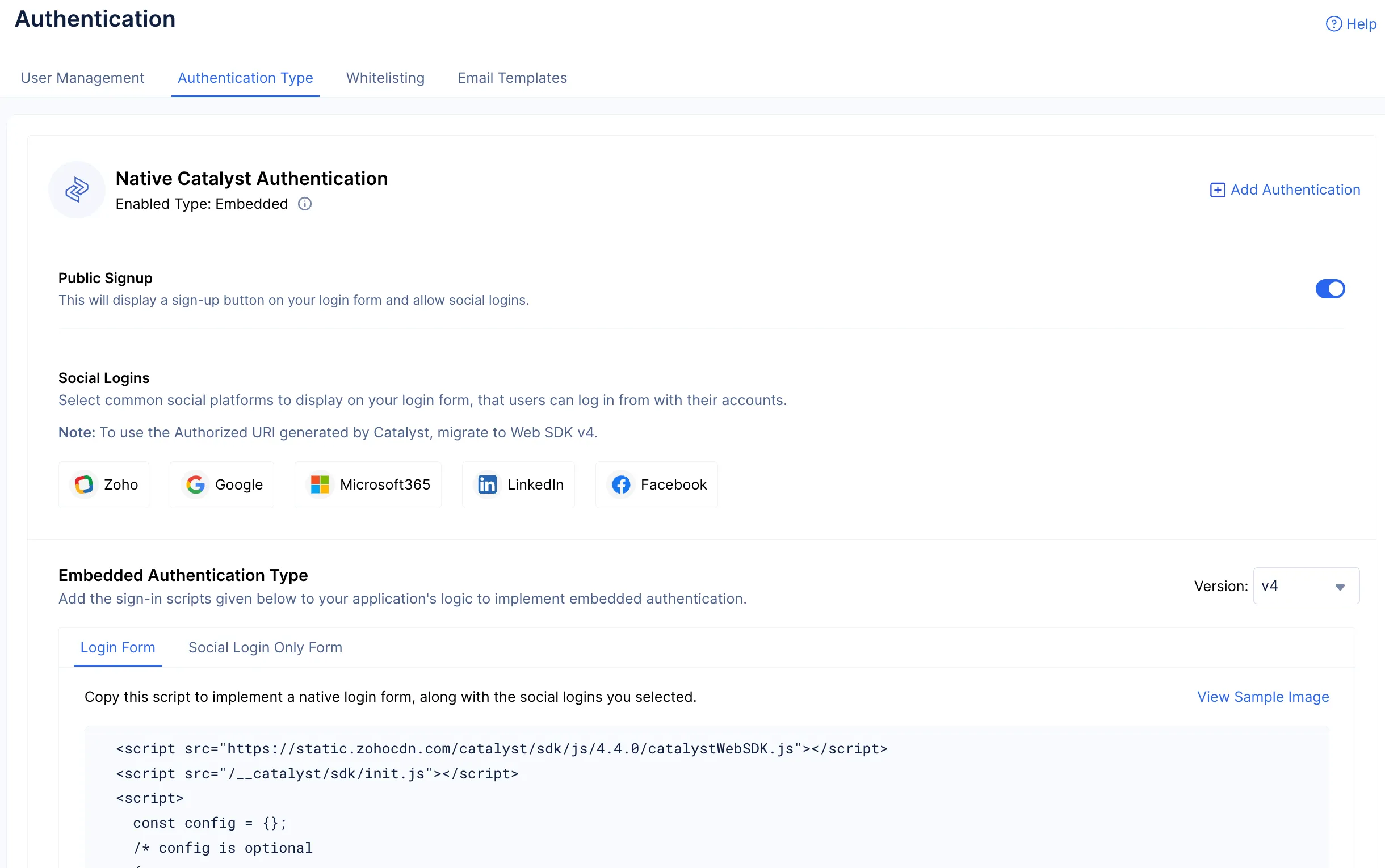Enable Authentication
For this tutorial, we will be enabling the Embedded Authentication type to add end users to the application.
To enable Embedded Authentication for your application:
-
Navigate to the Authentication component under SECURITY & IDENTITY and click Set Up in the Native Authentication option.
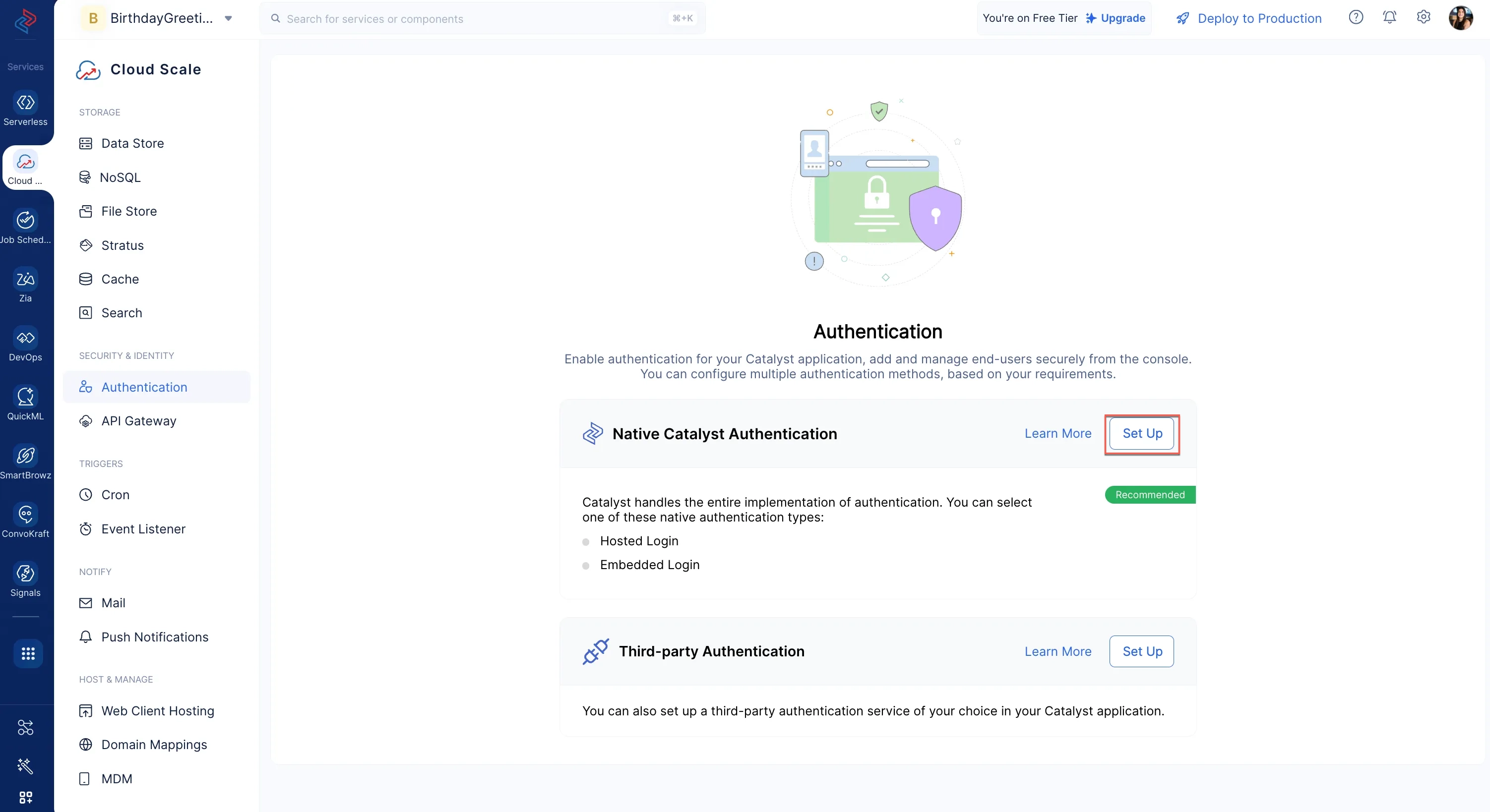
-
We will be implementing the script listed in this section when we configure our client. For now, click the Public Signup toggle to allow users to sign up to your application.
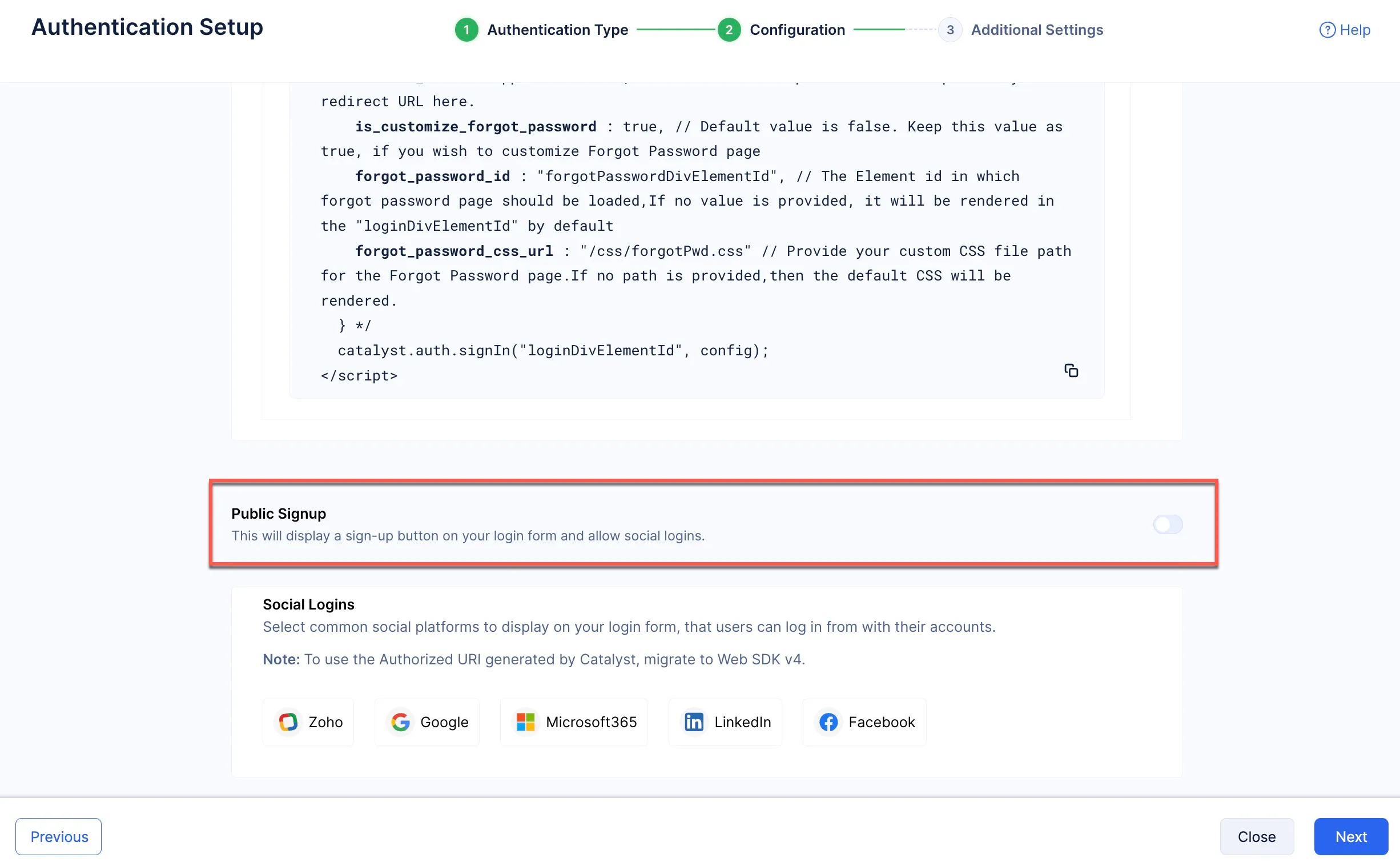
-
Public Signup has now been enabled. Your end-users can sign up to your application, and if you choose it, you can allow them to sign up to your application using their Social Logins. Click Next.
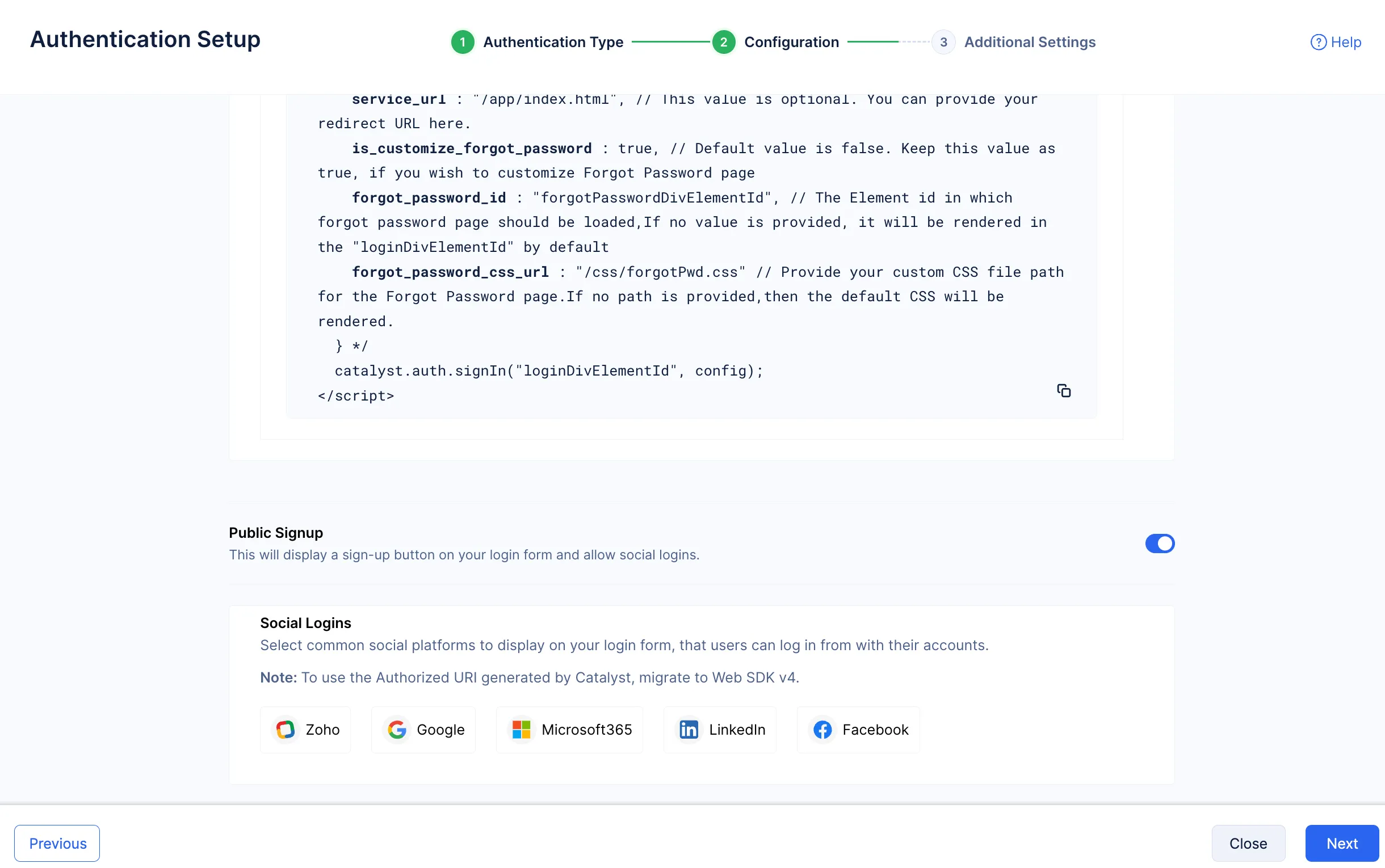
- We will be skipping the Additional Settings section right now. We will revisit the Custom User Validation feature present in this section at a later step. Click Finish.
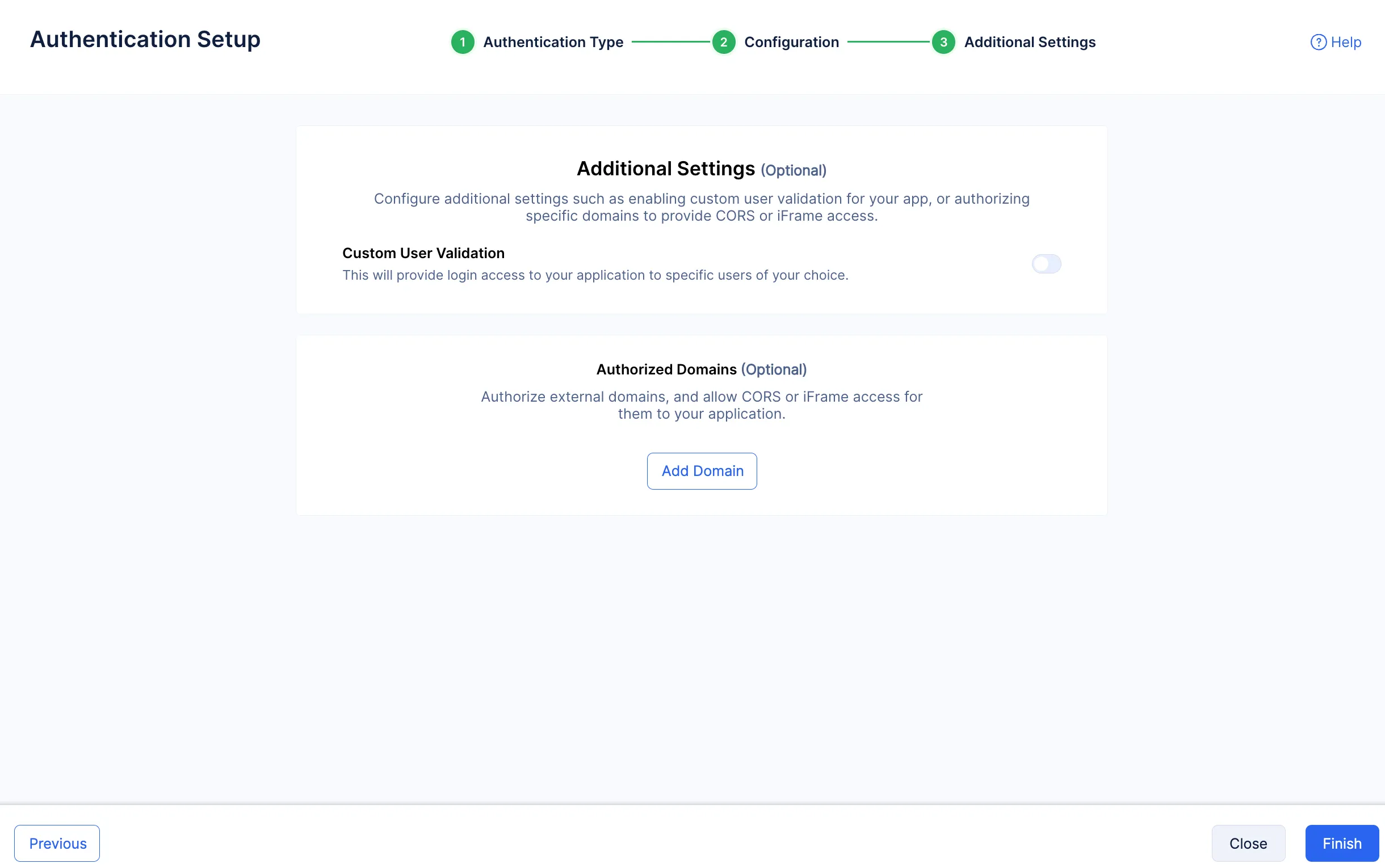
Embedded authentication has been enabled for your application.
Configure Email Templates
Email Templates is a feature in Authentication that allows you to style and customize the Email Verification and Password Reset emails that will be sent from your application when an end user attempts to register or reset their password.
To configure the required email templates:
-
Click the Email Templates tab in the Authentication component to navigate to the relevant section. Click Edit to customize the Email Verification template.
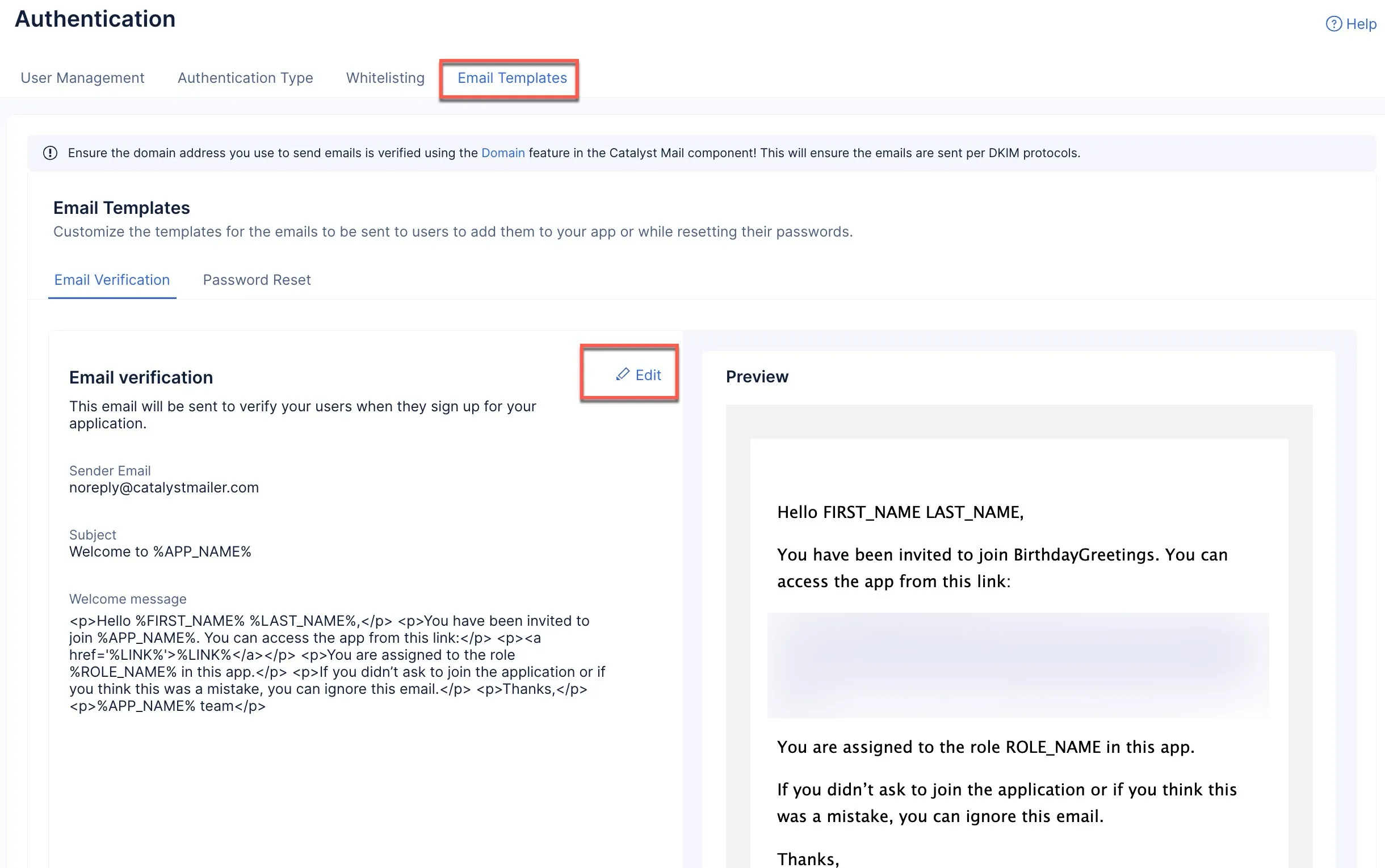
-
Customize and edit the content. You can also include placeholders in the templates for the values that need to be populated dynamically when the emails are invoked. Make the necessary changes and click Save.
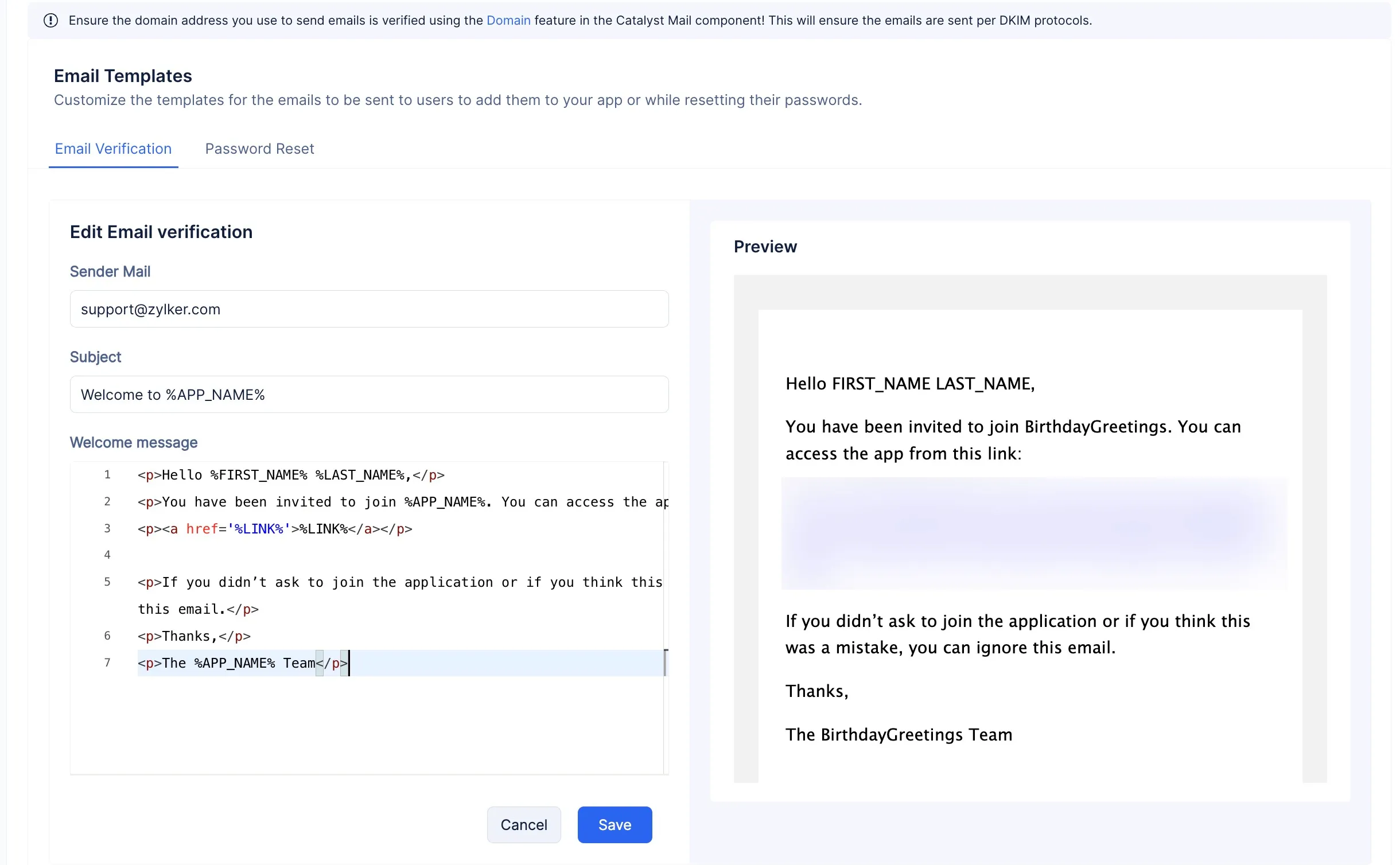
-
You can customize the email content to match your preference.
-
The placeholder content (content present between %%) will be dynamically altered and rendered based on the user details.
-
The %LINK% placeholder will contain the application’s link that is automatically generated by Catalyst. You can also provide a custom link.
- To customize the Reset Password email template, click the Password Reset tab and customize the email content in the same manner as above.
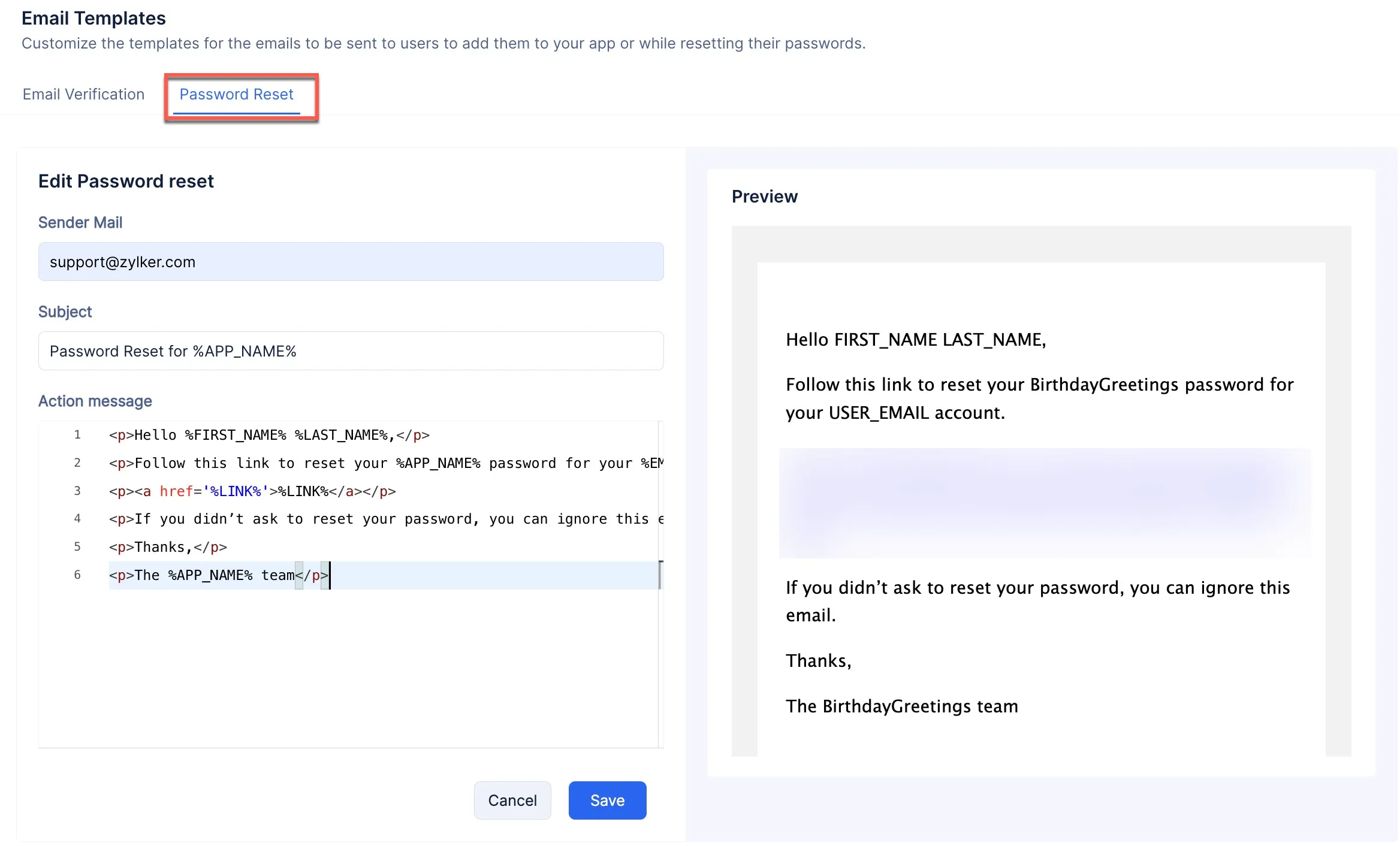
The email templates will now be configured.
- You can learn more about Email Templates from this help document.
- Because we are using Embedded Authentication (a Native Authentication type) to authenticate this application, the handling of sending these emails at the required instances will be automatically configured by Catalyst, so you do not have to code the logic to trigger these emails.
Last Updated 2025-09-29 16:32:42 +0530 IST