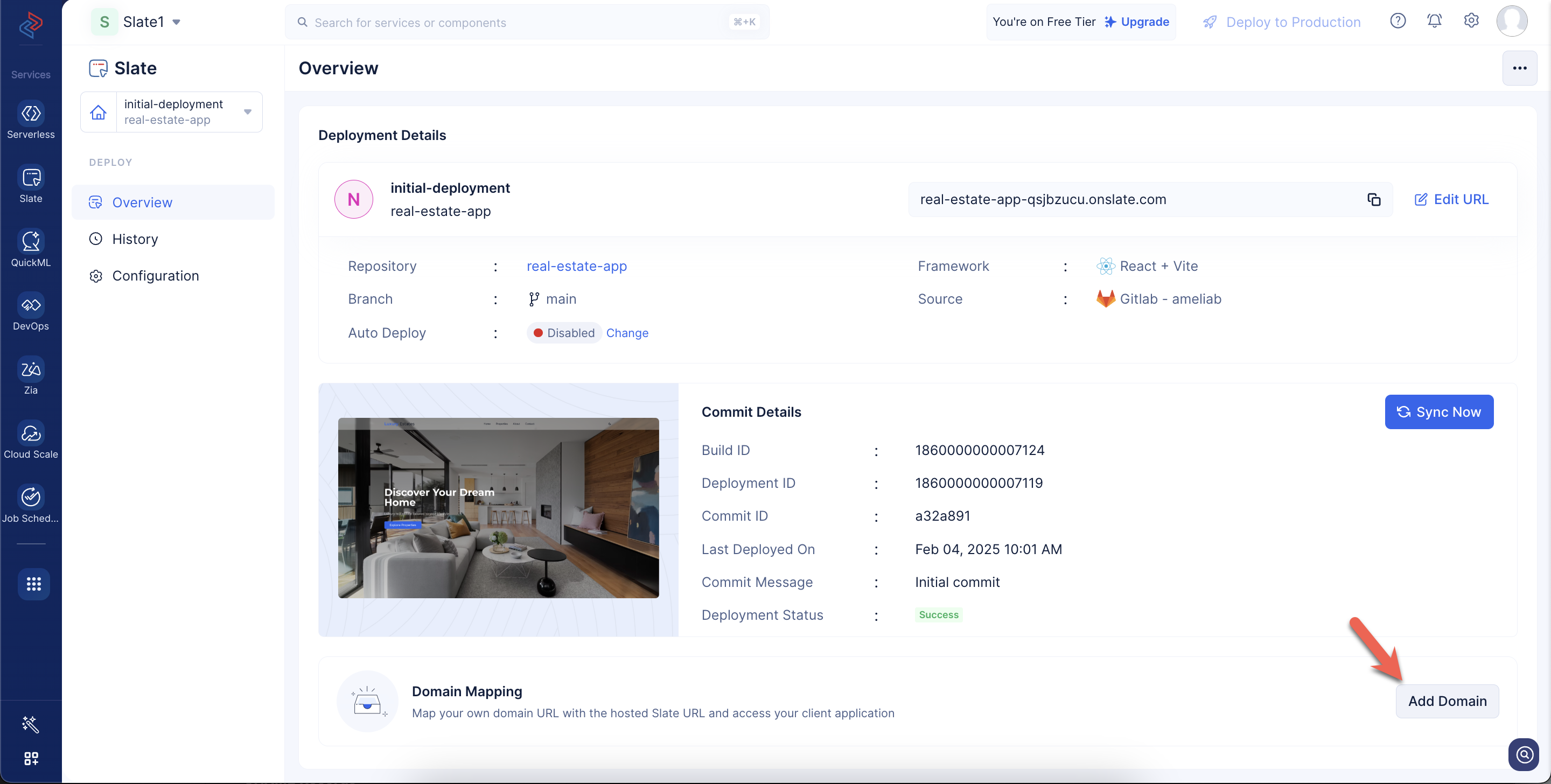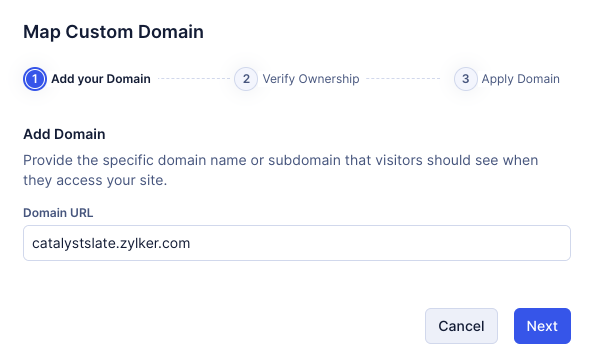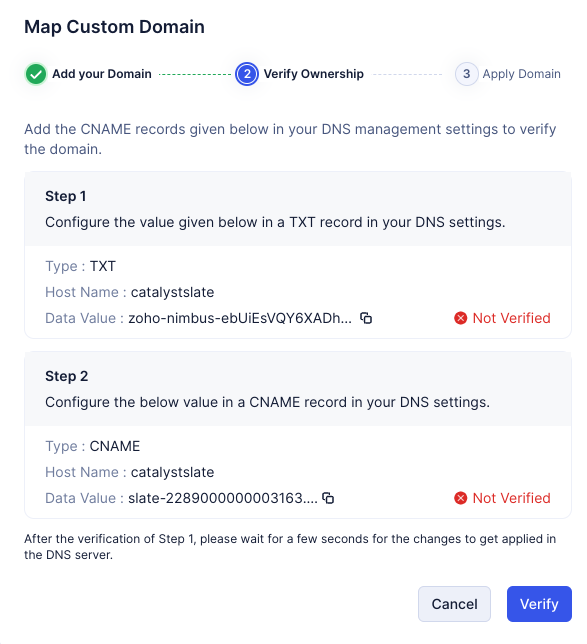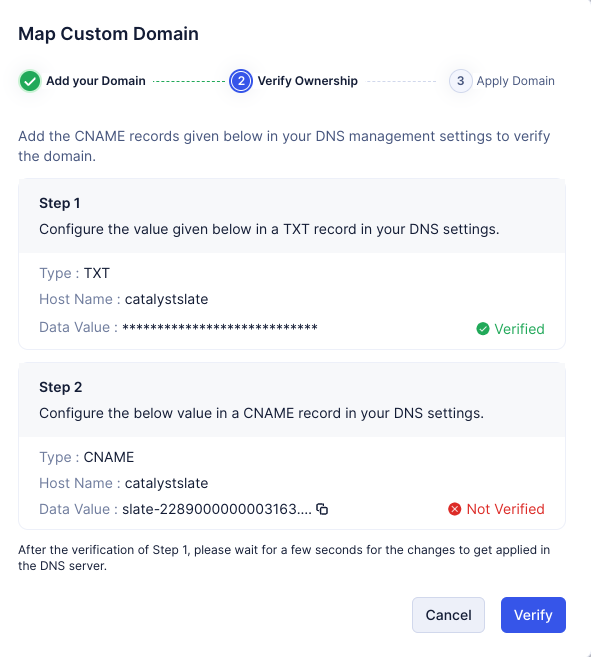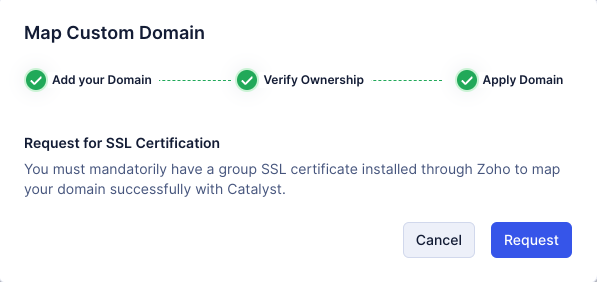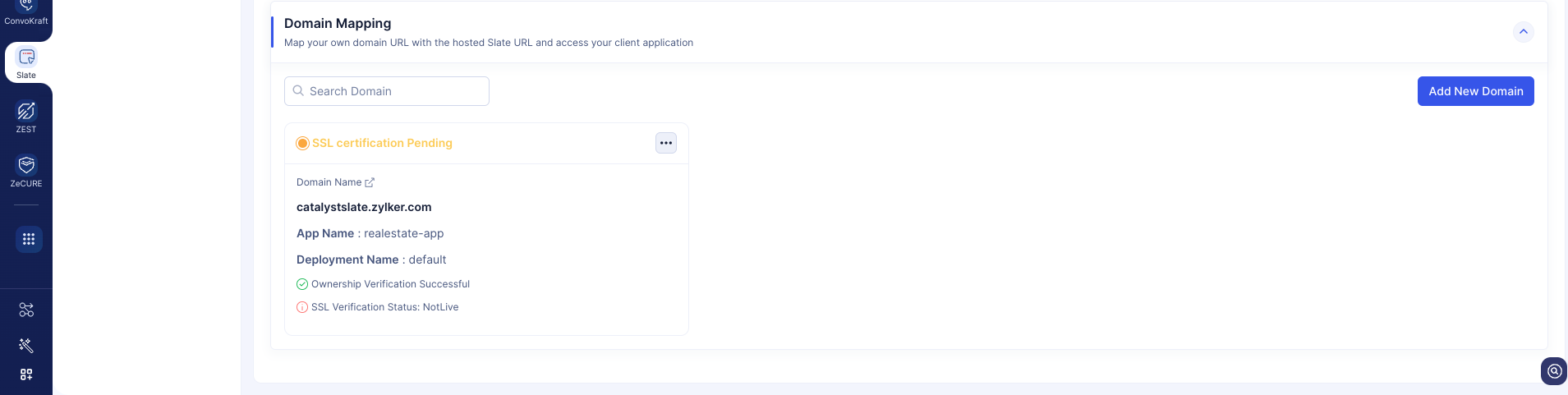Custom Domains
Introduction
Catalyst Slate allows you to host your applications under your own domain name instead of the default Catalyst subdomain. This is useful for branding and providing a more professional appearance for your application. Slate makes it easy to add, configure, and manage custom domains.
After you have mapped your custom domain to the Slate Access URL, you will be able to access your application directly from your custom domain URL and share it with end-users. You can learn about how Catalyst Domain Mapping works from this help page.
Here are some key points to remember while enabling custom domains:
You must already have the domain hosted live to map it with the deployed application using Slate.
-
The Slate Access URL provided by Catalyst will still be active after you map it with an external domain. You can access the client endpoint with both the development or production Access URLs, based on your preferred environment.
-
You can associate only one unique domain with an application. You will not be able to add the same domain address for another application in Slate simultaneously.
-
You can disable or delete the mapping at any point of time and access the application using the default access URL generated for the application.
Map a Custom Domain
Follow the below steps to map your custom domain with the application deployed using Slate:
- After you have deployed your application using Slate, the Deployment Overview screen will be displayed. In the Domain Mapping section, click Add Domain.
- Enter your custom domain URL and click Next.
- In this step, you will need to create a TXT record and a CNAME record for your custom domain and associate the entries with Catalyst using your hosting provider’s administrative console. When you host your custom domain, your domain provider will give you access to an administrative console where you can configure and manage your domain. The consoles may vary depending on the domain provider, but you must create the below records and map them with Catalyst:
The changes might take some time to be reflected on the DNS server, based on the DNS register and the domain provider that you are using.
Once both the records are verified, click Next.
- You must now request a Group SSL certificate from Catalyst for your domain and have it installed through Zoho. Catalyst will provide the certificate and activate it within 48 hours. You can then install it for your domain.
Click Request.
-
Catalyst provides this security certificate for your domain free of charge.
-
This is a mandatory procedure, as your Catalyst application will not be accessible at that domain without an SSL certificate from Zoho. Even if you already have an SSL certificate enabled for your domain, you must use only Zoho’s SSL certificate for the domain to be mapped successfully.
-
Catalyst will auto-renew the SSL certificate each time automatically before it expires.
-
If you have edited your access URL after enabling a custom domain, then you must mandatorily map the new access URL with your domain again.
- The domain mapping has been initiated successfully. Check your email for notifications about the mapping process.
The custom domain is mapped successfully now and is listed here. You can now access the application using the mapped custom domain URL.
Last Updated 2025-10-08 19:32:16 +0530 IST
Yes
No
Send your feedback to us