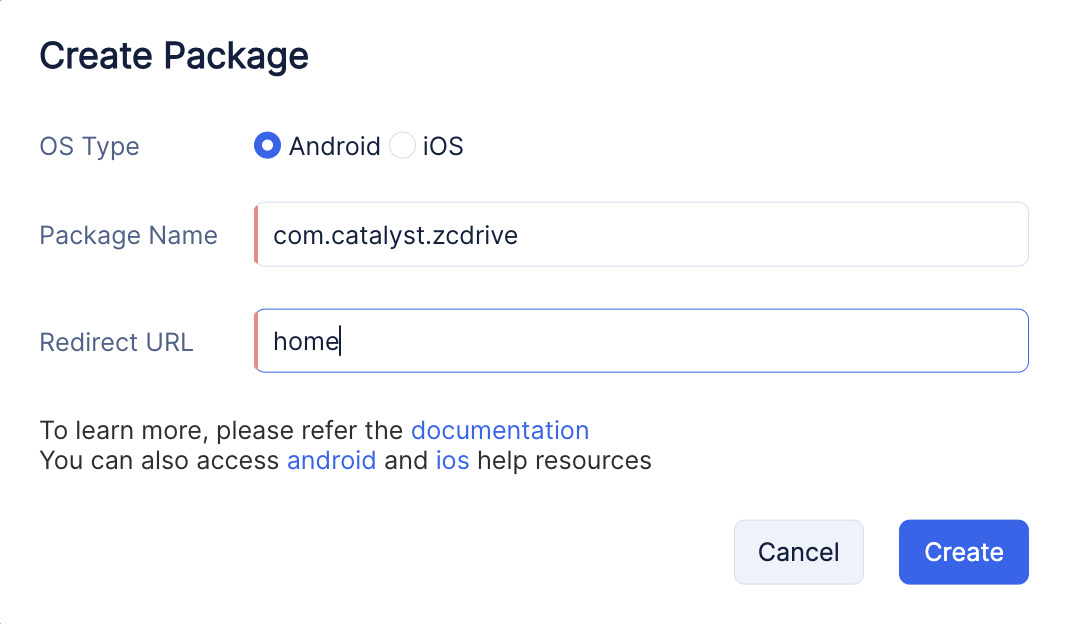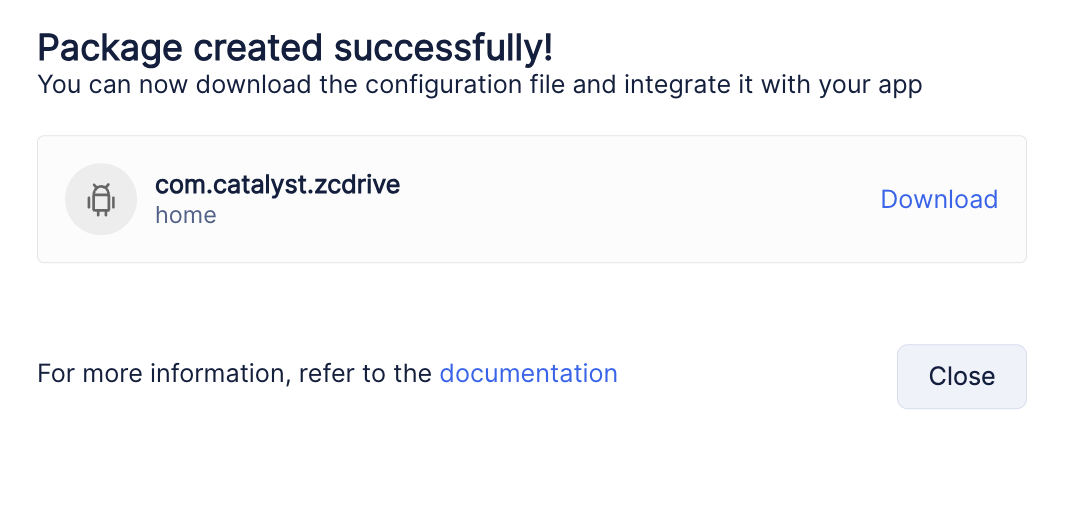Register the Android App with Catalyst
After you create the Catalyst project and the Android project, you must create a package for the Android app in Catalyst to register it, and download its unique configuration file.
This configuration file, app_configuration_development.properties, contains the definitions of the Catalyst project, the app client, and other OAuth authentication properties, that are auto-populated in it. You can view a complete list of the properties that this file defines from this help section.
-
Click the Settings icon from your Catalyst console in your project and navigate to Developer Tools under Project Settings. Click the Android Tile.
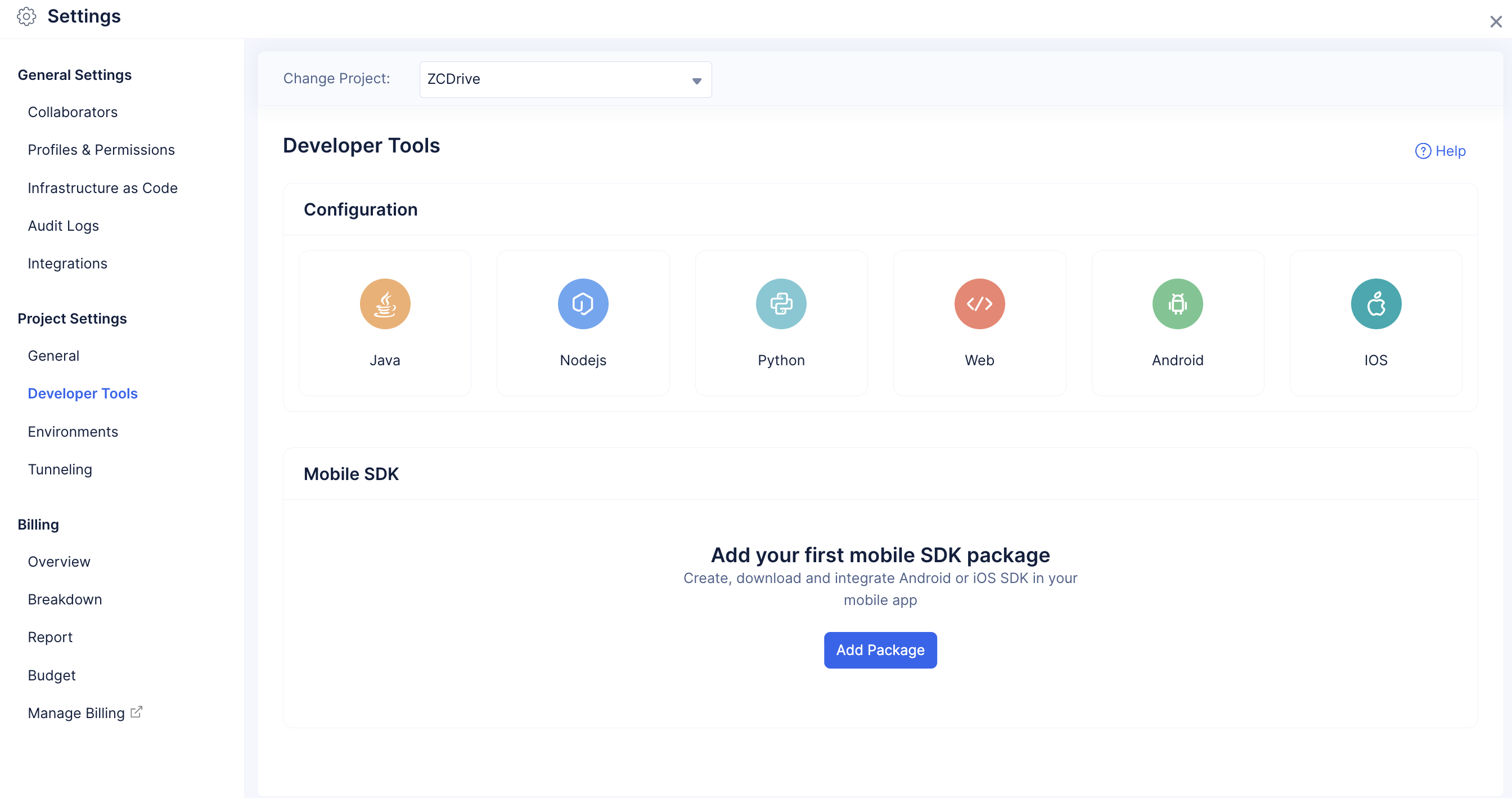
-
You must enter the same package name that you entered in Android Studio while creating the project. Enter the following values and click Create.
Package name: “com.catalyst.zcdrive”
Redirect URL: “home”
The redirect URL defines the URL the user will be redirected to, after they login to the app.
The package will be created successfully.
You can click Download to download the configuration file to your local system.
The configuration file will be downloaded to your system with all the property definitions mentioned earlier. The Mobile SDK section in Developer Tools will display the details of the Android SDK package configured with this project.
Last Updated 2025-10-29 12:32:36 +0530 IST