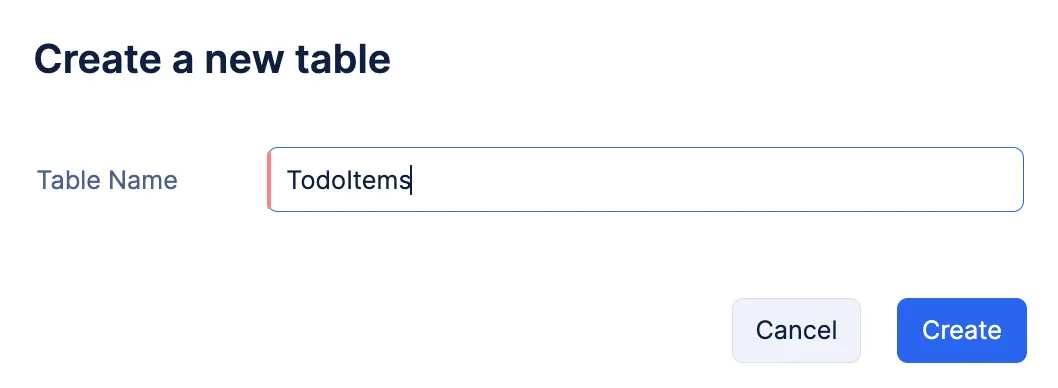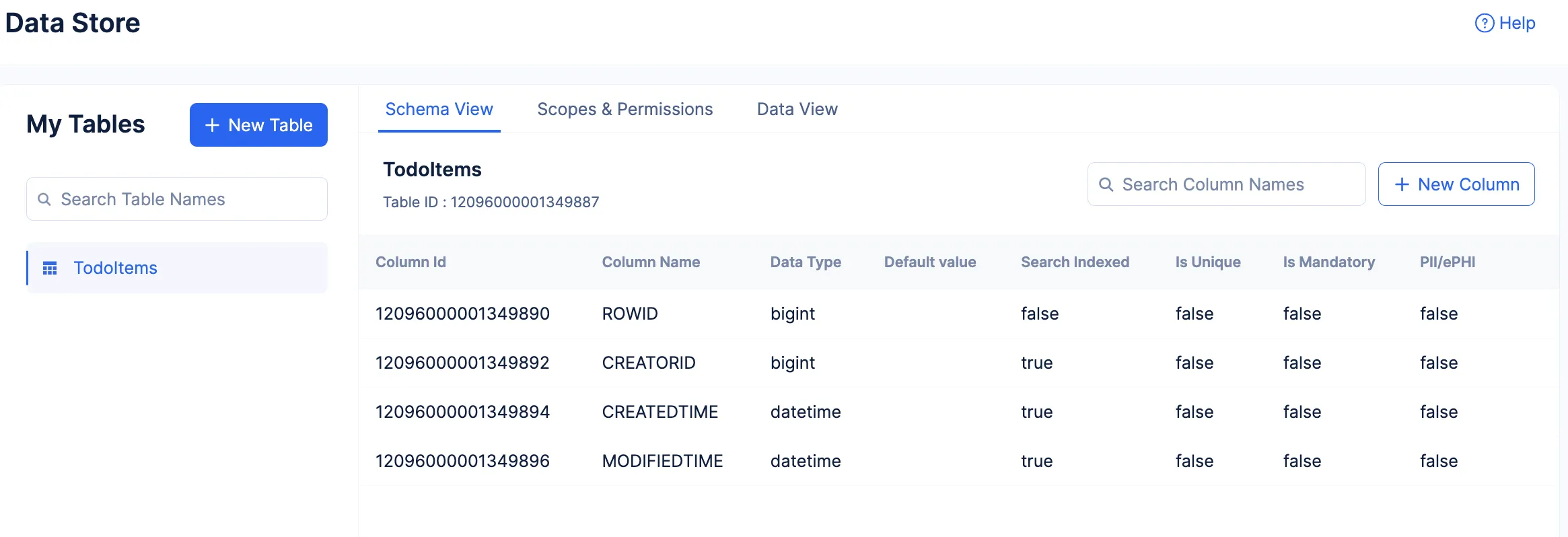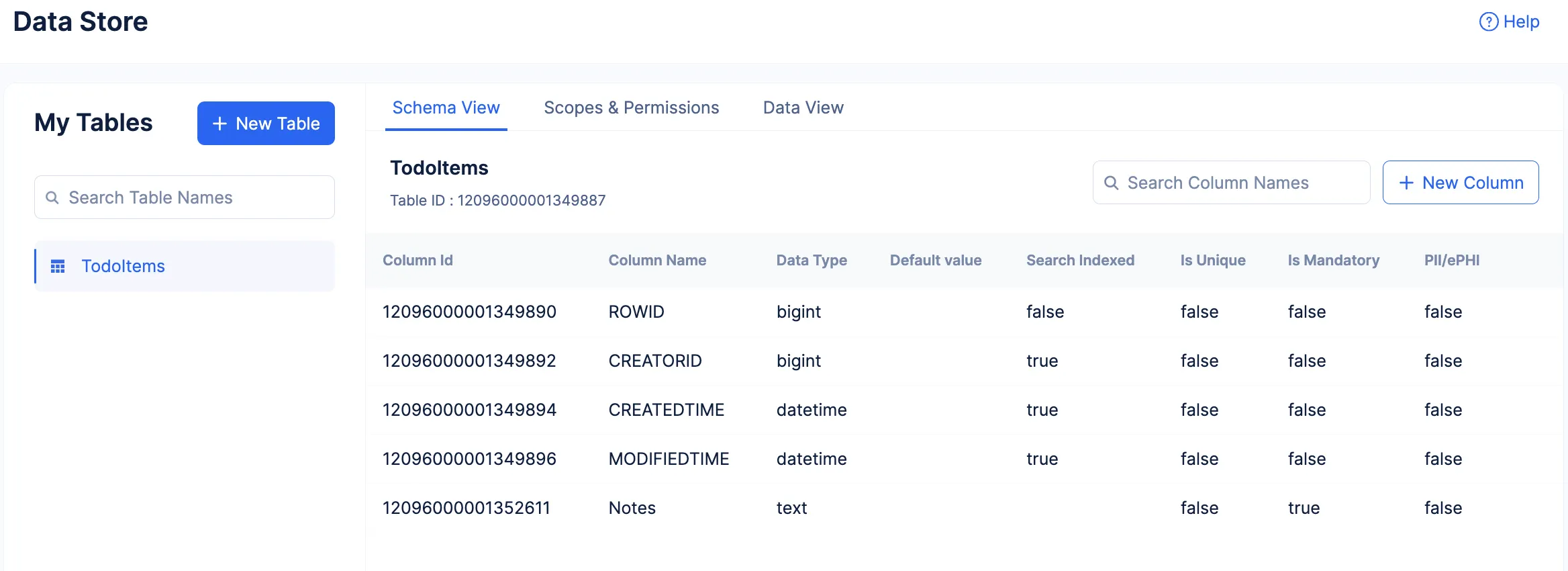Create a Table
Let’s now create a table in the Data Store of the ToDoList project. As discussed earlier, this table is used to store to-do list items created by the user.
To create a table:
-
Navigate to the Cloud Scale section of the console, and click Start Exploring.
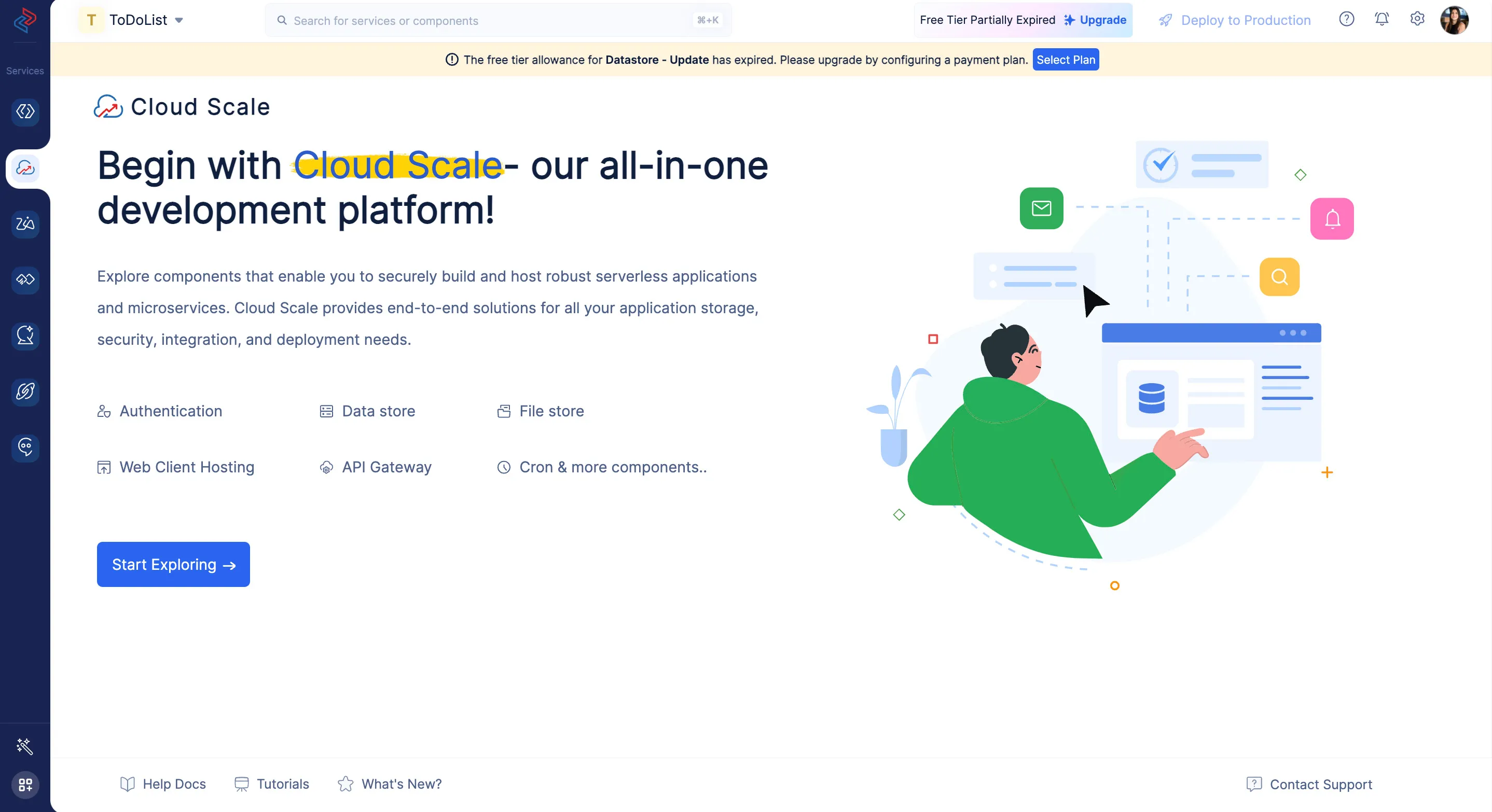
-
Navigate to Data Store under Storage and click Create a New Table.
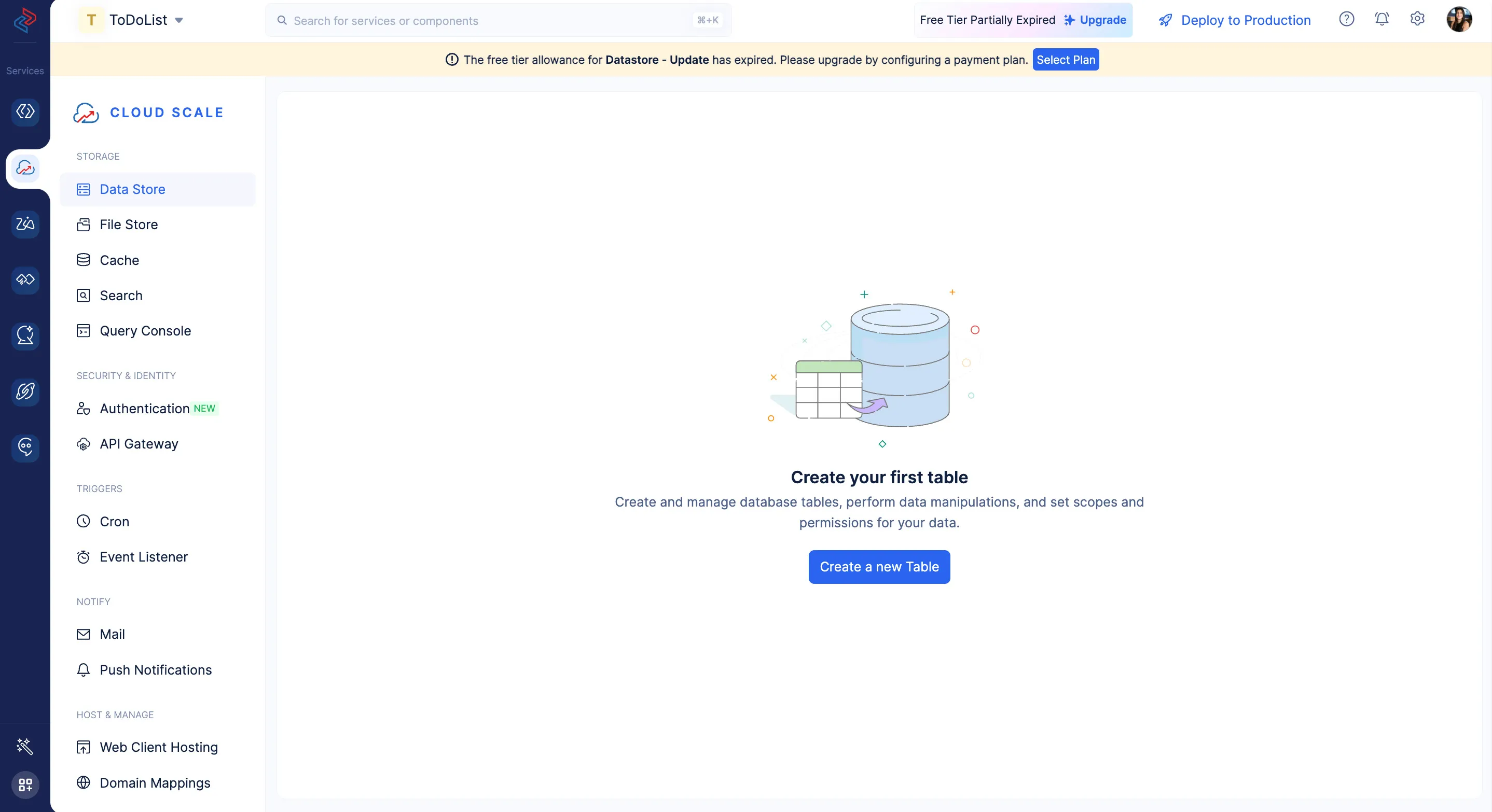
The table is now created and displayed in the Data Store page.
Create Columns
Now, let us create a column in the table to store the to-do list items.
-
Enter the column’s name as “Notes”. Select the data type as Text and click the Is Mandatory toggle switch to enable it.
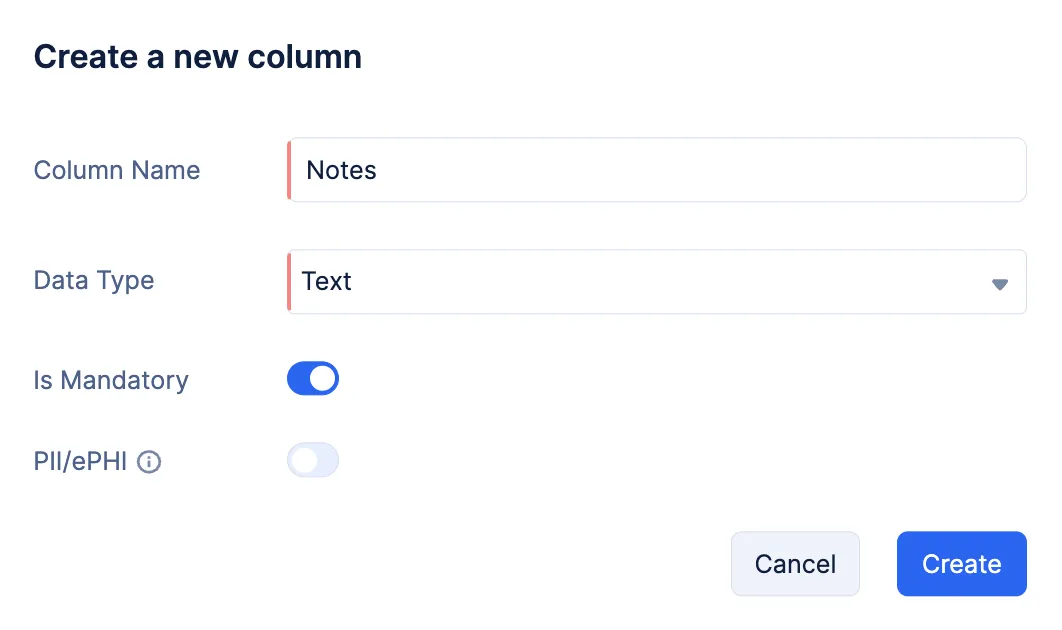
You can learn about the various data types supported by Catalyst and the other properties of a column from the Data Store help page.
- Click Create.
The column is now created and listed in the Schema View section.
You have now configured all the necessary components from the console. You will now be working on coding the application from your local system.
Last Updated 2025-09-29 16:32:42 +0530 IST