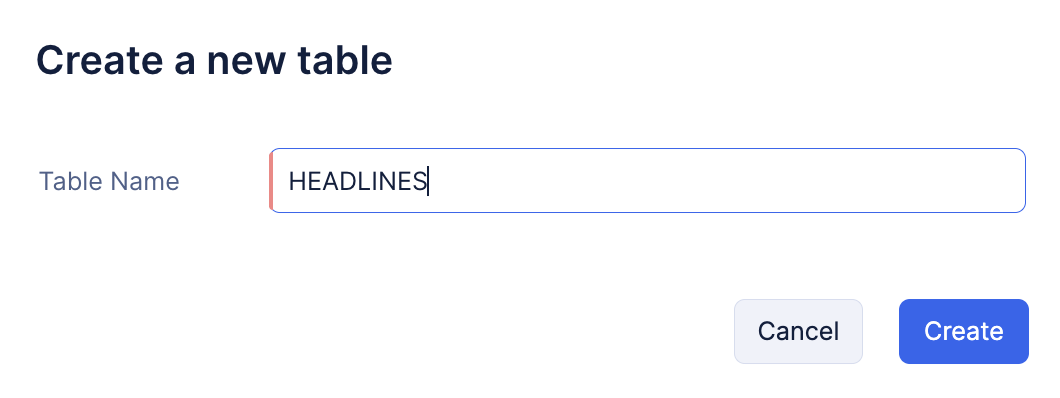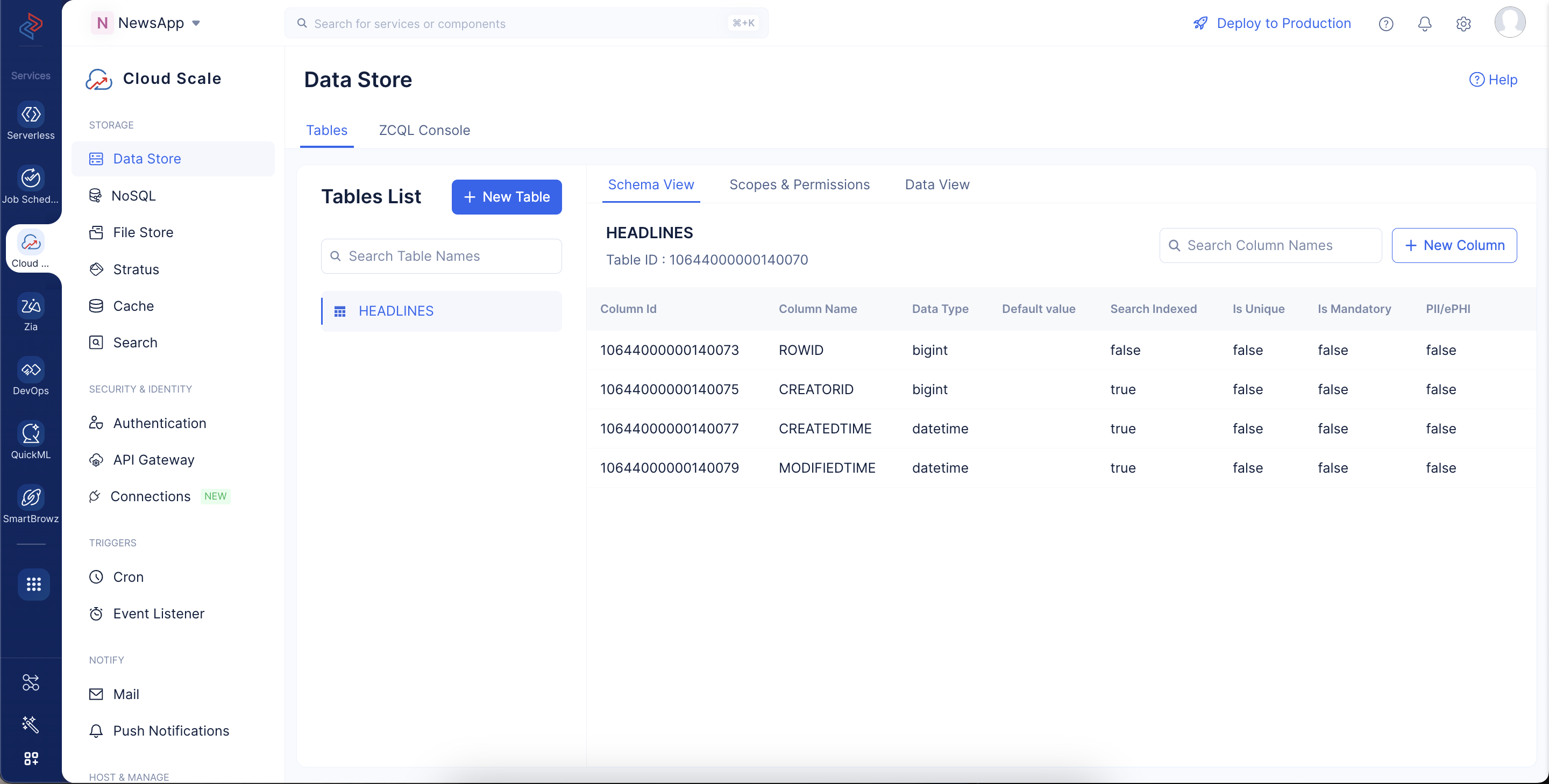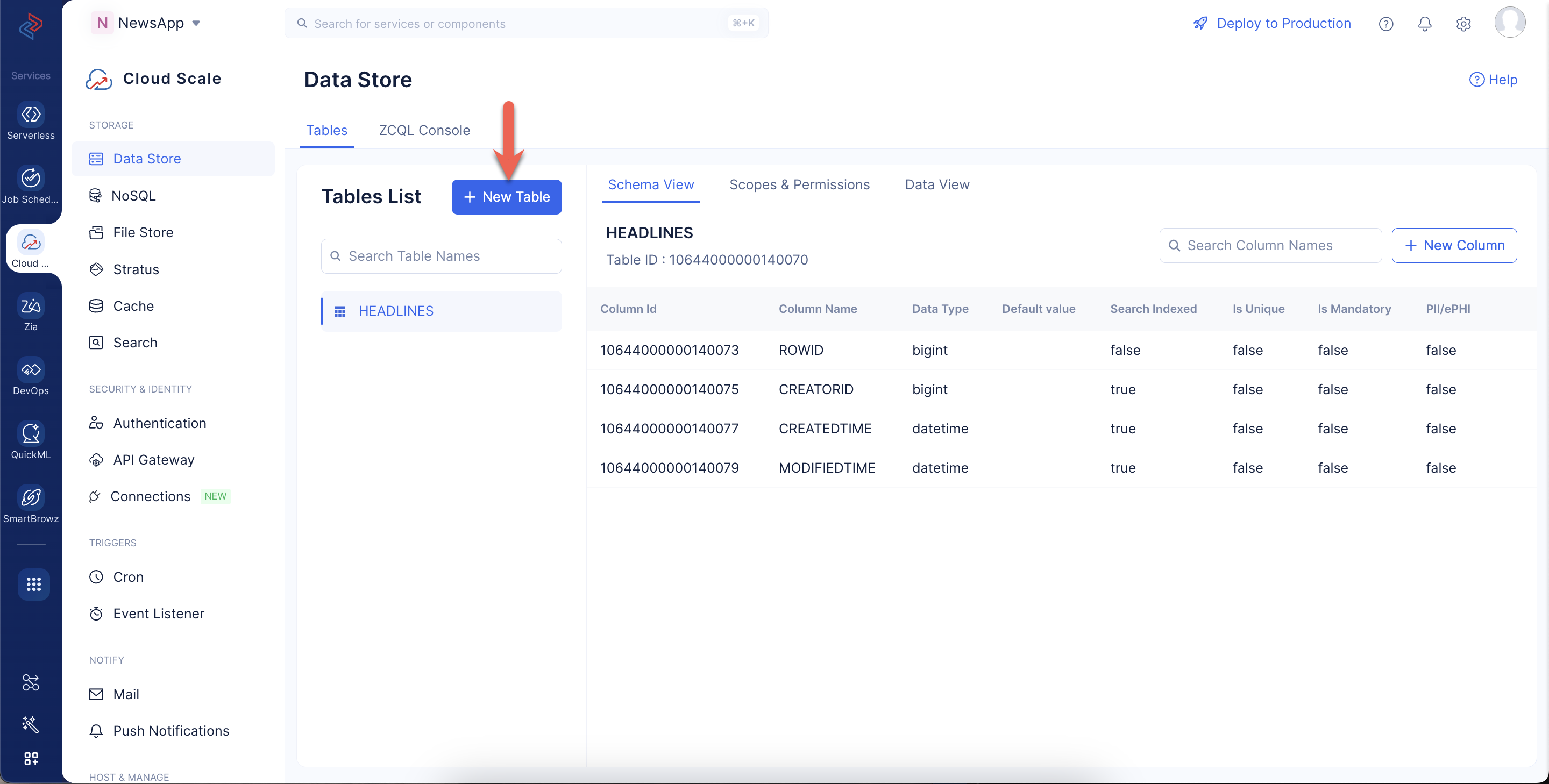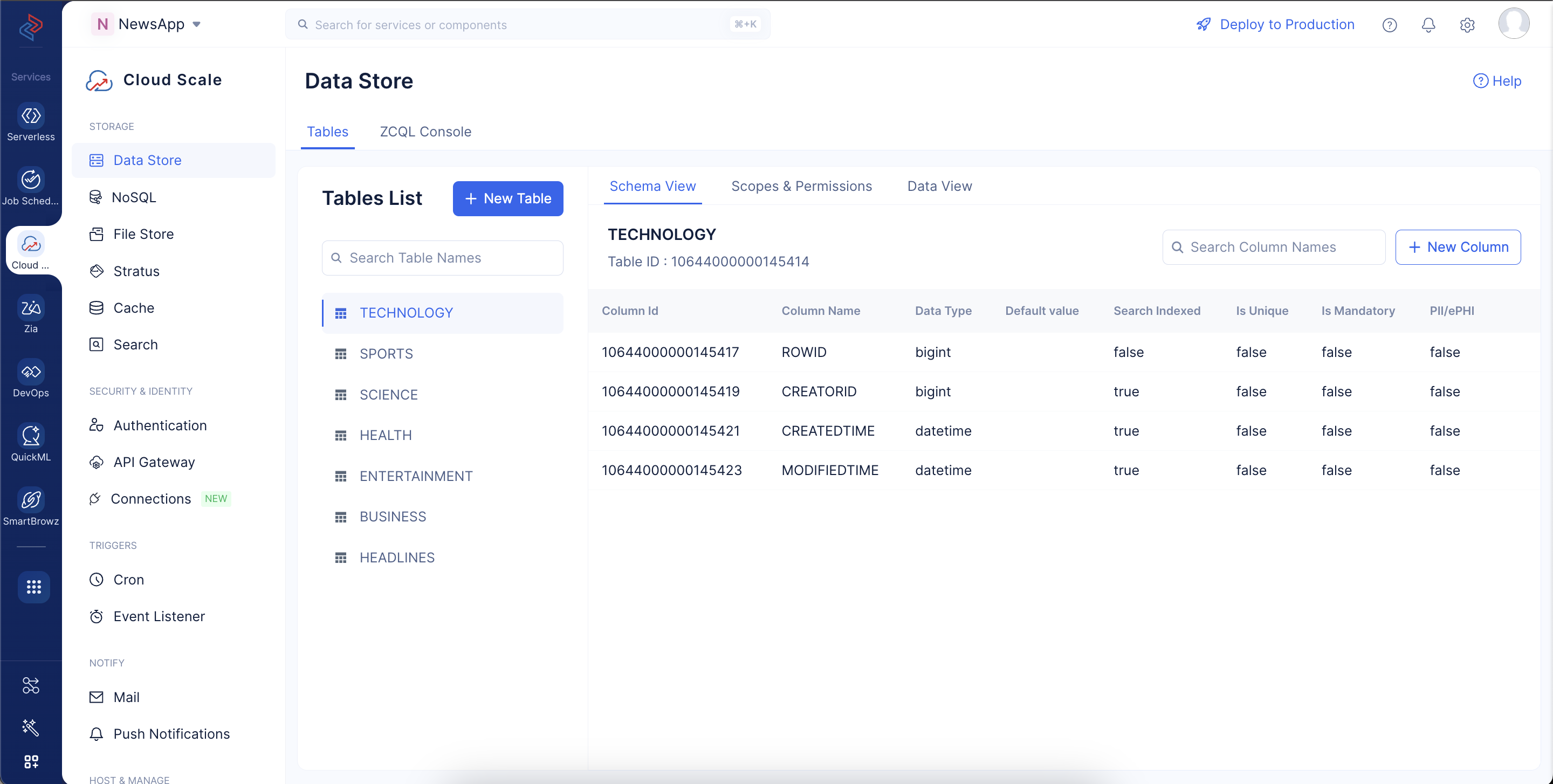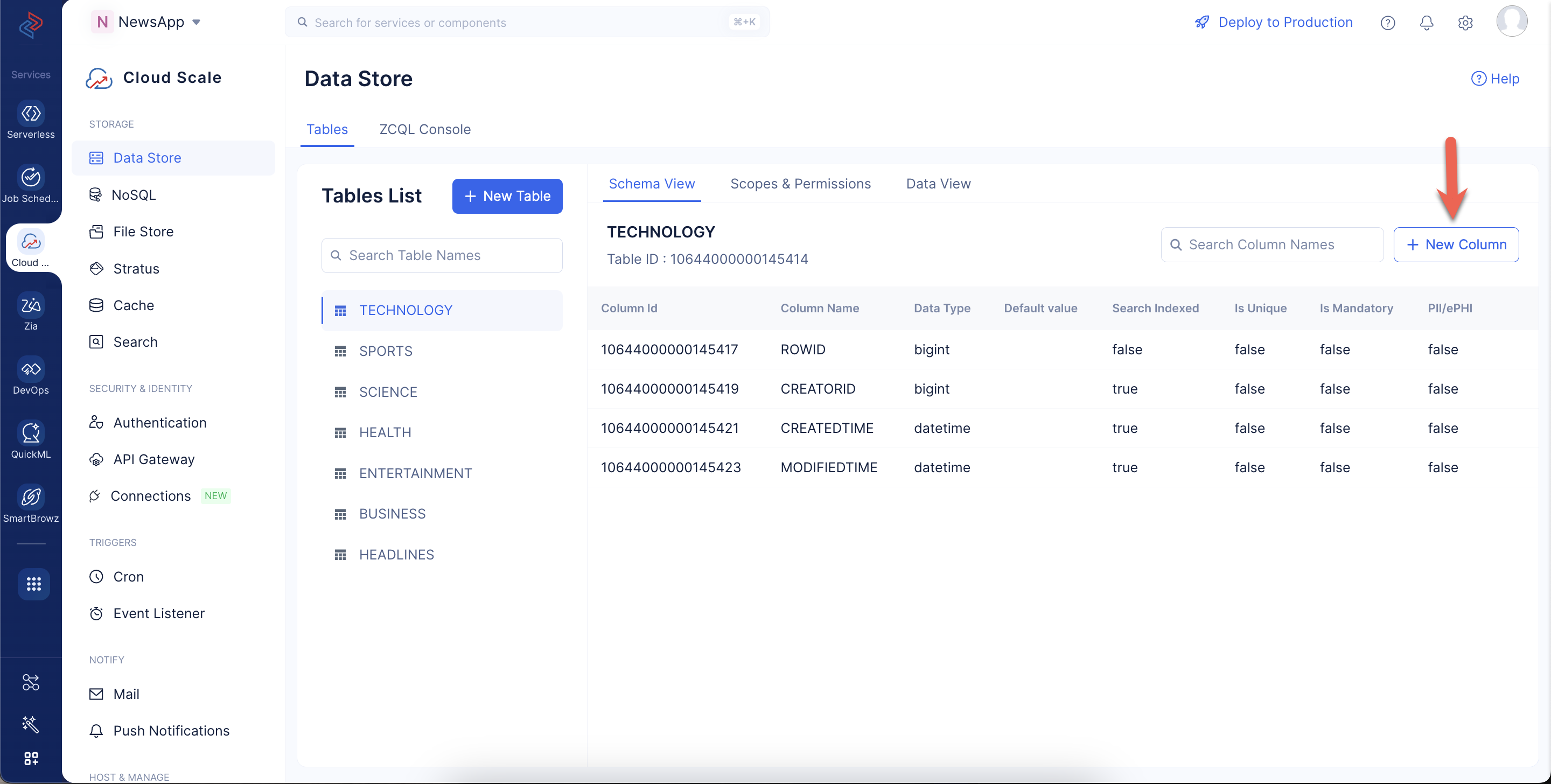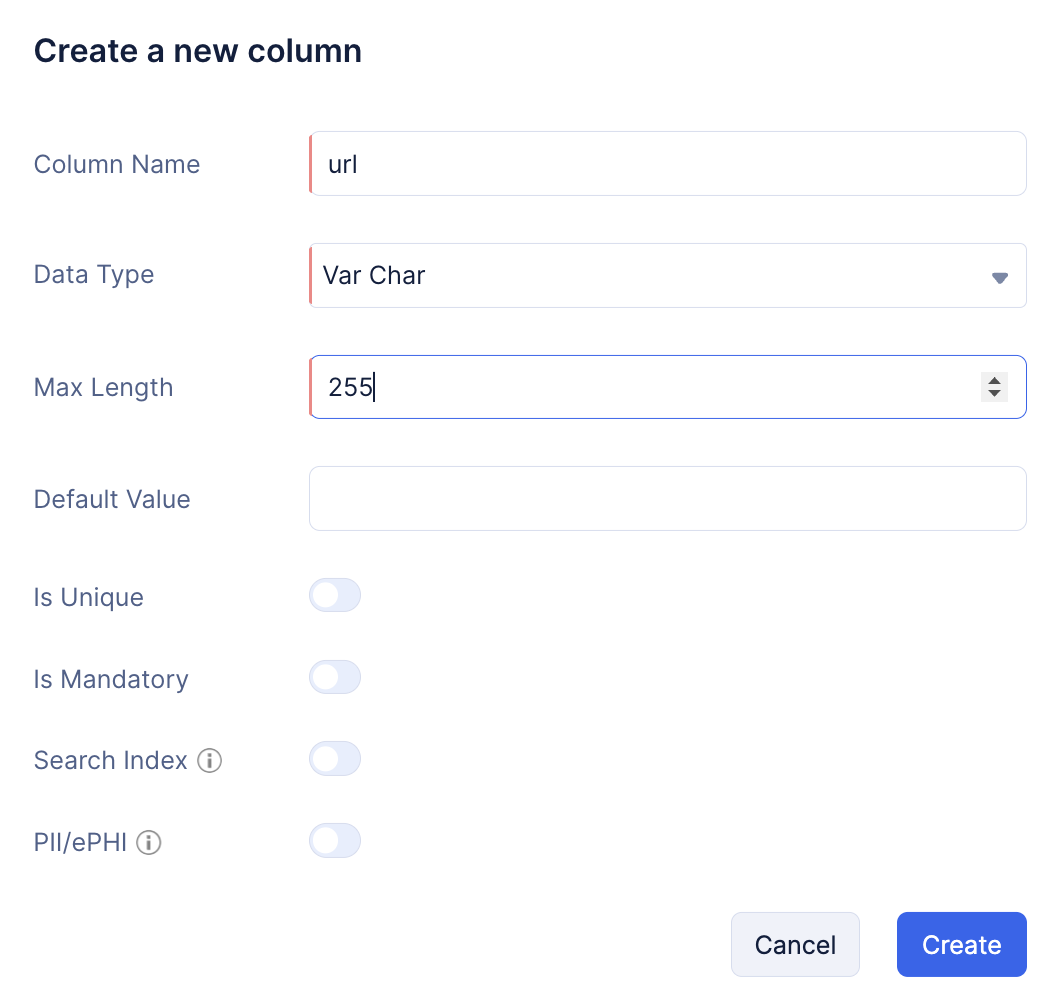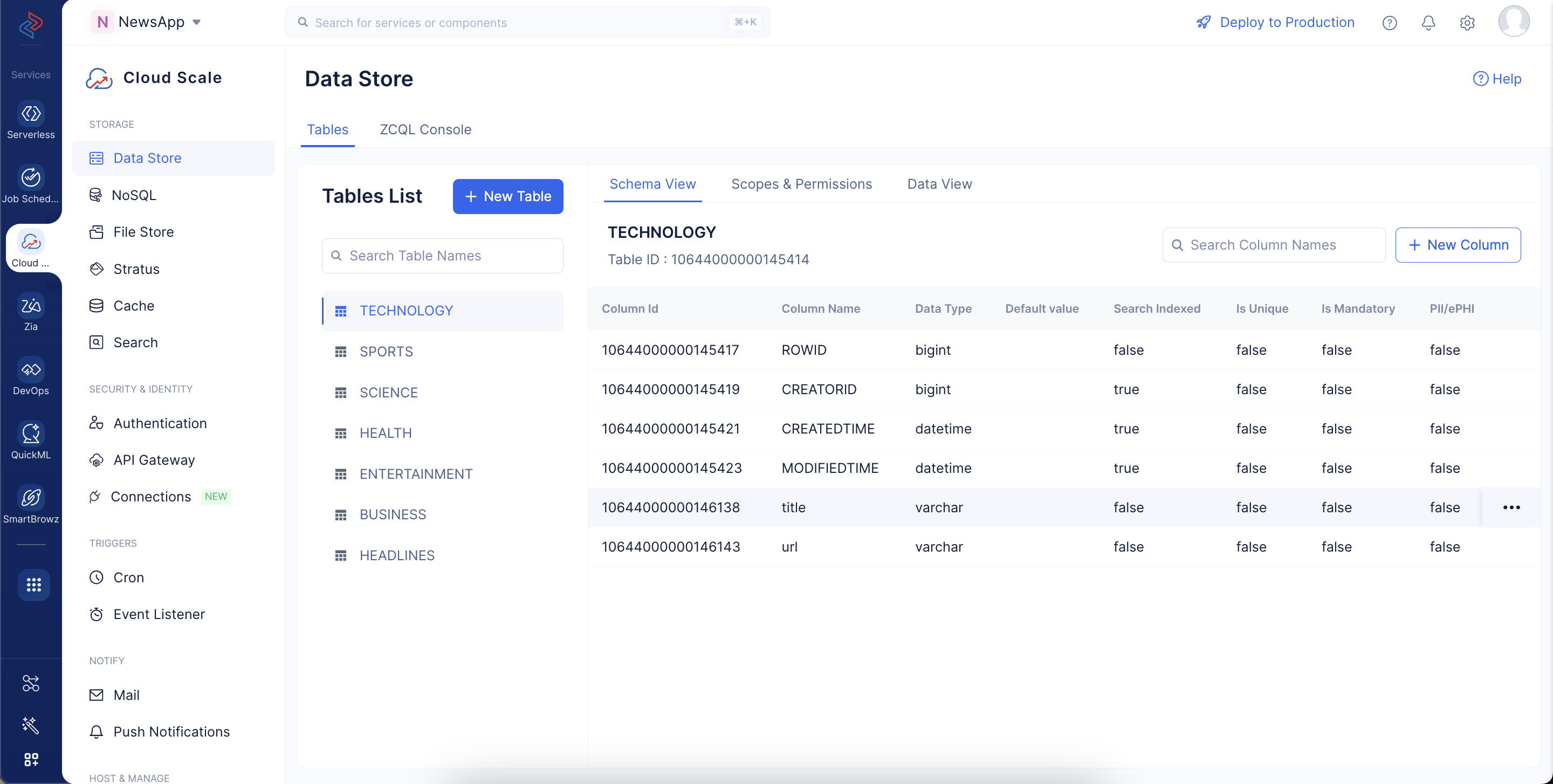Create Tables in the Data Store
Next, let’s create tables in the Catalyst Cloud Scale Data Store of the NewsApp project. We will be creating seven tables to store news of various news categories. Let’s begin by creating the first table.
To create a table, please follow the below-listed steps:
-
Navigate to the Cloud Scale service from the Catalyst console, and click Start Exploring.
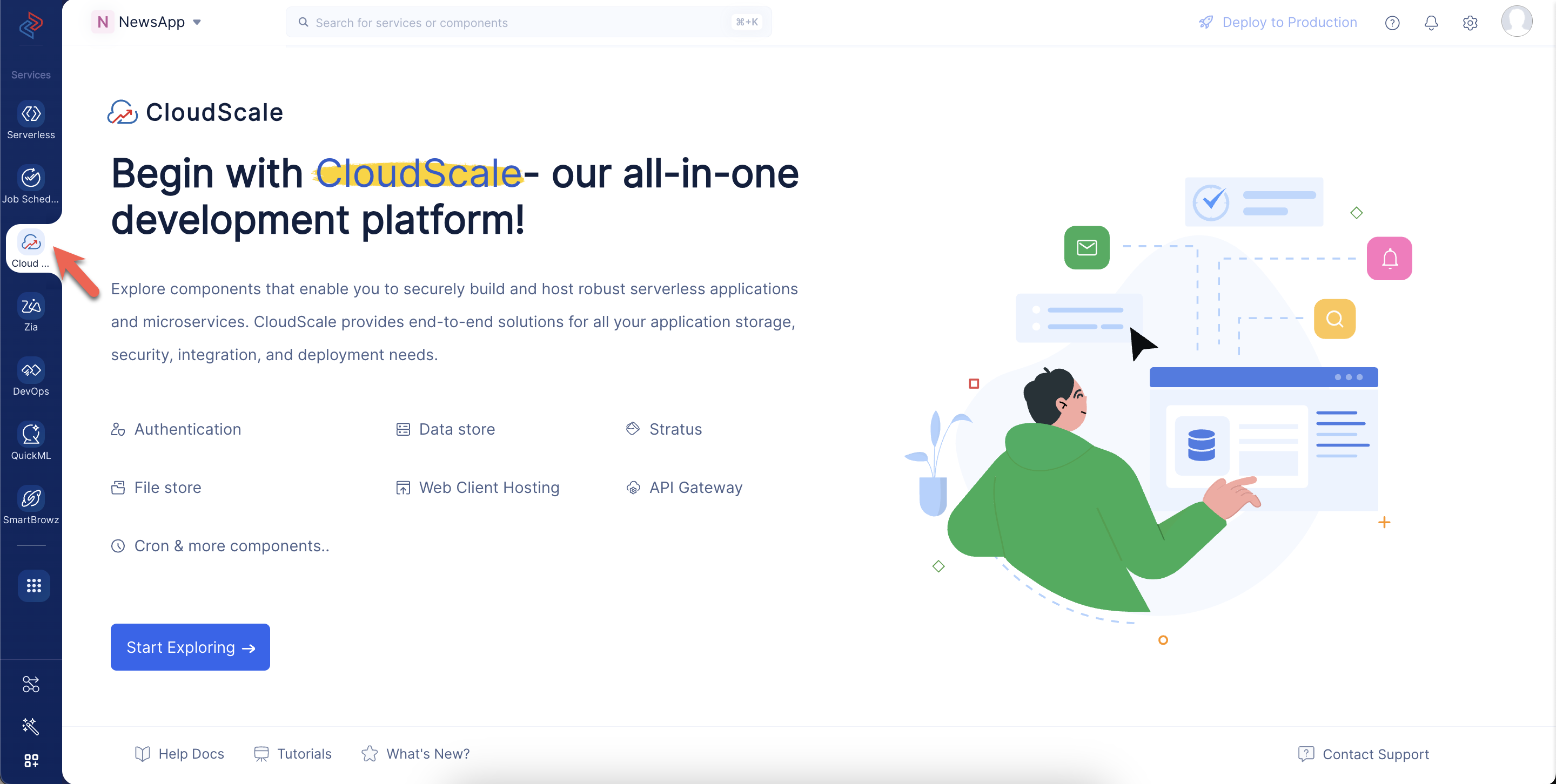
-
Navigate to Data Store under the Storage section and click Create a new Table.
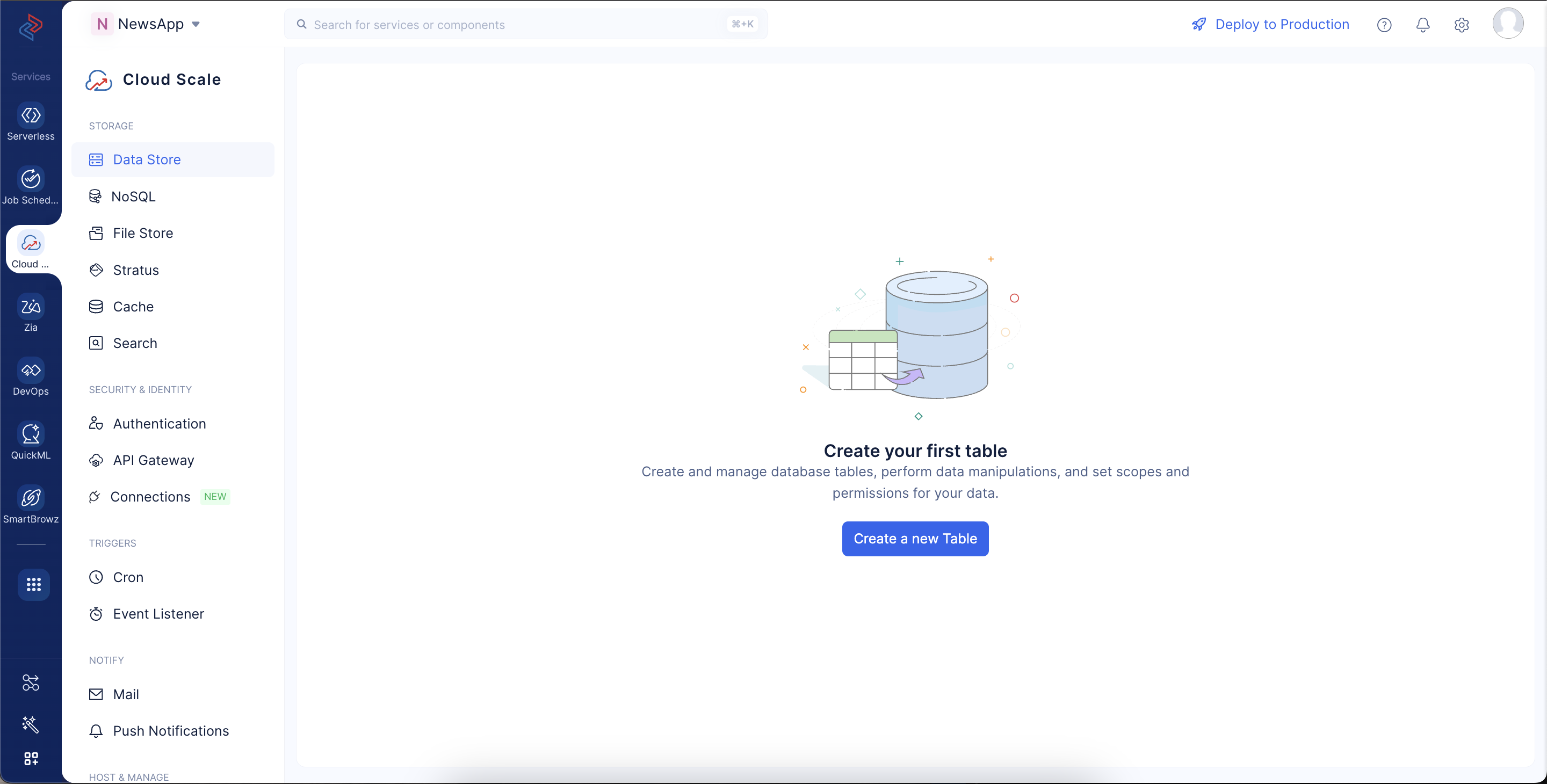
This table will store the general headlines of the news items obtained through NewsAPI.
The table is now created and displayed on the Data Store page.
Click on New Table to create the other tables in the same way.
We will need to create six other tables to store news data of varied categories and name them as follows: ‘BUSINESS’, ‘ENTERTAINMENT’, ‘HEALTH’, ‘SCIENCE’, ‘SPORTS’, ‘TECHNOLOGY’.
The tables will be displayed on the left in the Data Store page.
Create Columns
Now, let’s create columns in all the tables. We will create two columns in each table:
- title: To store the title of the news article
- url: To store the original URL of the news article’s source
To create a column in a table, please make sure to follow the below steps:
-
Enter the column’s name as ‘title’. Select the data type as Var Char, enter the max length as ‘255’ and click Create.
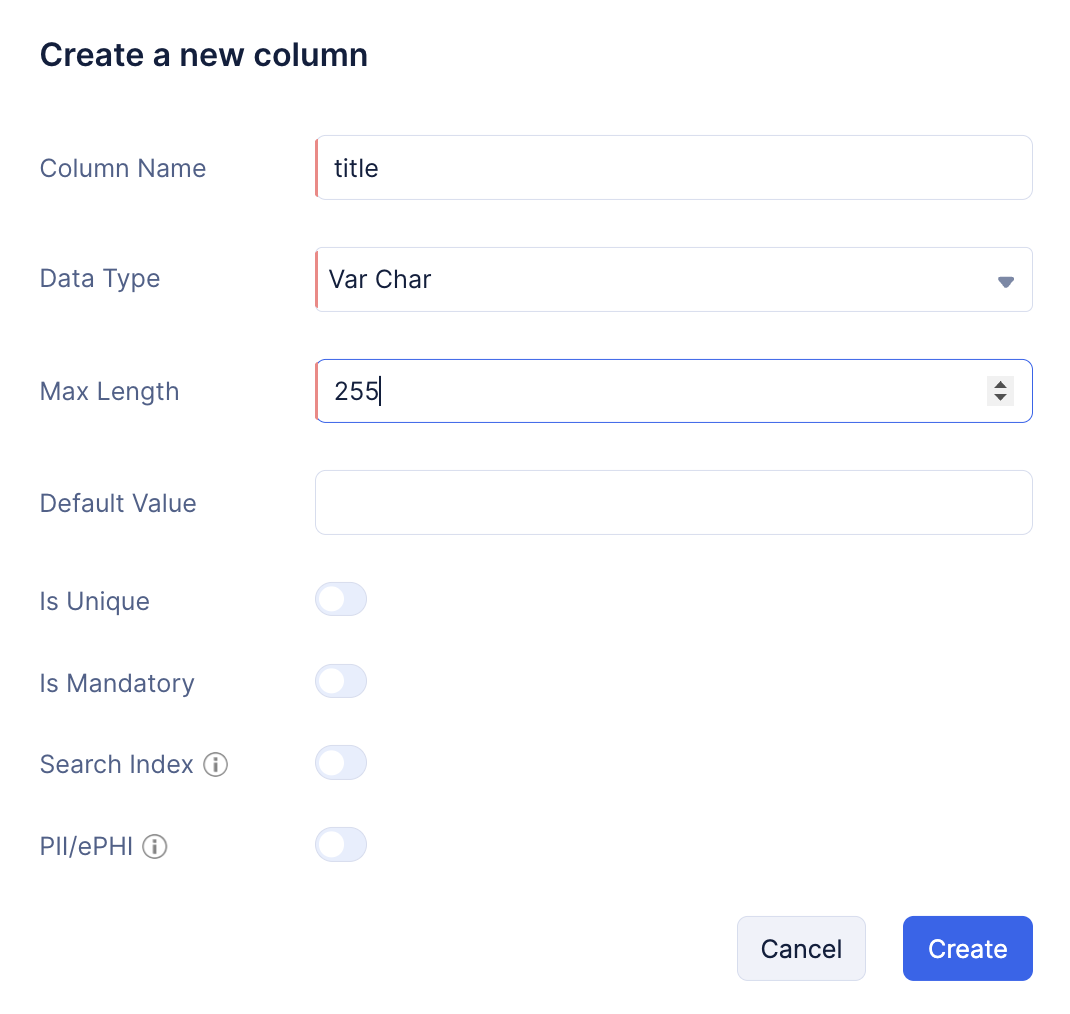
You can learn about the various data types supported by Catalyst and the other properties of a column from the Data Store help page.
Now create the ‘url’ column in the same way. Provide the same values and click Create.
The columns are now created for the table and will be listed in the Schema View section.
Now create the same columns with the same values in each of the other six tables.
We have now configured the Data Store. We will work on coding the application from our local system. We will configure the Job Scheduling service later.
Last Updated 2025-10-21 12:04:01 +0530 IST