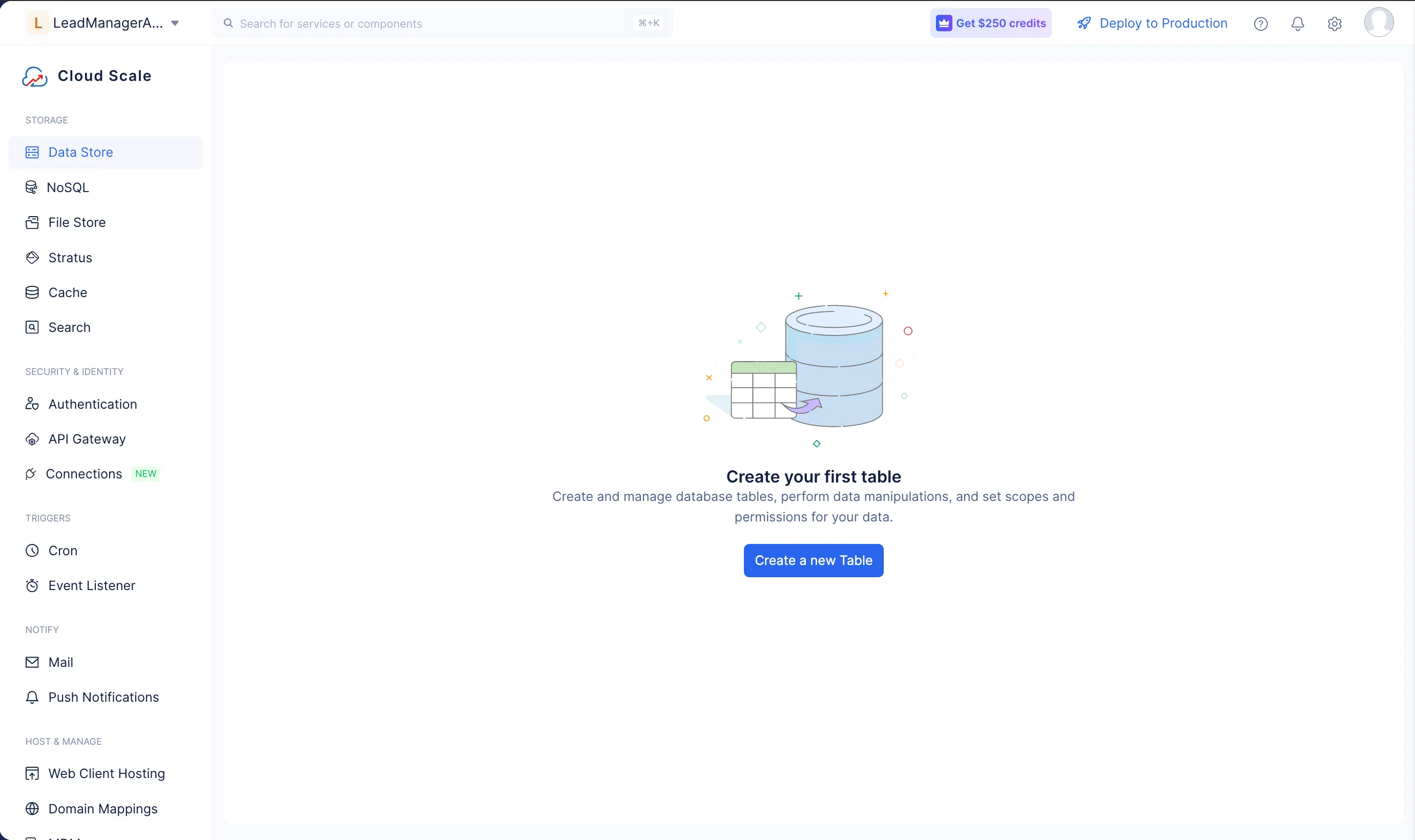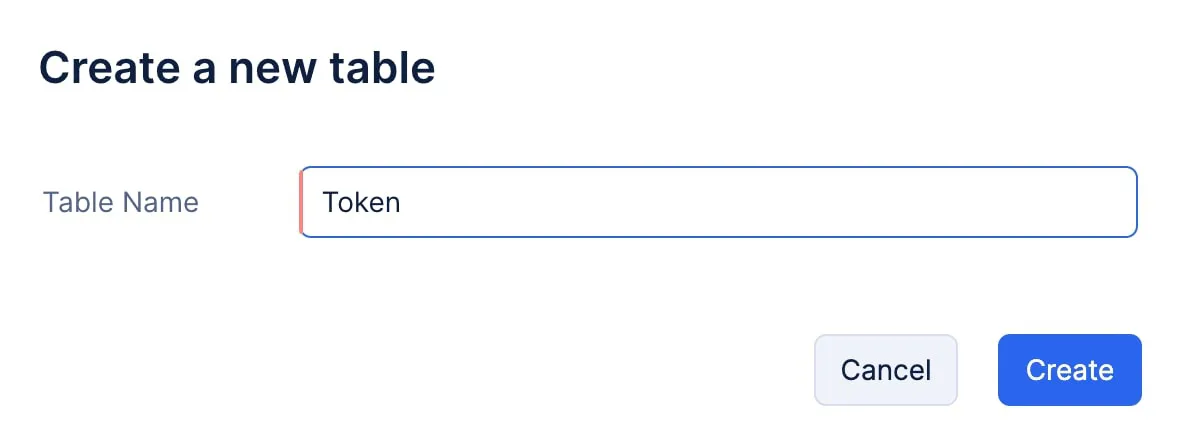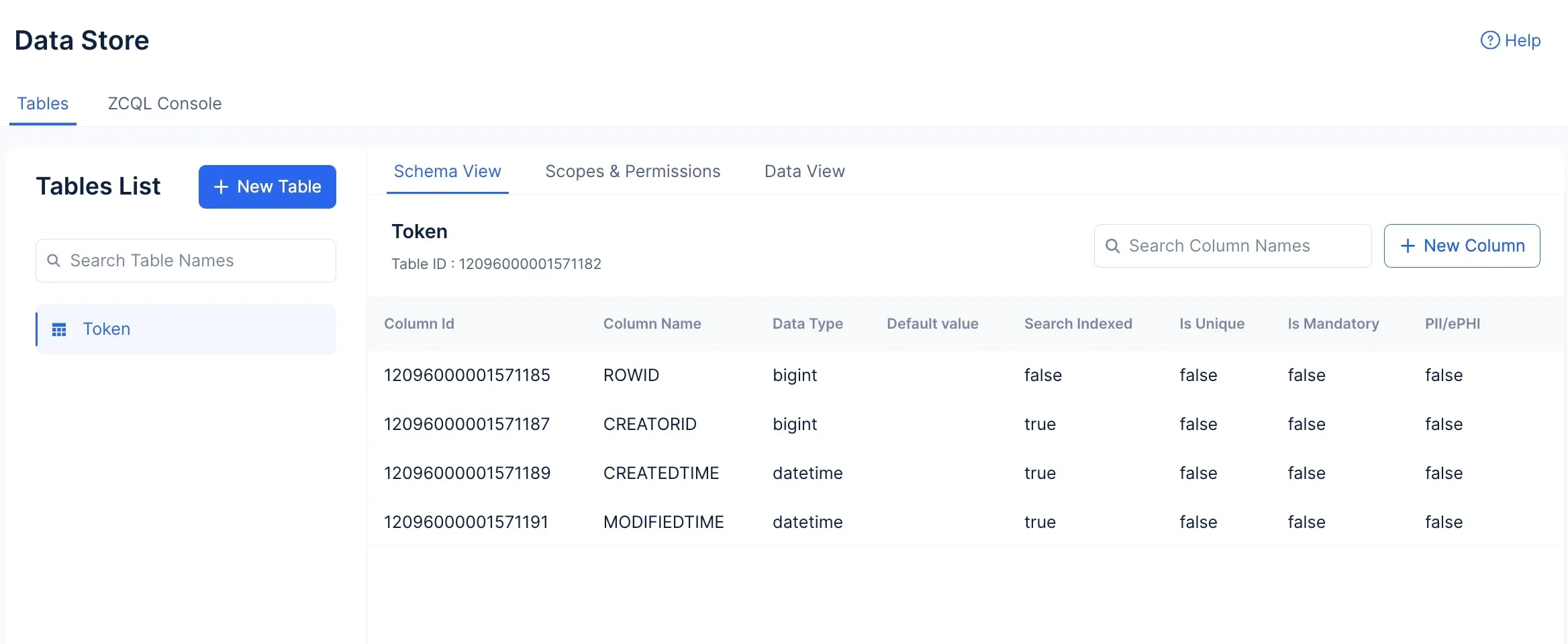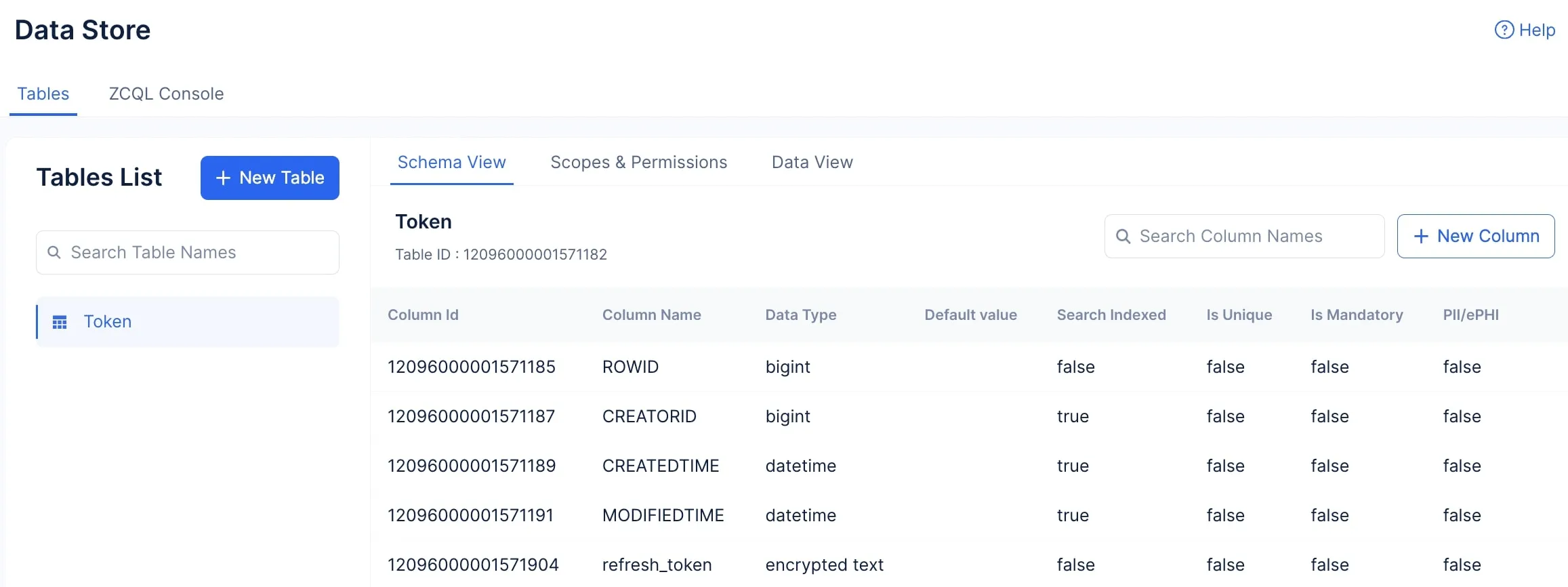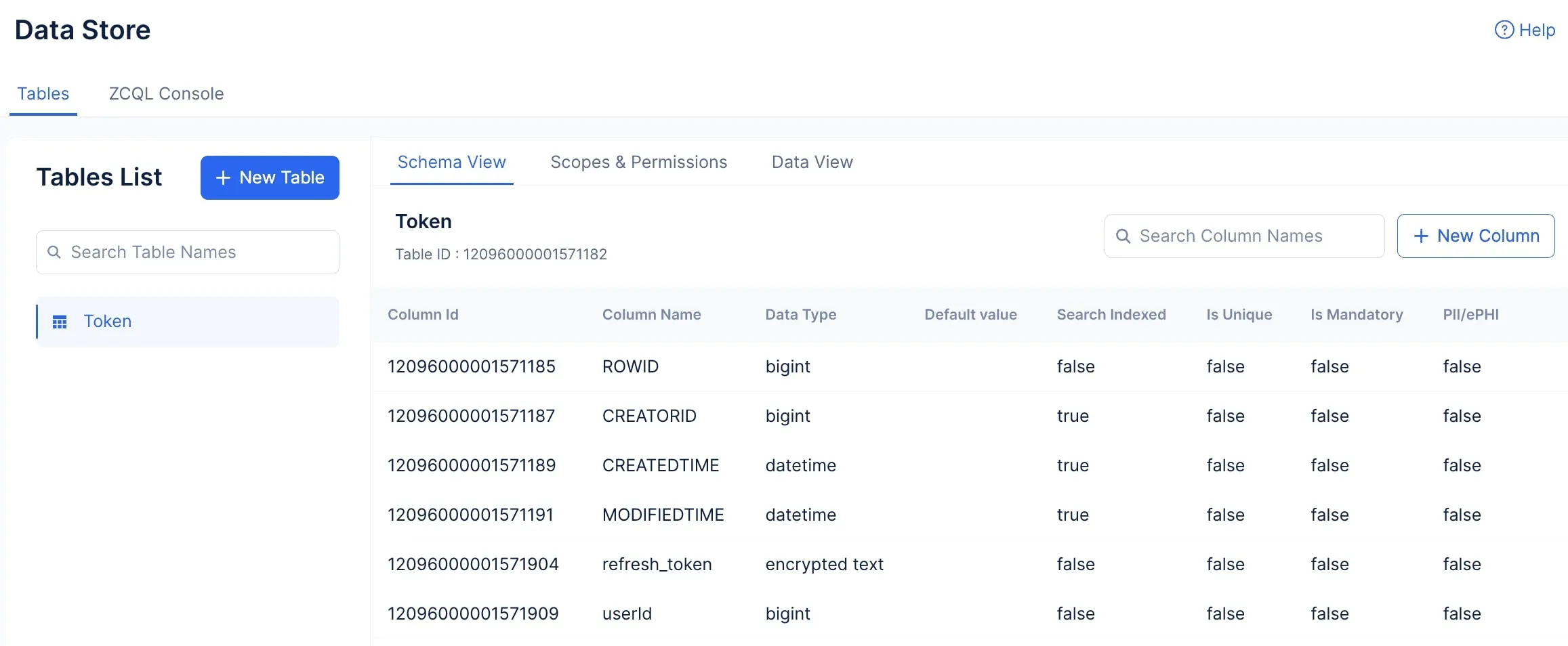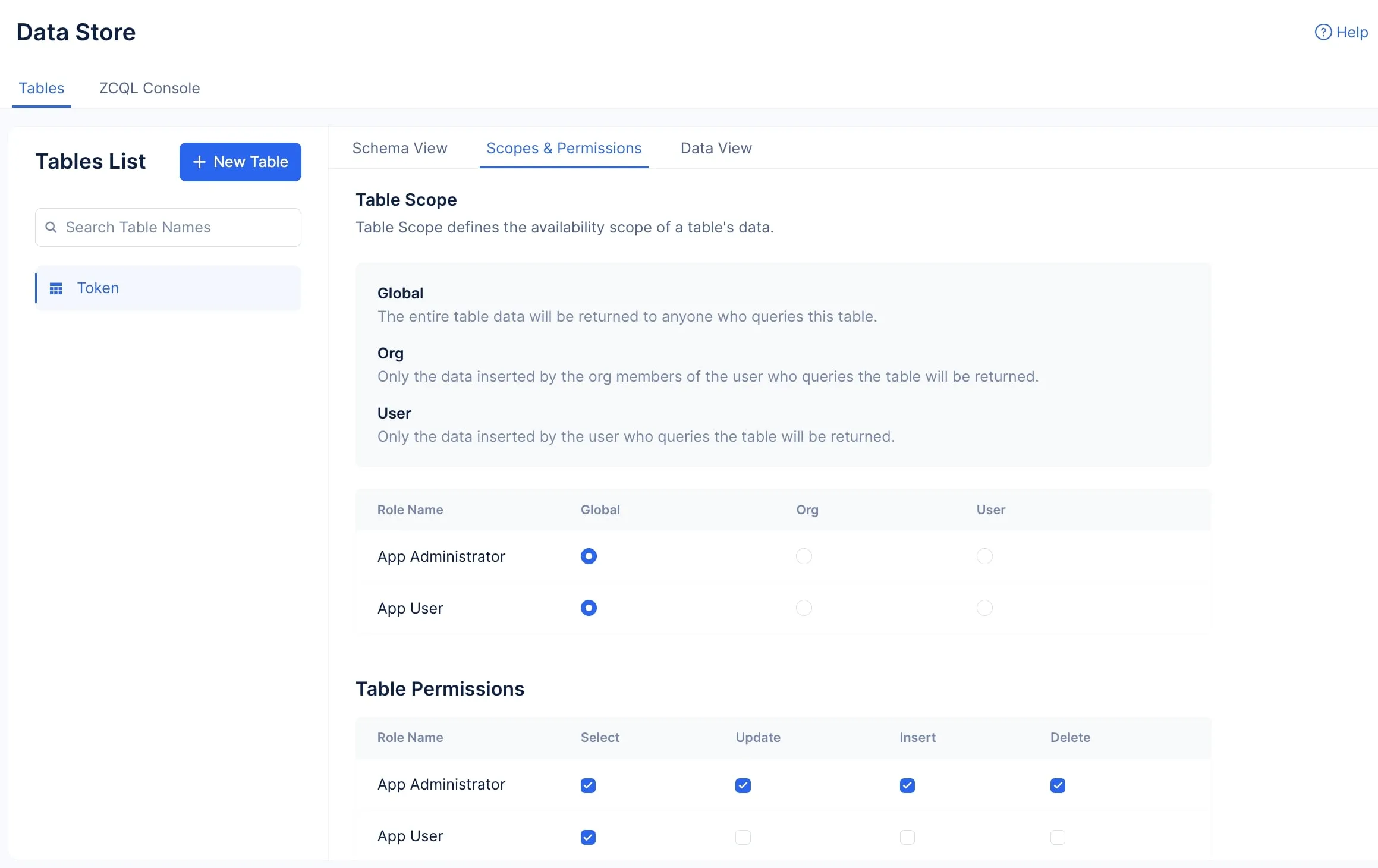Create a Table
Next, let’s create a table in the Data Store. This table is used to store the Refresh Token and userID values, which are retrieved whenever an Access Token needs to be generated.
To create a table:
-
Navigate to the Catalyst Cloud Scale service section in the console and click Start Exploring.

The table will be created.
Now, let’s create two columns in the table to store the userID and the refresh token respectively.
-
Enter the column’s name as “refresh_token”. Select the data type as Encrypted Text.
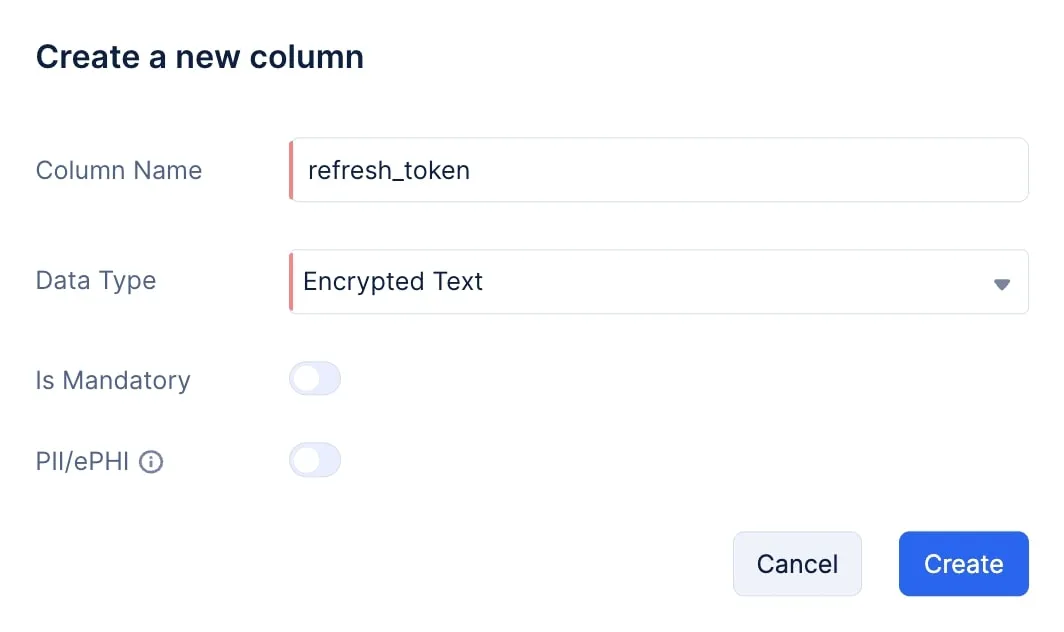
-
Now click the New Column button again to create the second column. Name it “userId”, and select BigInt as its data type.

The required columns have been created.
Configure Scopes and Permissions
To allow any user of the Lead Manager application to view or manage leads from the client application, you must enable an additional table permission that will allow the user to fetch and store new Refresh Tokens, if needed.
To enable the required permissions:
-
Enable the Insert permission for the App User role under the Table Permissions section. Ensure you do not change any other permission setting.

The Data Store component is now configured for the application.
Last Updated 2025-10-29 12:32:36 +0530 IST