Import the Configuration file into your Android Project
You must now add the configuration file you downloaded from the console to the app’s source code.
You must create a new directory called assets in the app module in the ZCDrive project’s structure, and add the file in it as described below:
-
Navigate to the ZCDrive project in the Android Studio. Select app from the directory, then right-click it. Select New > Directory.
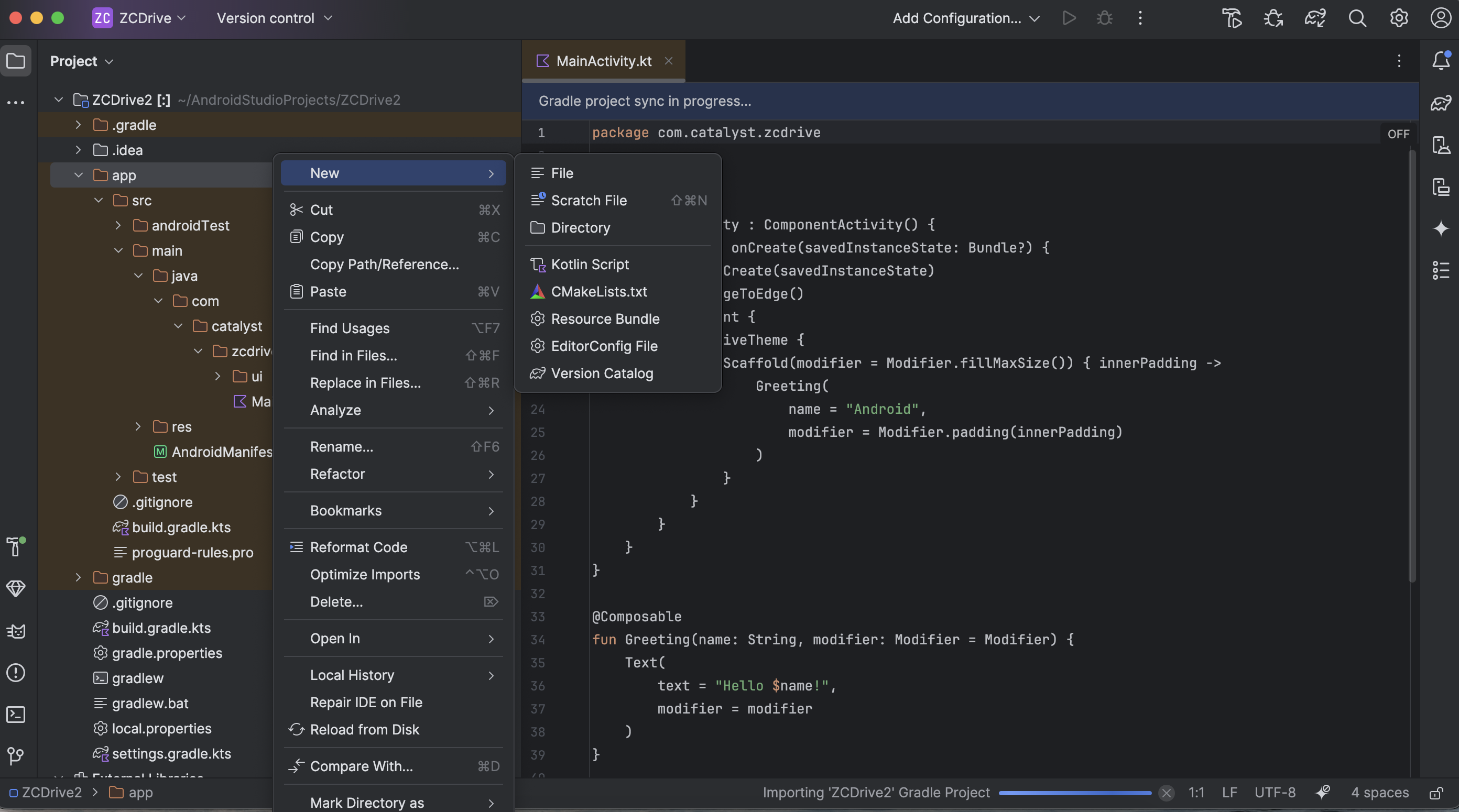
-
Type “src/main/assets”, then press Enter.

Alternatively, you can create this directory in the specified path through your system’s file manager directly. -
Copy the app_configuration_development.properties file that was downloaded. Now, right-click the assets directory that was created in Android Studio, then click Paste to paste the file. Confirm the action, if prompted.
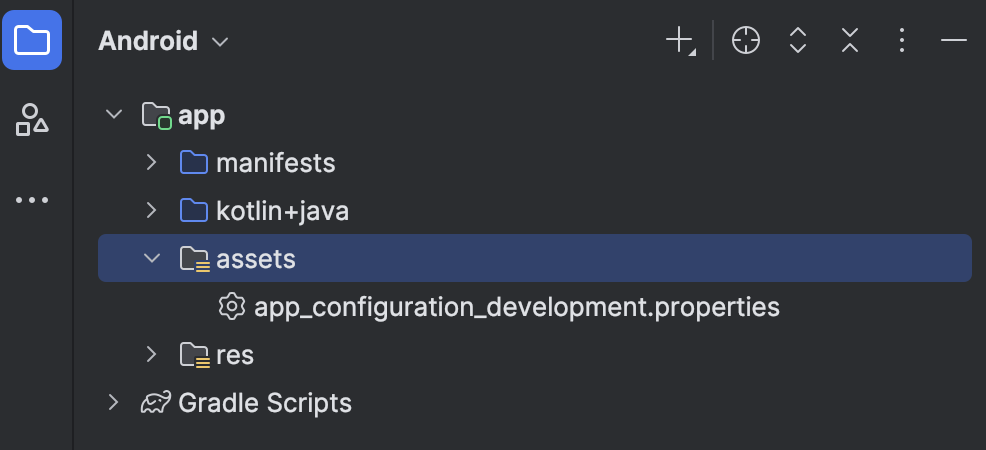
You can also locate the Android project in your system’s storage, then navigate to ZCDrive > app > src > main > assets, and paste the file there directly.
Last Updated 2025-10-29 12:32:36 +0530 IST