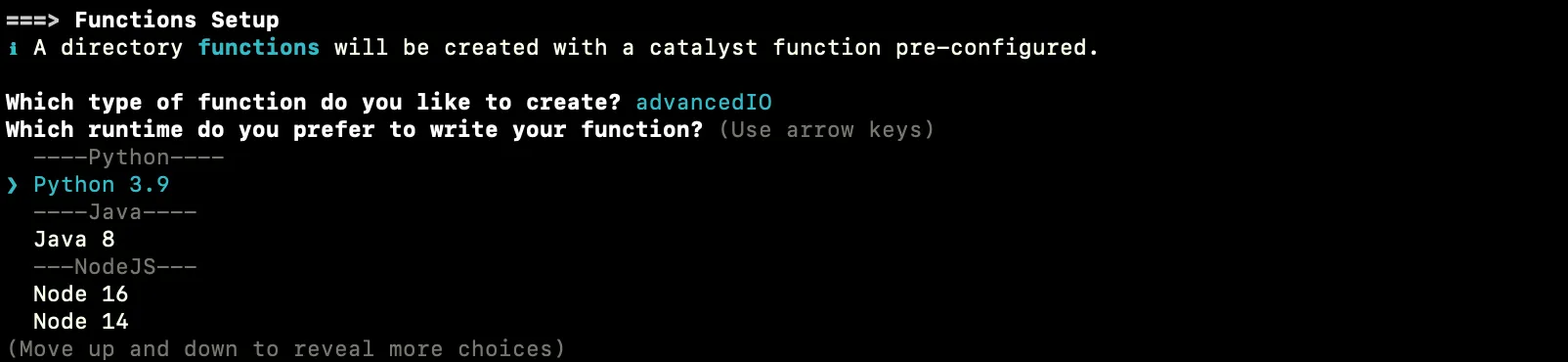Initialize the Project from the CLI
You can now begin working on your Catalyst project from the CLI. The first step is to initialize the project in an empty directory. This will be the home directory of your project and all of the project files will be saved in it.
You can learn more about this from the Project Directory Structure help page. You can learn about initializing a project in detail from the CLI help documentation.
For the to-do list application, we will initialize the Advanced I/O function first, and initialize the Client component later.
-
Create a folder for the project on your local machine and navigate to it from the terminal.
-
Initialize a project by executing the following command from that directory:
-
Navigate using the arrow keys and select your preferred portal and press the Enter key. If you have no other organizations associated with the account, then the default one will be automatically selected.
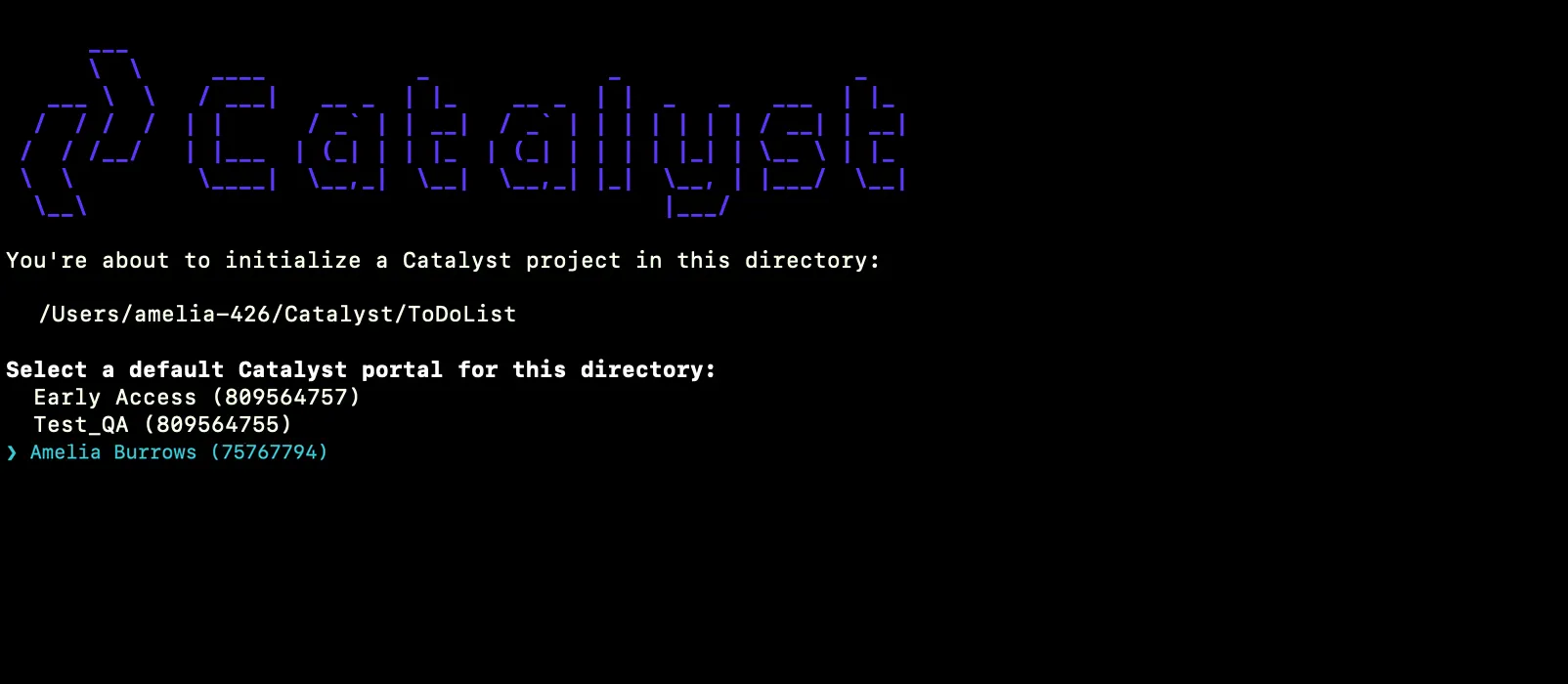
You can find out more about Catalyst’s multi-org portal feature from this help document. -
The CLI will now ask you to associate a Catalyst project with the directory. Associate it with the project that we created earlier from the console. Select ToDoList from the list and press Enter.
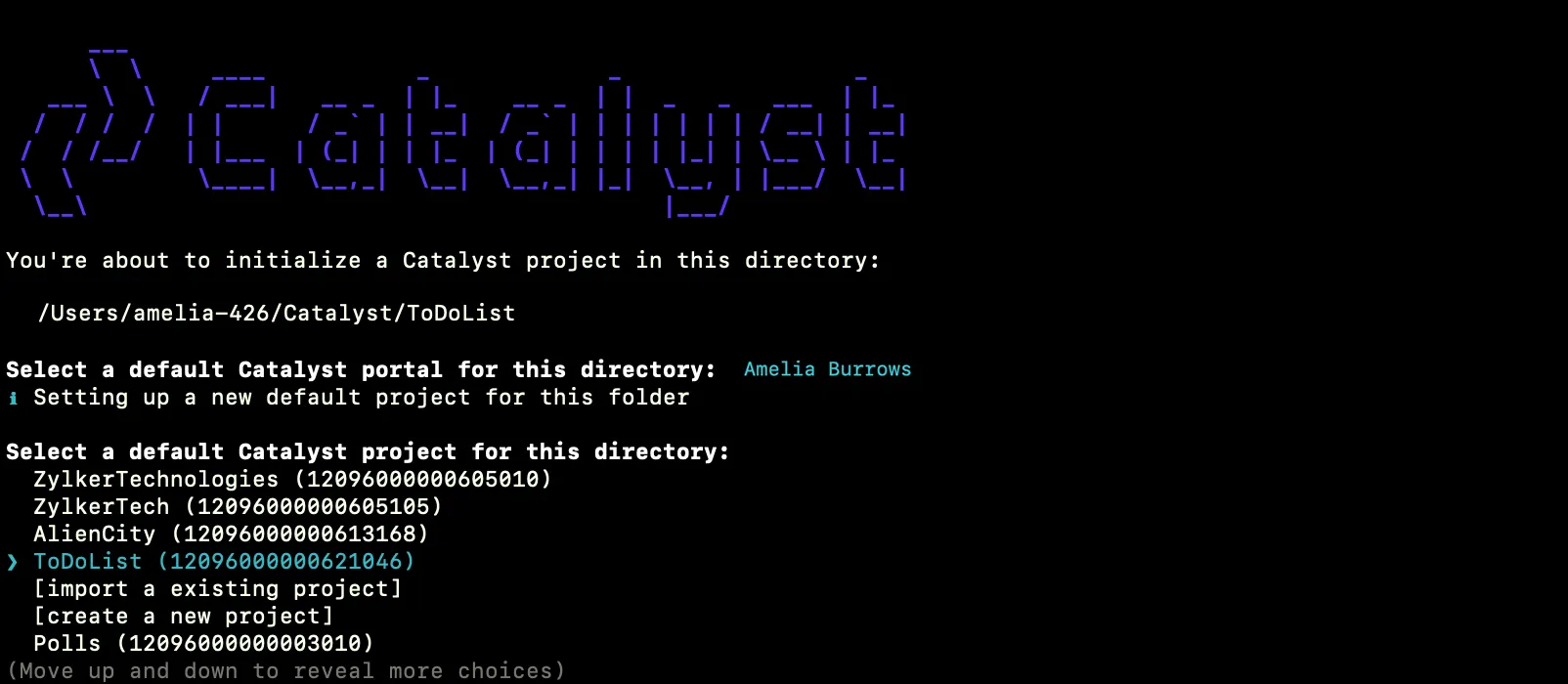
-
Select Functions using the space bar. Press the Enter key to initialize. As mentioned earlier, we will initialize and setup the client after we configure the function.
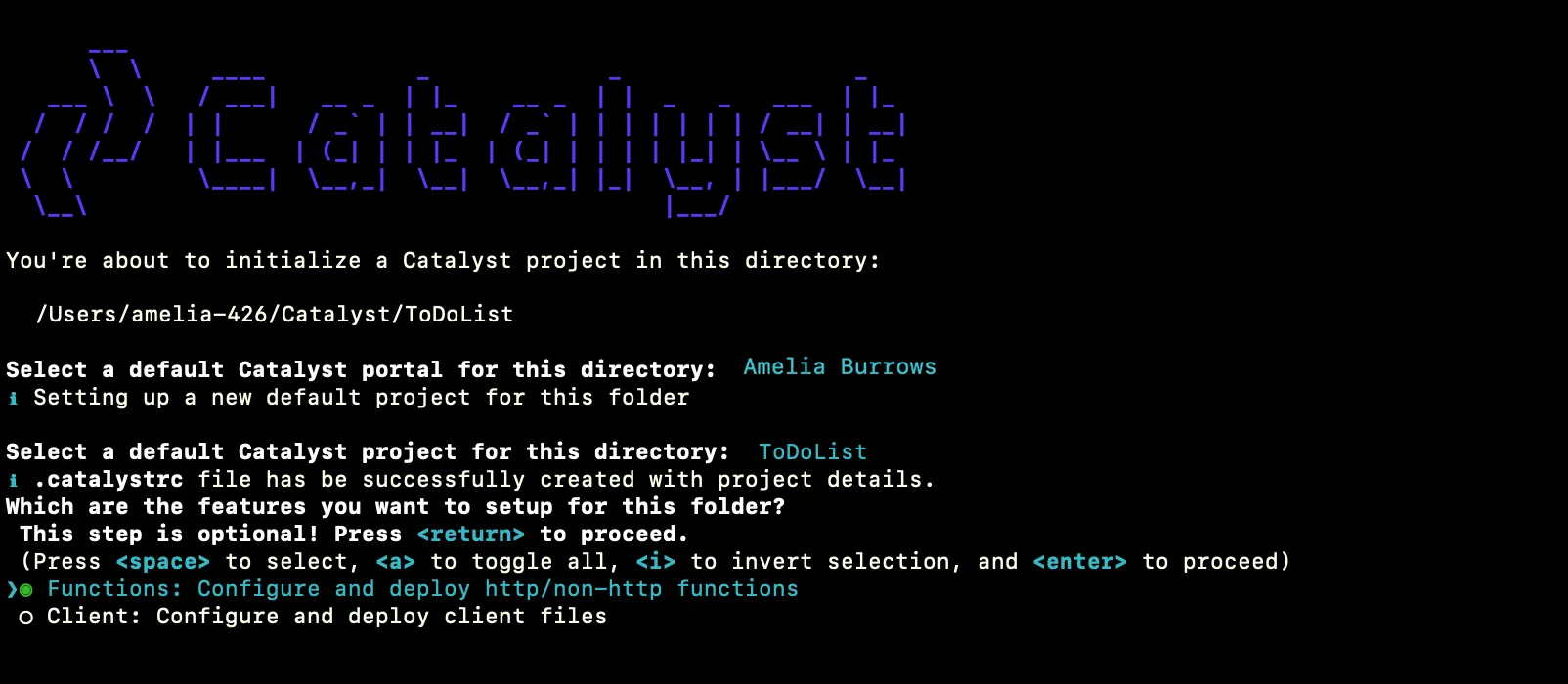
-
The CLI will initiate the function setup. Select AdvancedIO as the function type.

-
Enter “to_do_list_function” as the package name, and “main.py” as the entry point, and press Enter. You can also just press Enter, to use the default names generated by Catalyst, or enter any name of your preference.

The project and function initialization is now complete.
The current project directory will be created in the standard structure. The functions directory will be created in your project directory with the configuration files and dependencies, along with the catalyst.json and a hidden .catalystrc file.
This is the structure of the ToDoList project’s directory without the Client component.
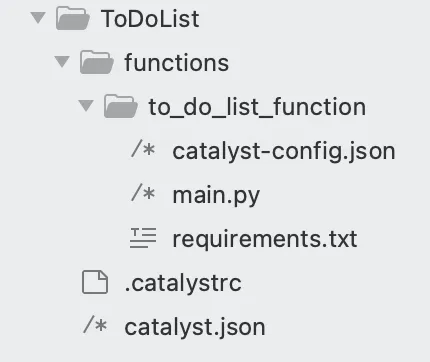
Last Updated 2025-09-29 16:32:42 +0530 IST