Initialize the Project
You can now begin working on your Catalyst project from the CLI. The first step is to initialize the project in an empty directory. This will be the home directory of your project, and all of the project files will be saved in it.
You can learn more about this from the Project Directory Structure help page. You can learn about initializing a project in detail from the CLI help documentation.
For this application, we will only be initializing the project. We will not be initializing any function or client components.
-
Create a folder for the project on your local machine and navigate to it from the terminal.
-
Initialize a project by executing the following command from that directory:
Navigate using the arrow keys and select your preferred portal and click Enter. If you have no other organizations associated with the account, then the default will be selected automatically.
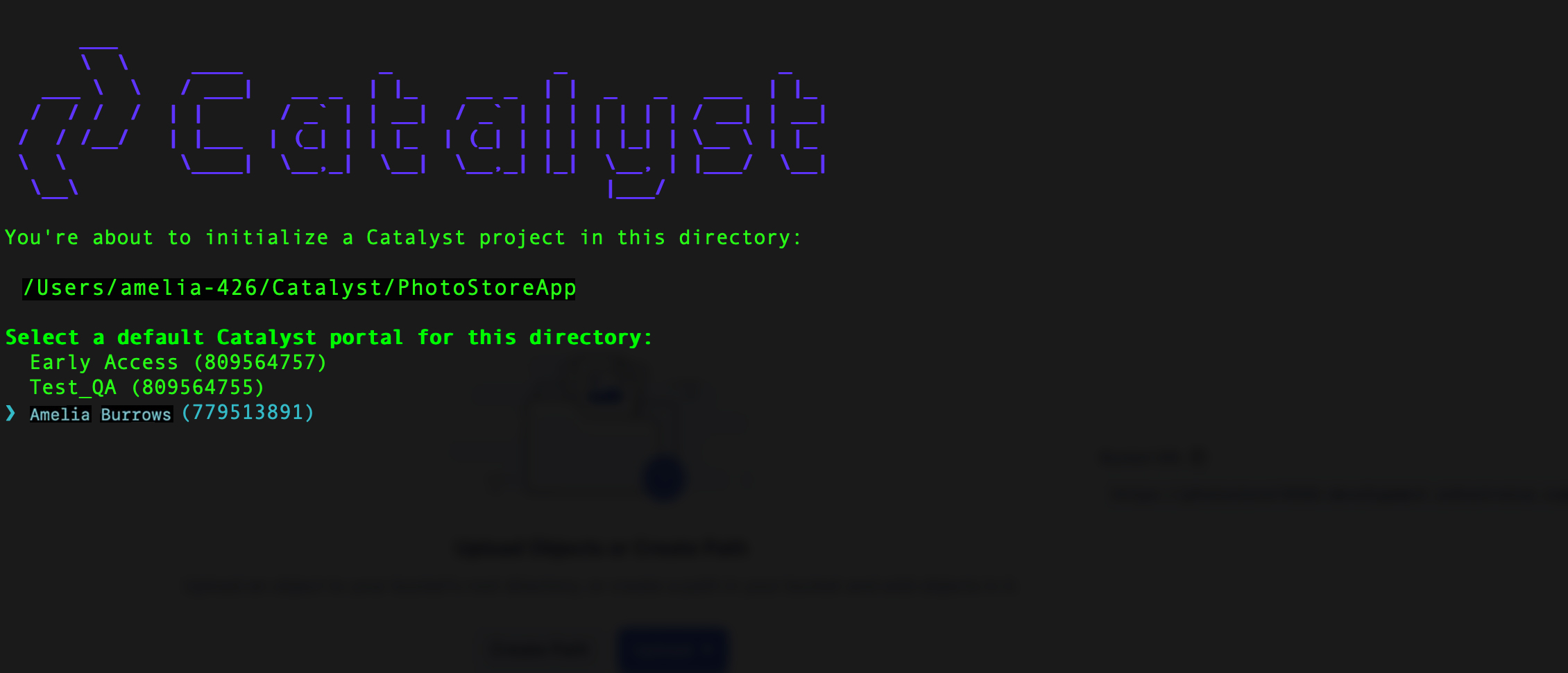
-
The CLI will now ask you to associate a Catalyst project with the directory. Associate it with the project that we created earlier from the console. Select PhotoStoreApp from the list and click Enter.
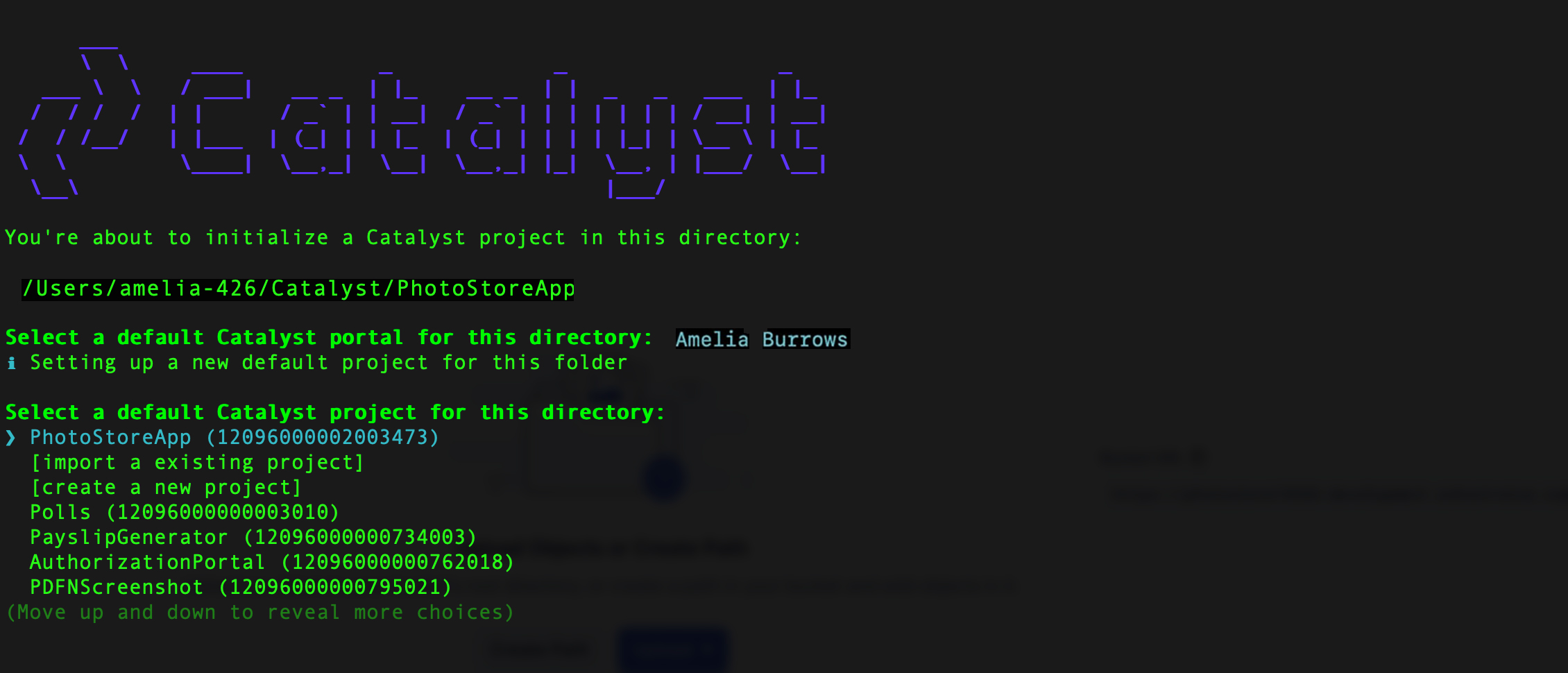
-
Press Enter without making any selection.
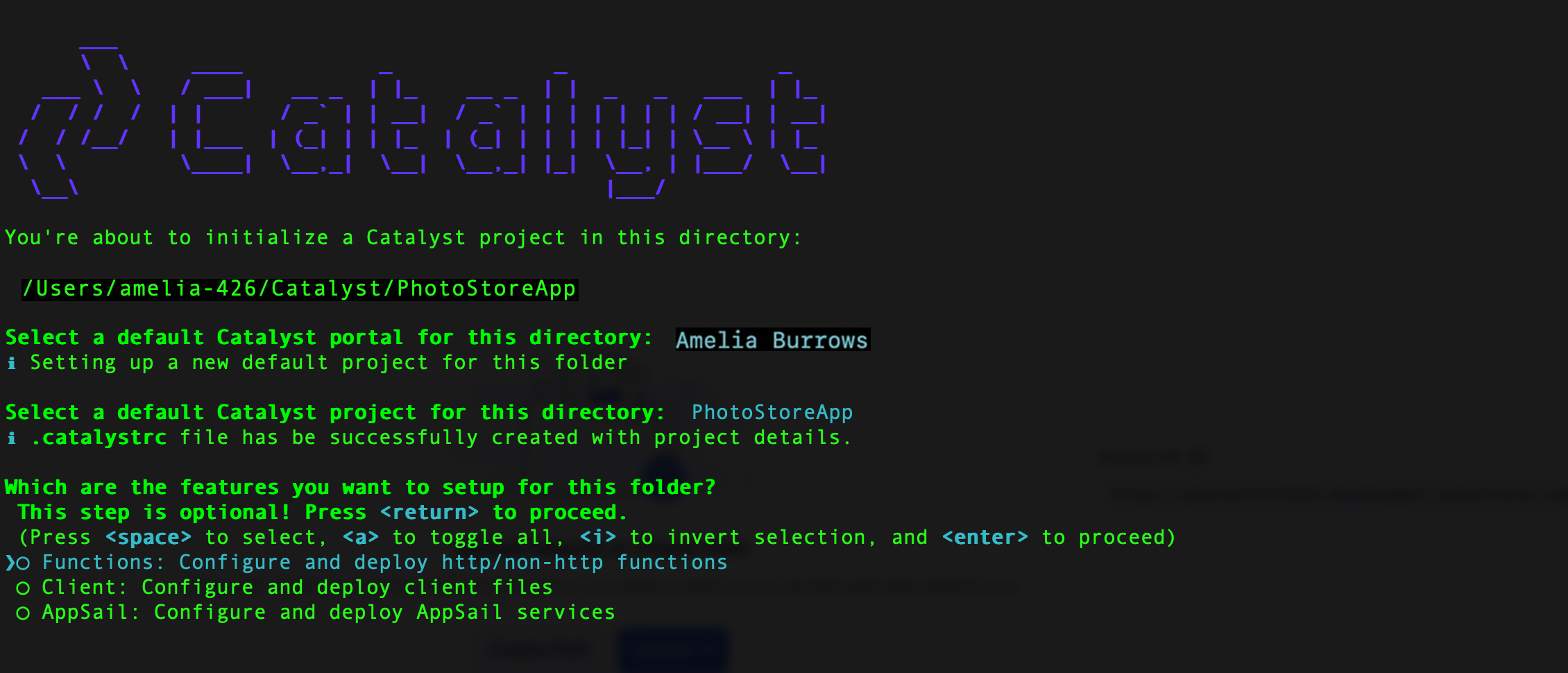
The project will be initialized, and a catalyst.json file will be created.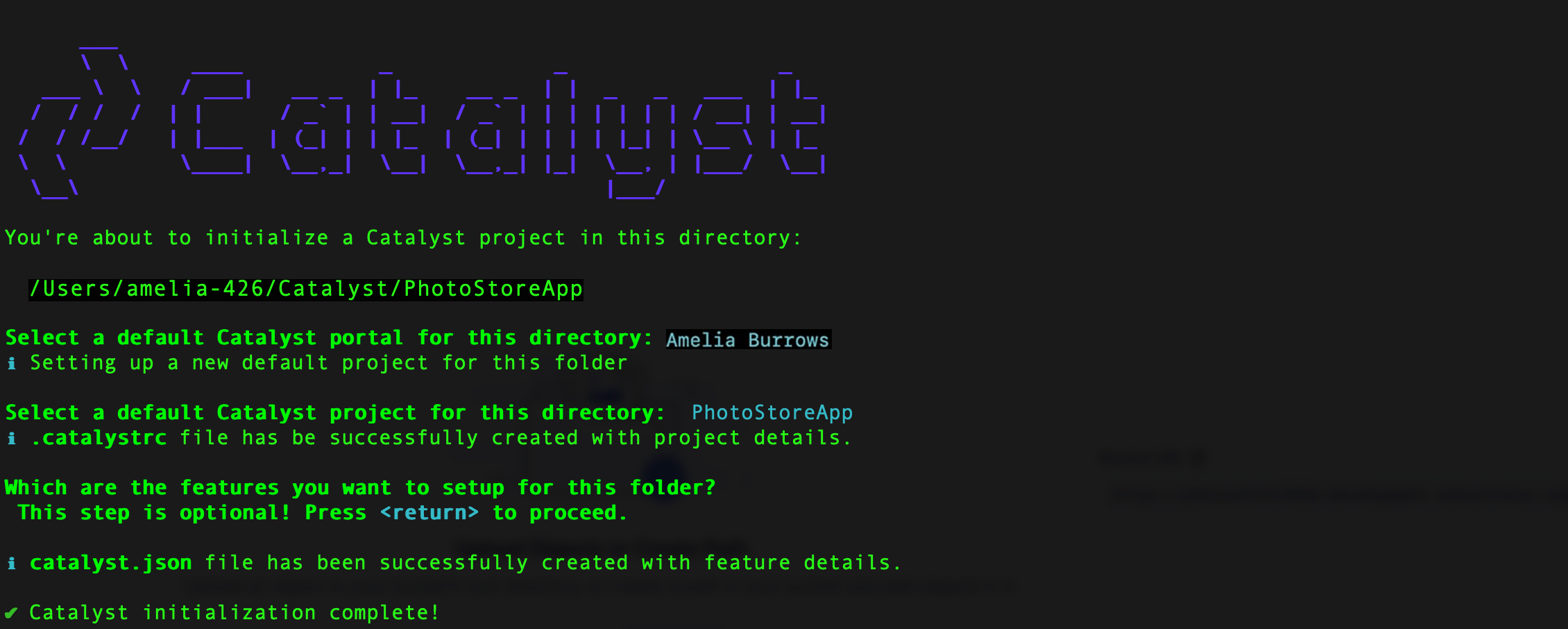
-
Initialize an AppSail service in your project directory by executing the following CLI command:
-
Enter “.” as the build path and select the latest runtime of Node.js as the function stack for your AppSail service.

The AppSail service will be initialized for your project.
-
To initialize the client as a React web app, execute the following command:

The client will be initialized as a React web app.
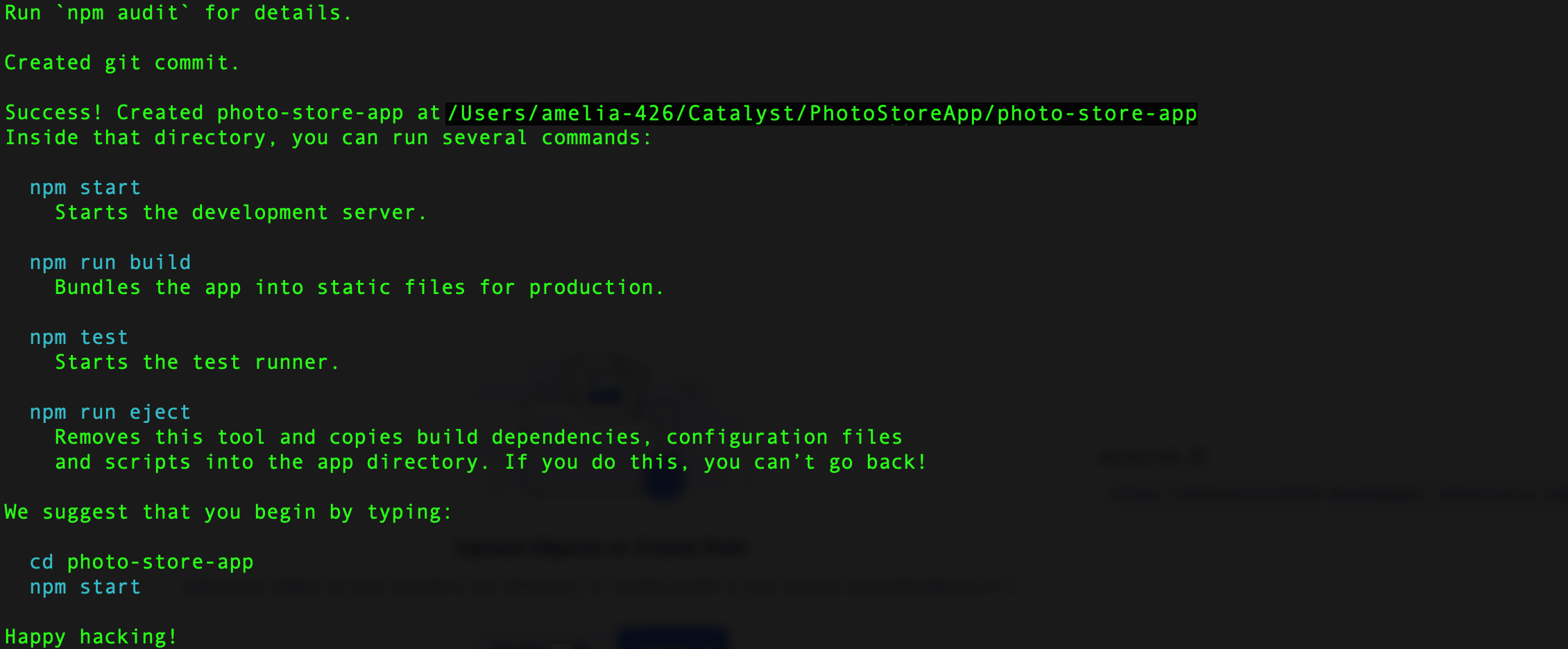
The client and backend of the application have been initialized and are ready to be configured according to our requirements.
- Run the following command in the PhotostoreApp/photo-store-app directory.
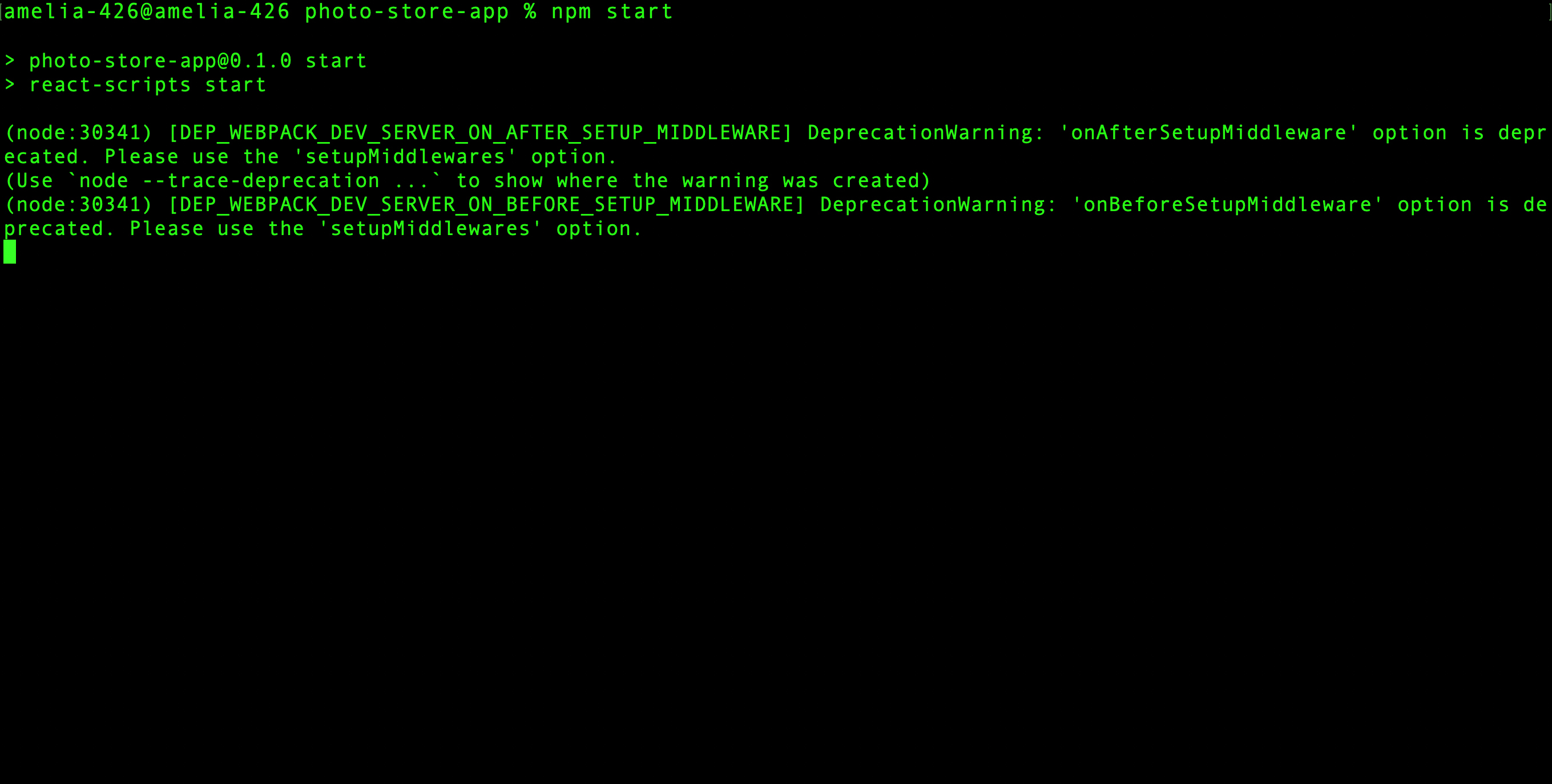
This is to ensure the project is getting served in localhost without any errors.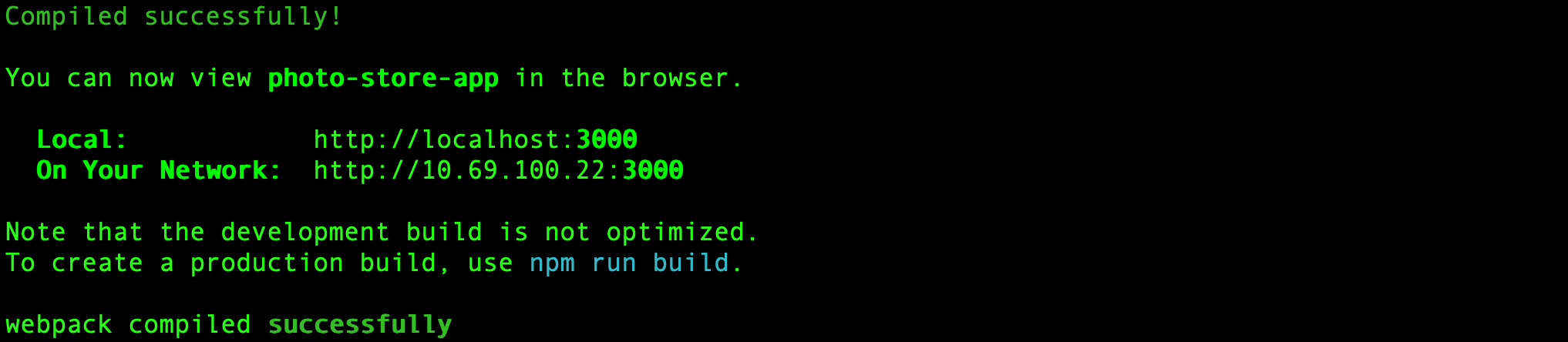
Your current project directory should appear as follows: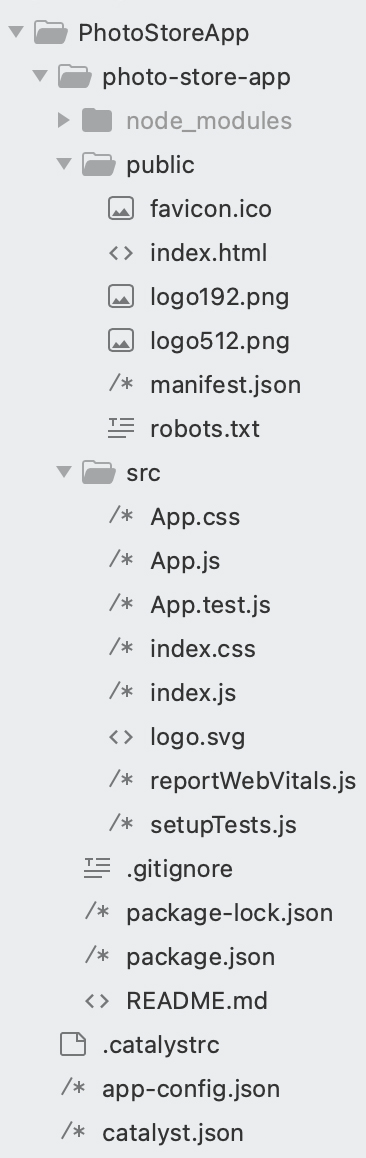
The AppSail service has been initialized for your application.
Last Updated 2025-10-30 12:36:10 +0530 IST
