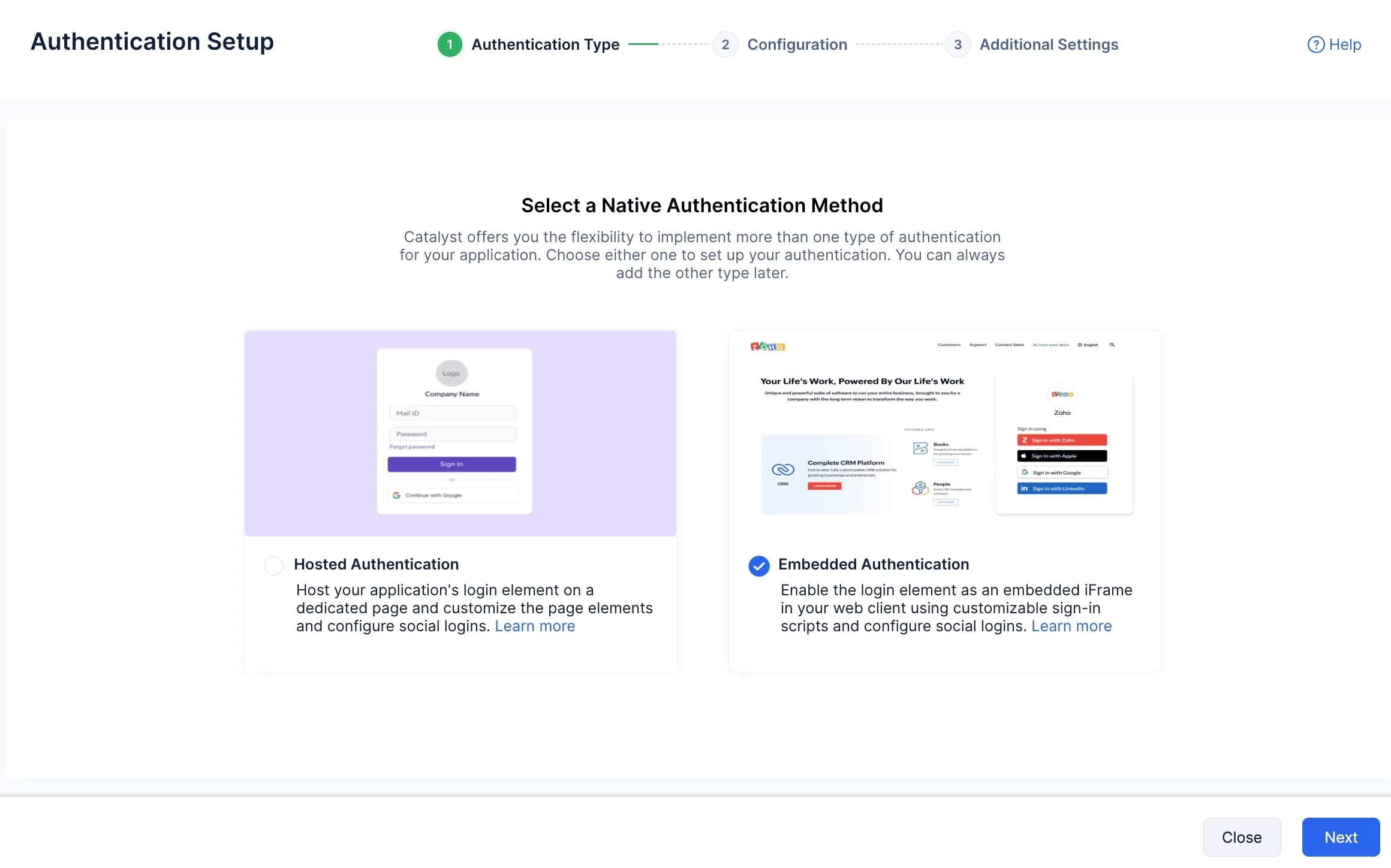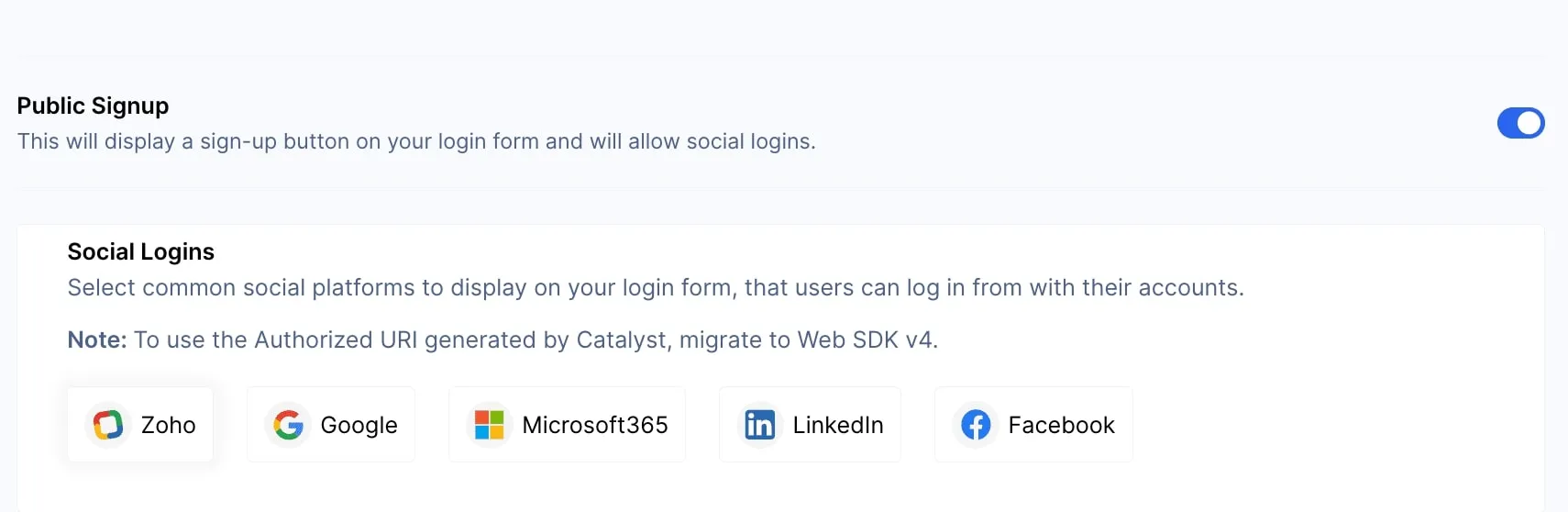Enable Zoho Social Login Using Embedded Authentication
The Lead Manager application contains a login page where you must provide valid credentials to access your Zoho CRM account.
You need to implement a signup functionality for this application. The functionality should also provide the option to login to the account using Zoho Social Logins. We will be implementing the Embedded Authentication type to complete this requirement.
To configure the Zoho social login for the Lead Manager application from the console:
-
Navigate to the Authentication component under the Security & Identity section, and click Setup in the Native Catalyst Authentication tab.
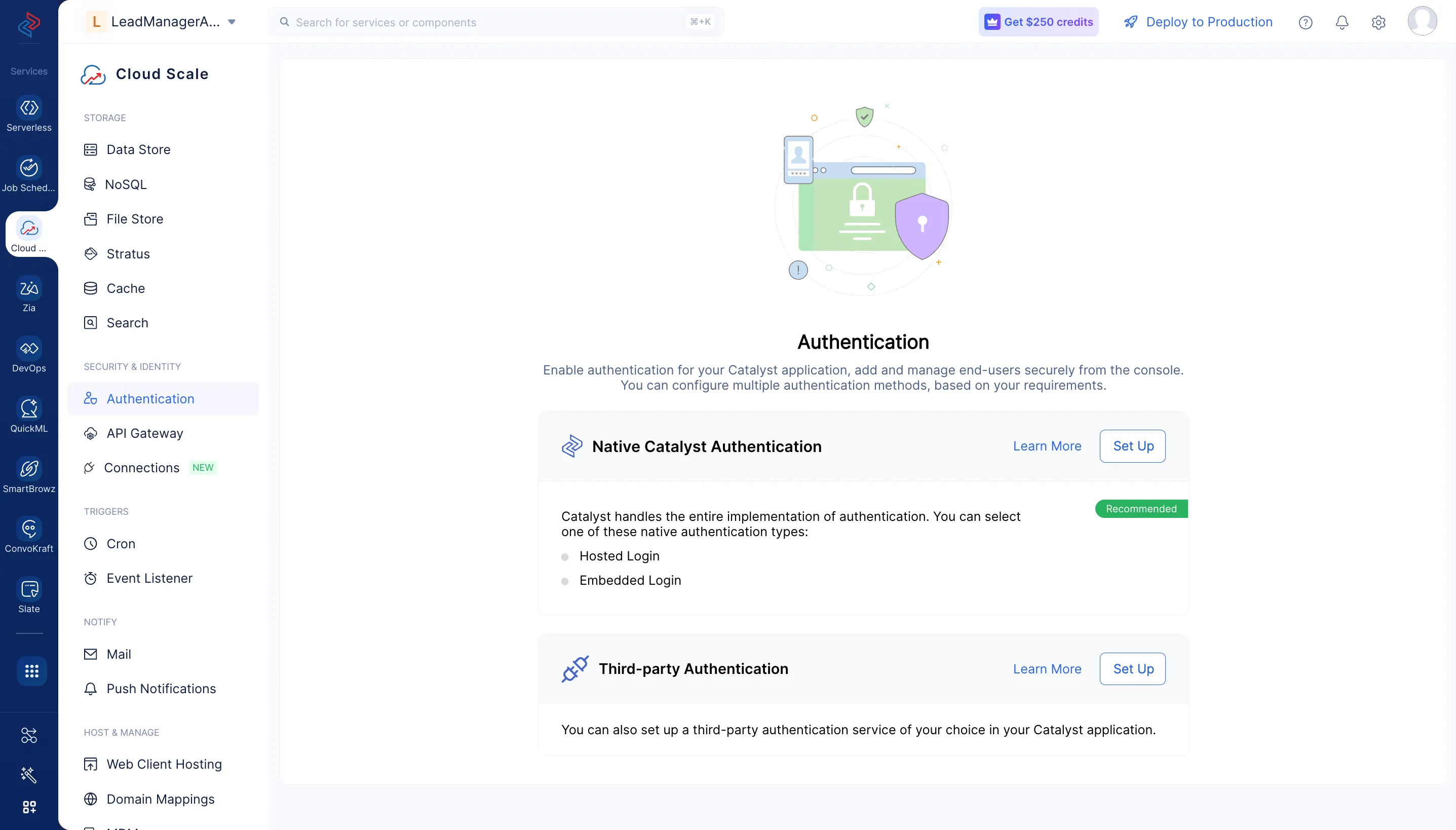
-
You can copy and use the scripts provided in the Configuration step to setup your login functionality. However, since we are only going to be using Zoho social login, you need to enable the Public Signup toggle first.

-
Click Yes, Proceed in the dialog box after going through it.

-
Provide “LeadManagerApp” as the Client Name and click Enable.
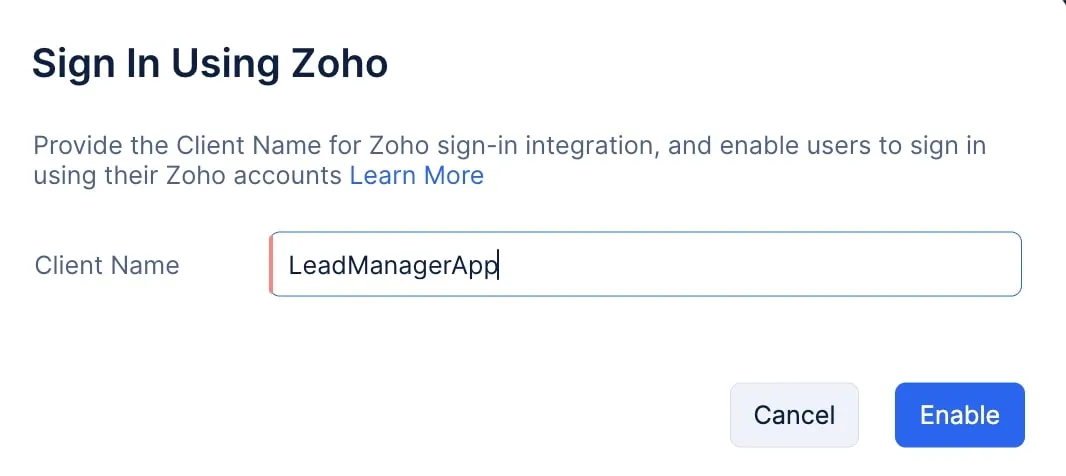
-
We will not be configuring any additional authentication settings for our application. Click Finish.

Embedded Authentication has been enabled for the application, and users can now login to the app using the Zoho social login.

Last Updated 2025-10-29 12:32:36 +0530 IST