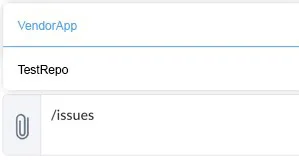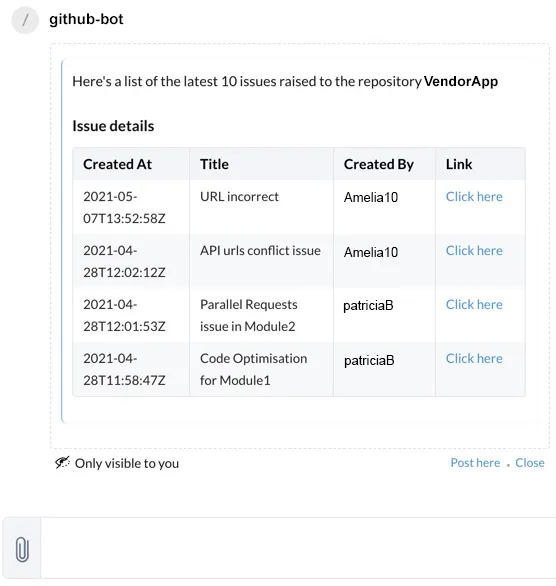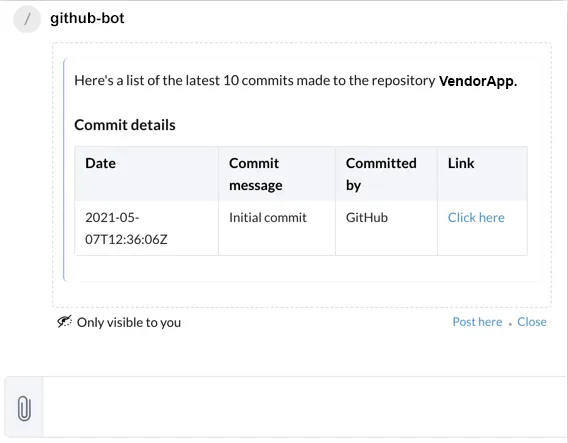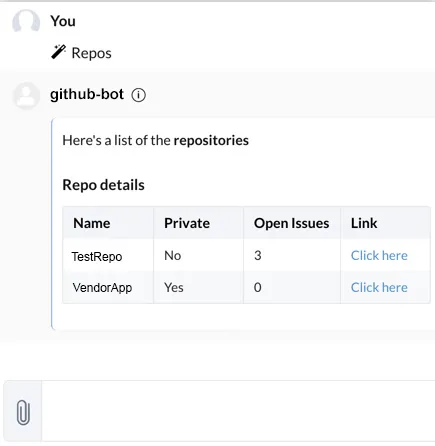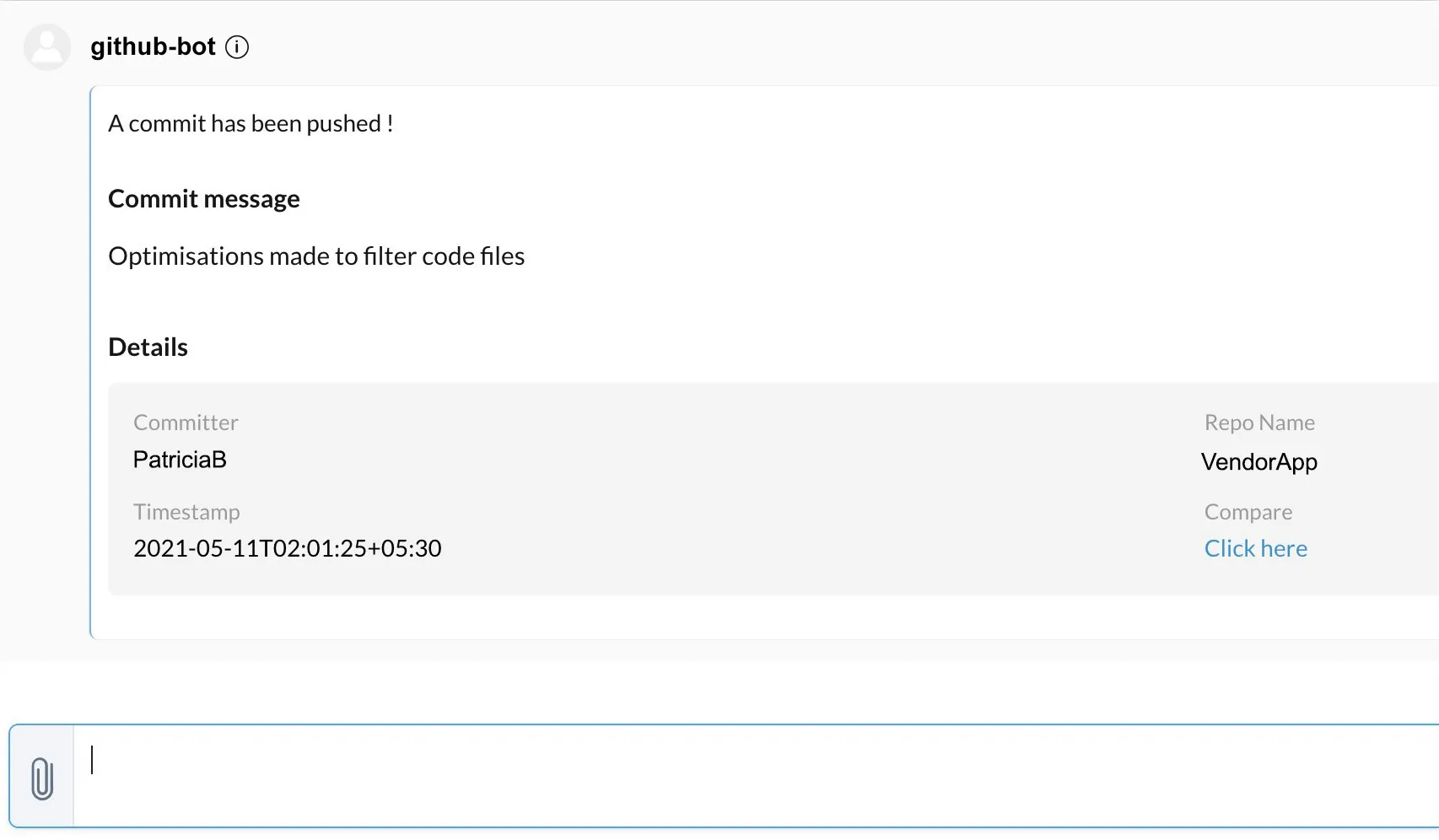Test the GitHub Bot
We can now test the commands and functioning of the GitHub bot.
Open your Cliq account and open GitHub Bot. Let’s first test the issues command. All Cliq commands must be entered with a preceding ‘/’ backslash.
Type “/issues” in the bot’s chat. This will trigger the Integration function and enable the command handler to fetch the repositories in your Git account. Your repositories will be displayed in the chat.
Select a repository using the arrow buttons, then press Enter. This will display the details of the last ten issues raised to that repository, if any. You can view any of these issues on GitHub by clicking on its link.
You can click Post here to post the details as a message by the bot, and Close to remove the embedded view.
Next, type “/commits” in the chat and select one of the repositories from the list. This will display the details of the last ten commits pushed to that repository, if any.
You can also test the bot menu action that you configured for the GitHub bot. Type “Repos” in the chat and press Enter. This will list the details of all the repositories in the GitHub account.
You can verify if the Cliq bot alerts you whenever a commit is pushed in the repository that you configured the webhook for. Make a commit in that repository. The Cliq bot will send you an alert with the commit details and a link to access that repository.
If all actions work fine, the GitHub bot is configured properly.
Last Updated 2025-02-19 15:51:40 +0530 IST