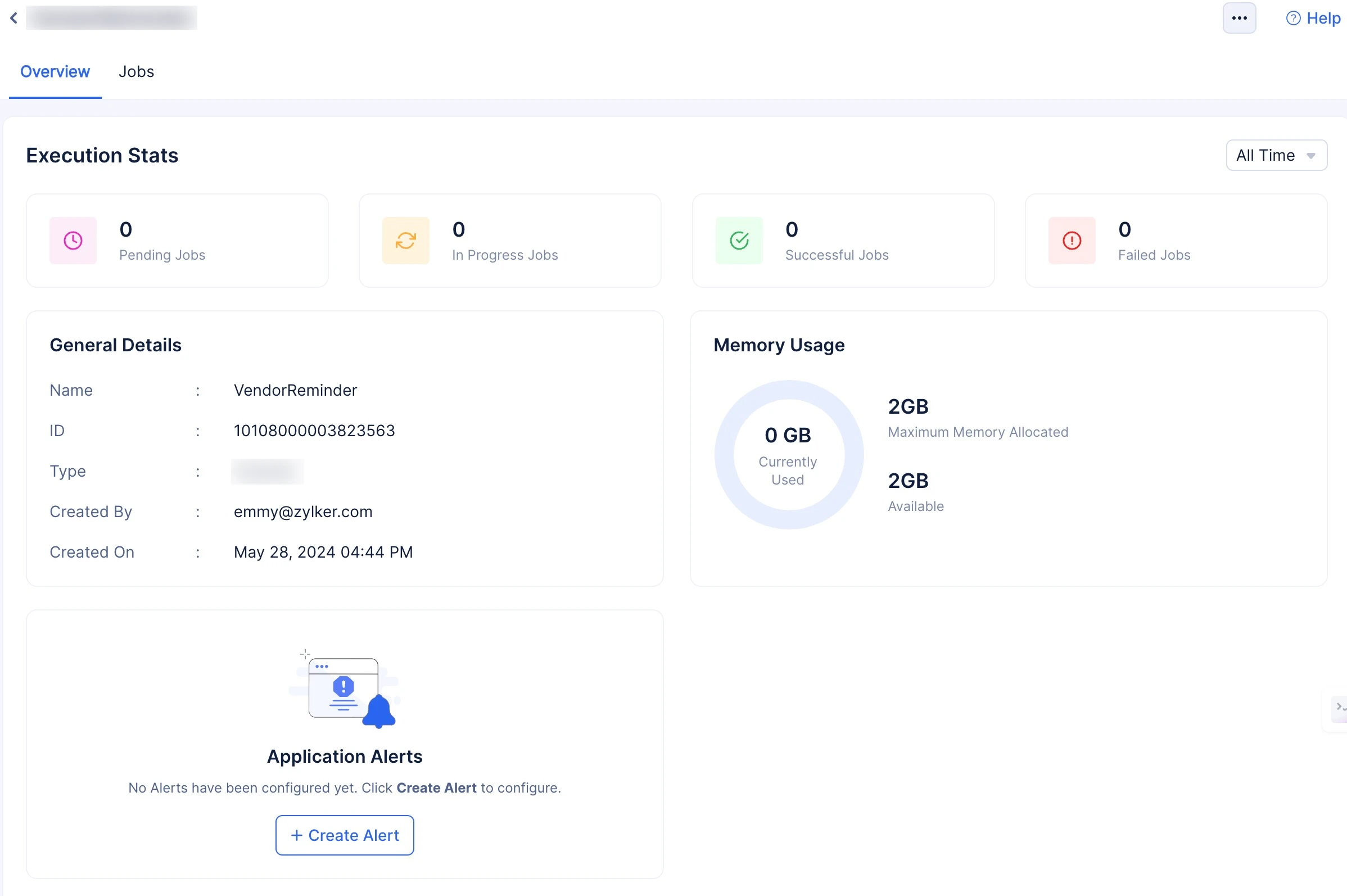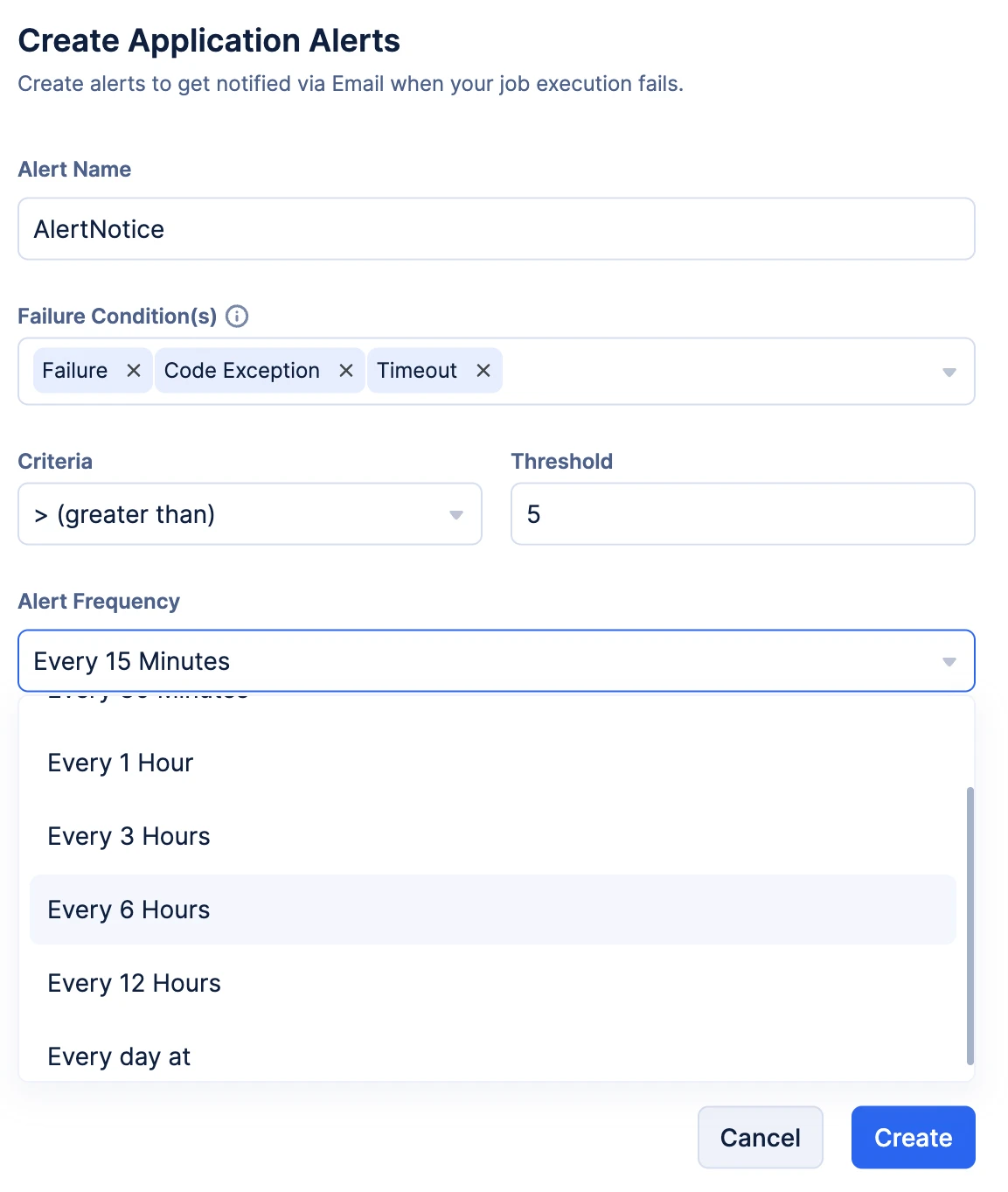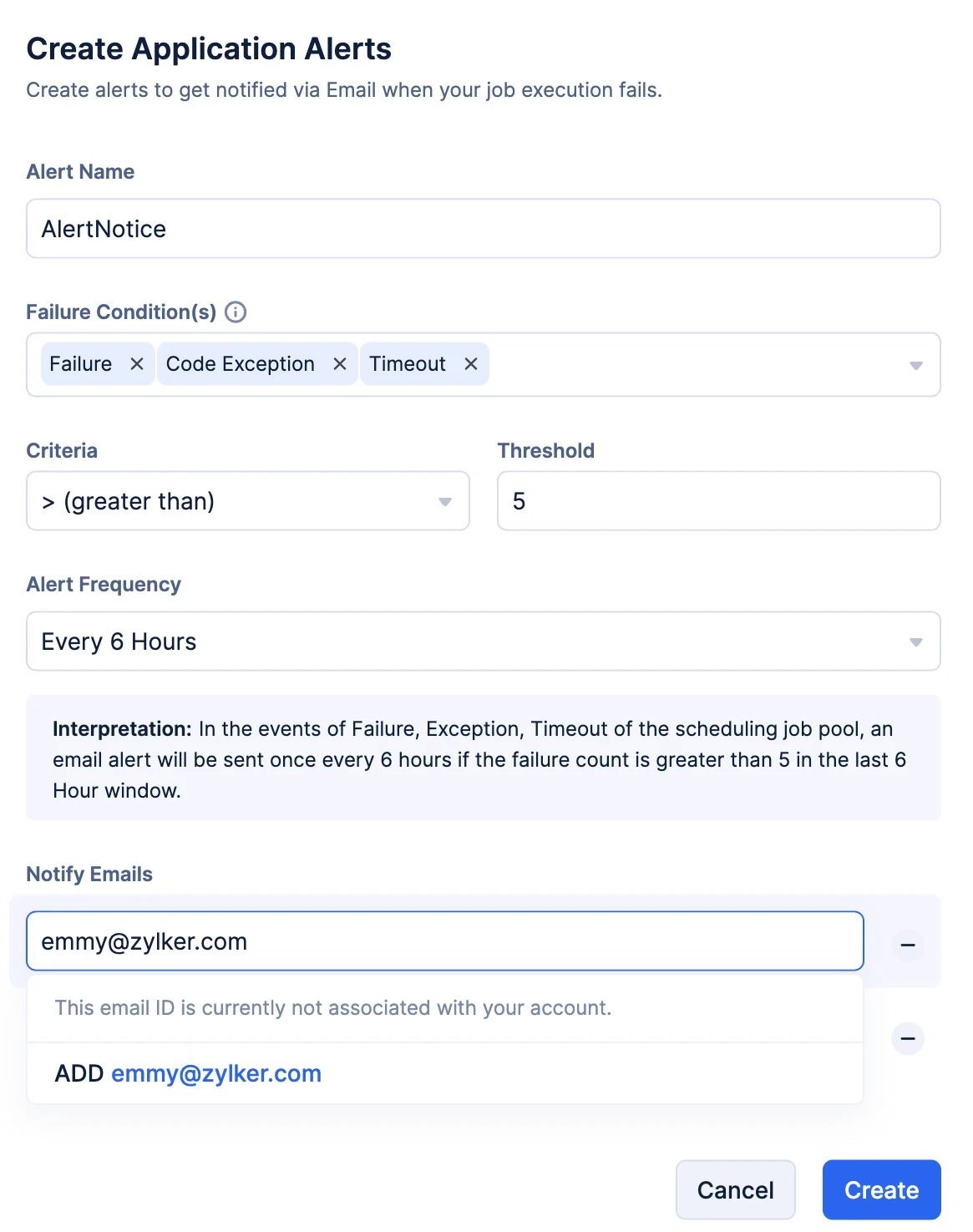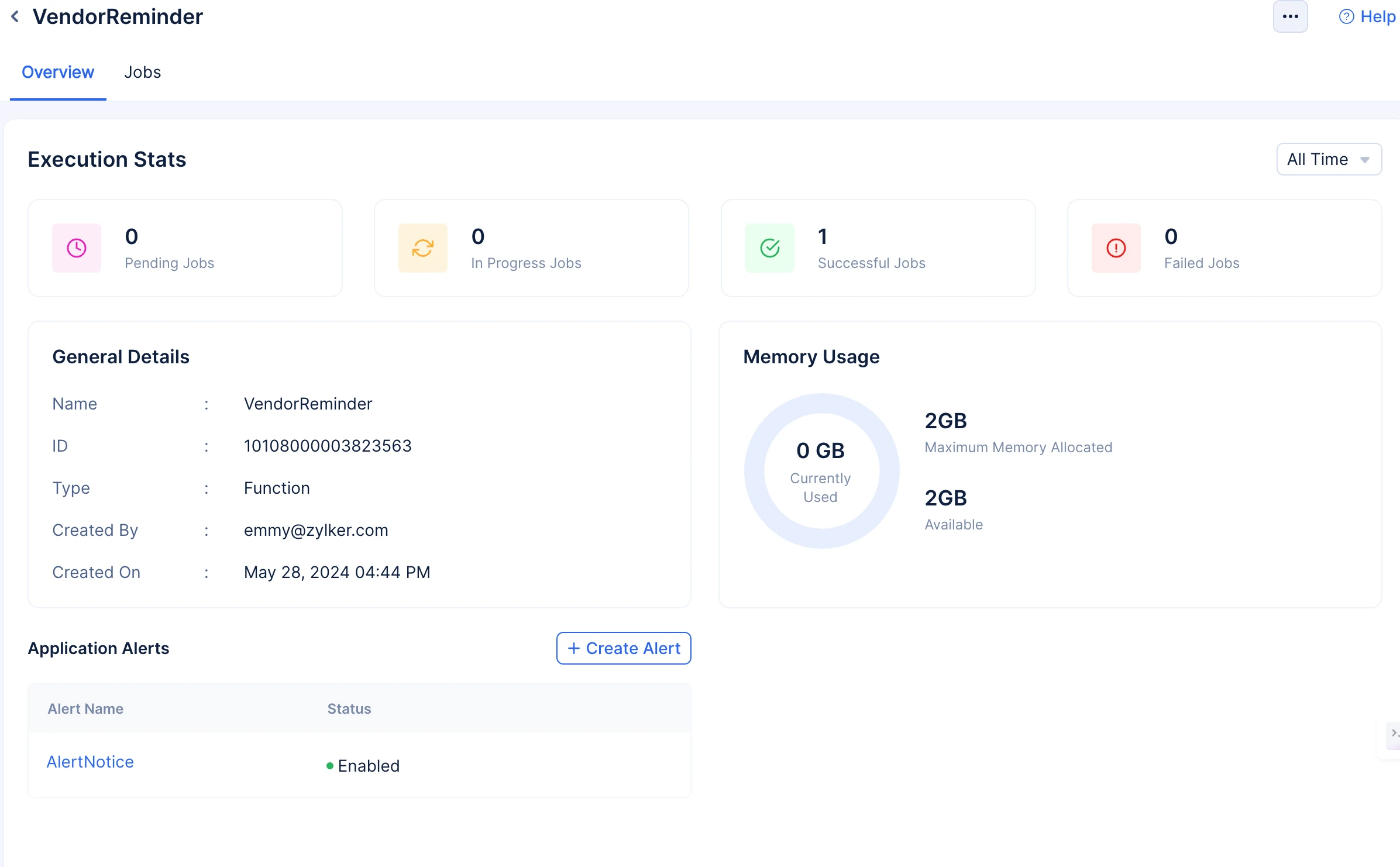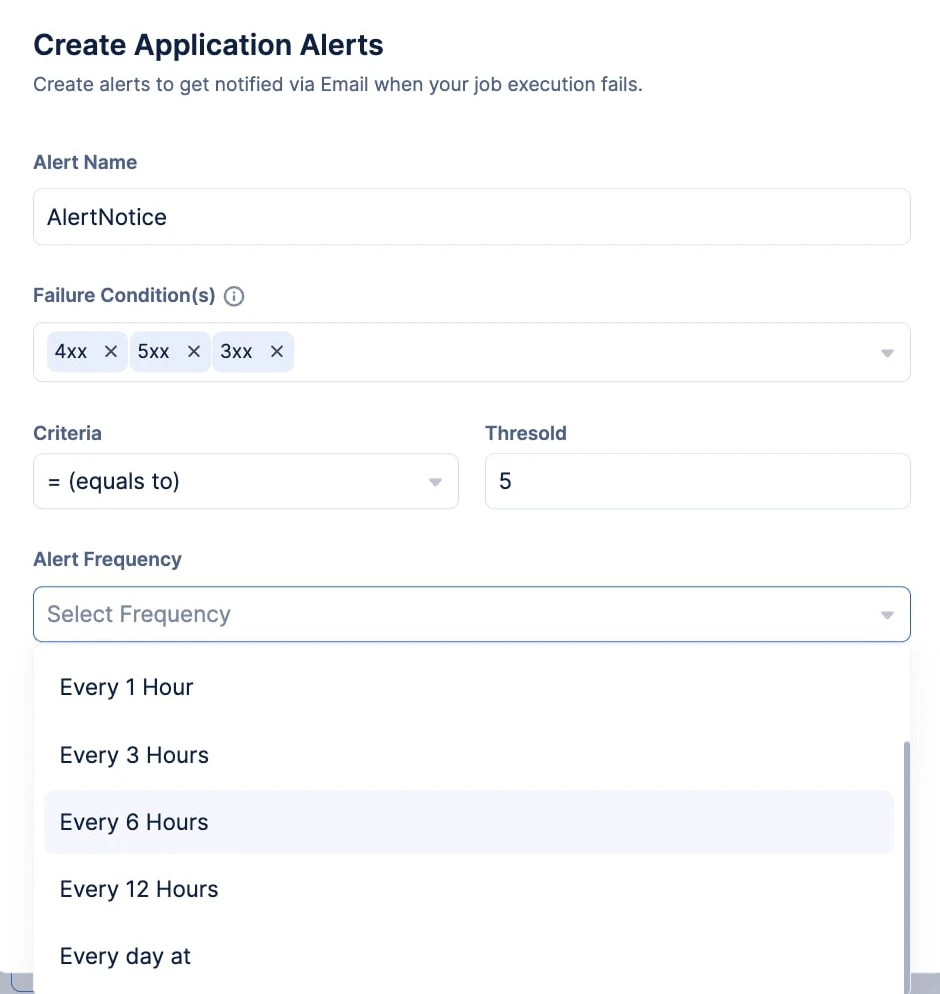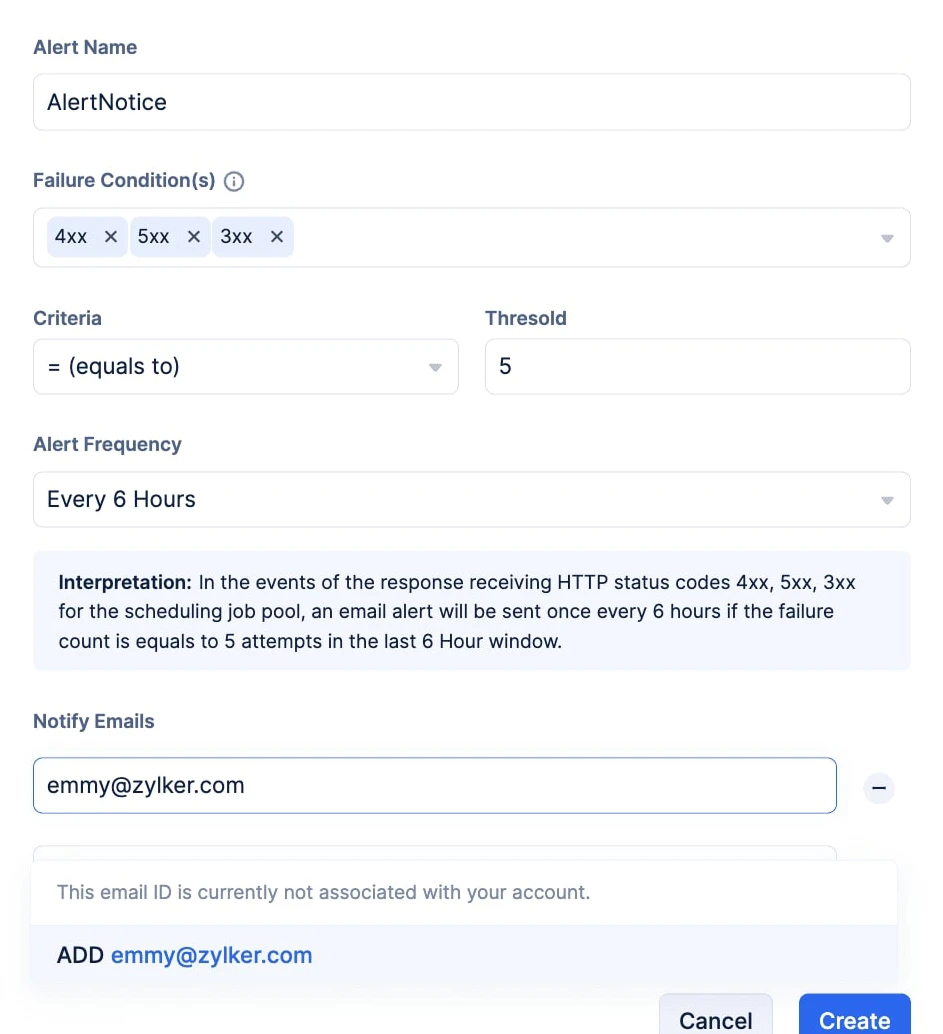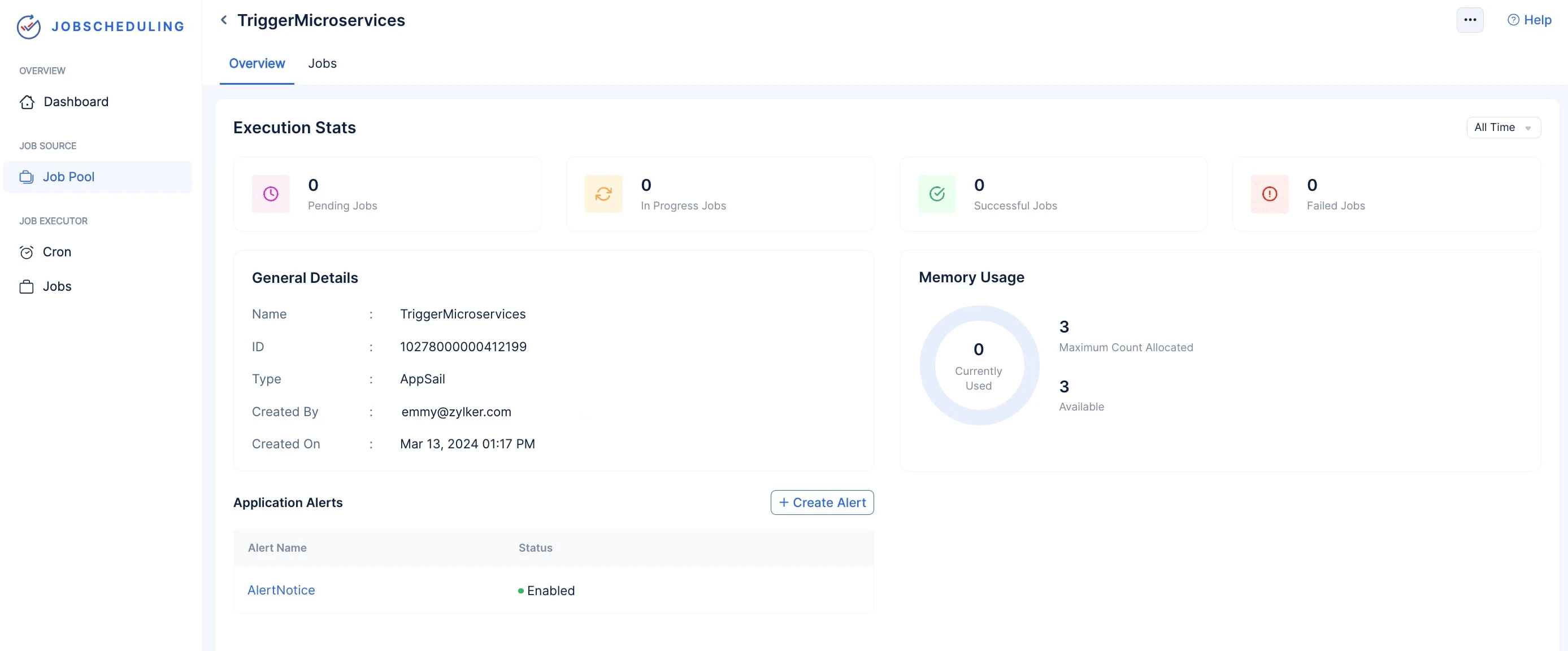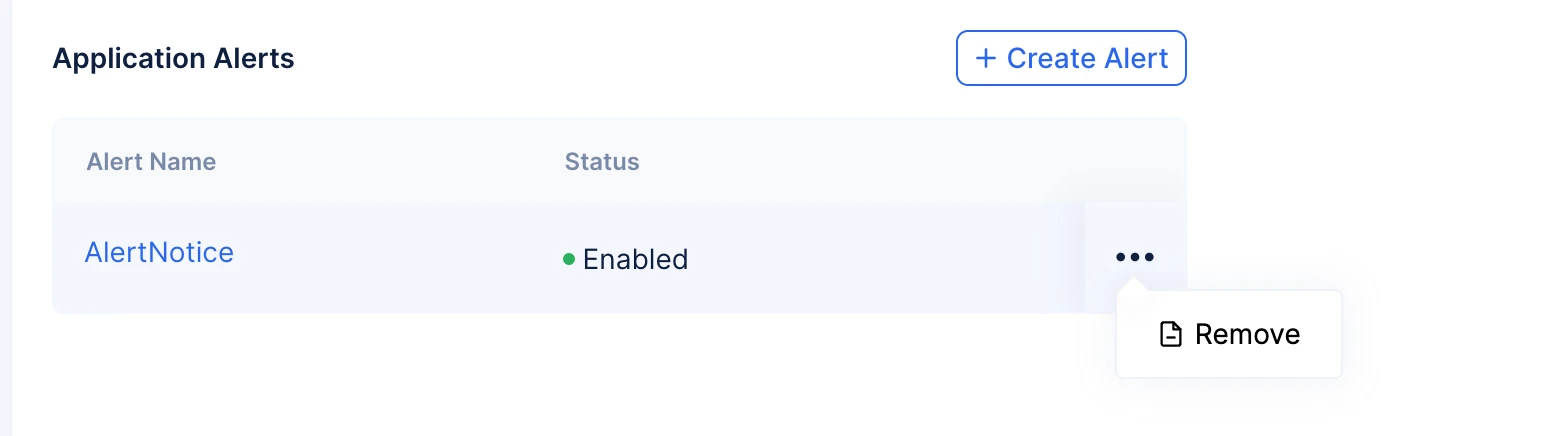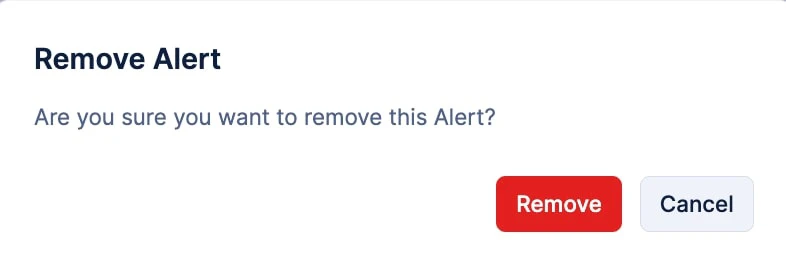Create Application Alerts for a Job Pool
You can configure application alerts for the events where your jobs executed in the Function Job Pool may encounter a failure, code exception, or time out, and the jobs executed in AppSail, Webhook, or Circuit Job Pool may encounter a 3xxx, 4xx, or 5xx execution error.
You can also configure alerts in failure instances caused due to Exception and Unintentional Termination.
With the Job Scheduling service, you can configure email alerts for any of the above mentioned instances from the Job Pool console without having to navigate to the Application Alerts component.
-
Provide a name for your alert in the Alert Name input field. Click the Add New option if you have not configured any previous alerts.
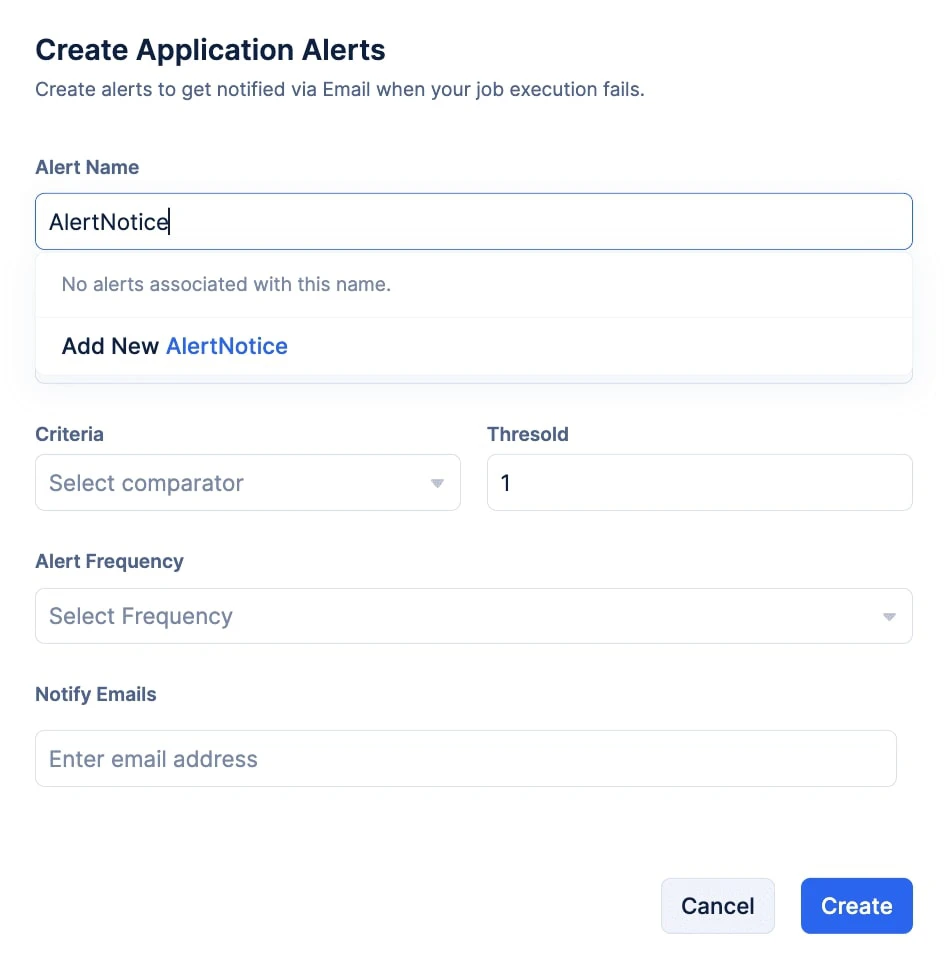
-
Choose the failure condition series that you require the alert to notify you about from the Failure Condition(s) drop-down.
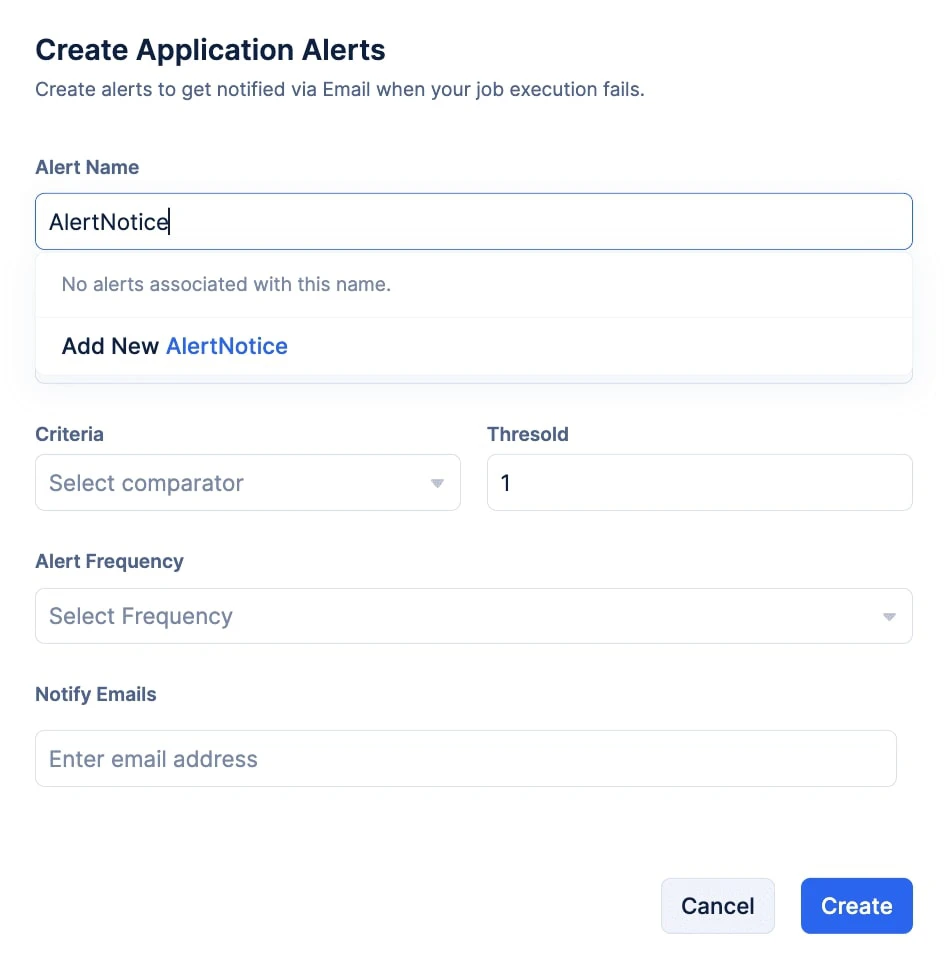
-
Choose the failure condition series that you require the alert to notify you about from the Failure Condition(s) drop-down.
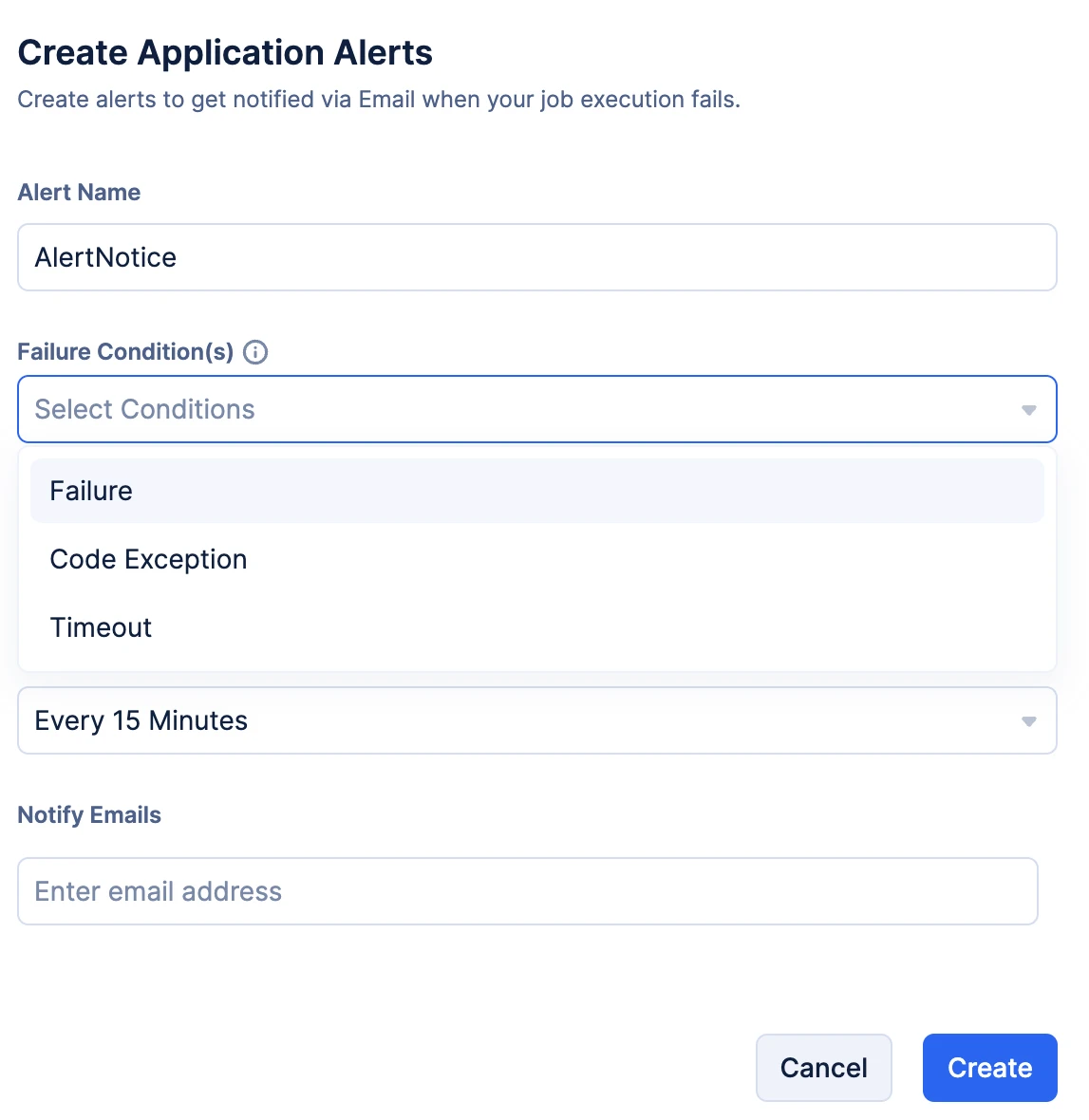
-
Select your Criteria from the drop-down, and input your threshold value in the Threshold input field.
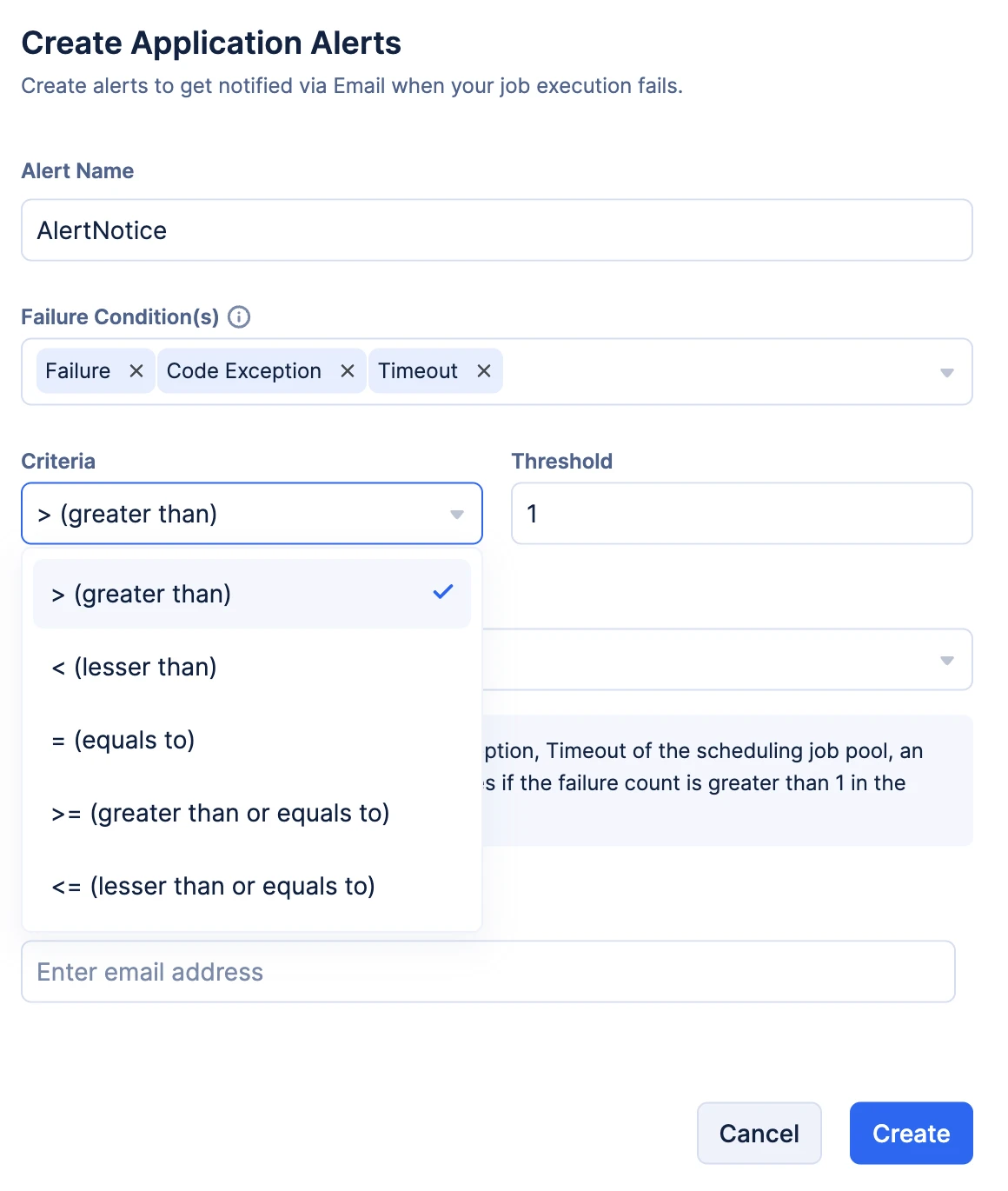
Note:
-
The Circuits component is currently not available to Catalyst users accessing from the EU, AU, IN, or CA data centers. Hence, users from these DCs will not be able to trigger Circuits using the Job Scheduling service.
-
The implementation steps discussed in this section are the same for AppSail, Circuit and Webhook job pools
- Choose the failure condition series that you require the alert to notify you about from the Failure Condition(s) drop-down.
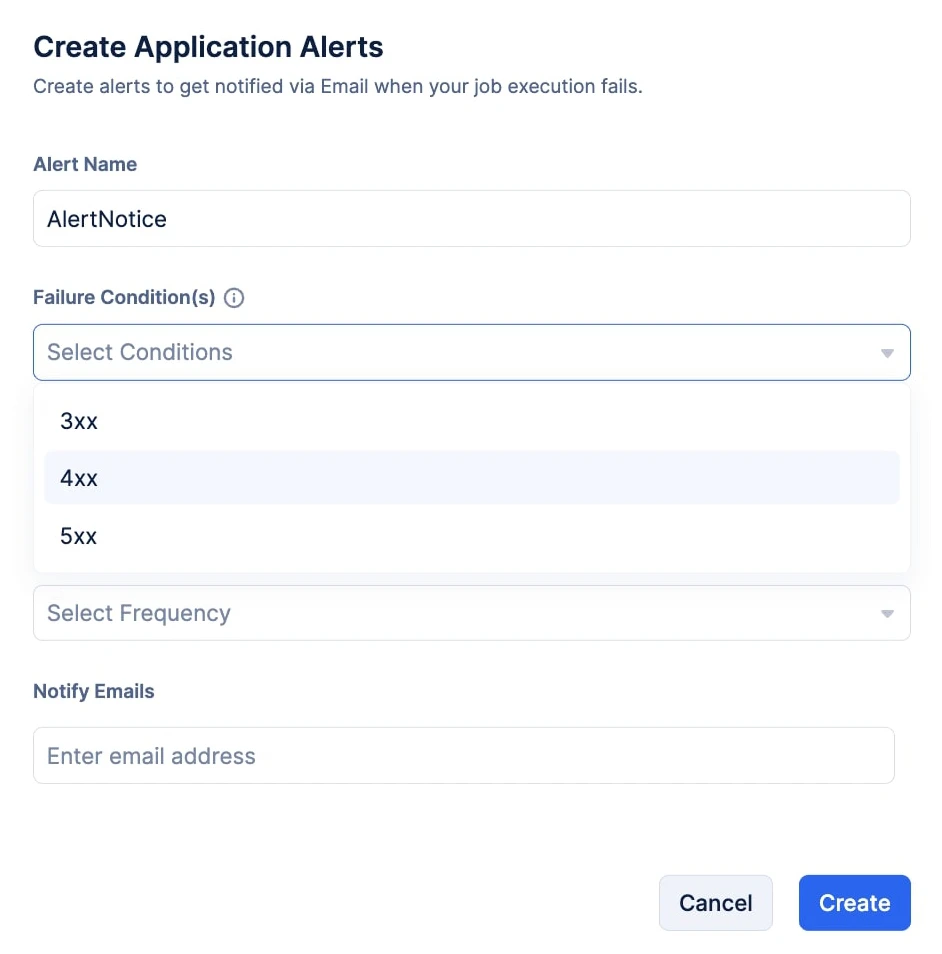
Note:
- 3xx: Represents Redirection errors
- 4xx: Represents Client errors
- 5xx: Represents Server errors
- Select your Criteria from the drop-down, and input your threshold value in the Threshold input field.
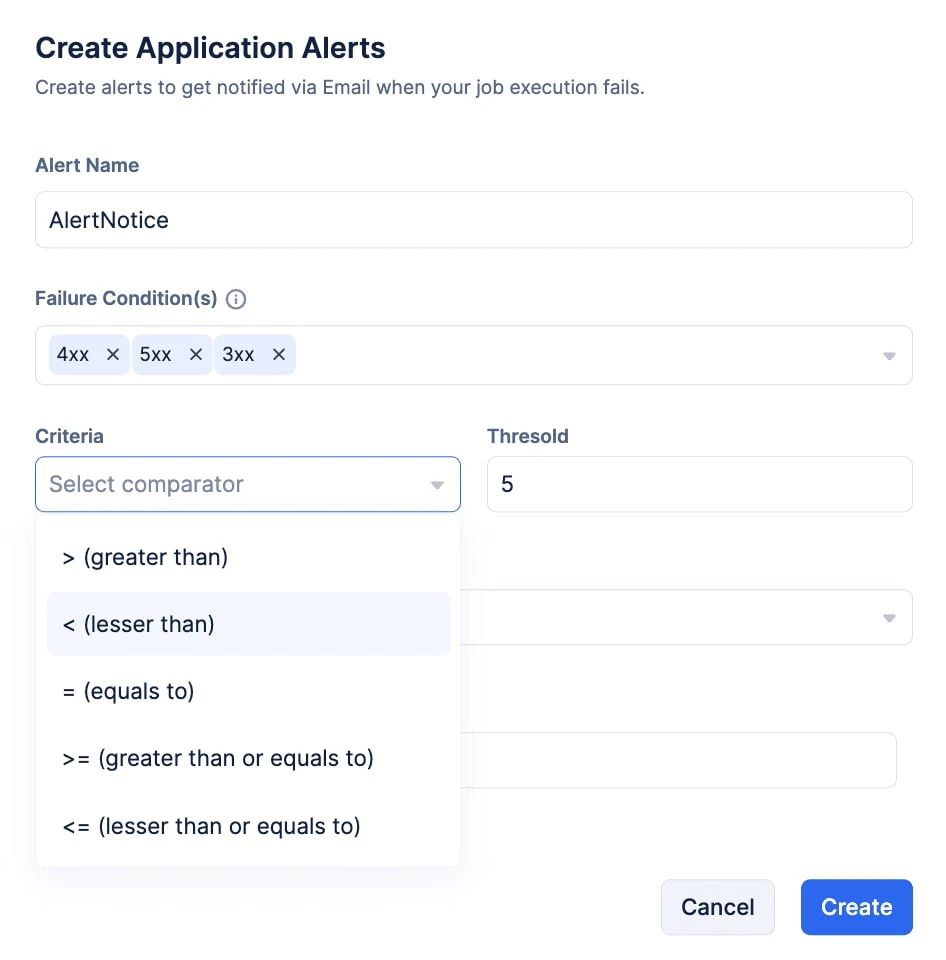
Remove Application Alerts in a Job Pool
To remove the enabled alert:
The alert will be removed.
Last Updated 2025-06-03 18:19:55 +0530 IST
Yes
No
Send your feedback to us