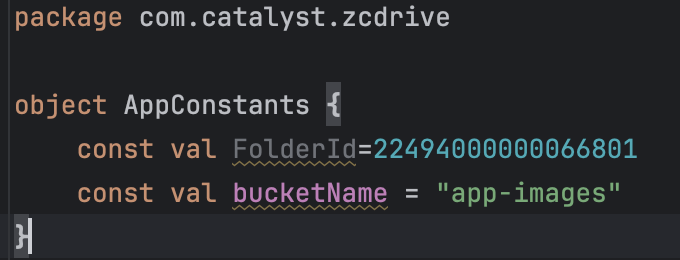Configure Values in the Source Code
The Stratus bucket that has been associated with the app is referred to in the source files by its unique name. You must configure the value of your Stratus bucket name in the code that you downloaded from the Git repo in the previous step.
You can fetch the bucket name configured in Step 3 and configure it in the AppConstants.kt file in the ZCDrive > app > src > main > java > com > catalyst> zcdrive directory.
You must save the changes made. If your project’s Gradle prompts for a project sync, synchronize the files with the build.
The source files are now fully configured. We can now proceed to configure the build scripts for the app.
Last Updated 2025-07-16 19:07:31 +0530 IST