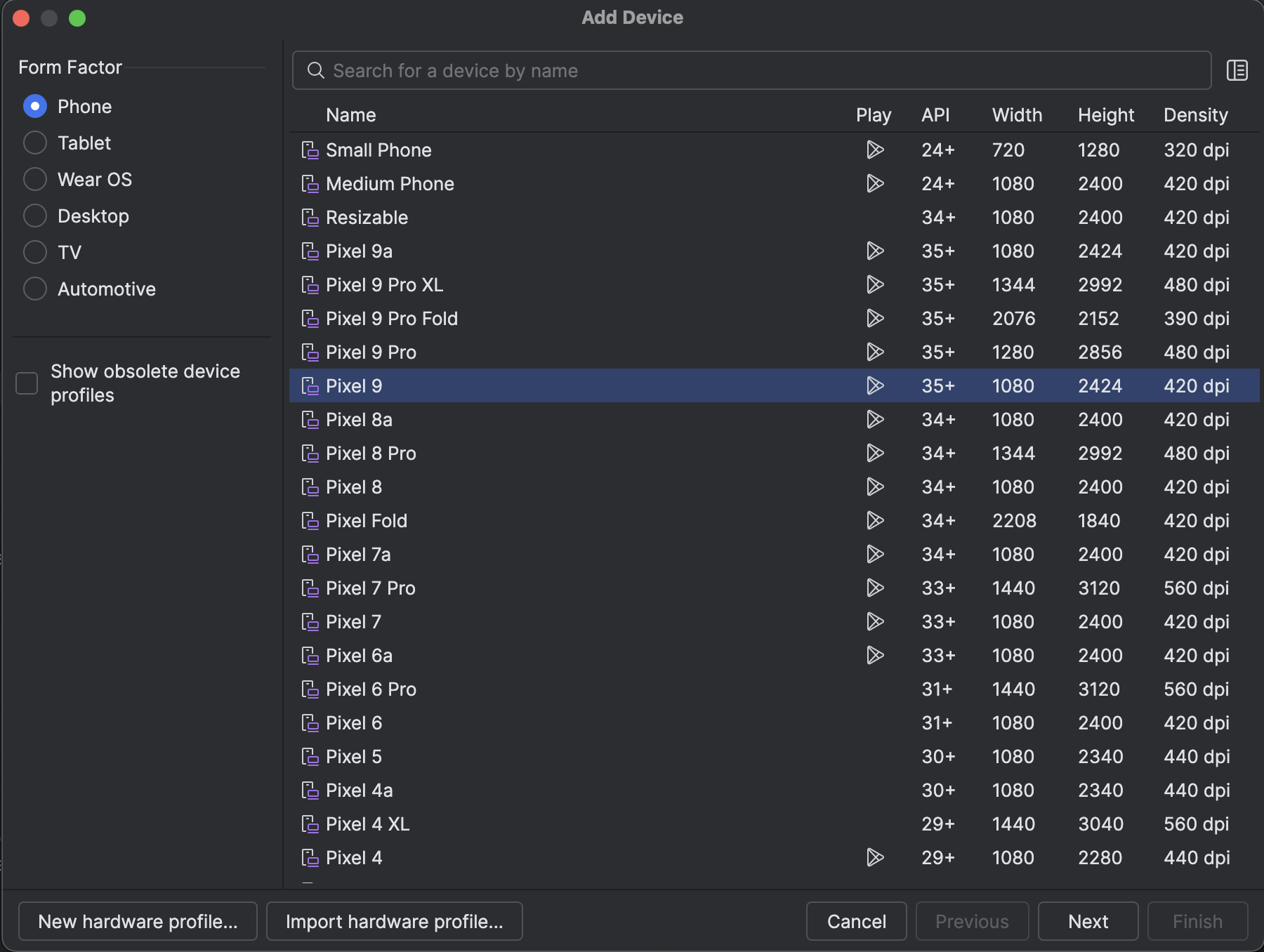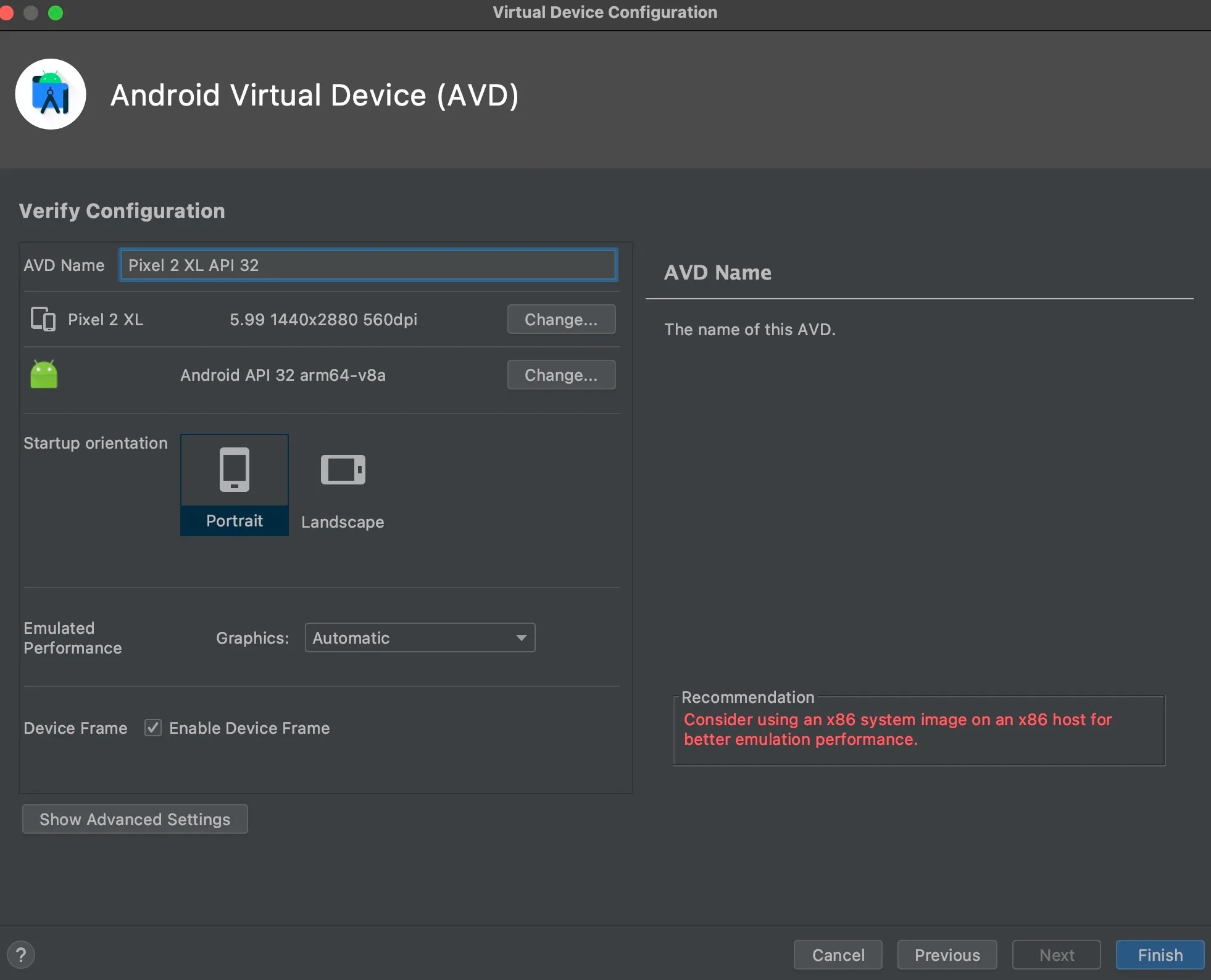Configure an AVD in the Android Emulator
After you code an application in Android Studio, you can build it and deploy it to a connected device or a virtual emulator device to run it. When you build a project, an Android Application Package (APK) is built for the app, and the default project activity is launched to the target device.
As we have updated the run configurations and scripts that define the project’s build specifications in the last step, we can proceed to configuring a virtual device to test the app on.
The Android Emulator facilitates the simulation of virtual android devices in Android Studio that enables you to test your application on a variety of device configurations, API levels, and hardware profiles.
If you don’t already have a virtual device set up for the app’s target API level, follow the steps mentioned below to create a virtual device through AVD (Android Virtual Device) Manager, and run the app on it.
-
If the Android Emulator is not installed in your Android Studio, navigate to Settings > SDK Manager, then select the SDK Tools tab. You can select the Android Emulator package and install it.
-
You must also ensure that you have installed an SDK package of API level 29 or higher to run on the simulated device, as we defined the target SDK as 36.
-
Navigate to Device Manager in the Android Studio in your project.
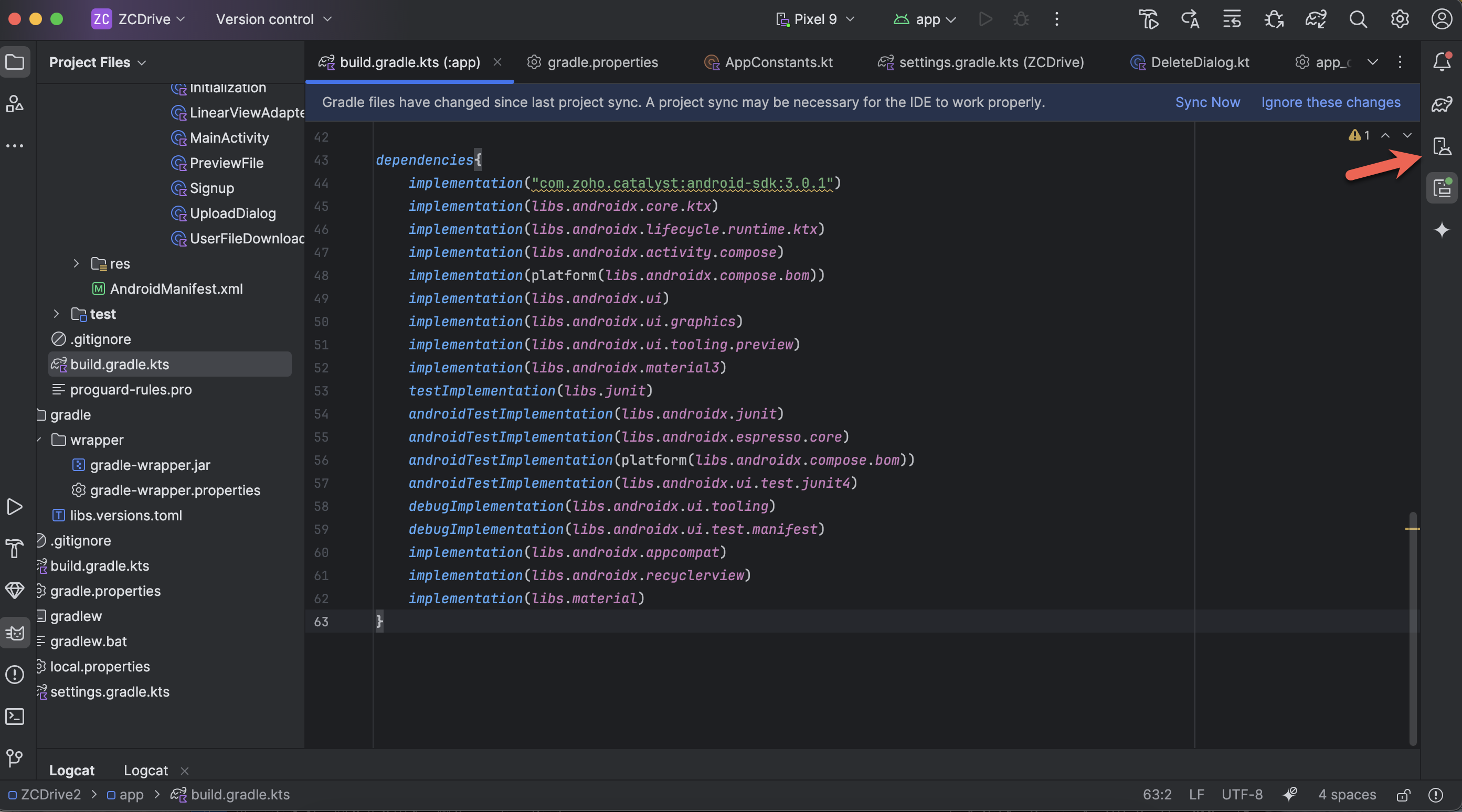
-
Create a new virtual device by clicking Create Virtual Device.
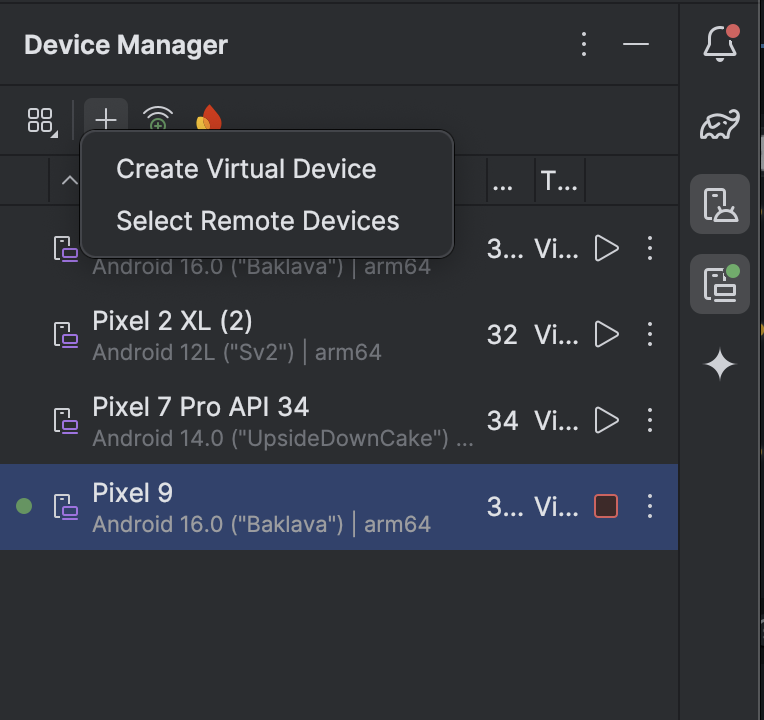
-
Select the API as API 36.0 Baklava and the Services as Google APIs. Click on the download icon shown beside the system image and click Finish.
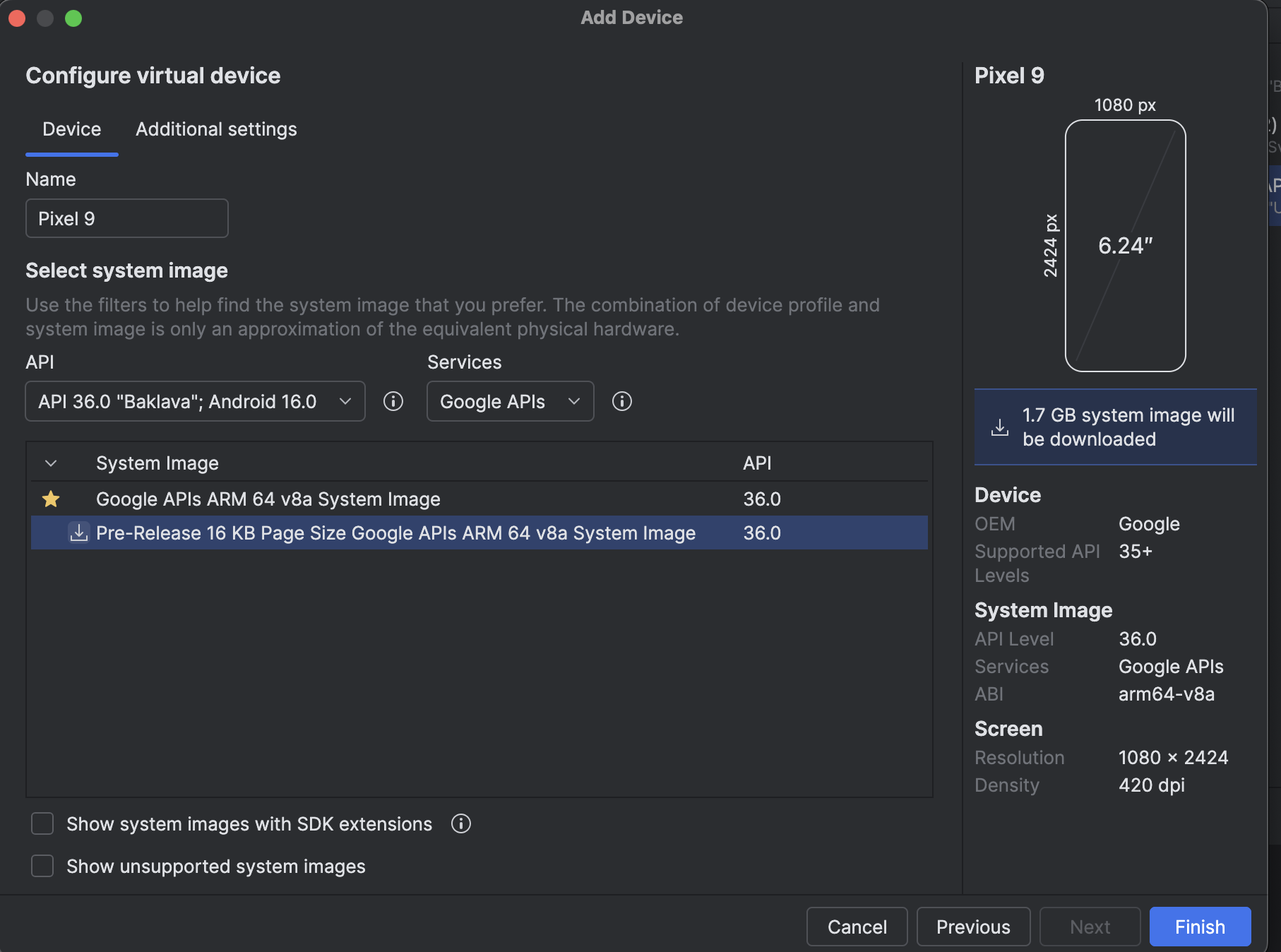
-
If you see Download next to the system image, you must download it.
-
You must ensure that you select the API level to be above the minimum SDK level the app targets, which is 26. Since we defined our target SDK as 36, you can ideally install a system image of that API level or of a higher level.
The AVD will be created and listed in the Device Manager section.
Last Updated 2025-10-29 12:32:36 +0530 IST