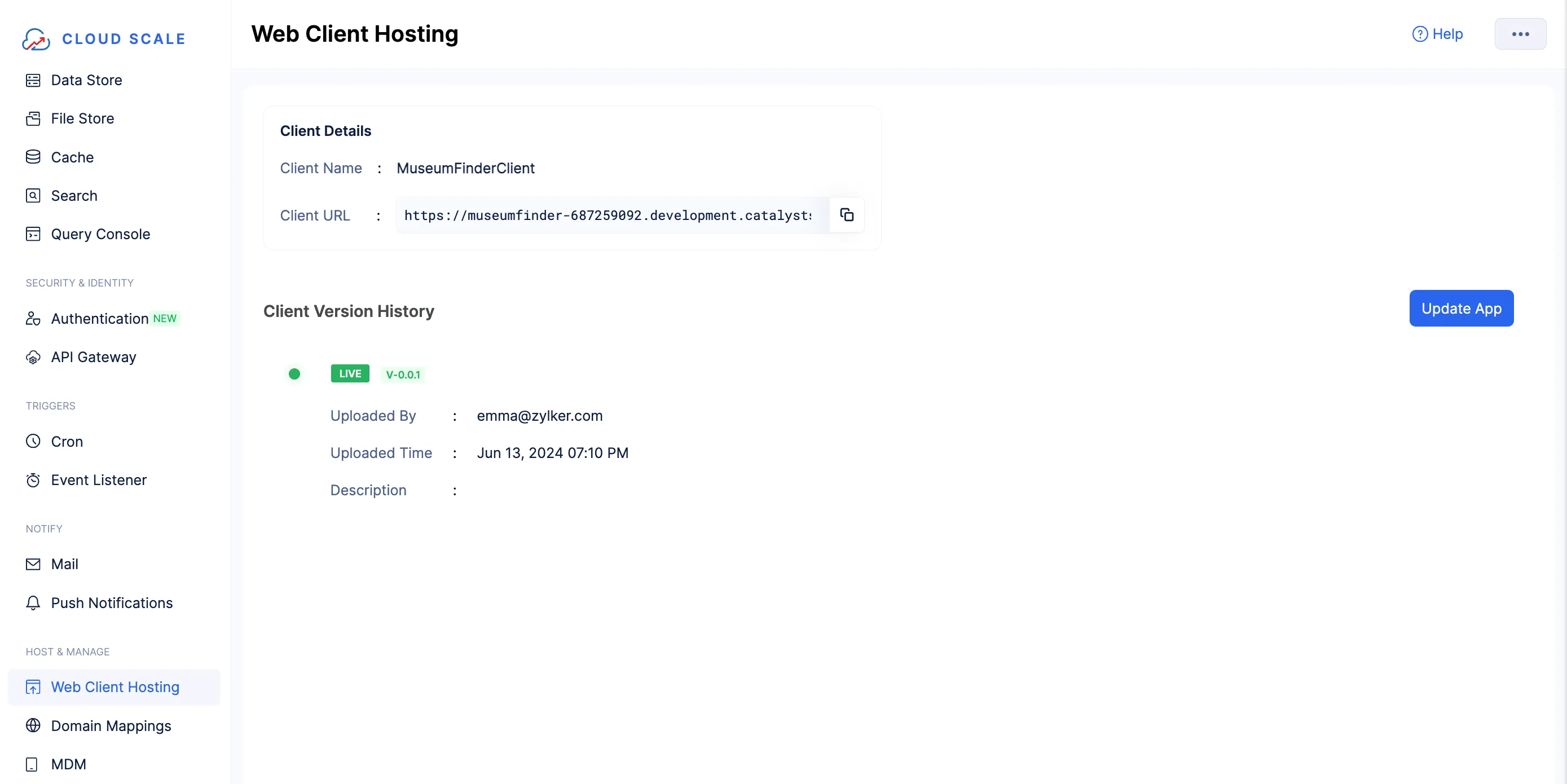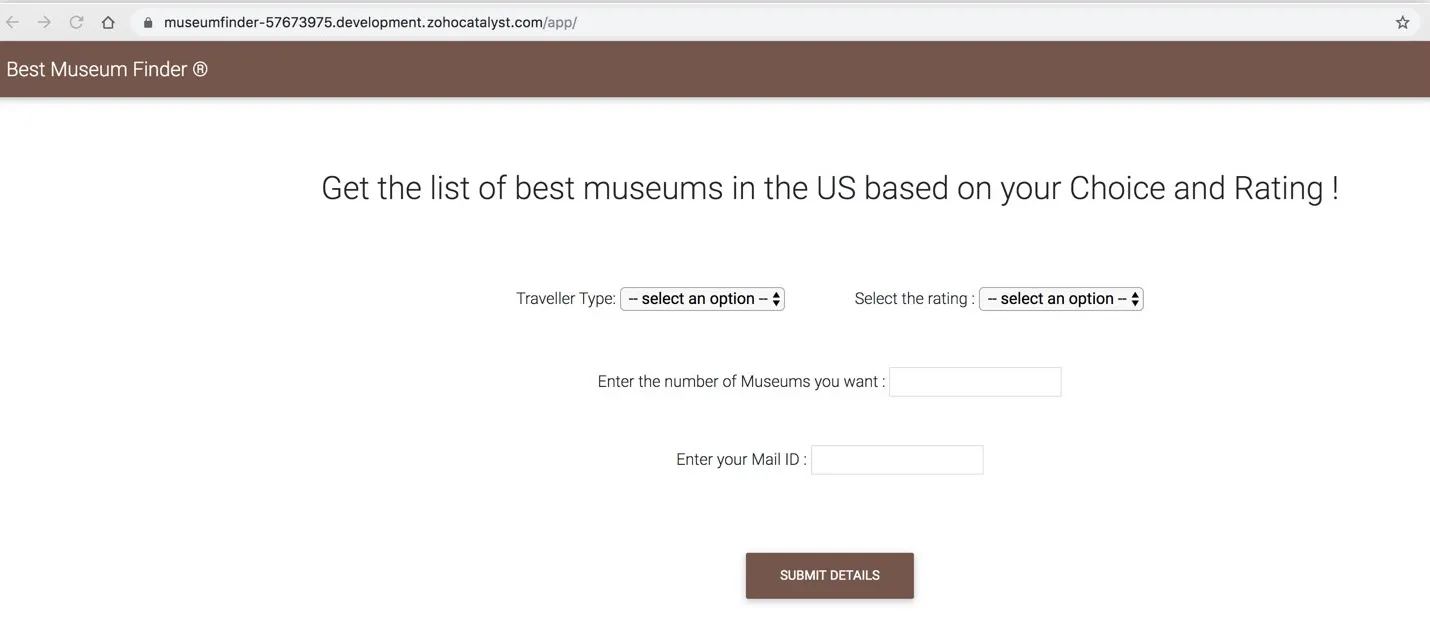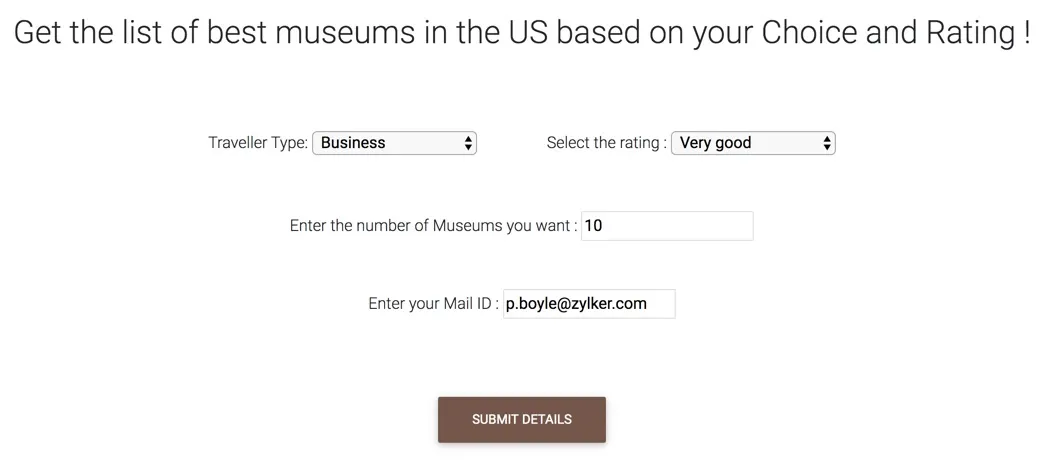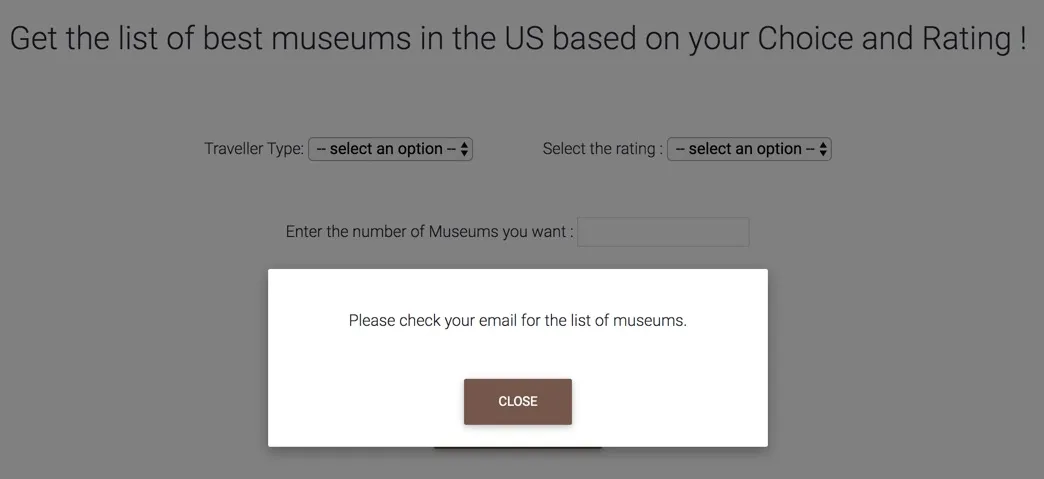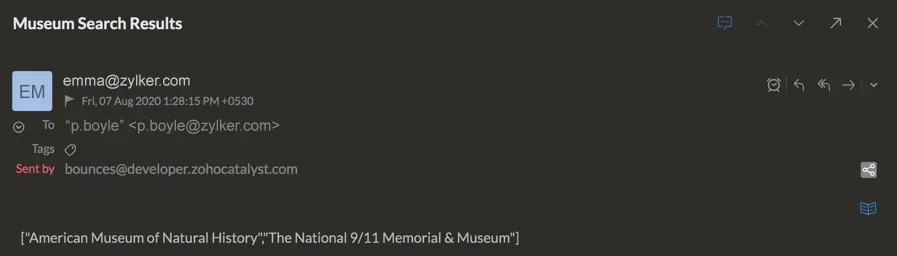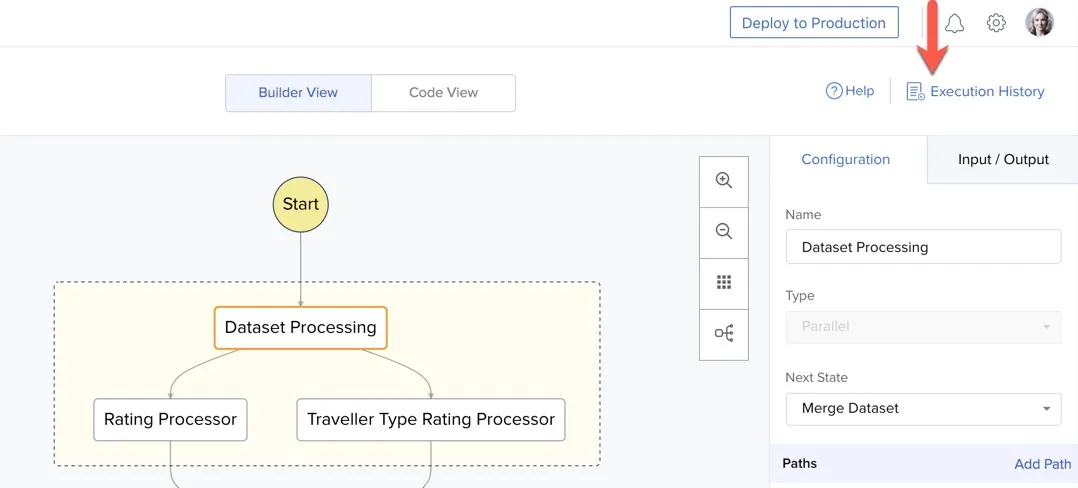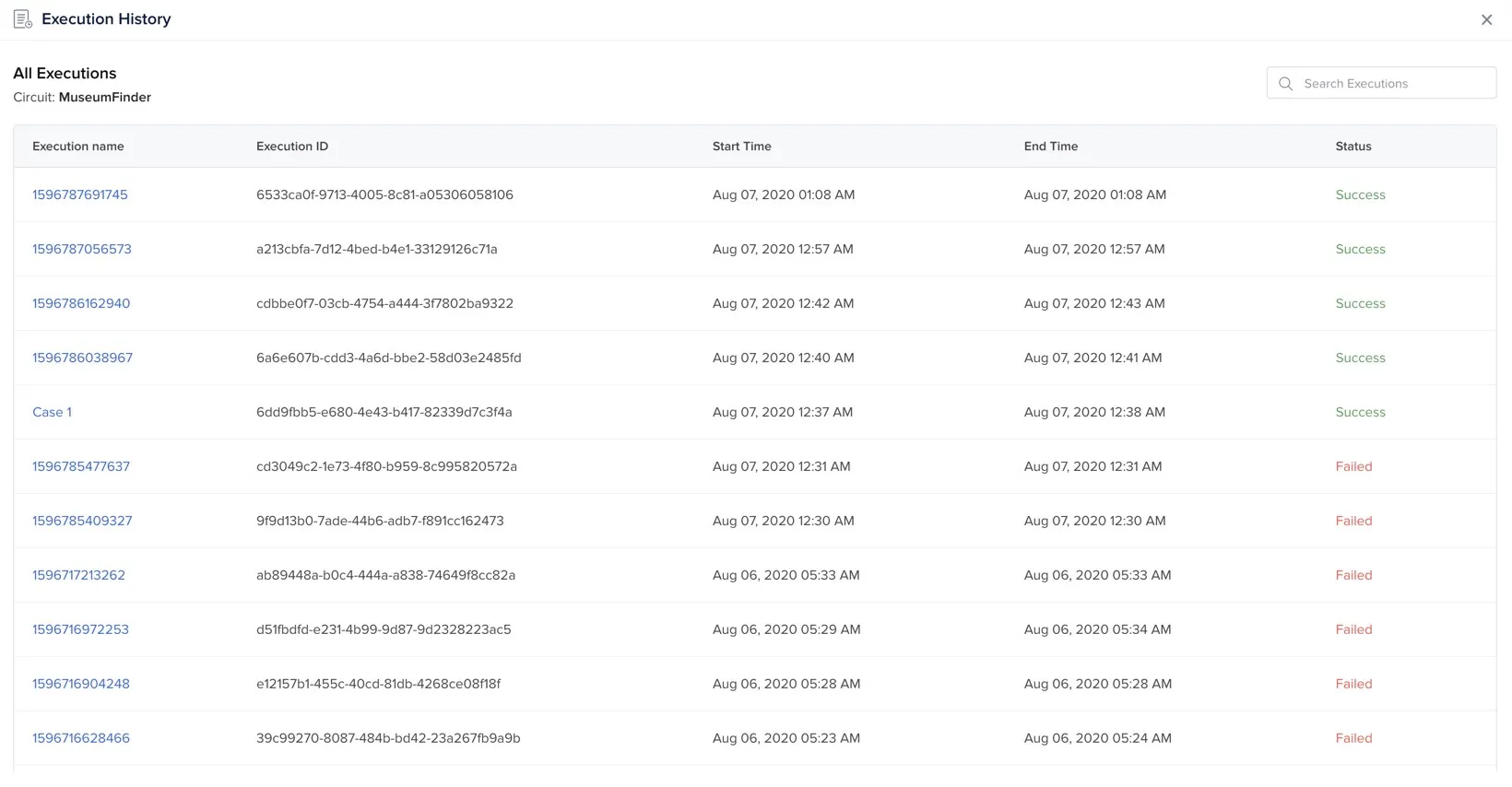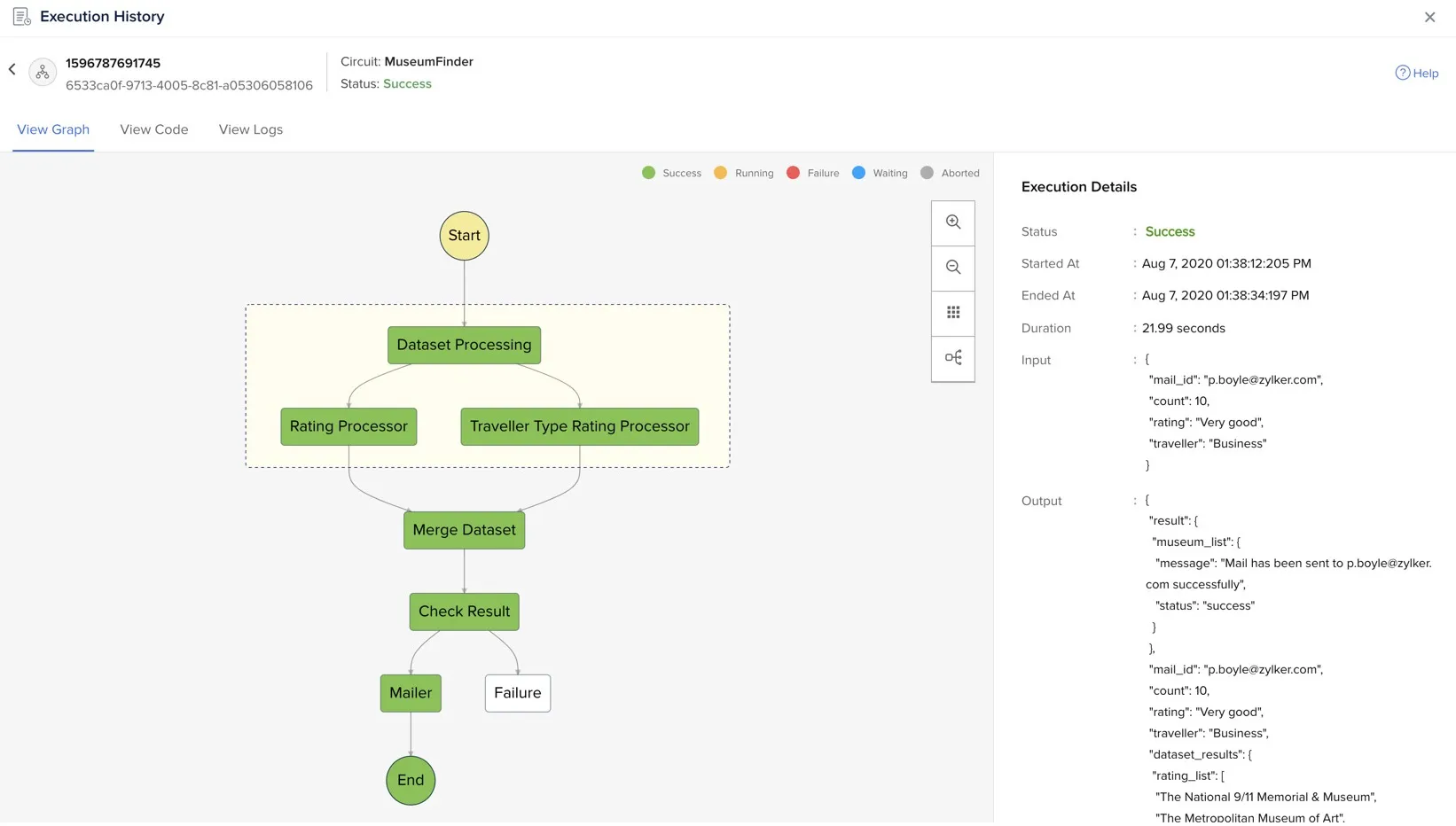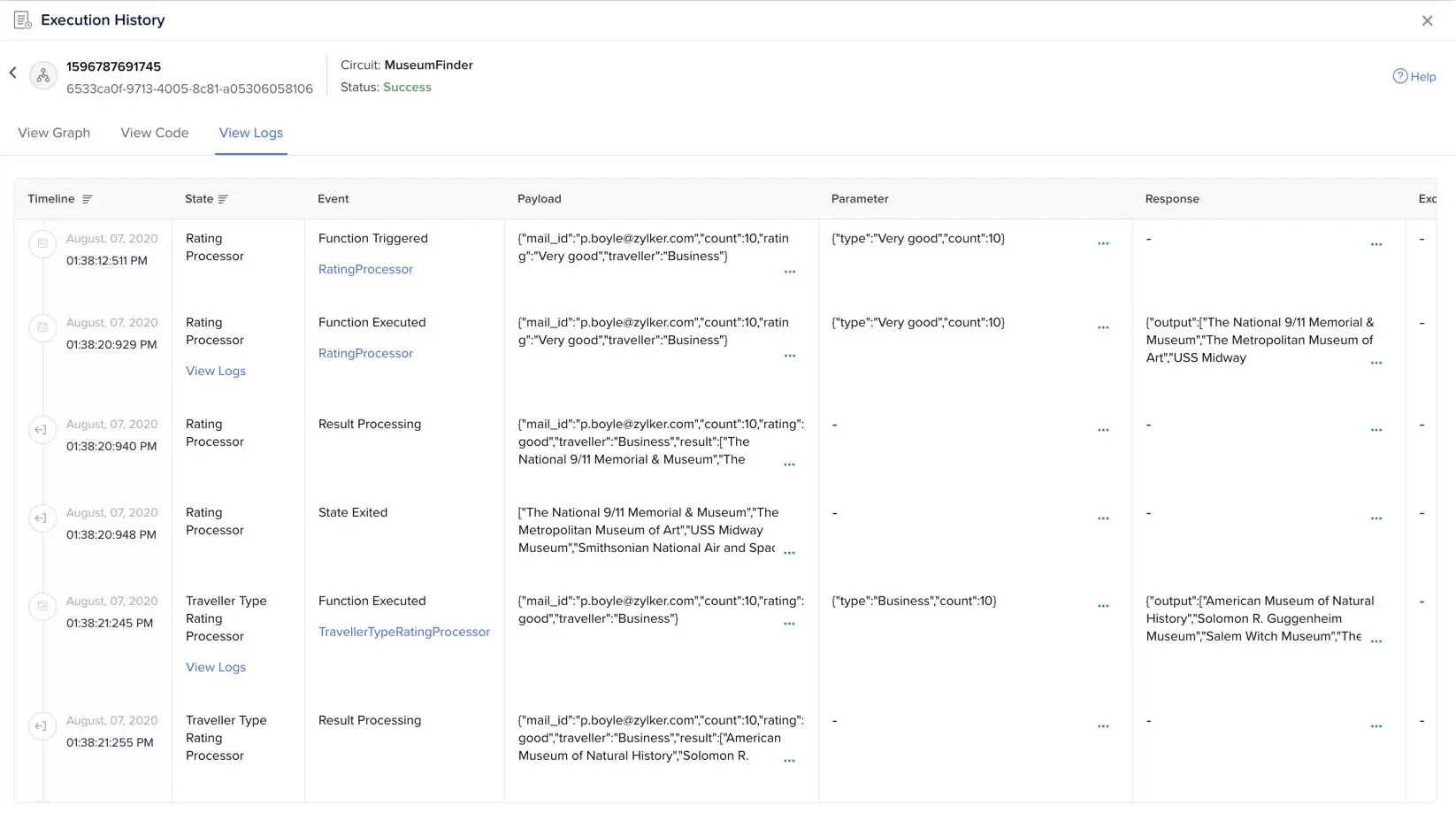Test the Application
Let’s now test the client application, and verify if the circuit is triggered automatically and the entire workflow executes as intended.
Navigate to Web Client Hosting from Cloud Scale. Click the web app URL.
This will open the front-end of the Museum Finder application.
Select values for traveller type and rating from the drop-down lists. Enter the value for museum count and an email address to receive the email. Click Submit Details.
The application will display a pop-up box to let you know the results were emailed, or if no results were found.
You can check your email to view the list of museums matching the criteria you selected.
You can check the circuit’s execution by navigating to the Circuits page in the Catalyst console and clicking Execution History.
Open the latest execution from the Execution History page.
You can view the circuit’s output under Execution Details, along with other details in the View Graph section. The graph will display the path that was traversed during the circuit’s processing.
You can access a detailed execution log by clicking View Logs. This displays every event that occurred in each state, the payload and parameters passed, exceptions generated, and more.
The Museum Finder application is now configured and will work without any errors.
Last Updated 2025-10-21 12:04:01 +0530 IST