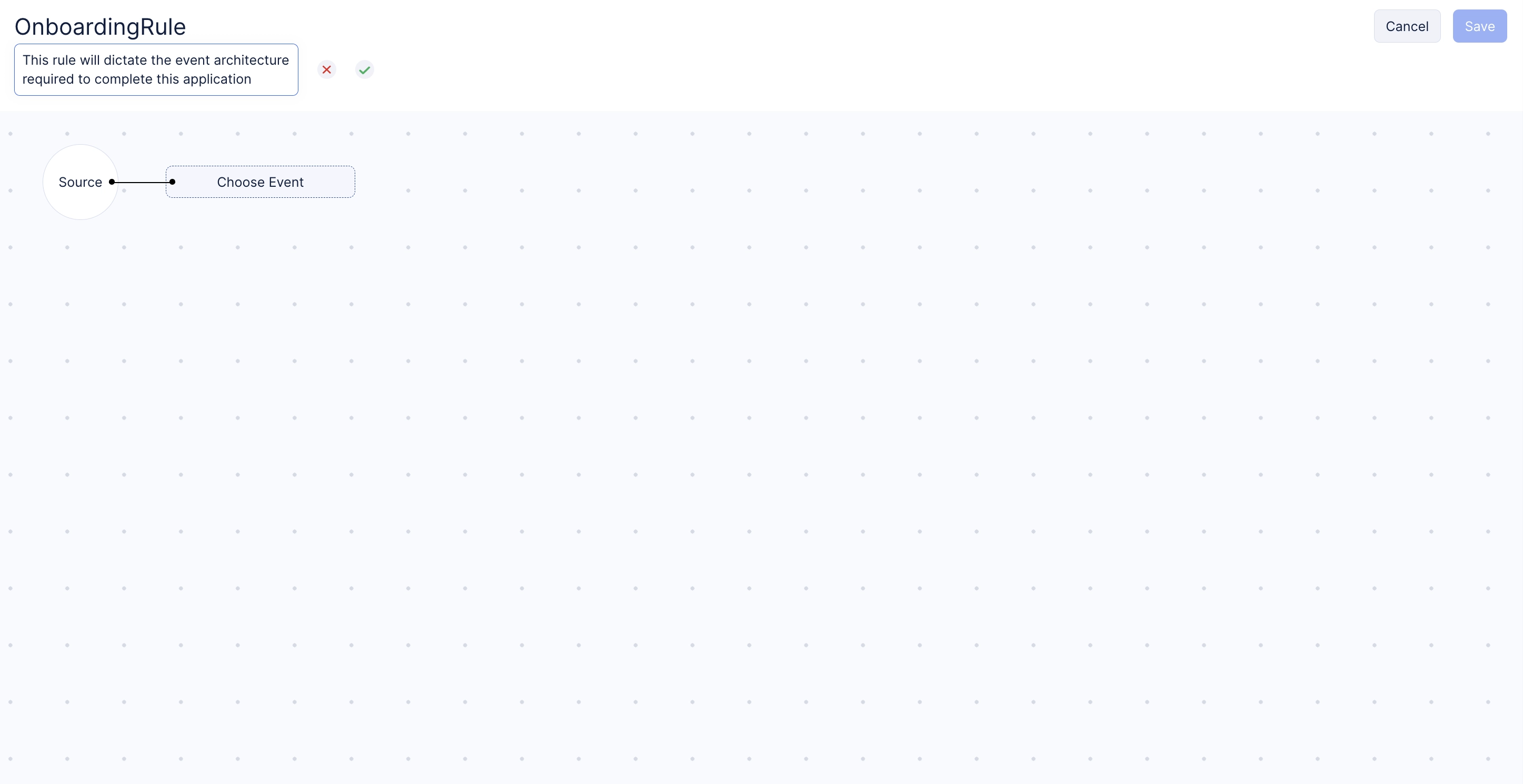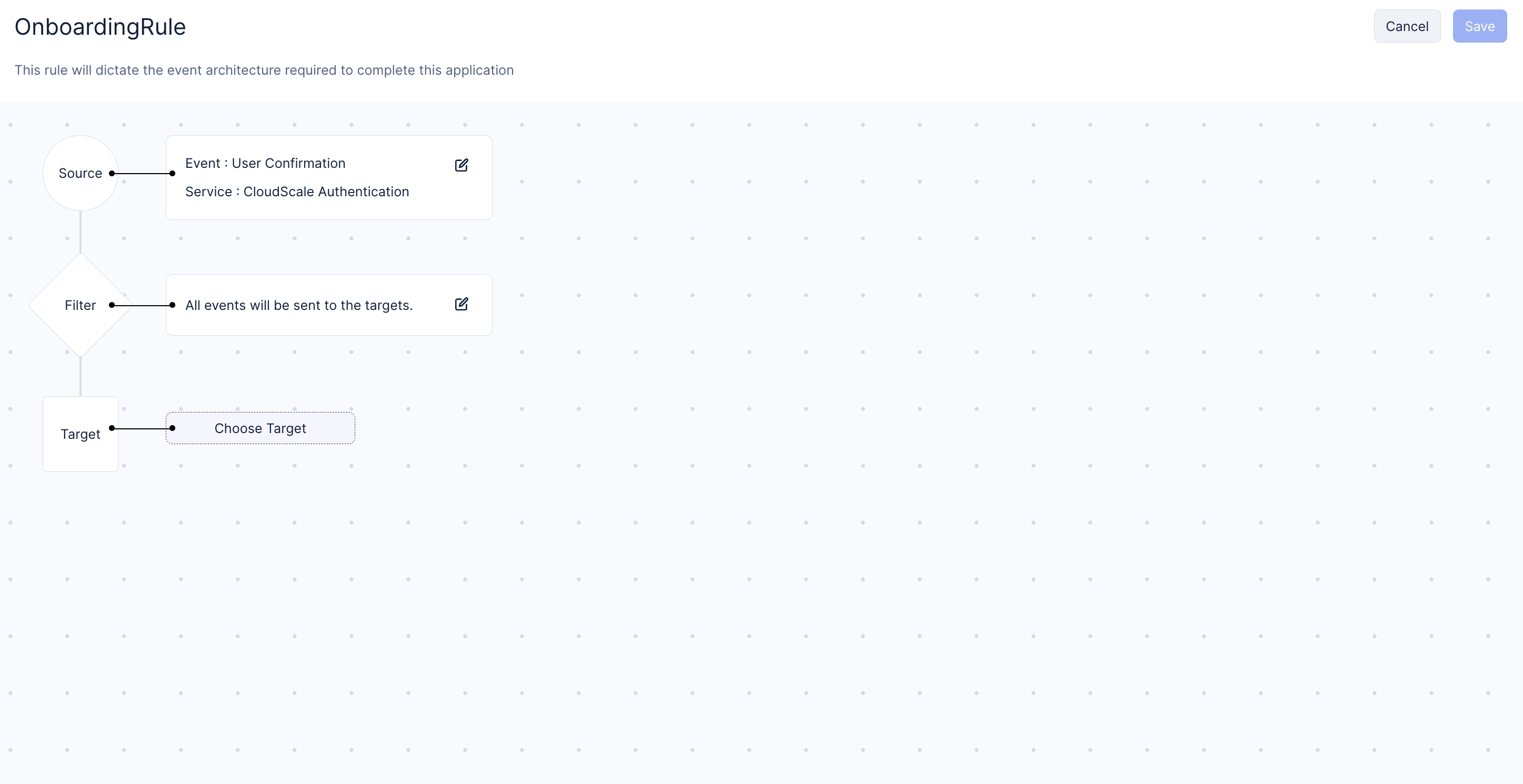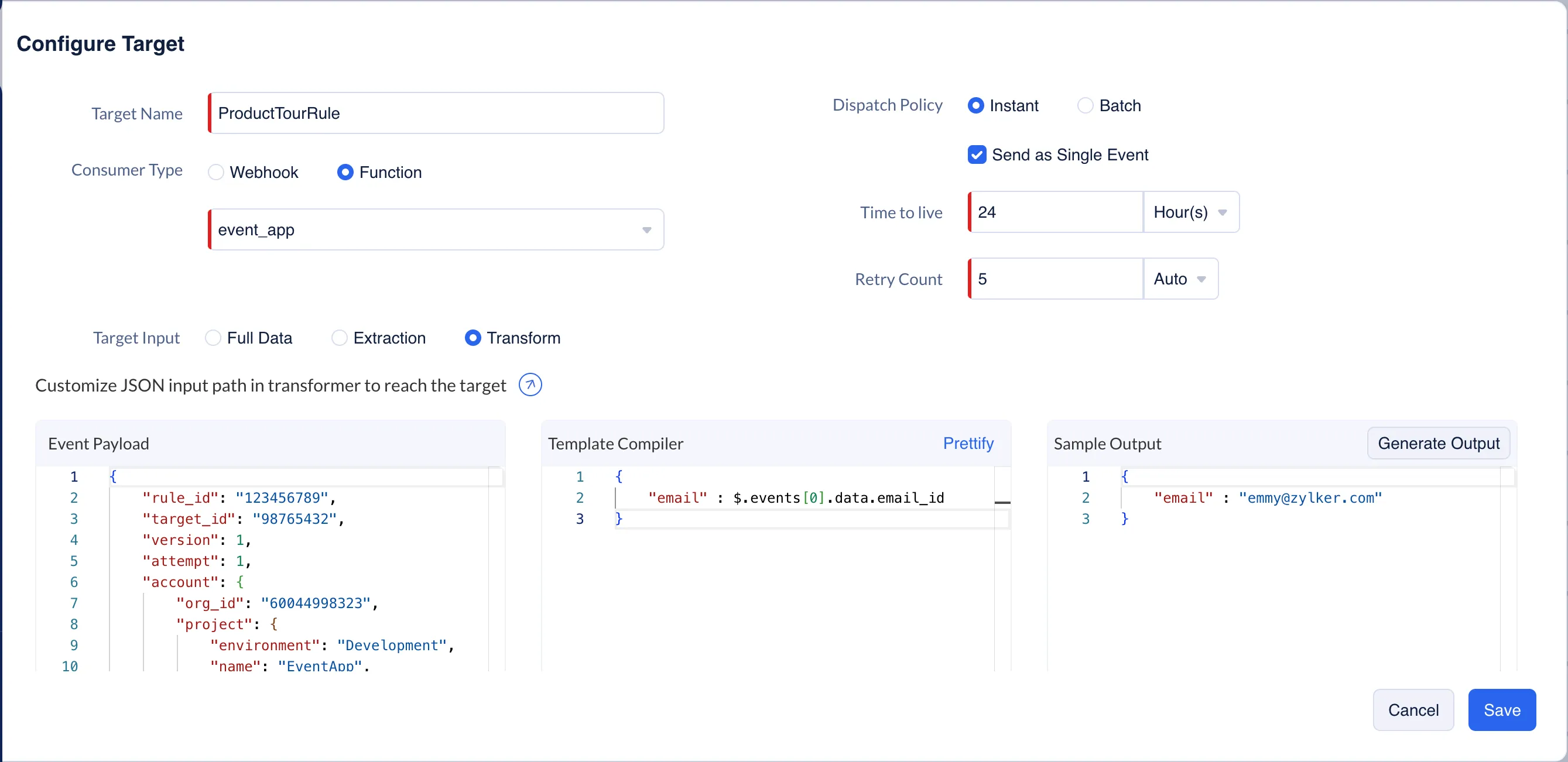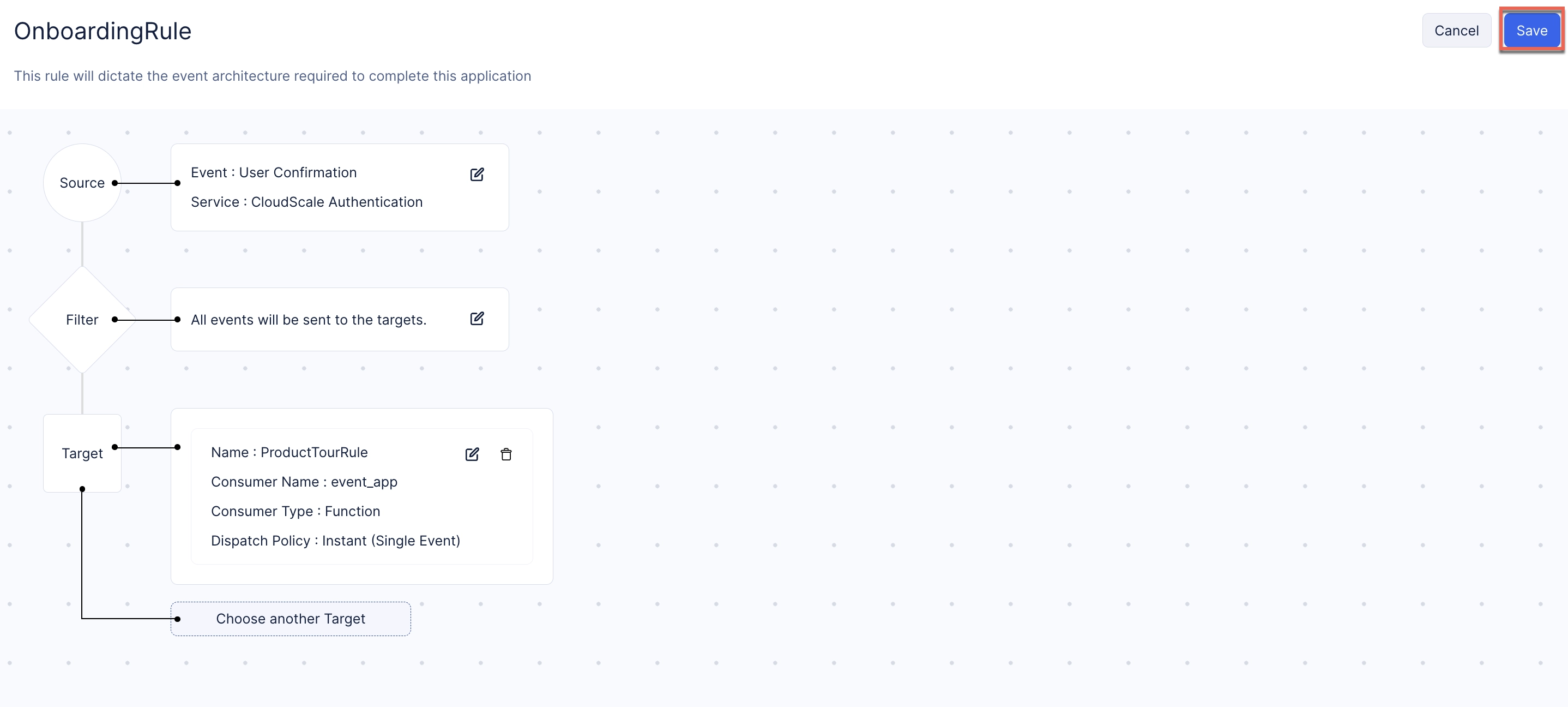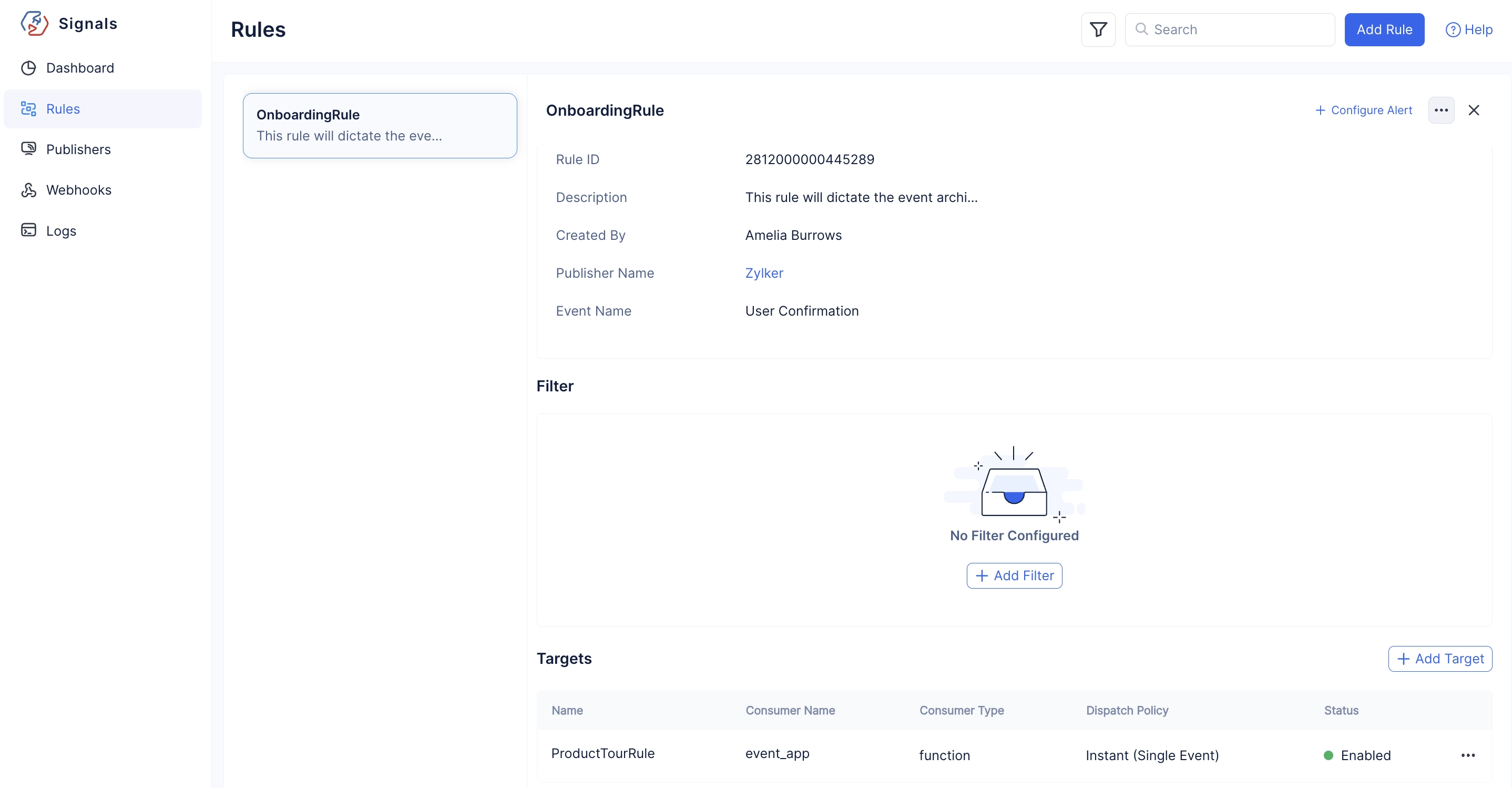Configure The Rule
To configure the required rule:
-
Navigate to the Rules component in the Catalyst Signals section of the console and click Add Rule.
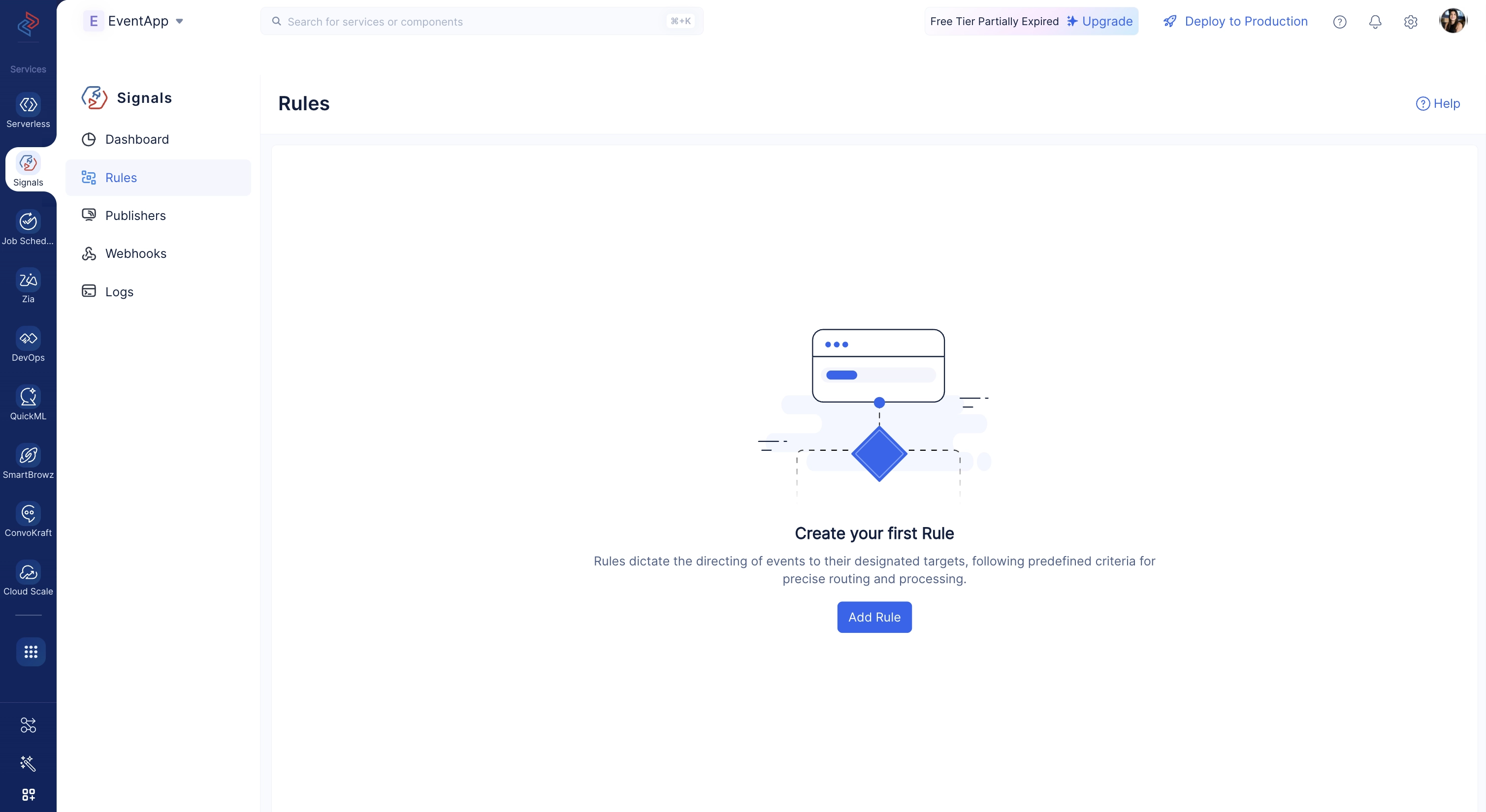
-
Click Choose Event, and select Catalyst Publisher to add the configured Publisher.
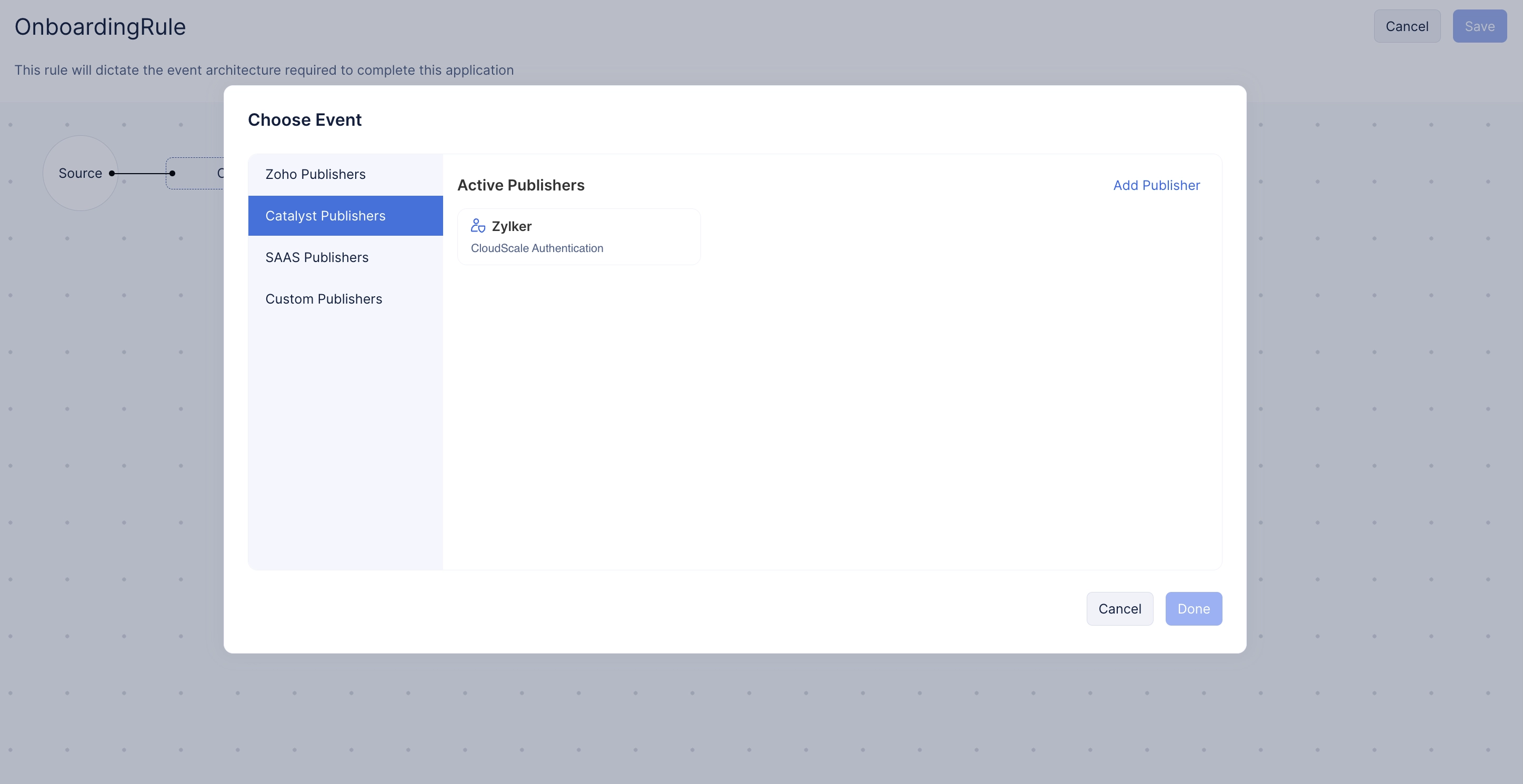
-
Choose User Confirmation as the event that triggers this rule, and click Done.
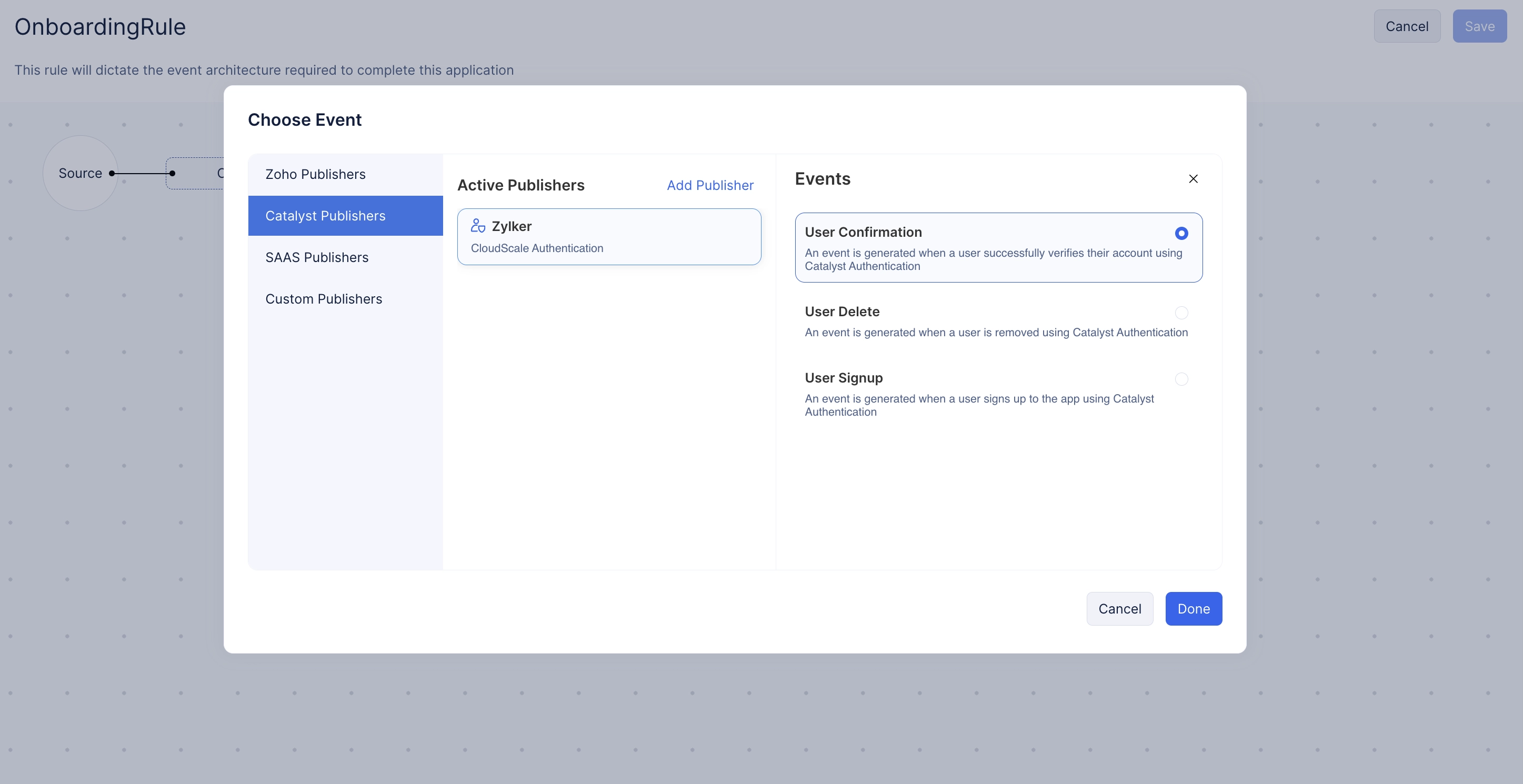
-
Provide a name for your Target, select Function as the Consumer Type, and select the Event Function you created from the drop-down.
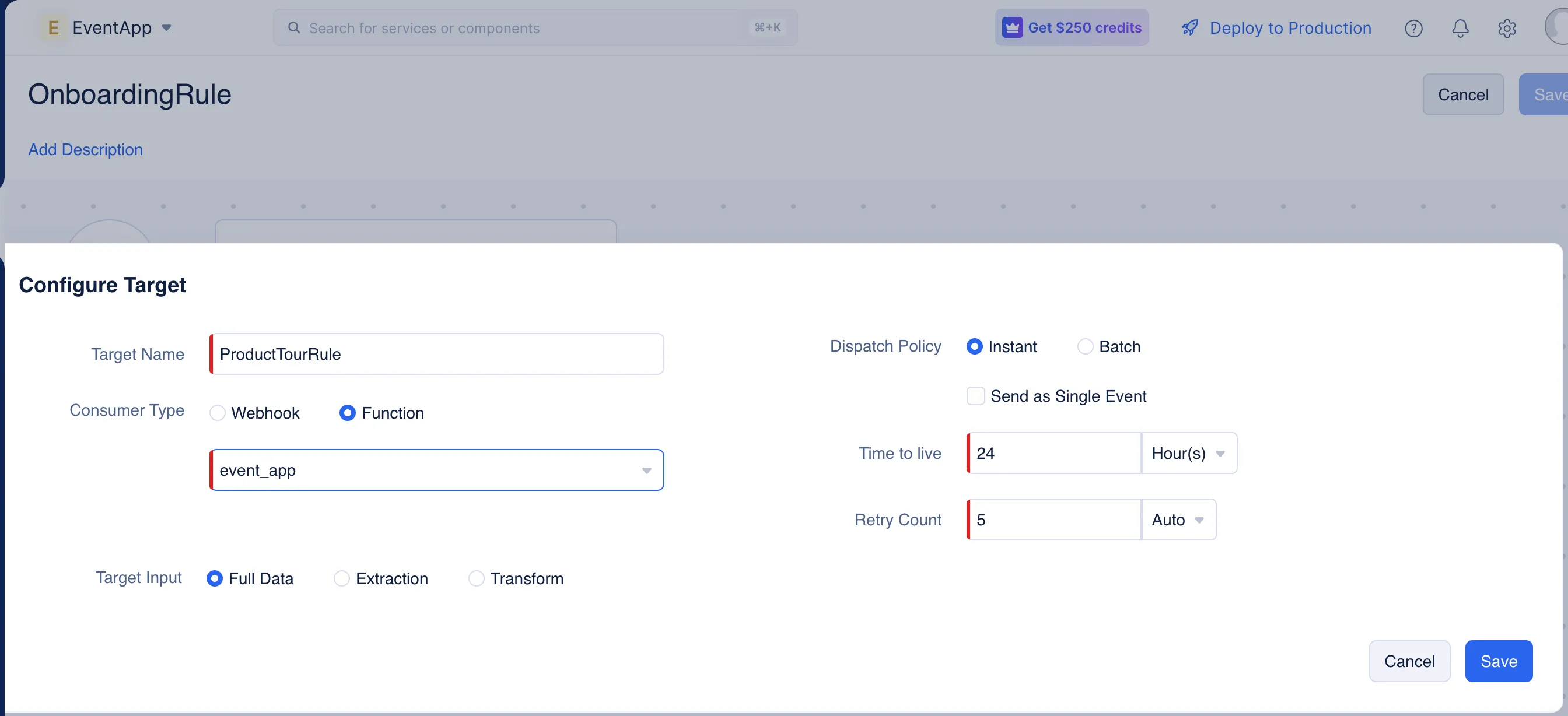
-
Set the Dispatch Policy as Instant, and enable the Send as Single Event option, and select Transform as the Target Input.
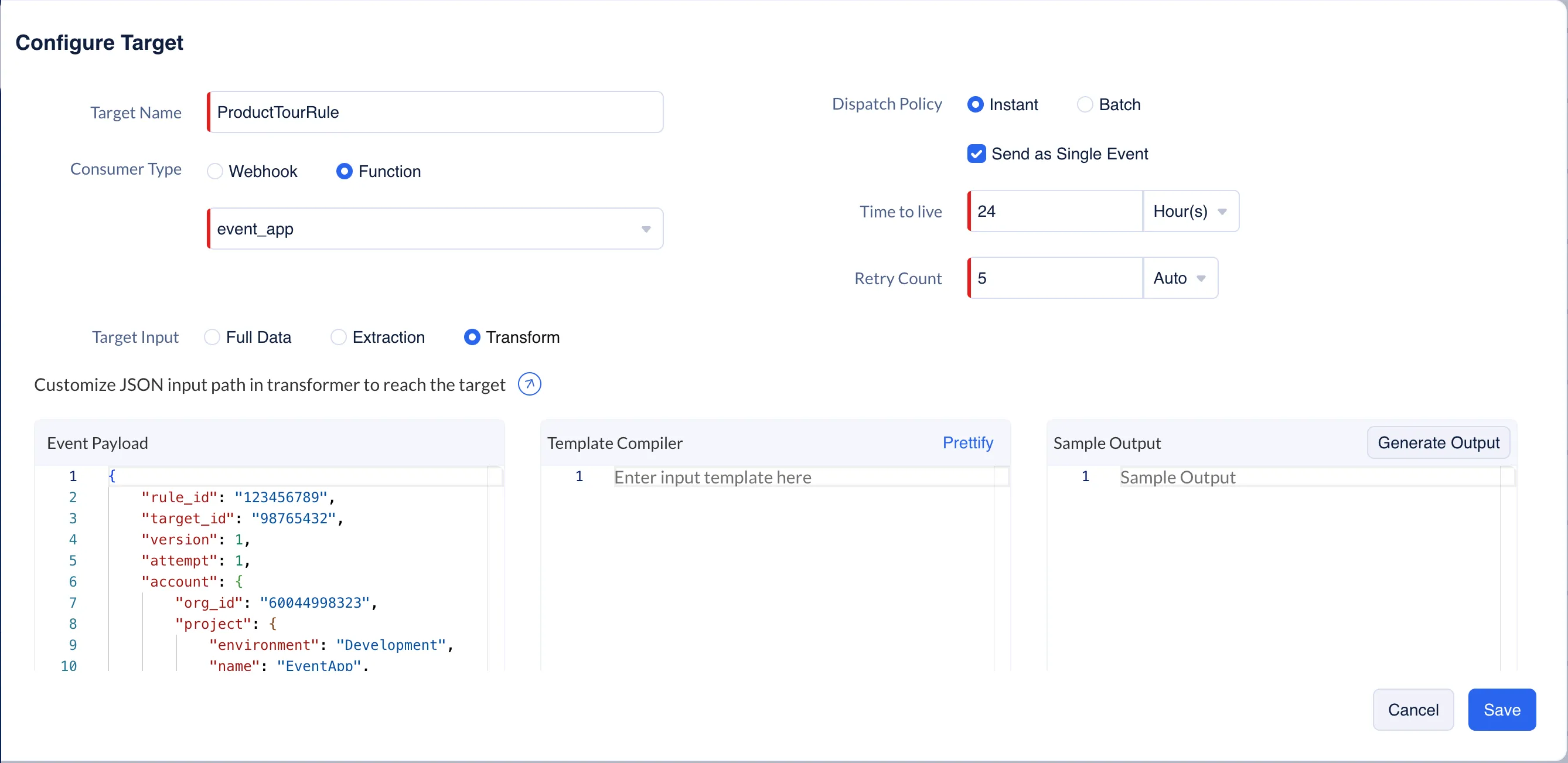
-
Enter the text shown below in the Template Compiler section, and click Generate Output.
copy
{
"email" : $.events[0].data.email_id
}Last Updated 2025-10-21 12:04:01 +0530 IST