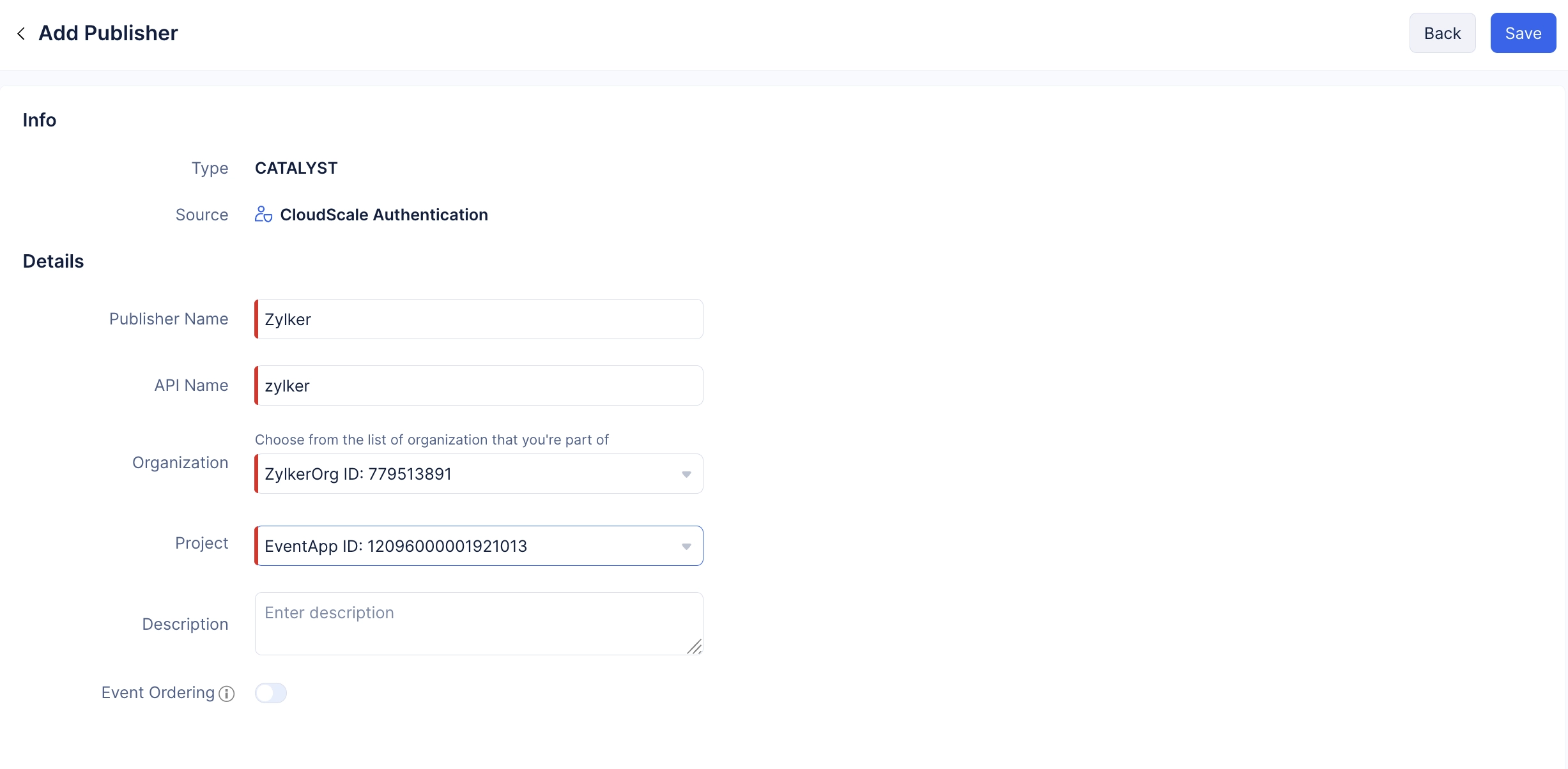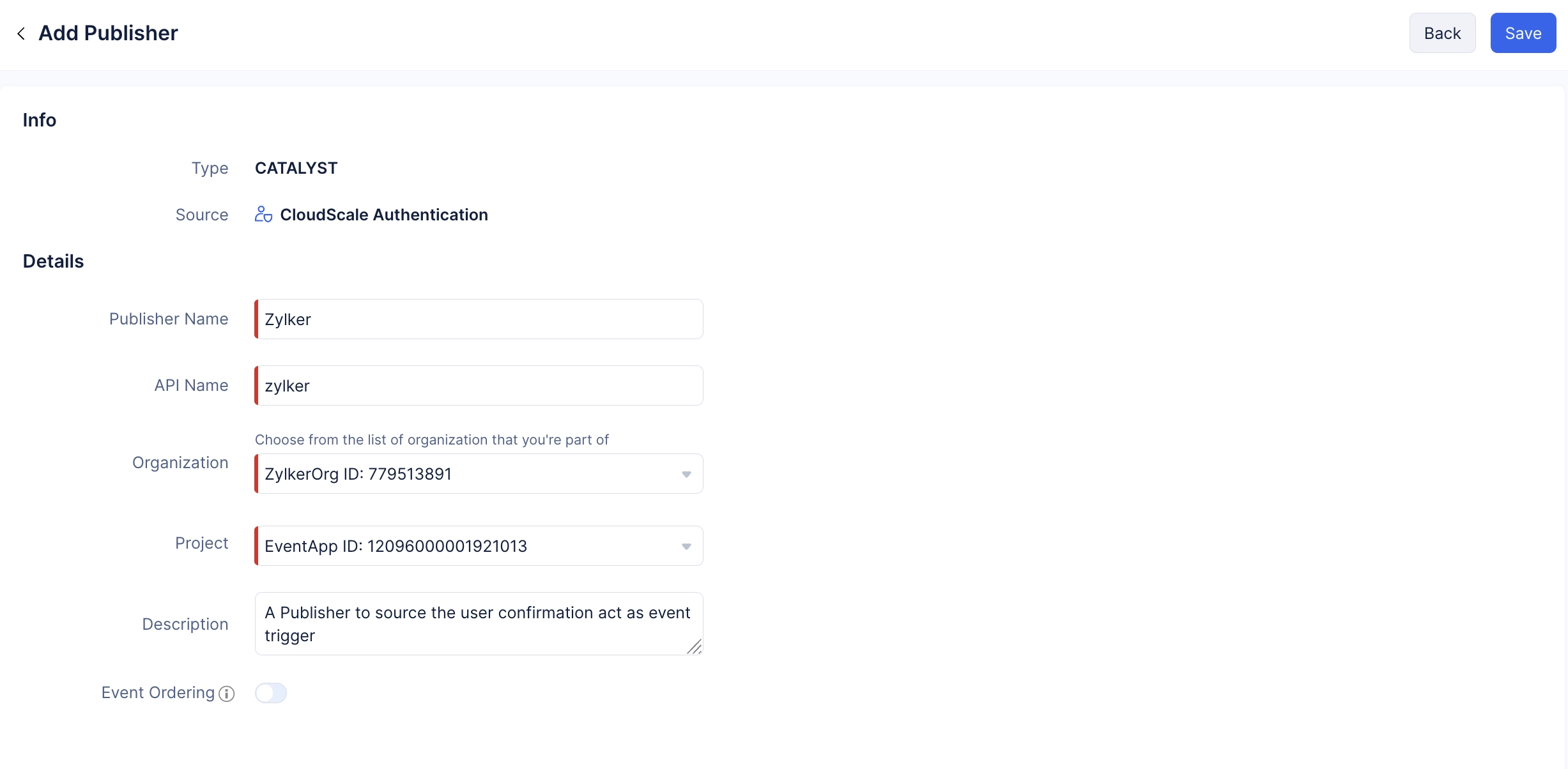Configure a Publisher
Now, you will need to configure a Catalyst Publisher in the Signals service to configure the user-confirmation action as the Event. Since this action is being handled through Catalyst Authentication, we are going to implement a Catalyst Publisher.
-
You can learn more about Publishers from this help documentation.
-
You can learn more about implementing other types of Publishers from this help documentation.
To create a Catalyst Publisher:
-
Navigate to the Catalyst Signals service and click Start Exploring.
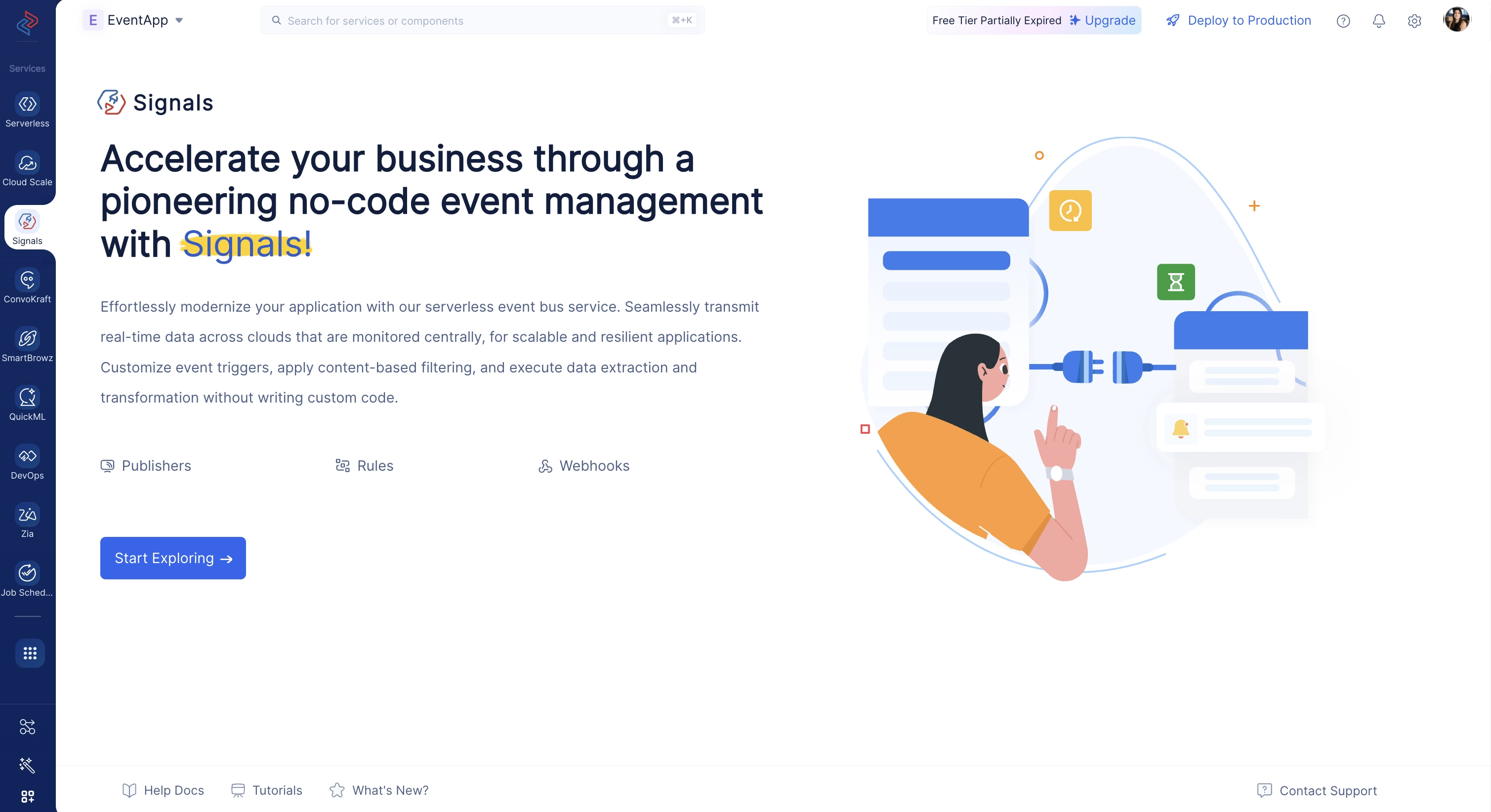
-
Navigate to the Publishers component and click Create Publisher.
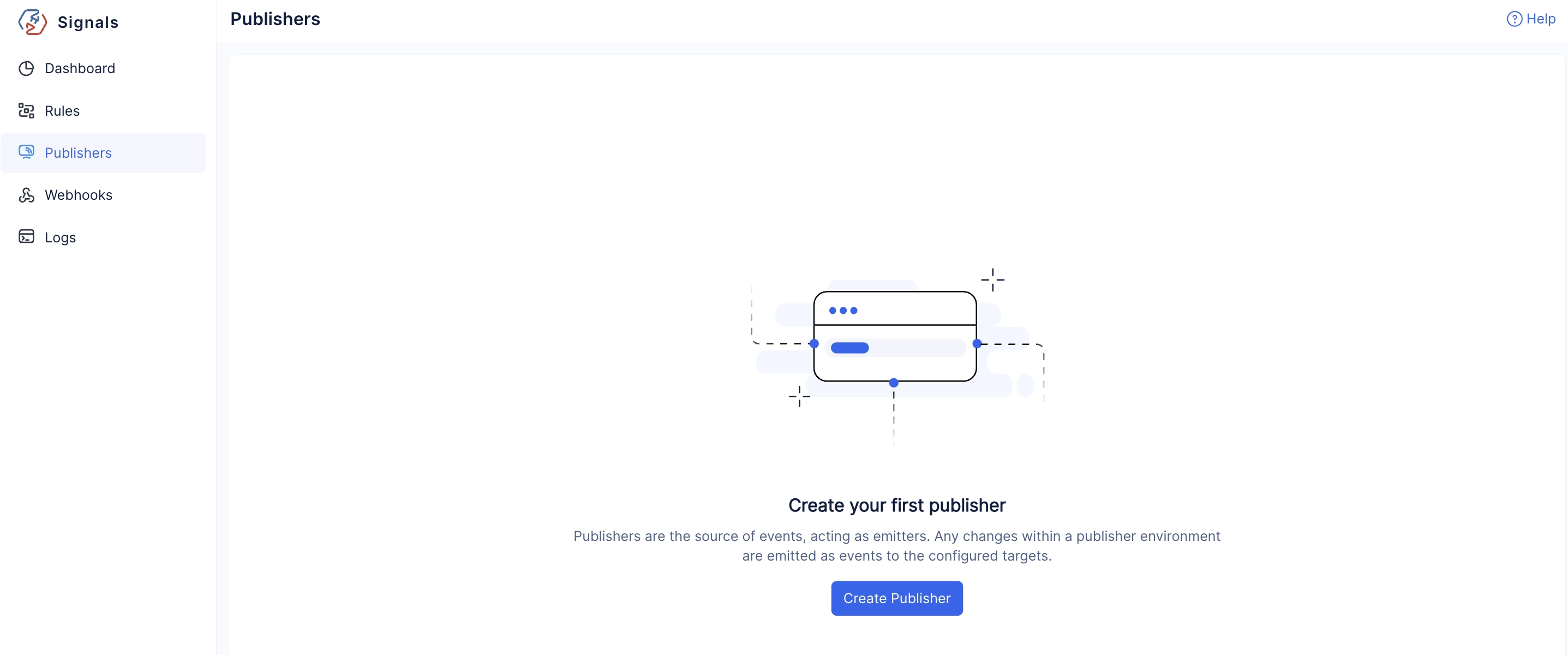
-
Click the Catalyst Publishers tab, and select CloudScale Authentication.
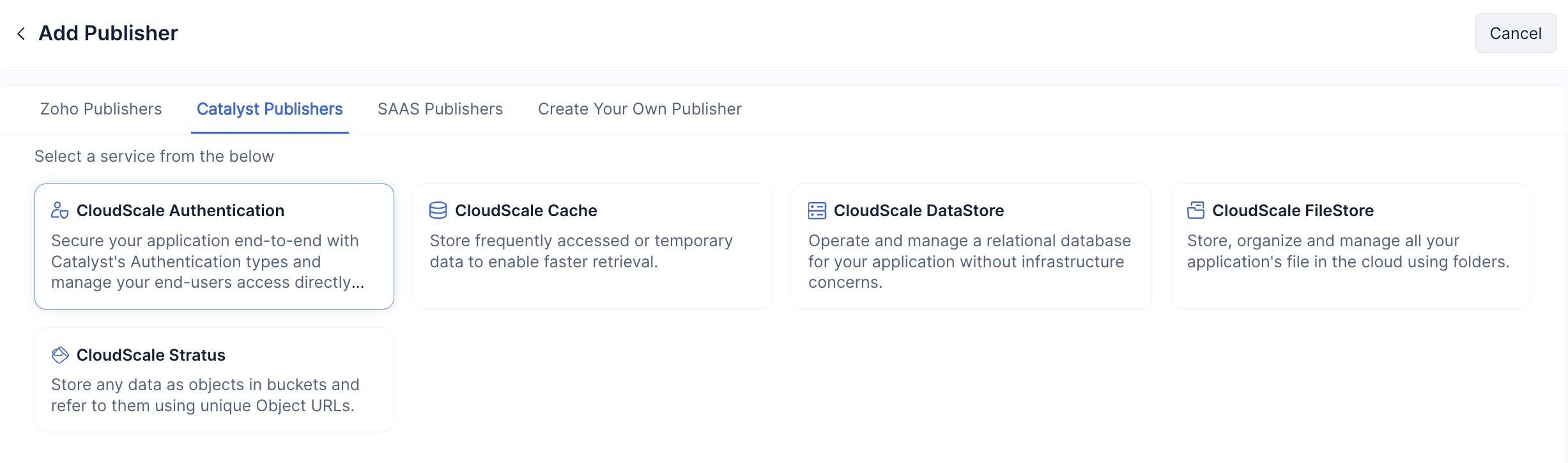
-
Choose your current organization from the Organization drop-down, and the Publisher Name and API Name fields will be auto-populated.
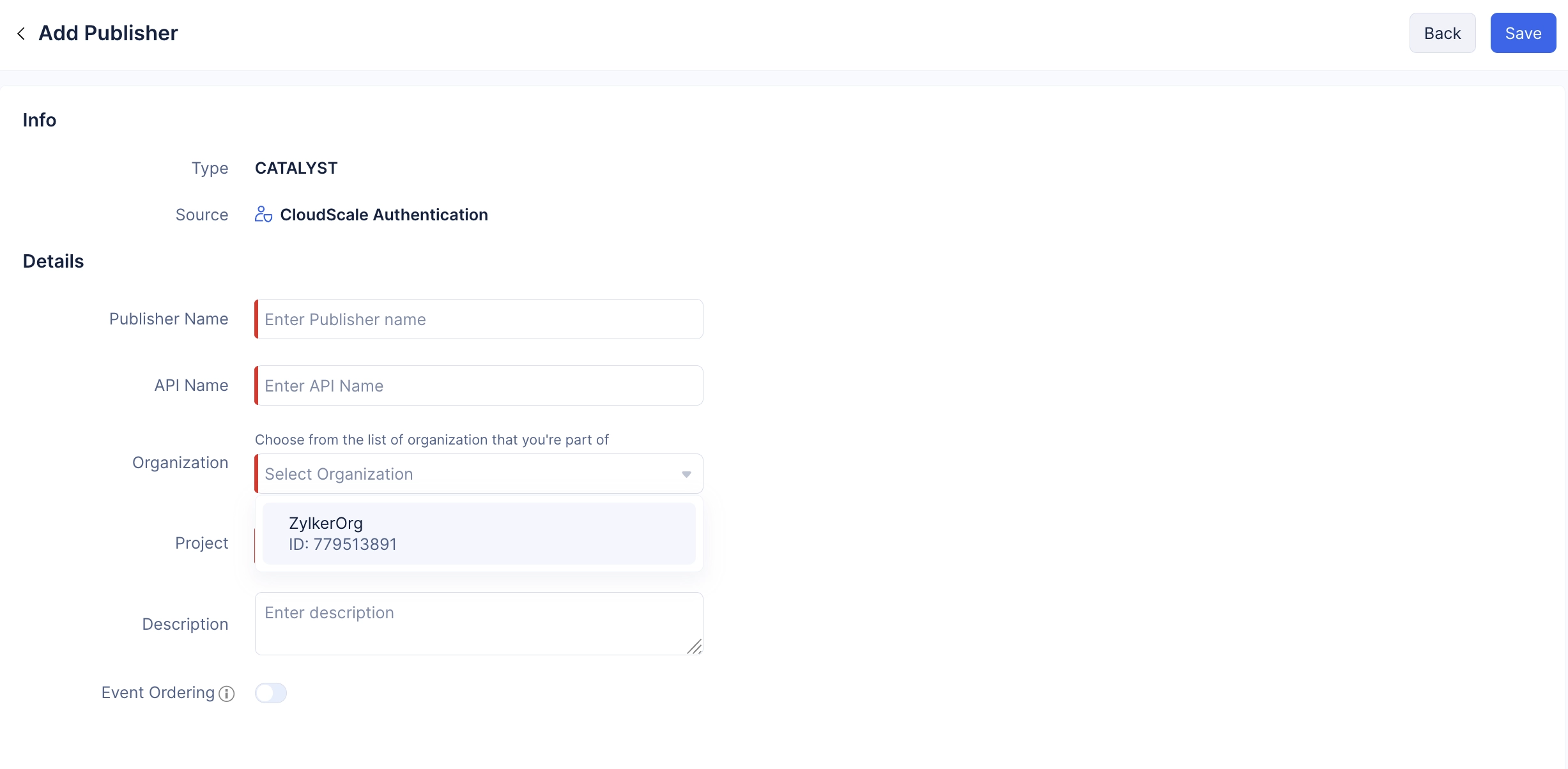
The required Publisher has been configured for your application. You will be able to see that Catalyst has automatically generated three events. Later, we will be configuring a rule for the User Confirmation event.
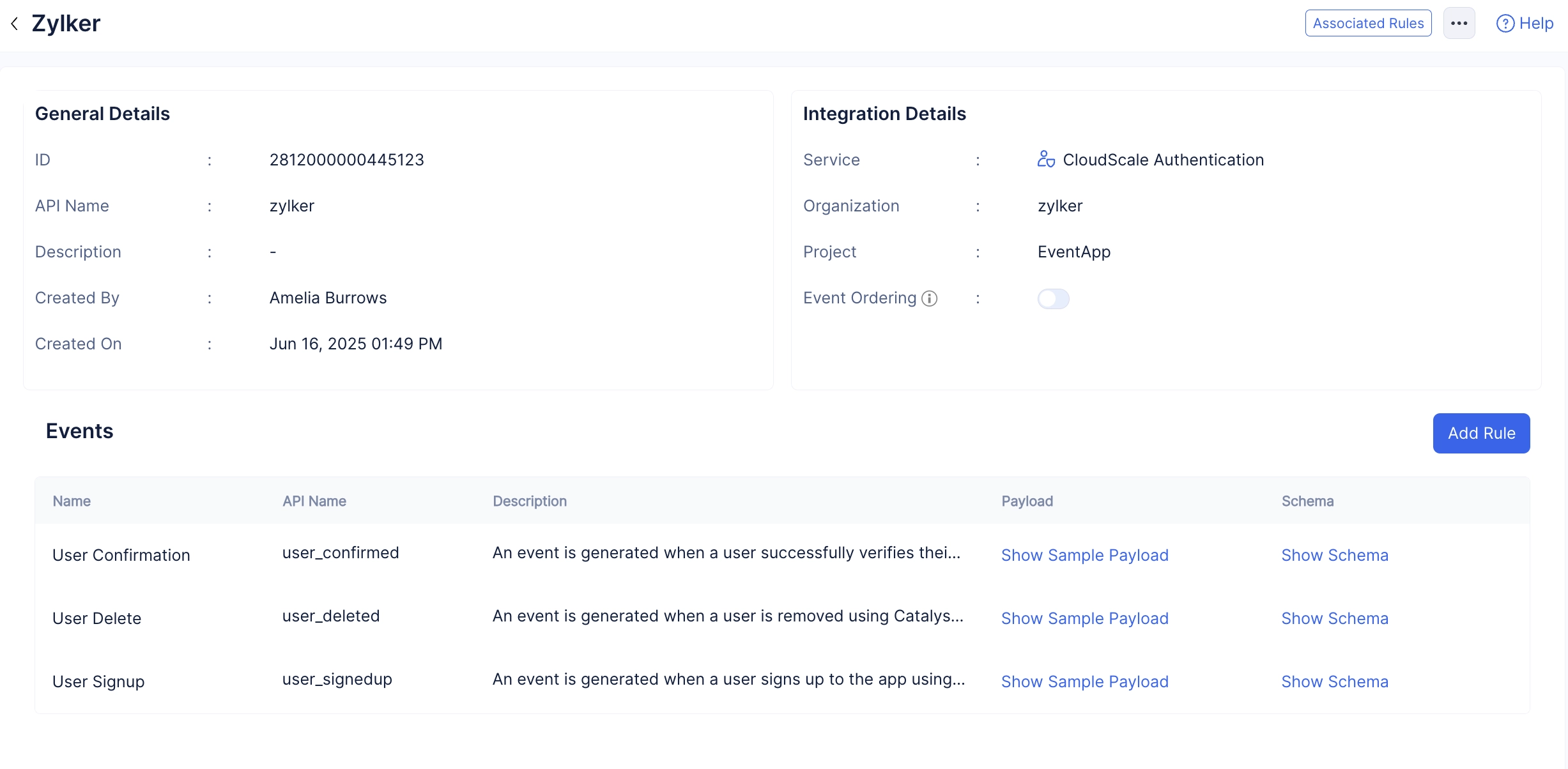
You can click the Show Sample Payload button present in the User Confirmation section to view the structure of the payload.
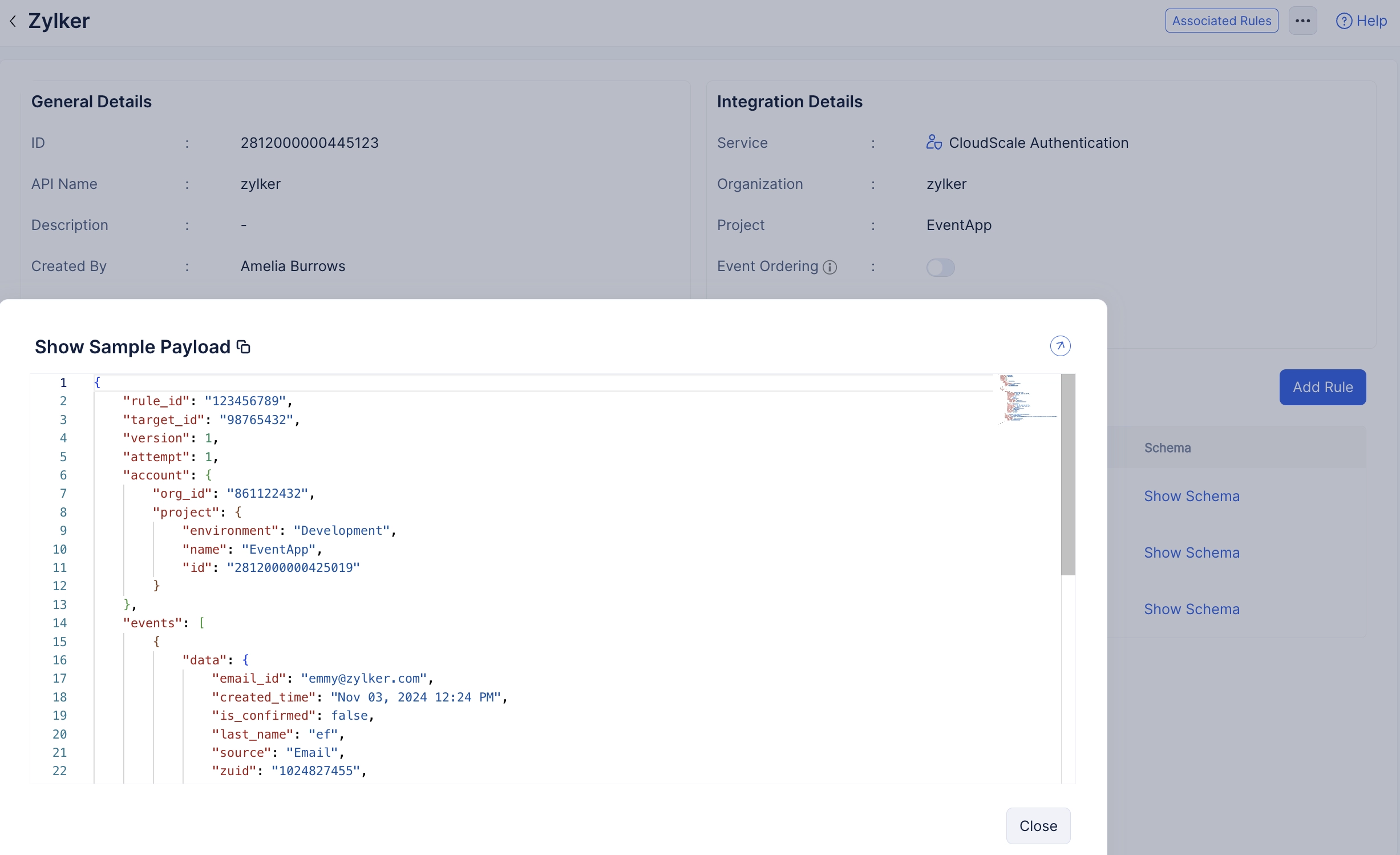
Similarly, you can click the Show Schema button to view the schema of the event.

Last Updated 2025-09-29 16:32:42 +0530 IST