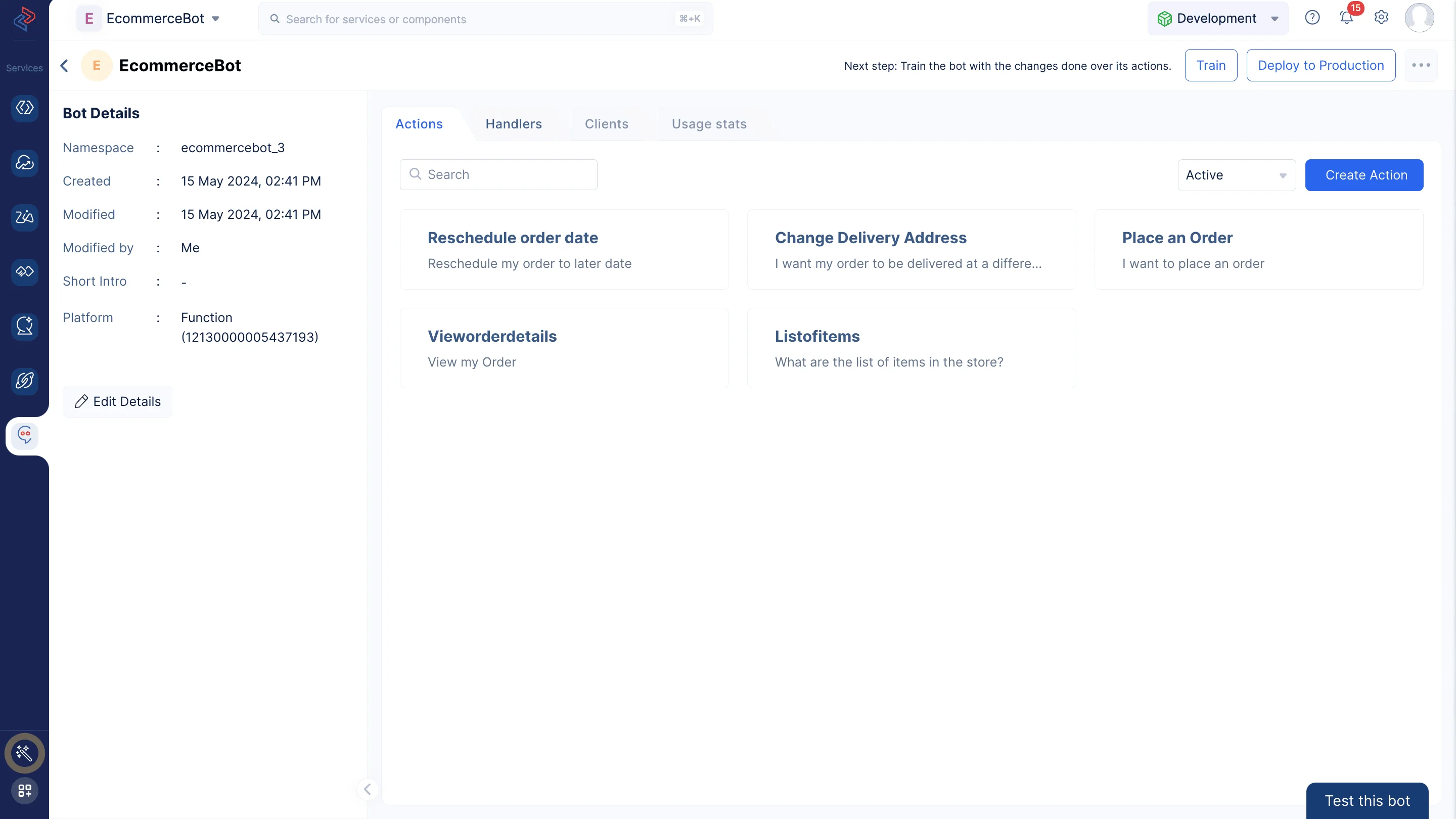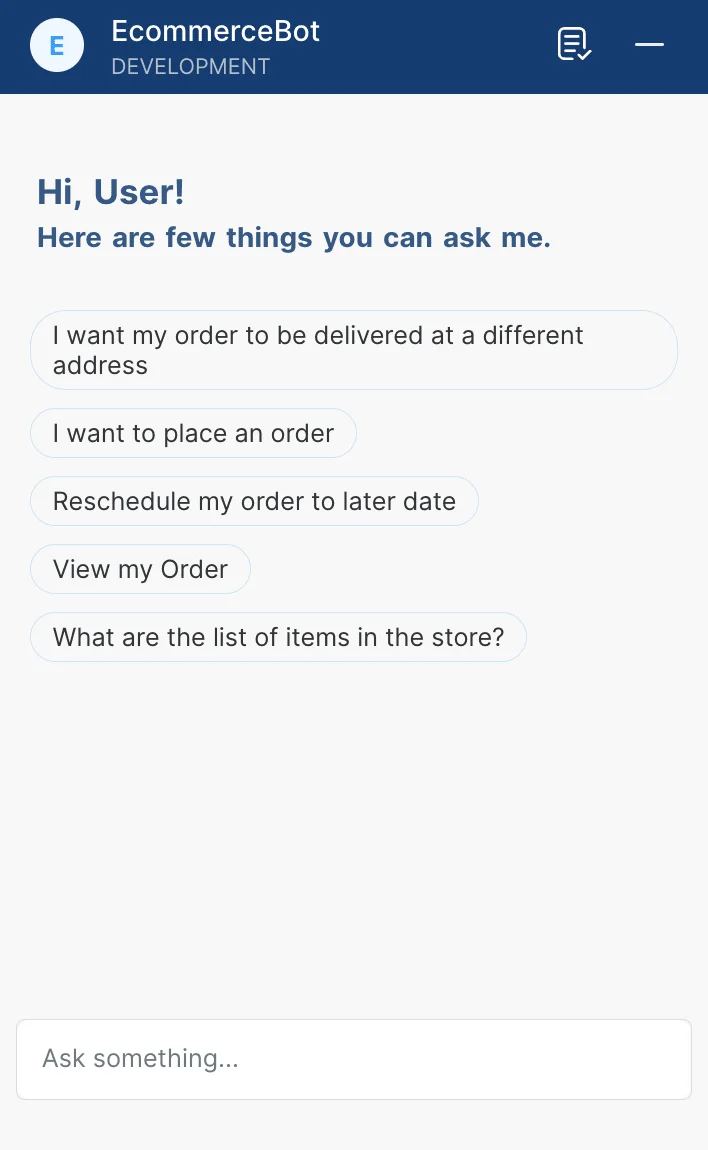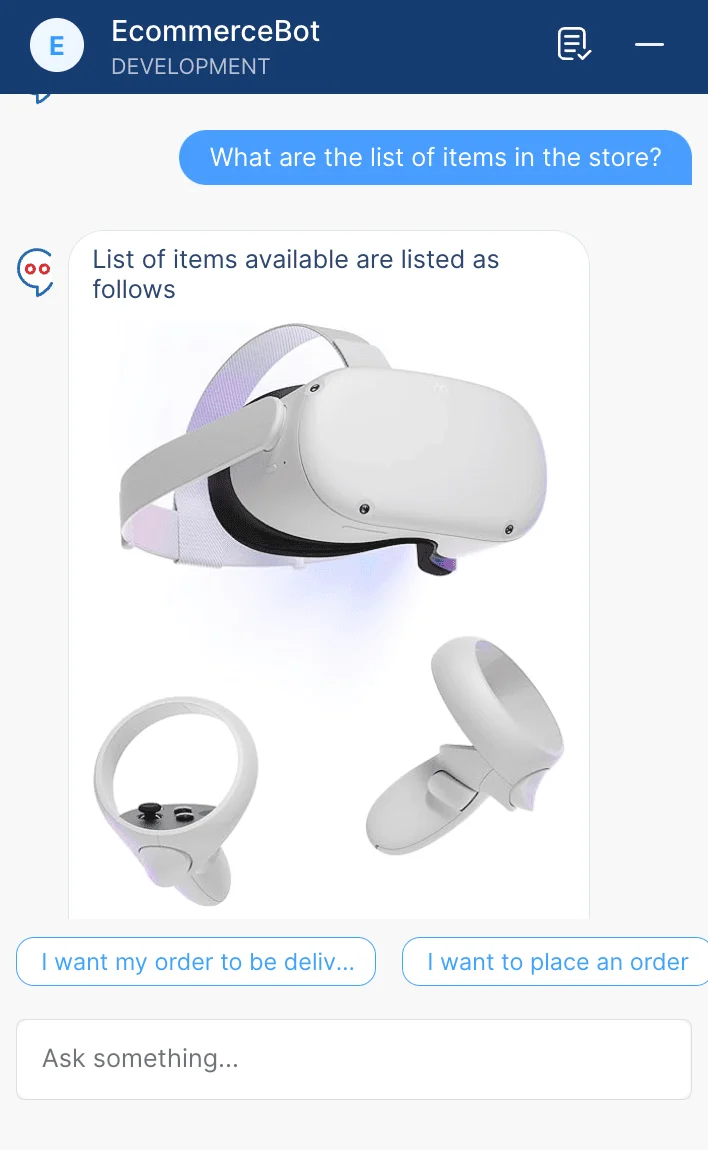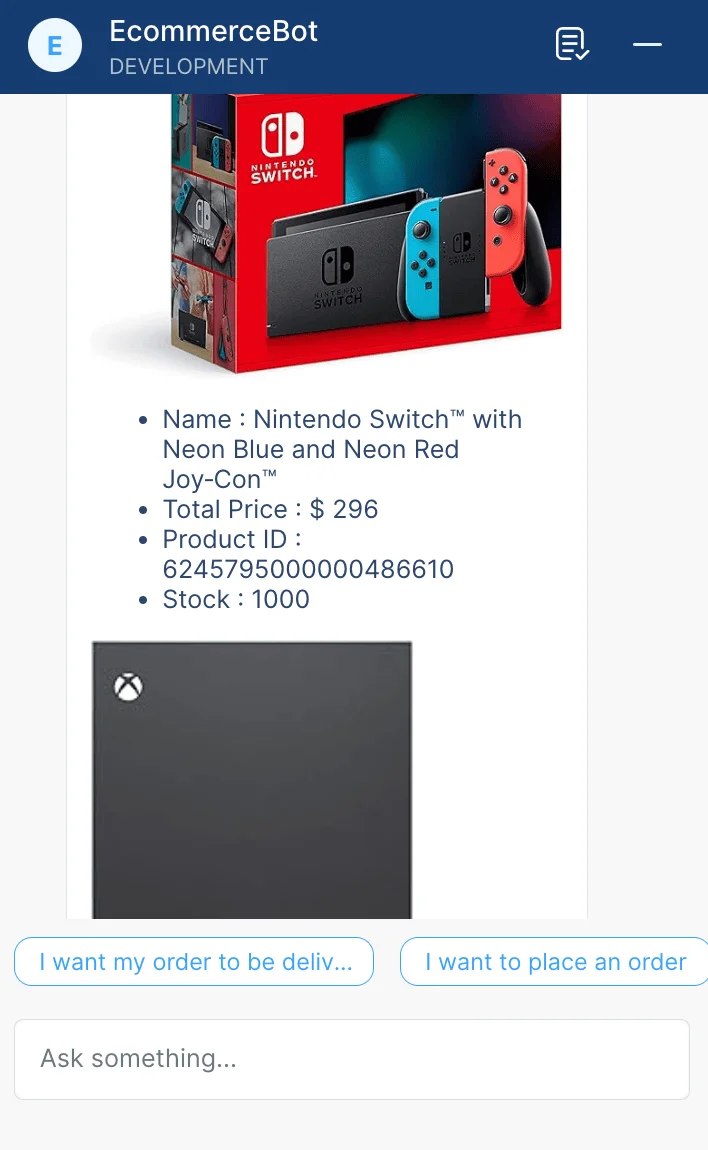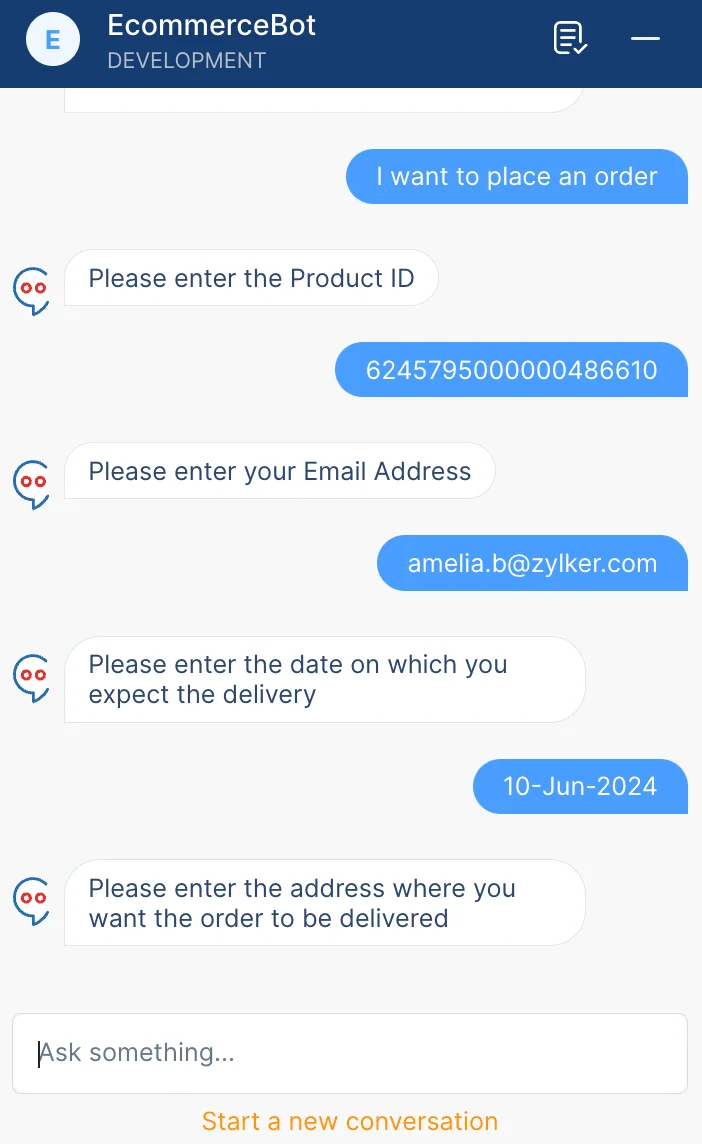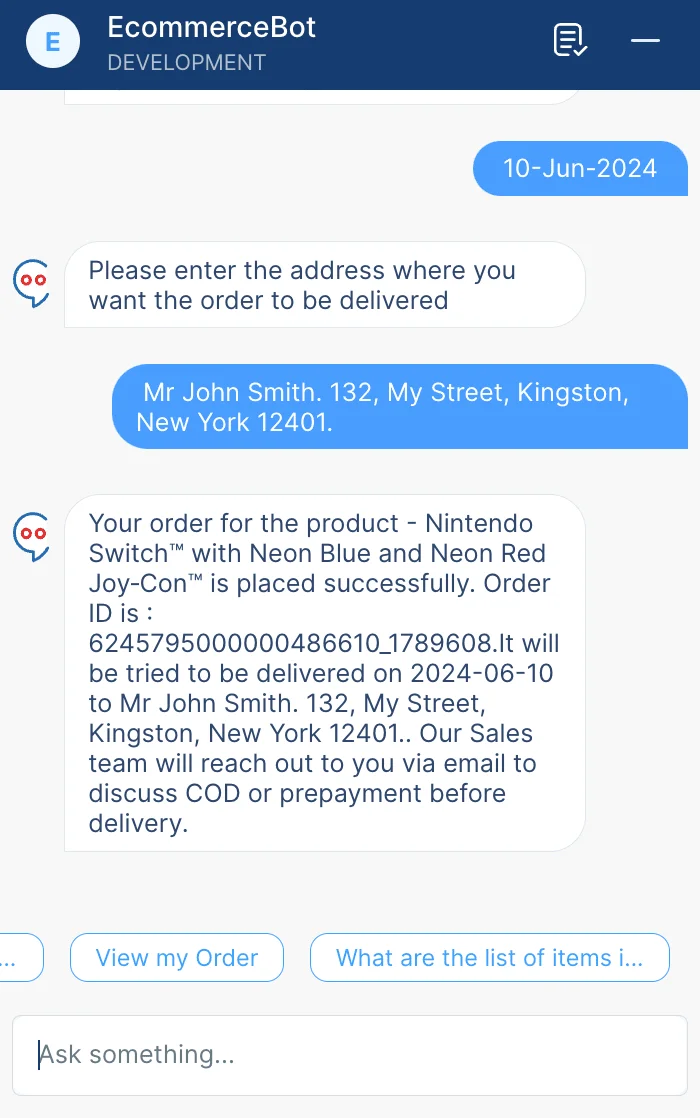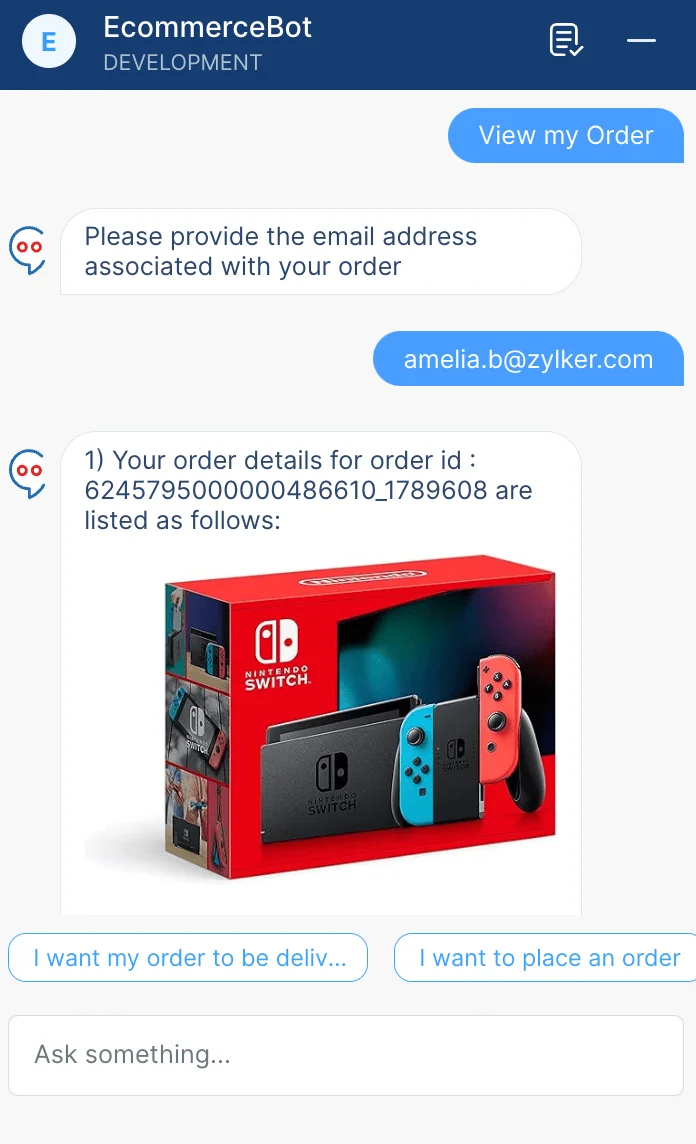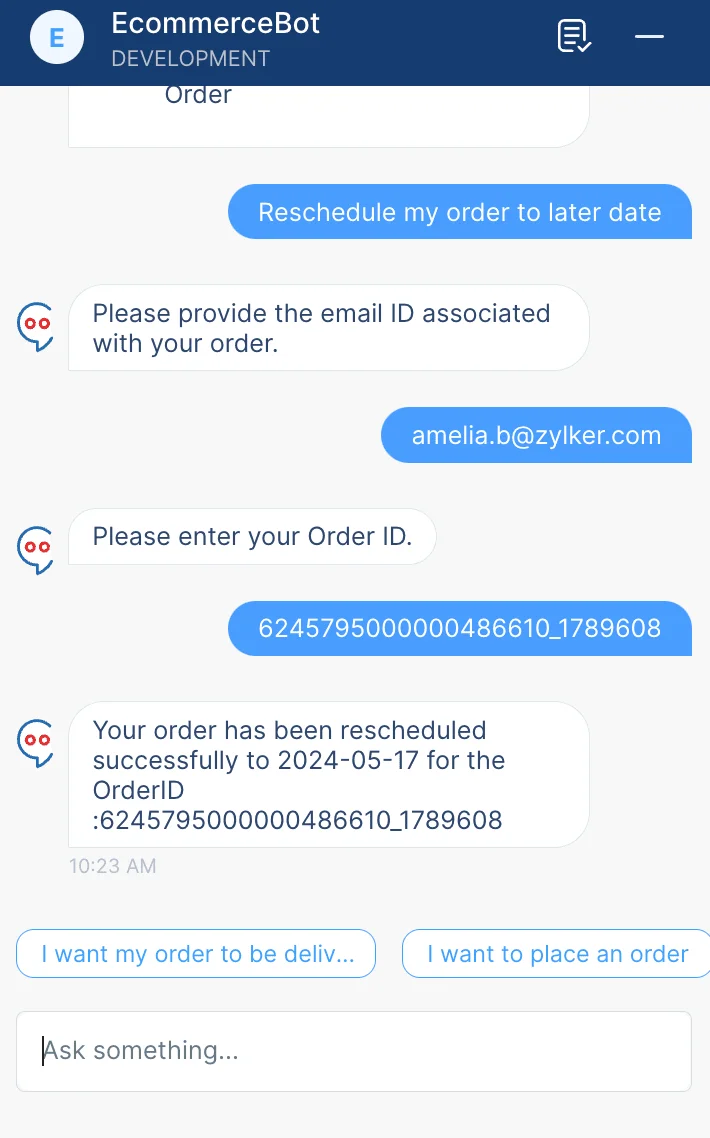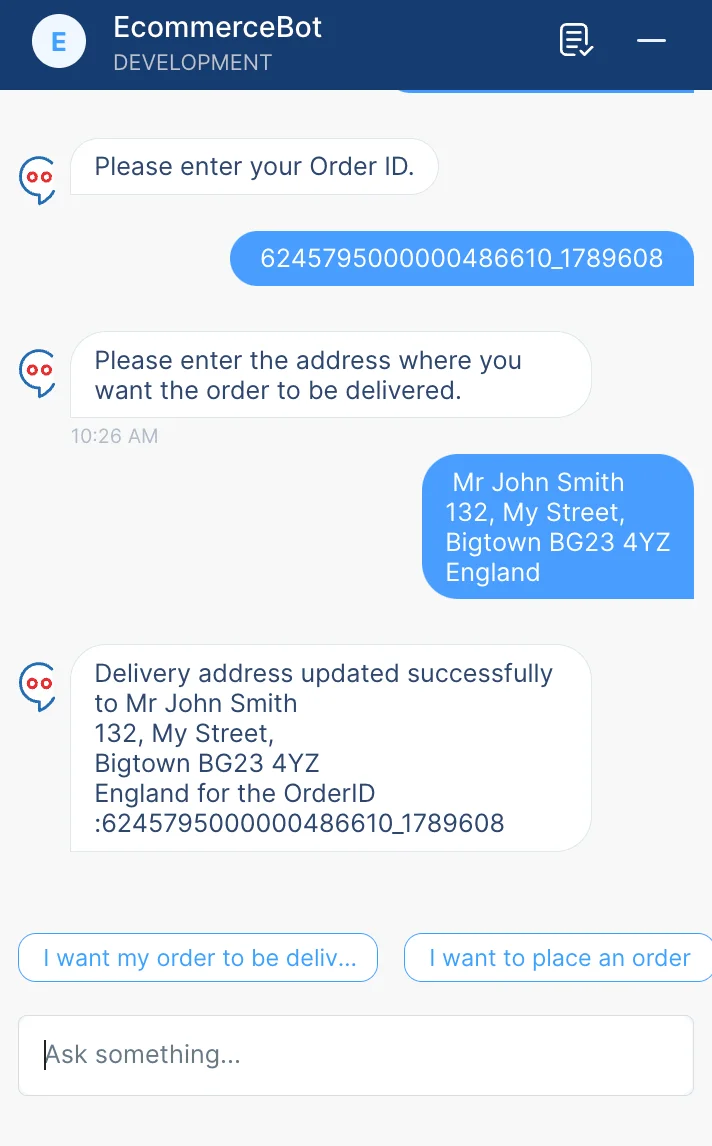Train and Test the Bot
After you create the required actions and configure the business logic for them, you can train and test the bot with all the actions from the Bots Details page by clicking Train and Test this bot respectively.
You can either choose to pick a task from the suggestion shown or initiate a fresh conversations in the chat window. To learn more about Test this bot feature, please refer to this page.
Click list the items available in the store.
The bot fetches the list from the EcomProducts CRM module and displays it to the user.
You can view the list of items available and make a note of the required product IDs in order to place an order in the next step.
Next, click I want to place an order. Provide the details prompted by the bot such as the Product ID, email address and the delivery address.
The order has been successfully placed now.
Please make a note of the orderID, in order to use it to check further details of your order with the EcommerceBot.
Now, lets try to view our order details. Click View my Order. Provide the email address associated with your order.
The order details has been fetched from the Orders CRM module.
Similarly, you can reschedule your order to a later date by clicking on the relevant suggestion. You can also type in your query directly to chat with the bot.
The order has been rescheduled successfully. Similarly, you can also change the delivery address of your order, if required.
The order has been updated with its new delivery address now.
Now, we have successfully tested our bot in the development environment. We will be deploying it to production in the next section.
Last Updated 2025-10-21 12:04:01 +0530 IST