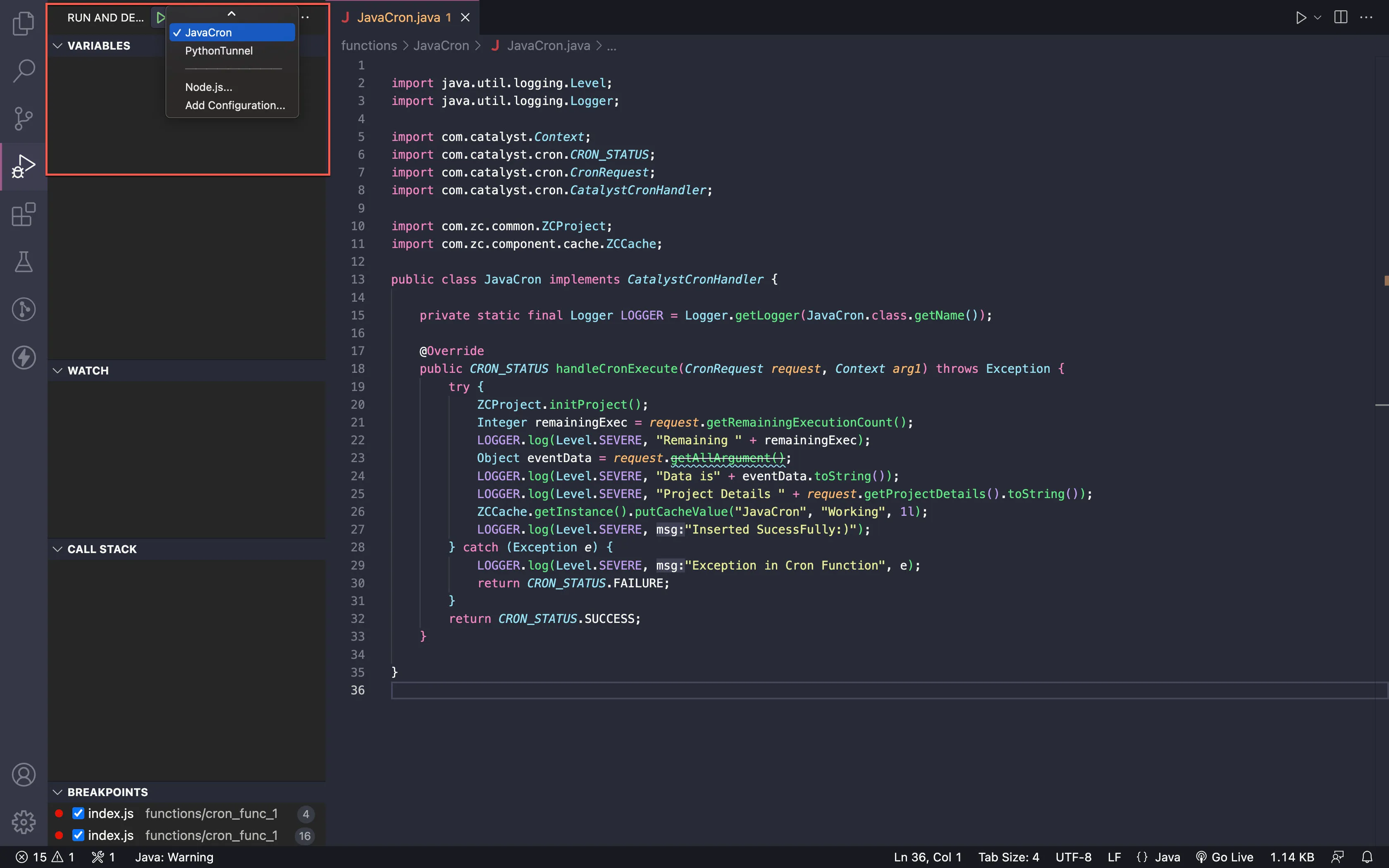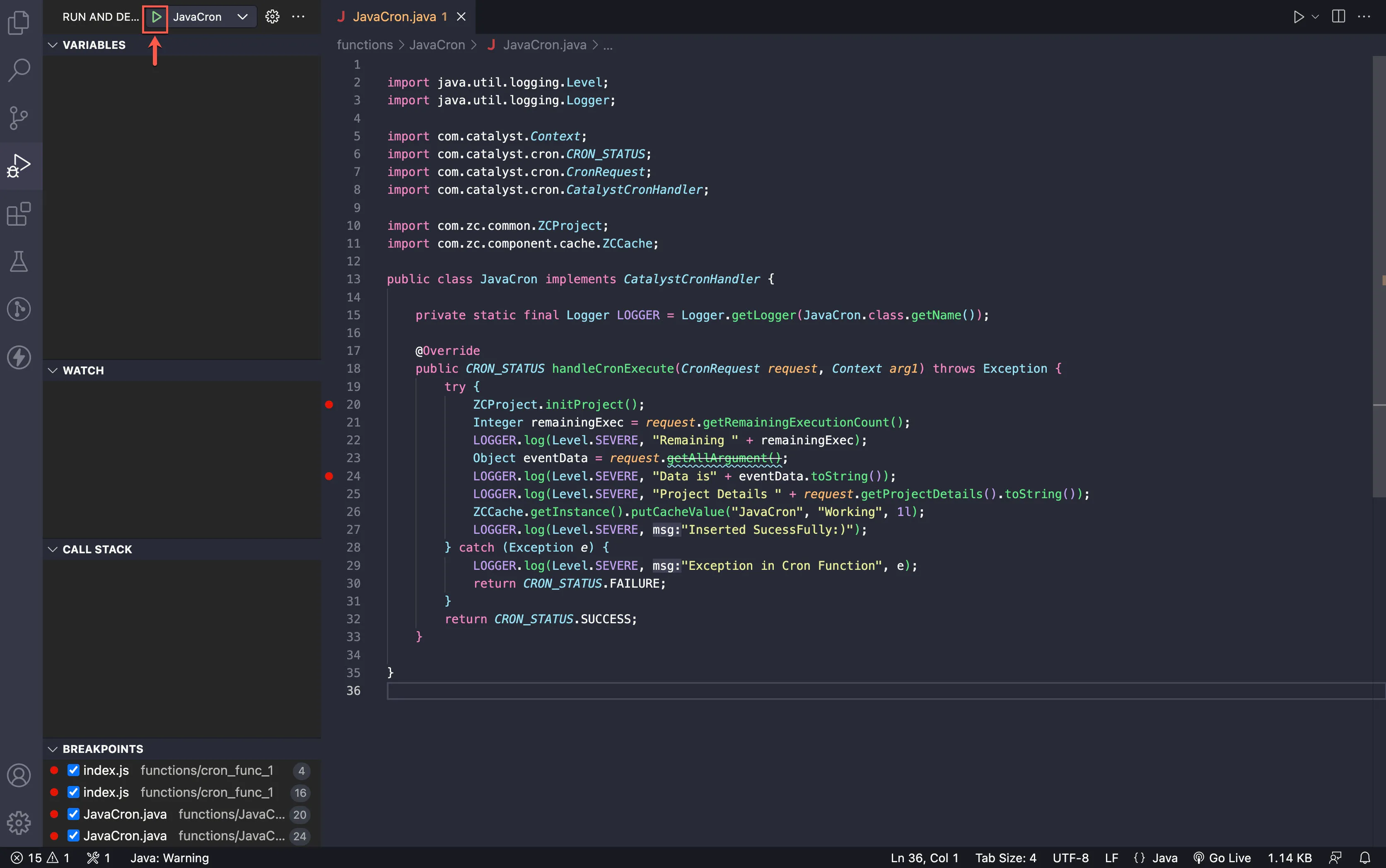Debug Tunneled Java Functions
Trigger the tunneled functions in Catalyst web, and confirm that the debugger has been attached by viewing the Catalyst CLI, for a message resembling the one shown in the image below:
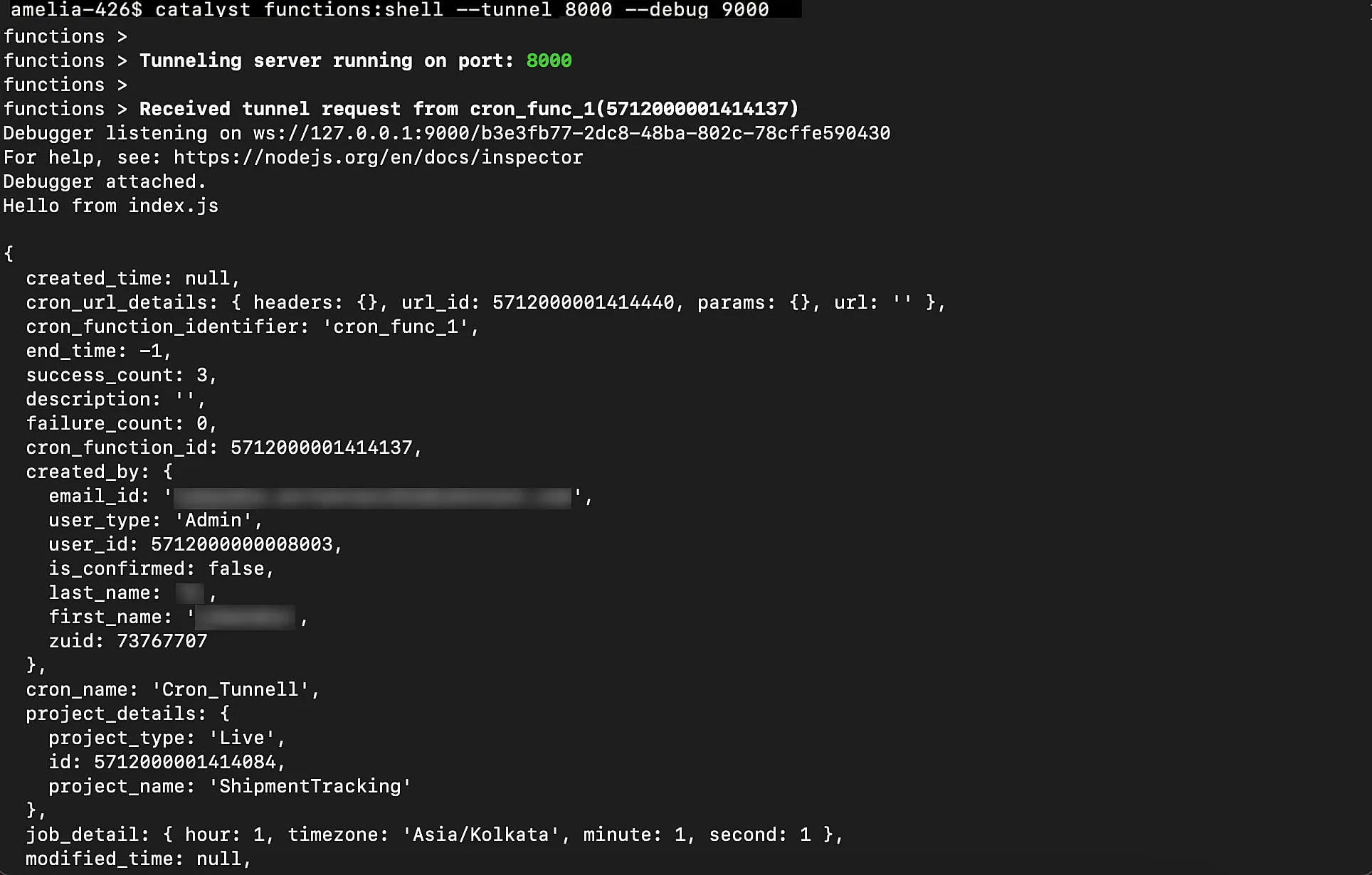
Depending on the IDE you are using the following steps might vary.
Debug Tunneled Java Functions in Visual Studio Code IDE
You can now easily debug your non-HTTPS and Integration functions.
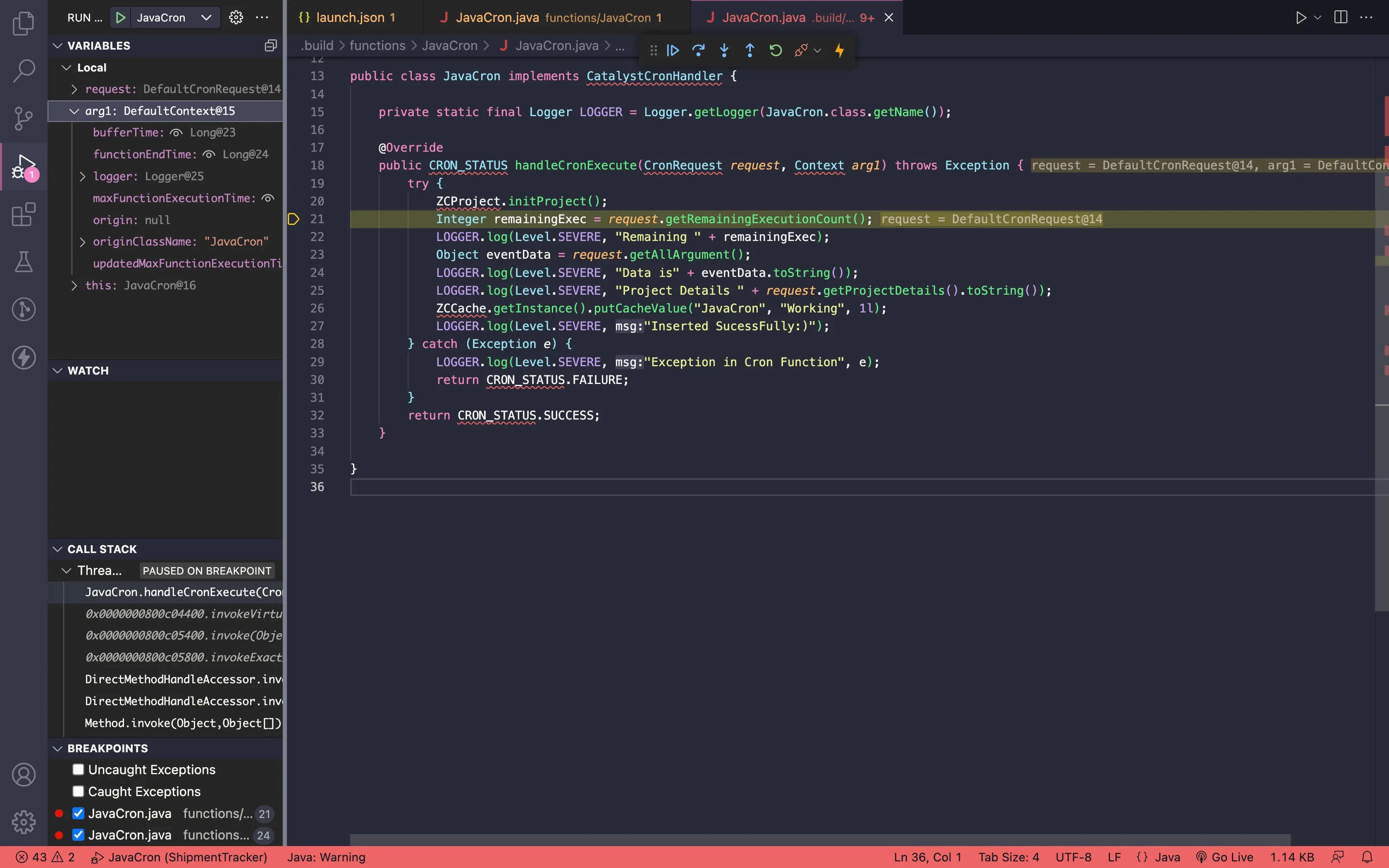
Debug Tunneled Java Functions in IntelliJ IDEA IDE
-
Ensure you have set the required break points in your code and click the Run/Debug configurations button.
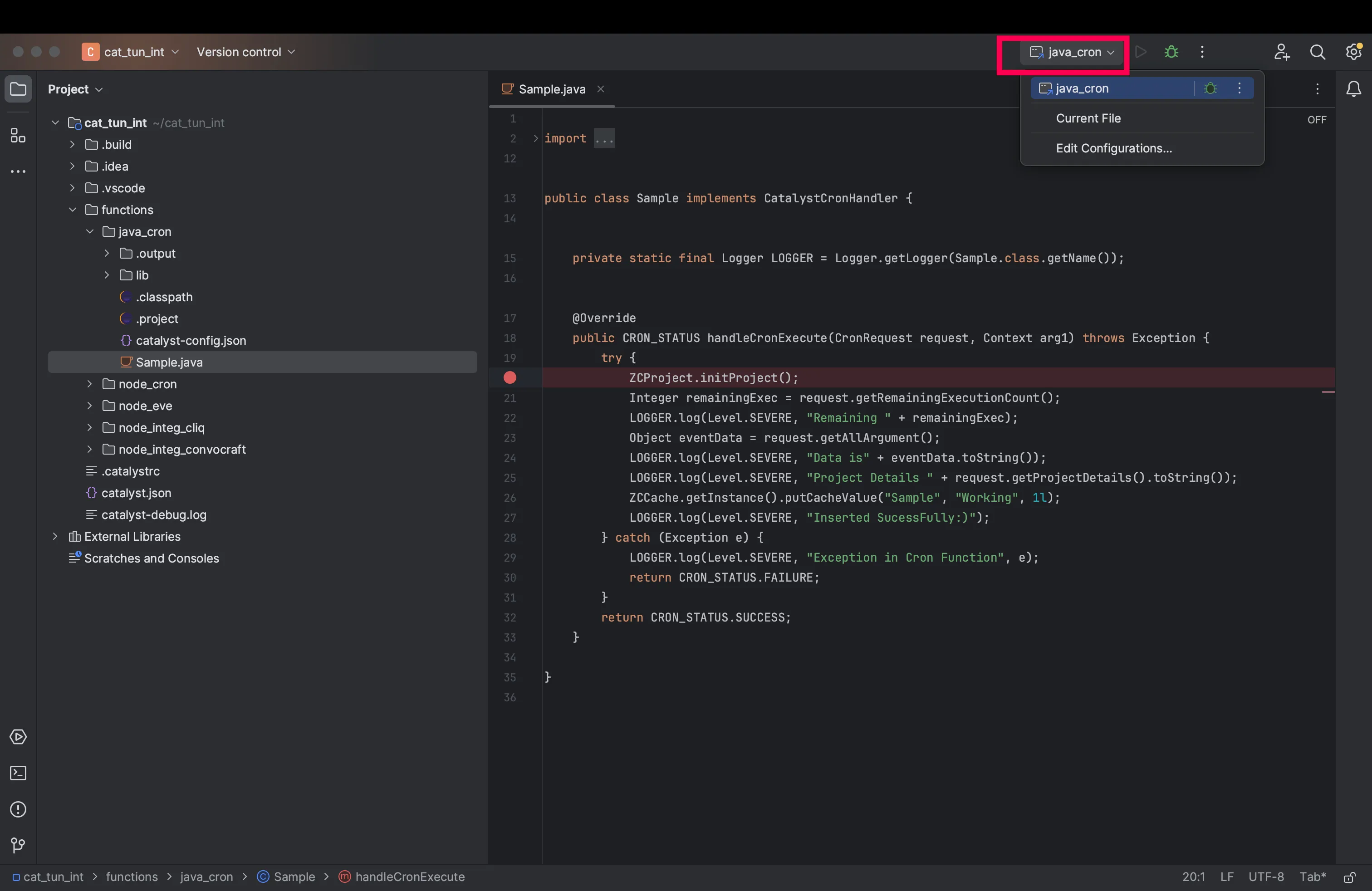
-
Select the debugger file you configured in the previous step from the drop-down.
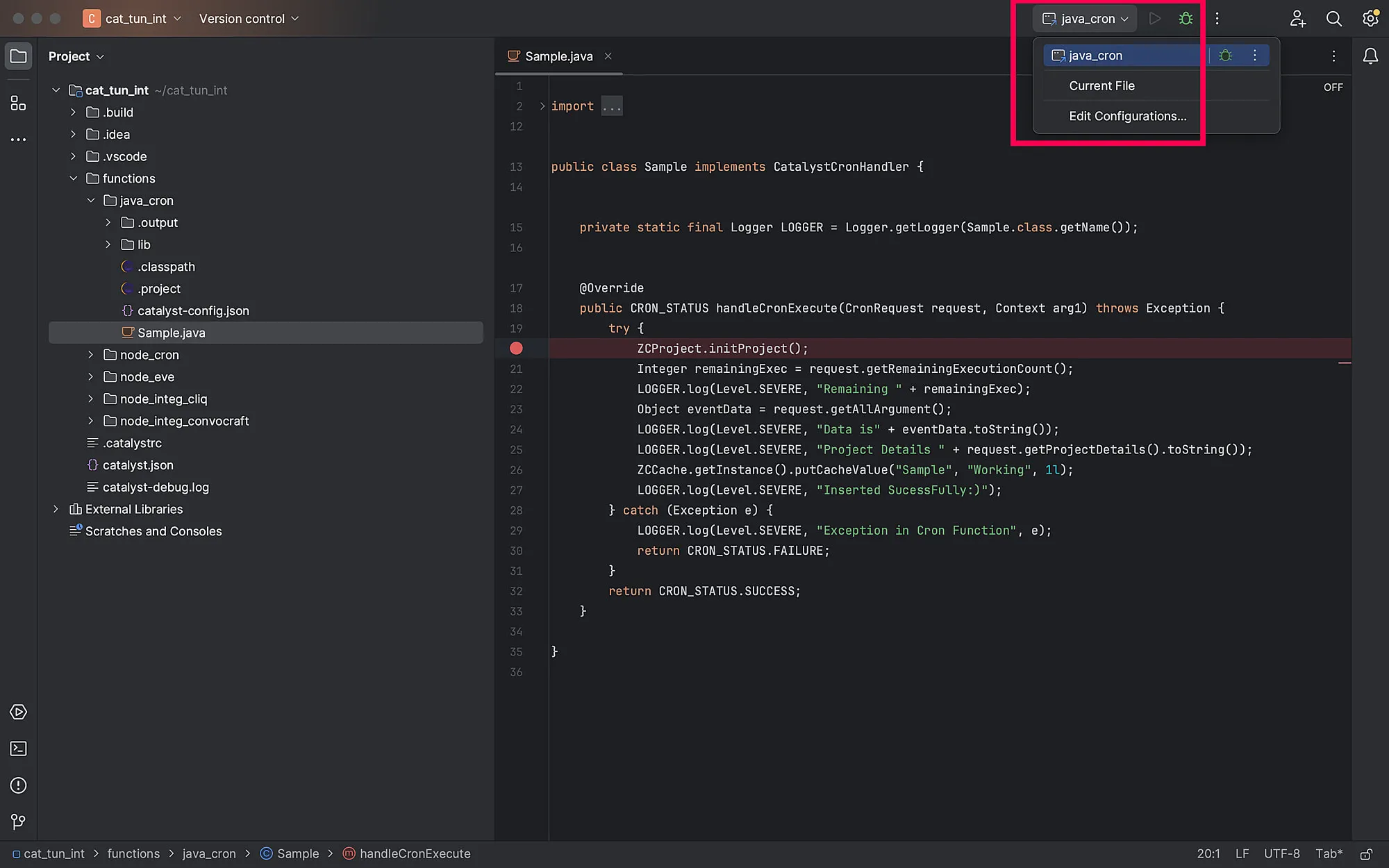
-
Once function is triggered in the Catalyst web and the tunneling request is initiated in the Catalyst CLI, click the Debug button and start debugging.
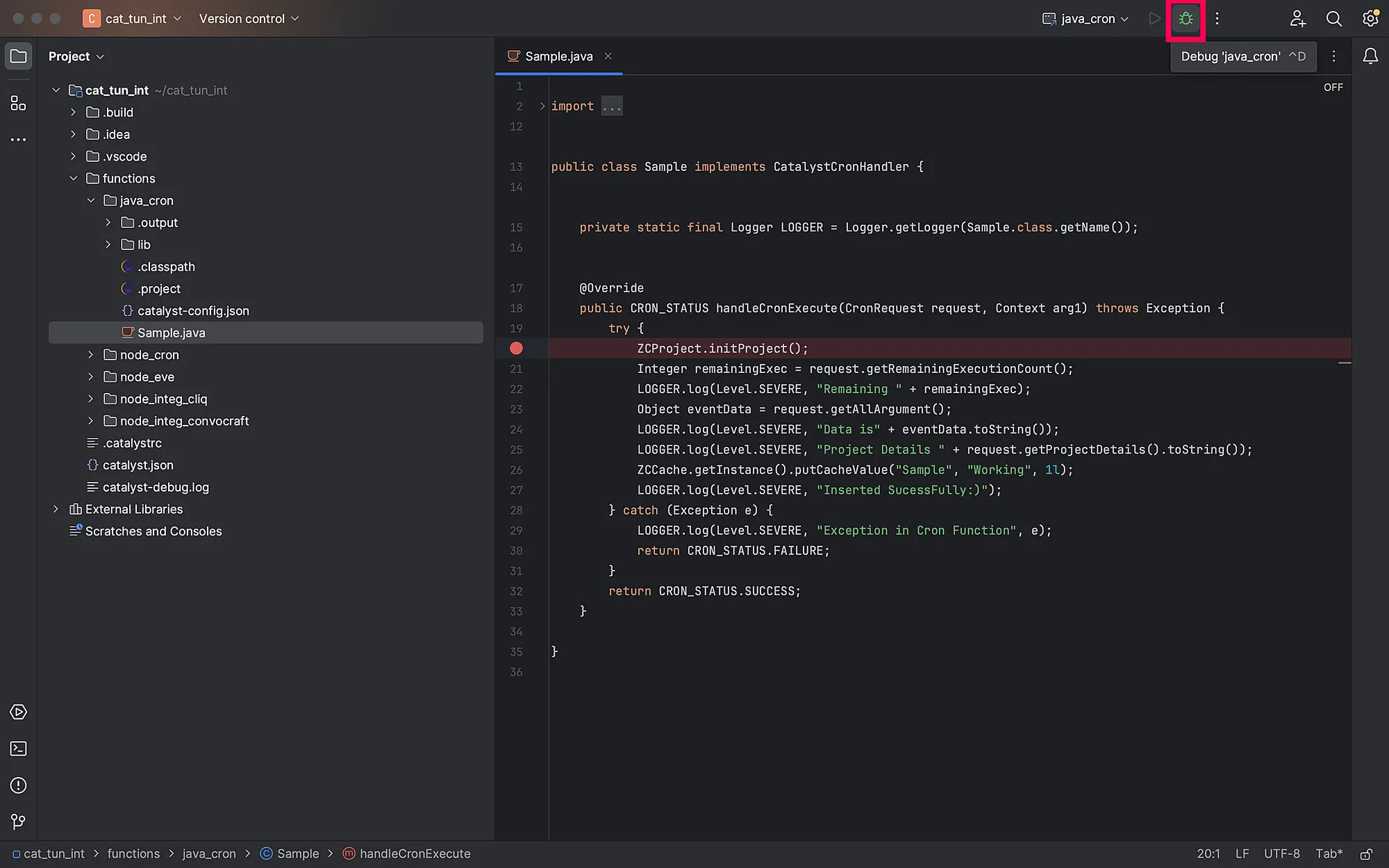
Once you have completed debugging your code, ensure you stop/terminate the debugging session in your IDE, by clicking the stop-icon. This is to ensure that the port is not engaged when you proceed to your next debugging session.
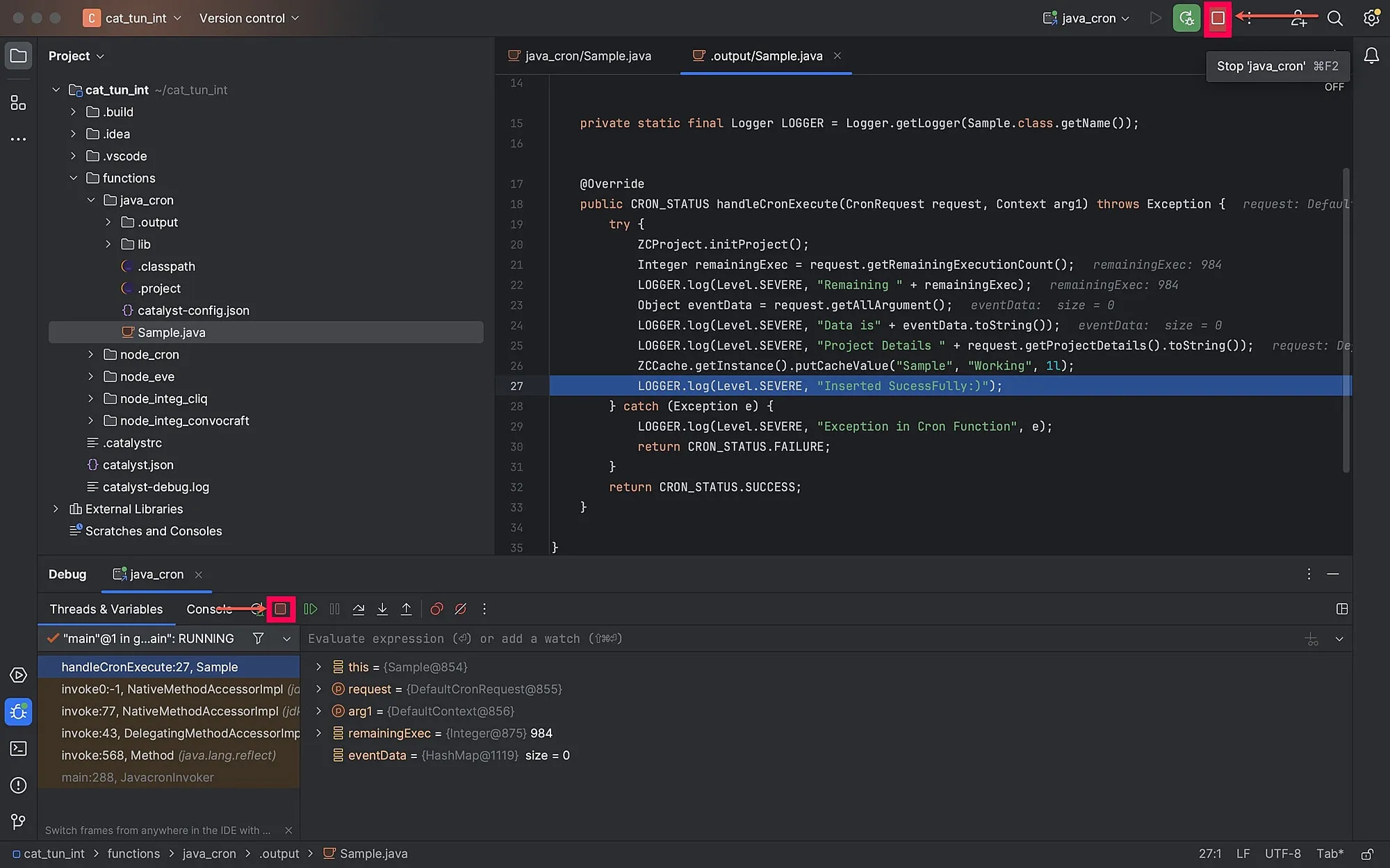
Debug Tunneled Java Functions in Eclipse IDE
-
Ensure you have set the required break points in your code and click the debugger-icon.
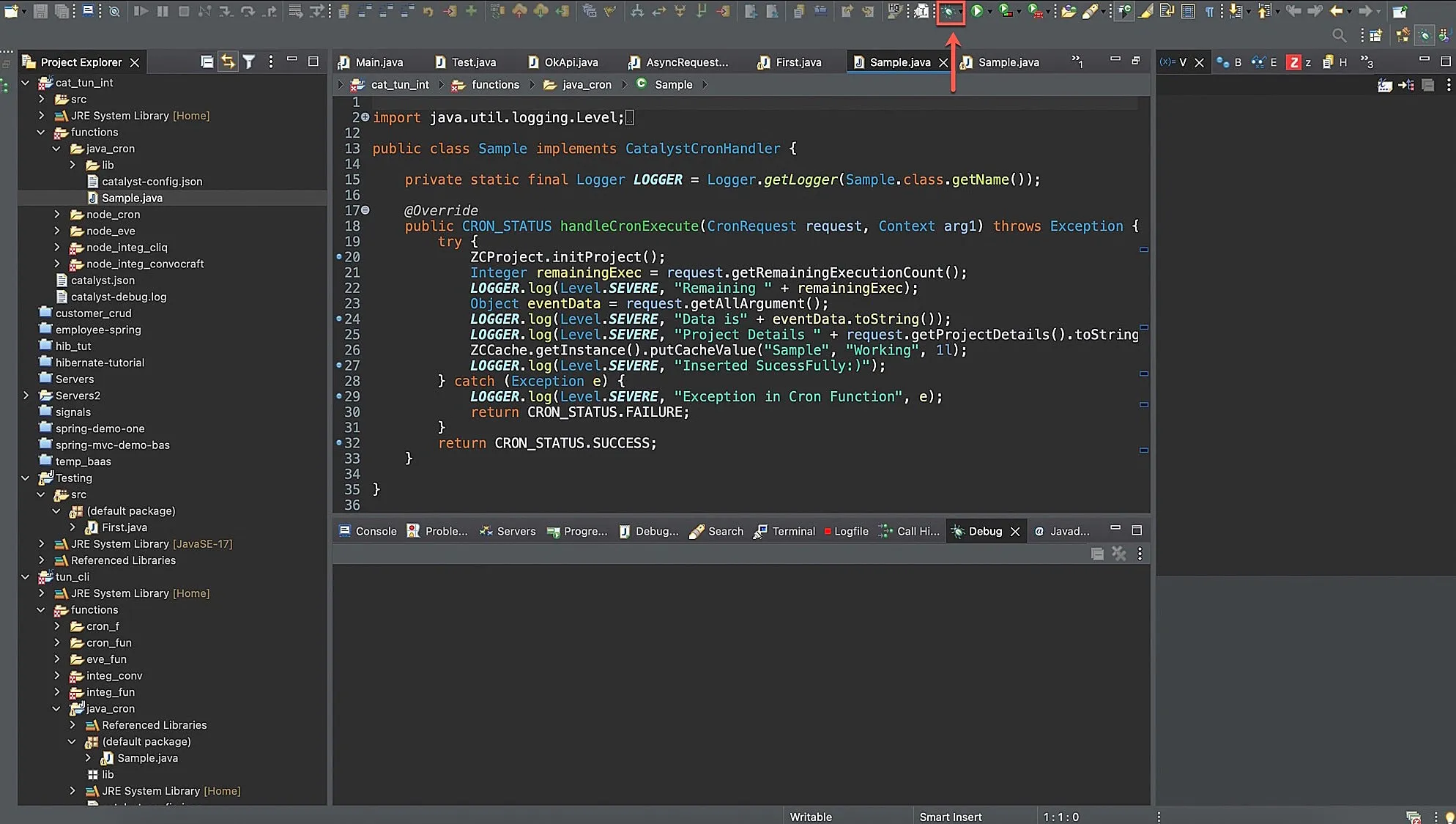
-
Select the debugger file you configured in the previous step.
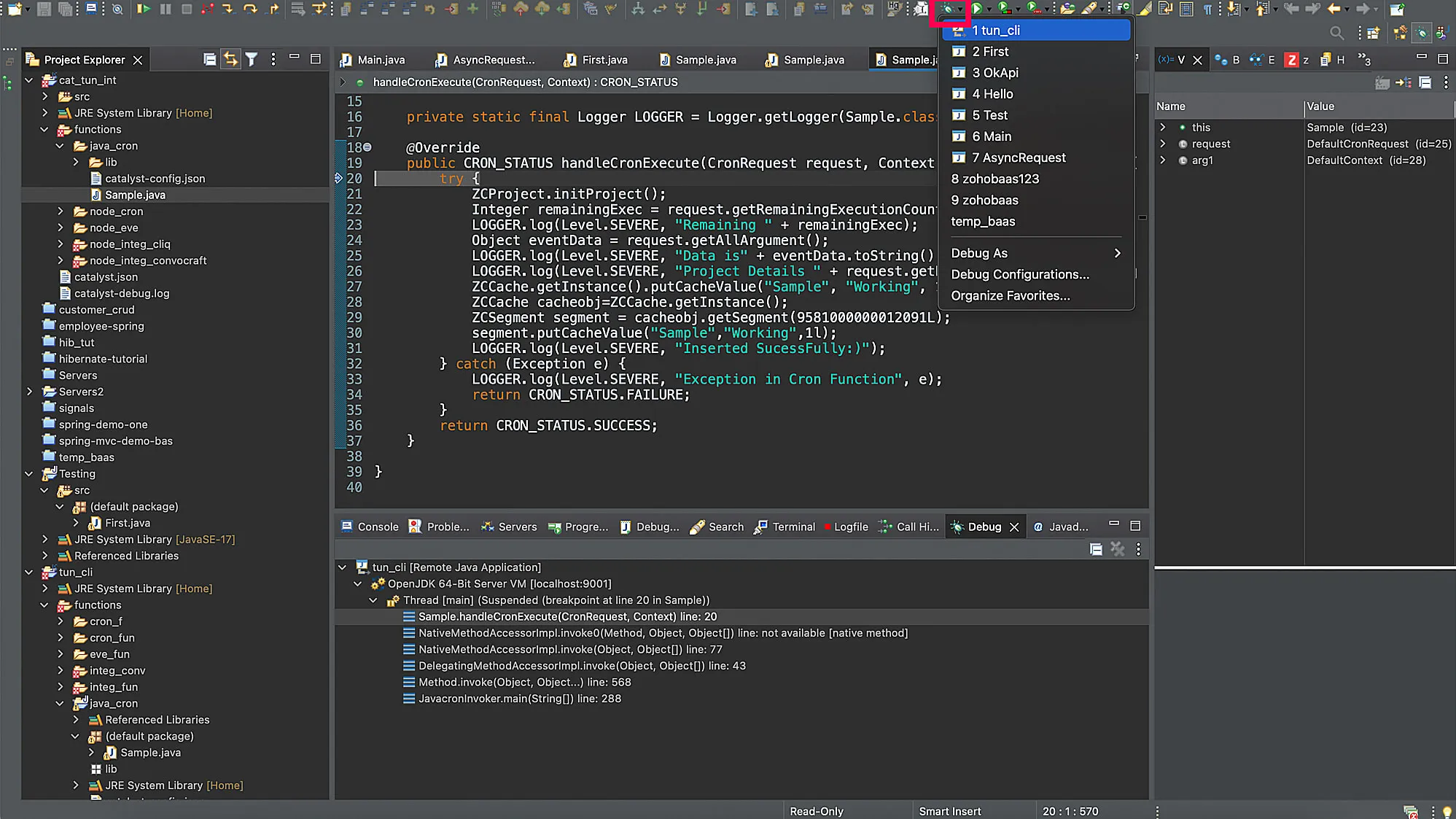
-
Once you trigger the tunneling-enabled function in Catalyst web, click the Debug button in your IDE and debug you function as required.
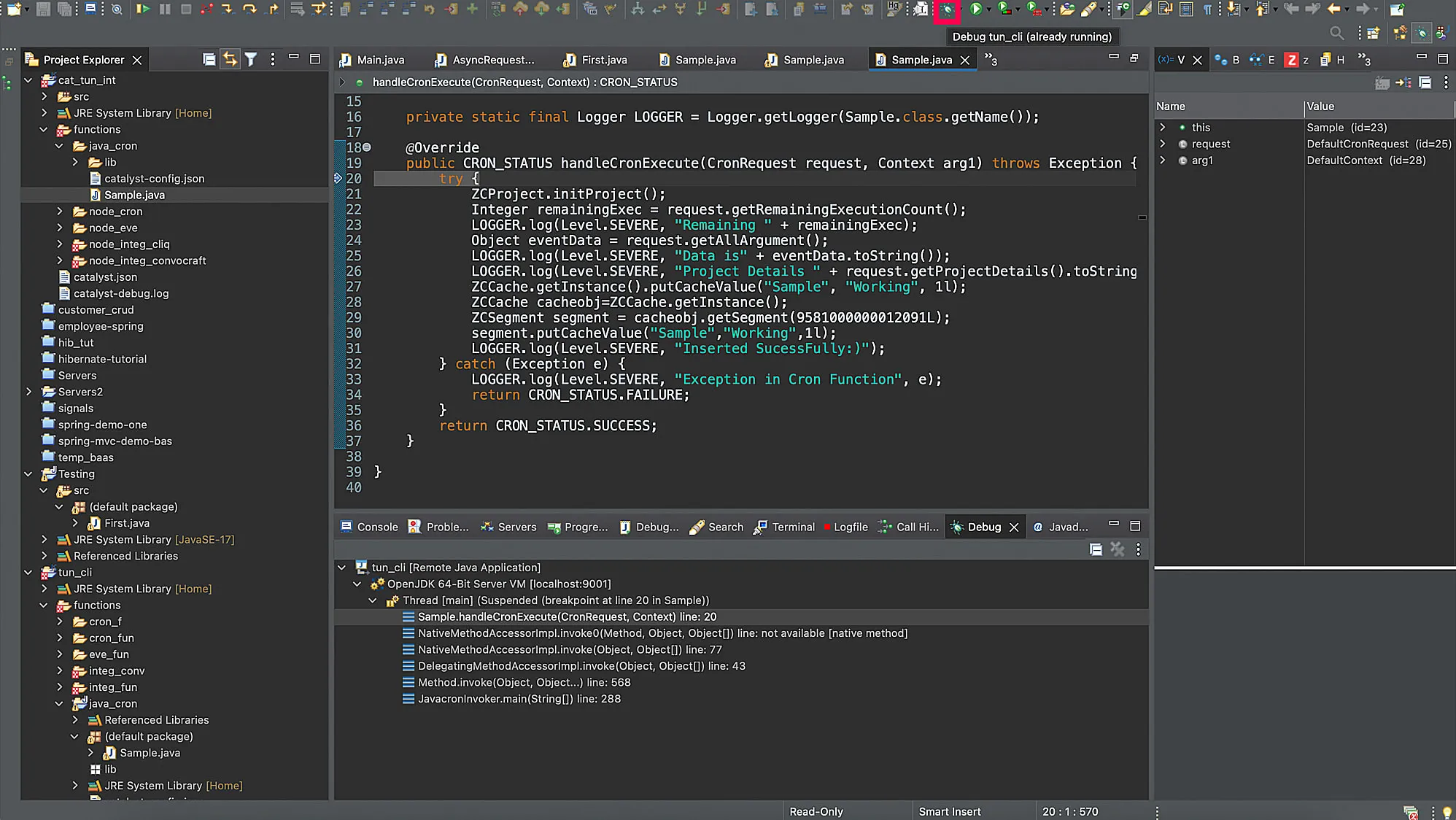
Once you have completed debugging your code, ensure you terminate the debugging session in your IDE, by clicking the terminate-icon. This is to ensure that the port is not engaged when you proceed to your next debugging session.
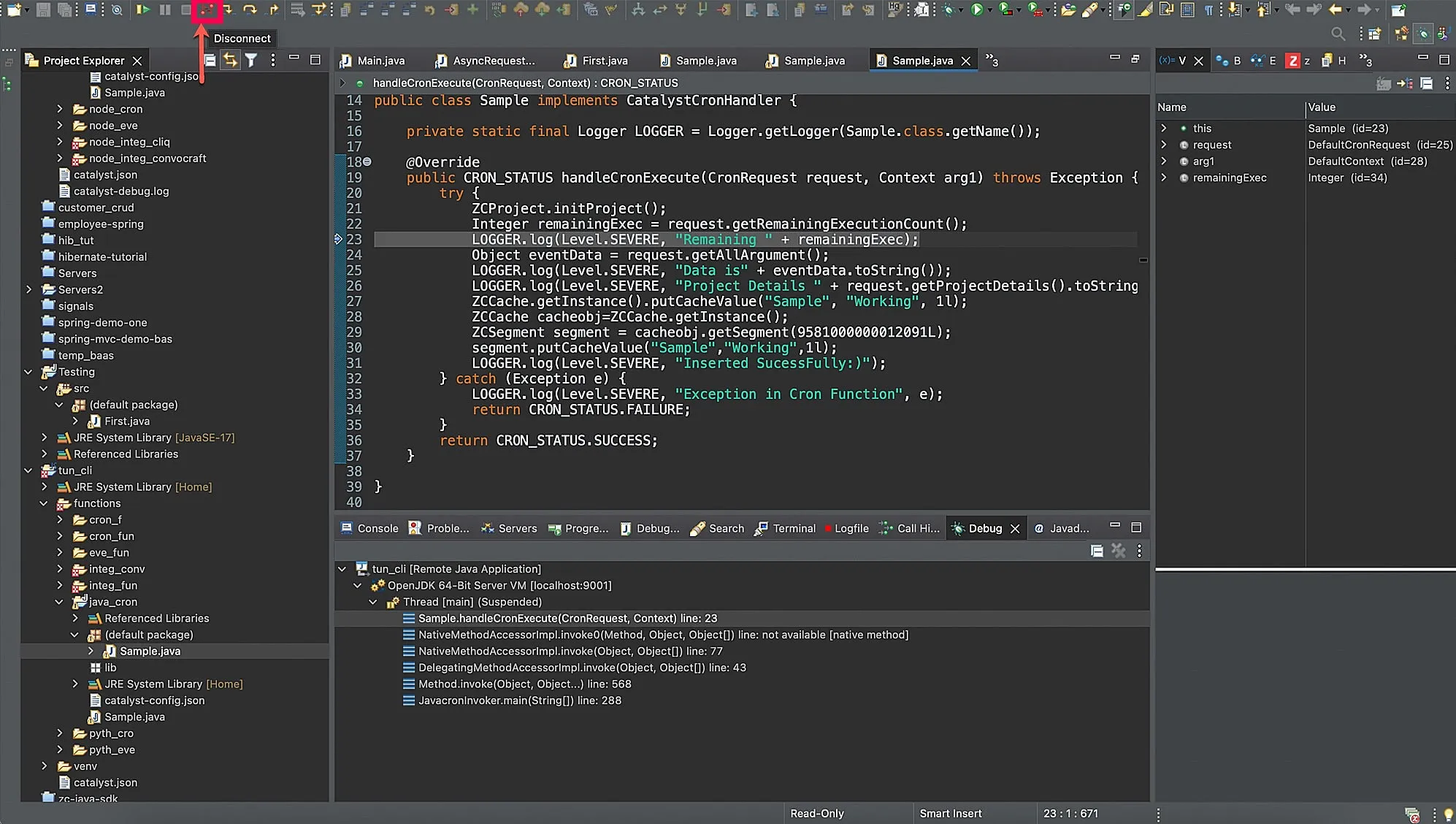
Last Updated 2025-08-28 12:01:44 +0530 IST
Yes
No
Send your feedback to us