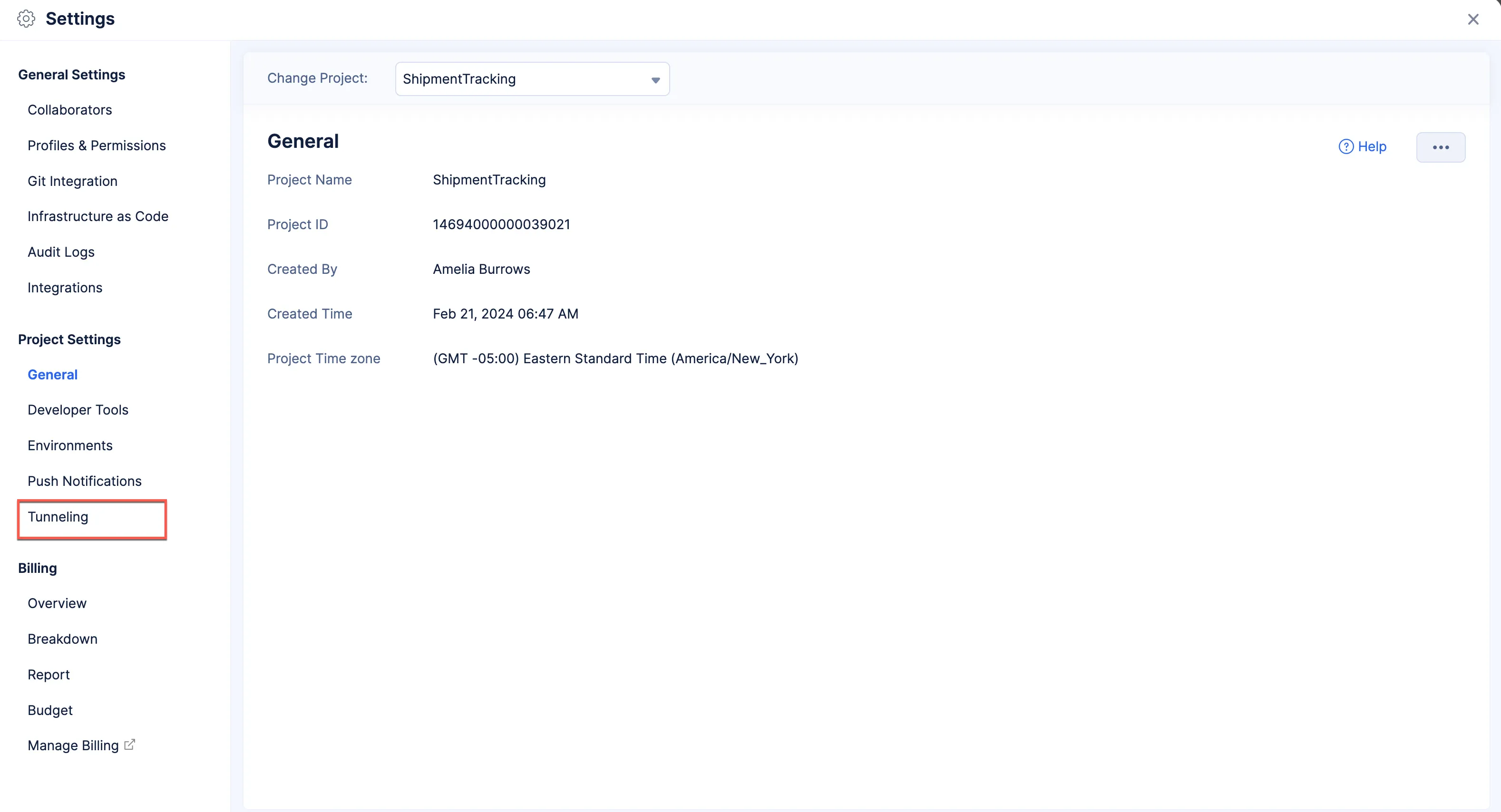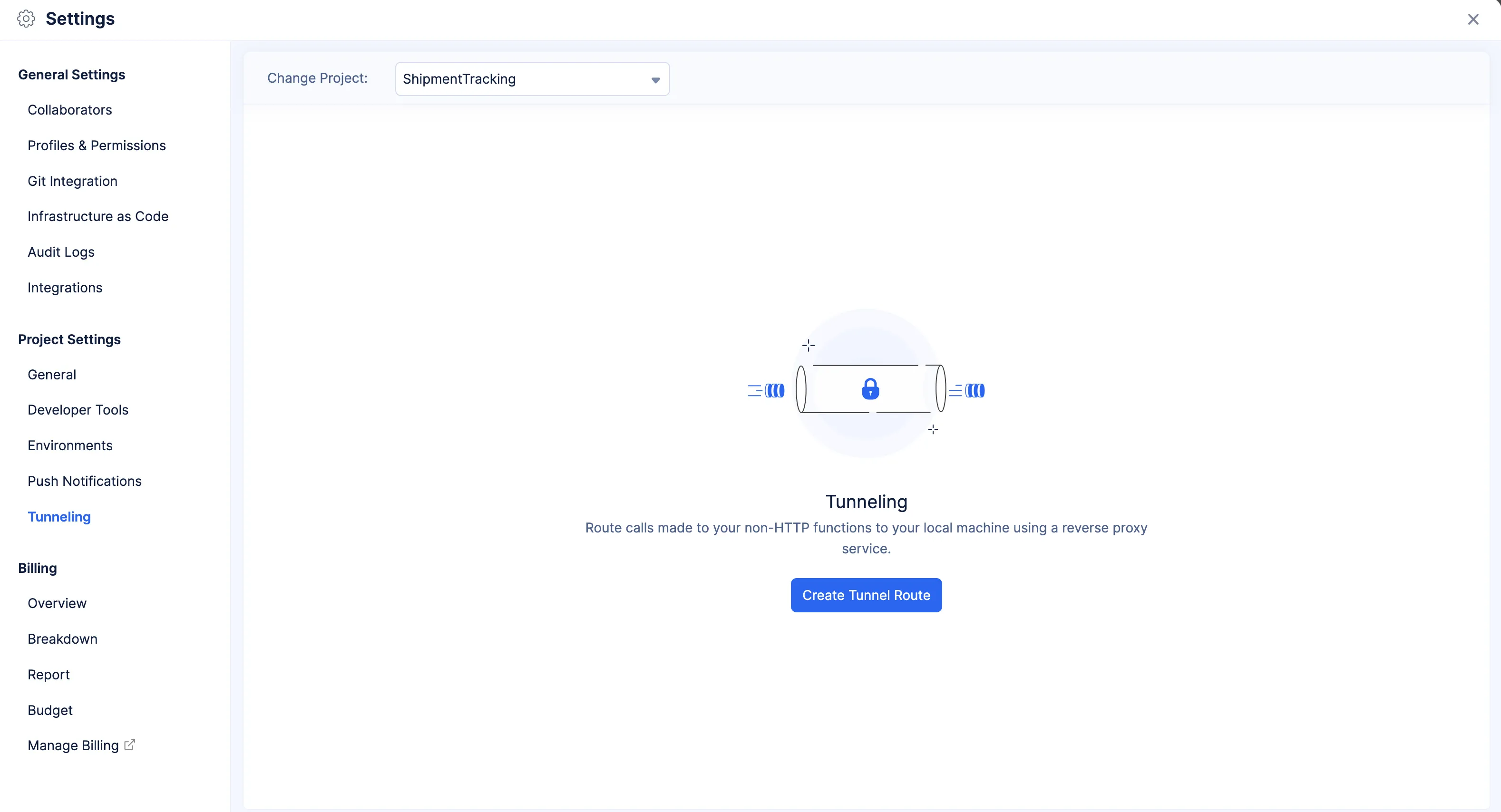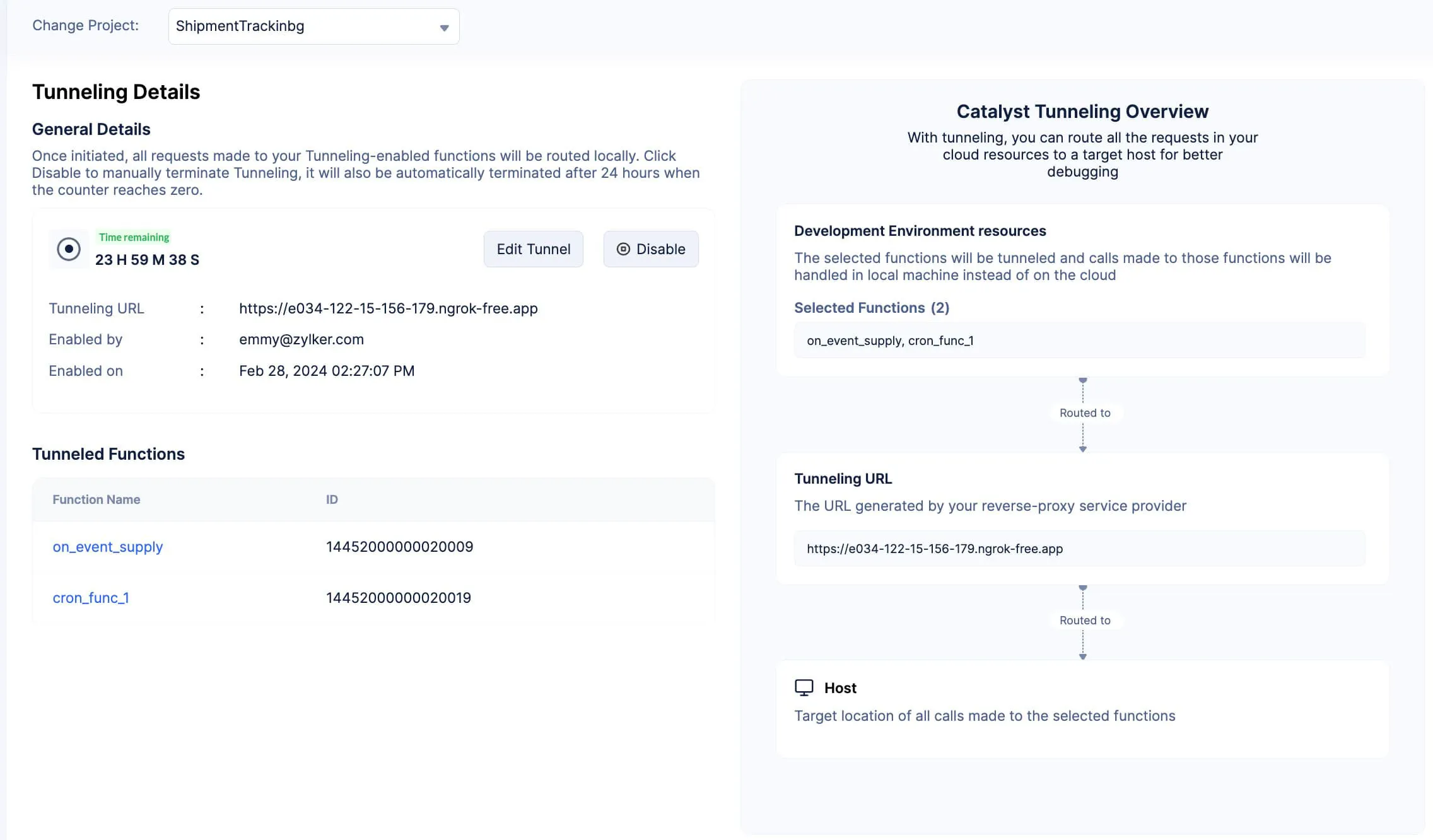Configure Tunneling in the Catalyst Console
To access Tunneling in the Catalyst console:
-
Open your Catalyst project in the console and click the settings icon.

-
Select the non-HTTPS and Integration functions you wish to tunnel from the drop-down.
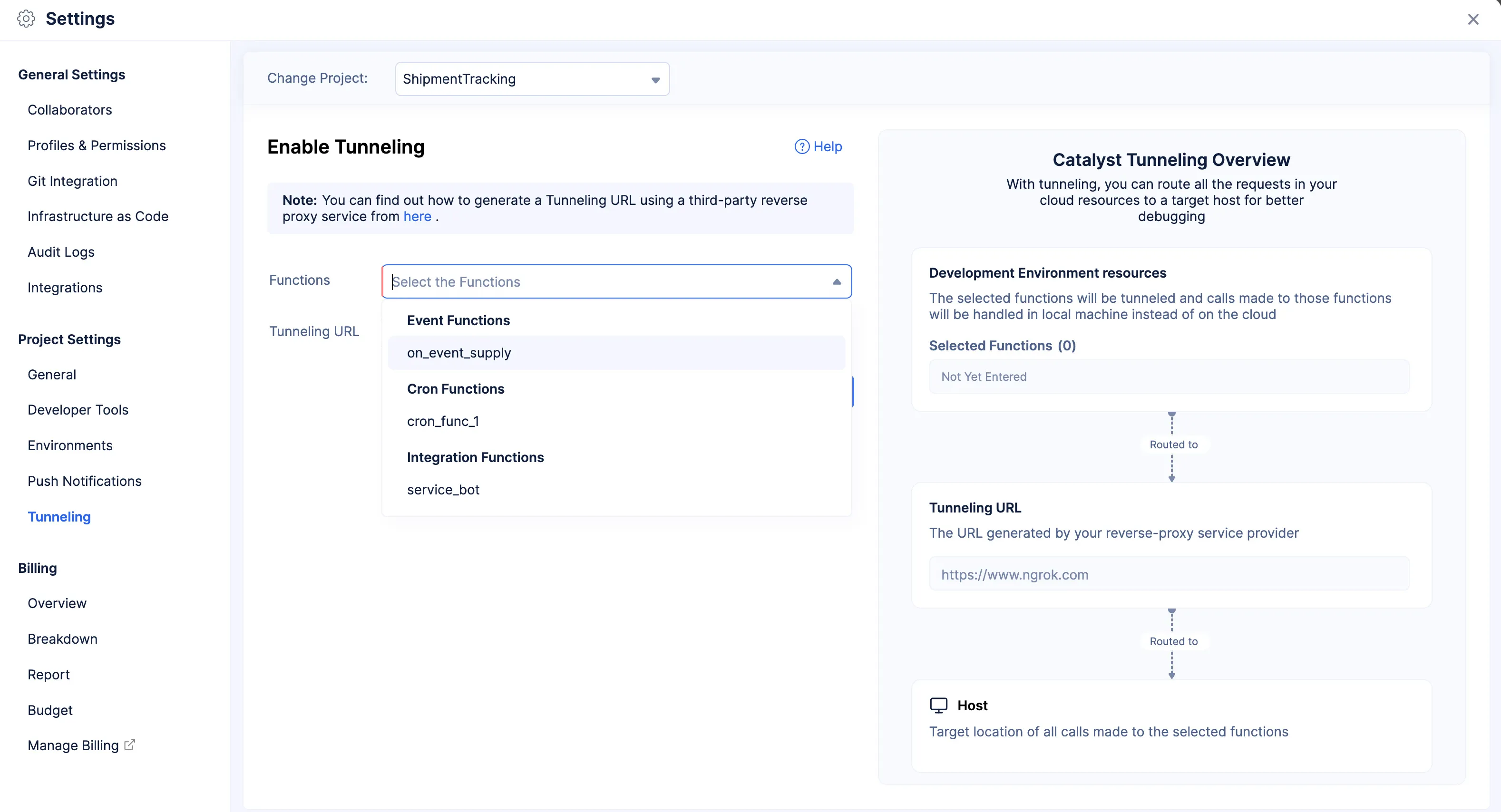
-
Paste the Tunneling URL generated in the previous step in the Tunneling URL input field.
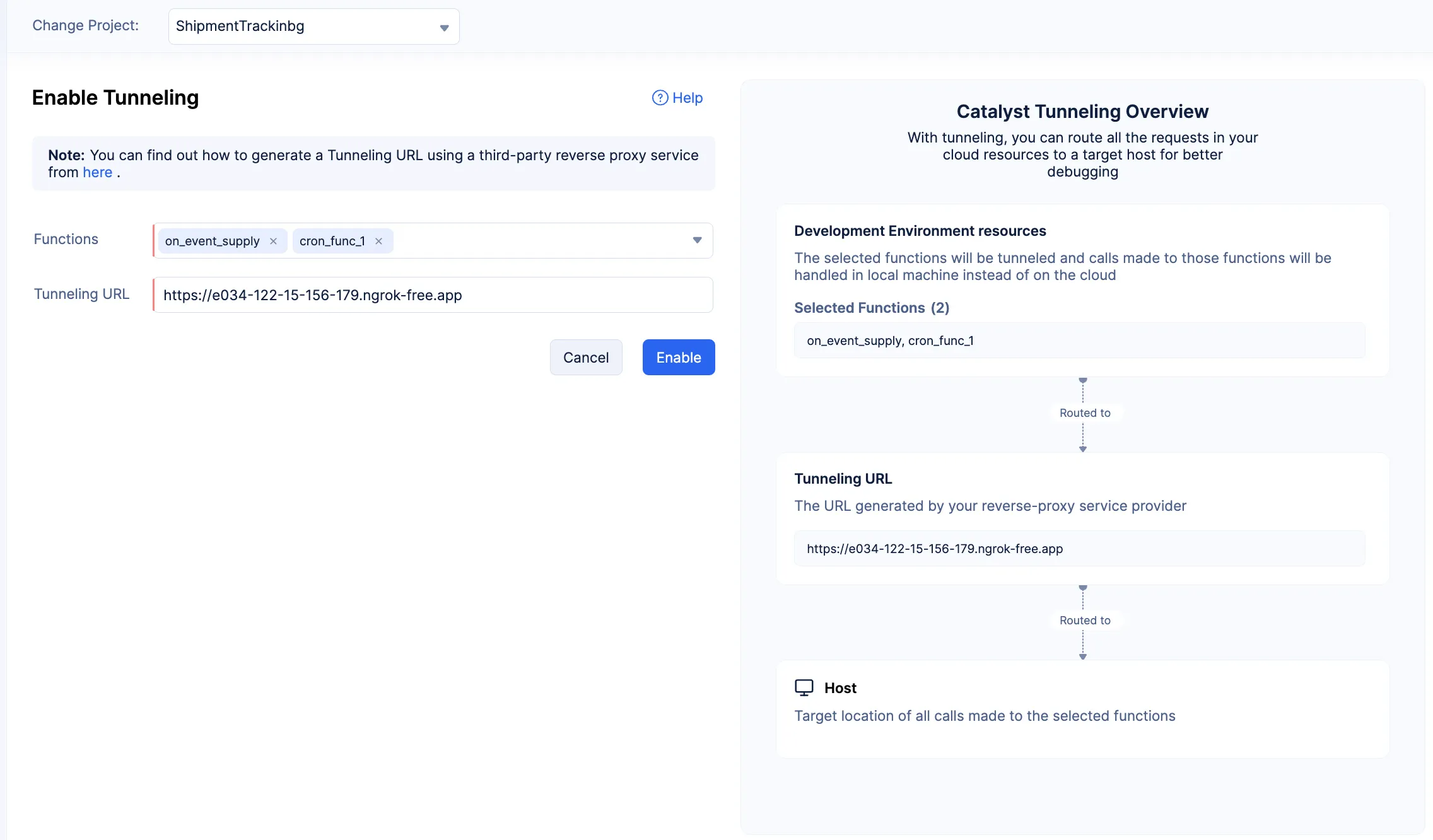
-
The functions you select and the Tunneling URL you use will be displayed in the tunneling flow diagram.
-
To make the functions available in the console, you need to have deployed the functions to the Catalyst console in your project’s development environment from your local system.
-
You can only perform synchronous debugging of functions as of now. The next function will only be tunneled when one function’s tunneling is complete.
You will now be able to view the list of functions you have enabled tunneling for, as well as other general details, such as when and by whom the tunneling was enabled.
-
The execution timeout for Integration function is 30 seconds and for Cron and Event function is 15 minutes.
-
Some of the reverse-proxy providers you choose to tunnel your functions with could issue a timeout message at a shorter duration than the one set by Catalyst. In these cases as well, the timeout message will appear in the Catalyst functions’ execution history.
-
Some of the reverse-proxy providers you choose to tunnel your functions with could issue a timeout message at a shorter duration than the one set by Catalyst. In these cases as well, the timeout message will appear in the Catalyst functions’ execution history.
If you wish to debug your tunneled functions, you will need to set up additional configurations and use a different CLI command. Detailed steps on how to debug your tunneled functions from your IDE can be found in this section.
Last Updated 2025-08-28 12:01:44 +0530 IST
Yes
No
Send your feedback to us