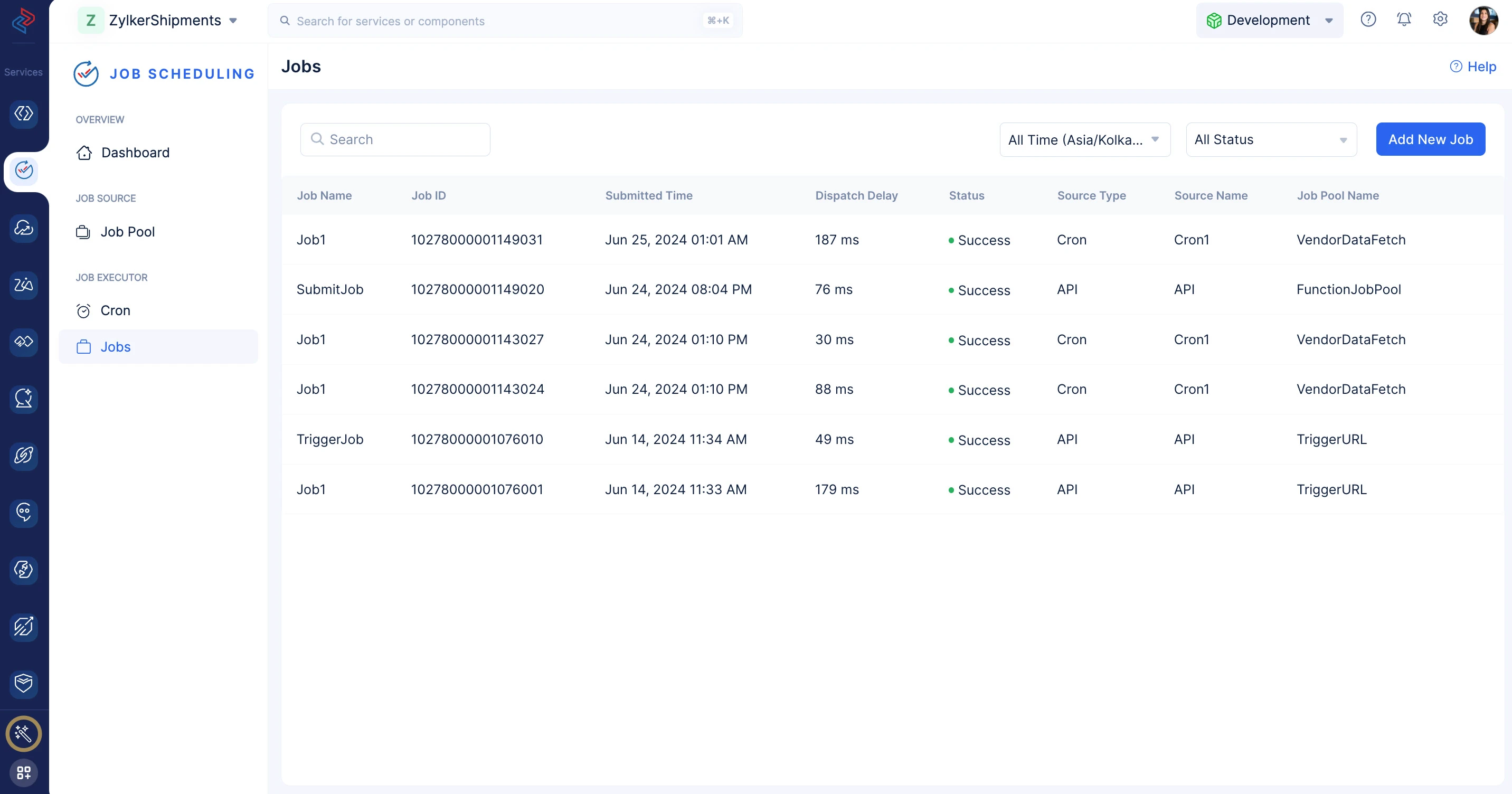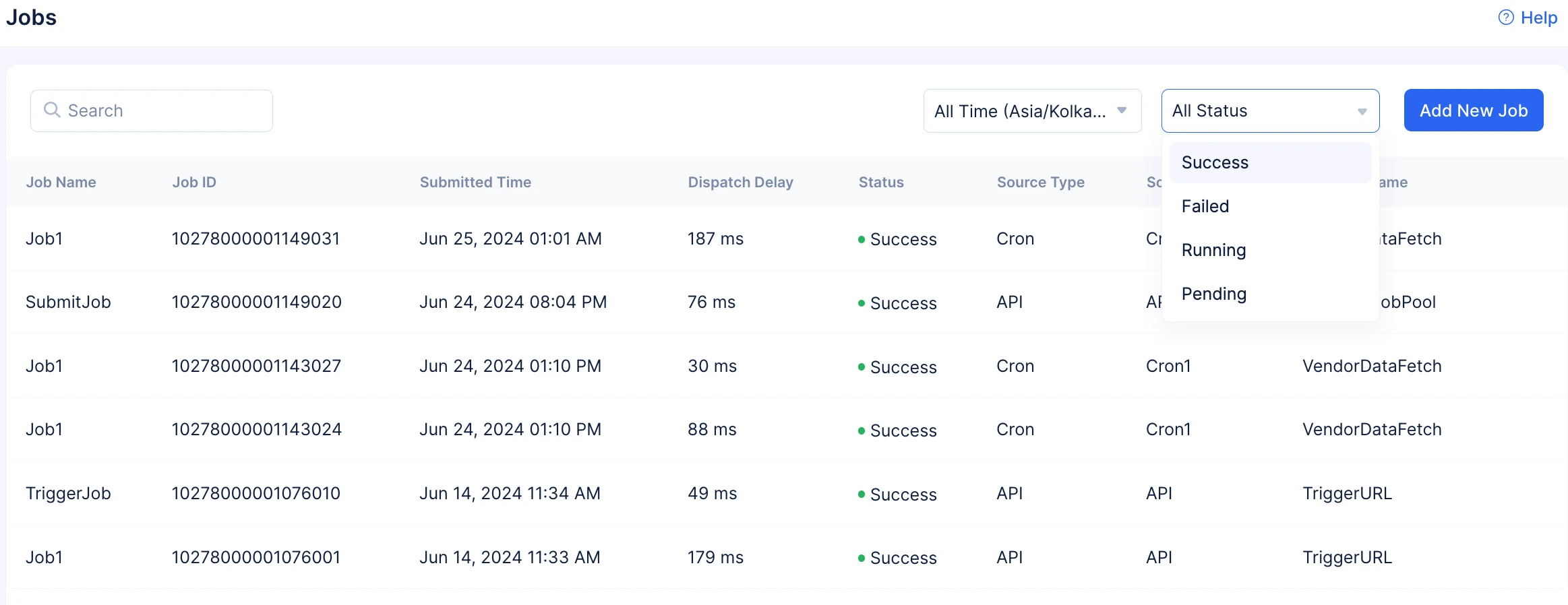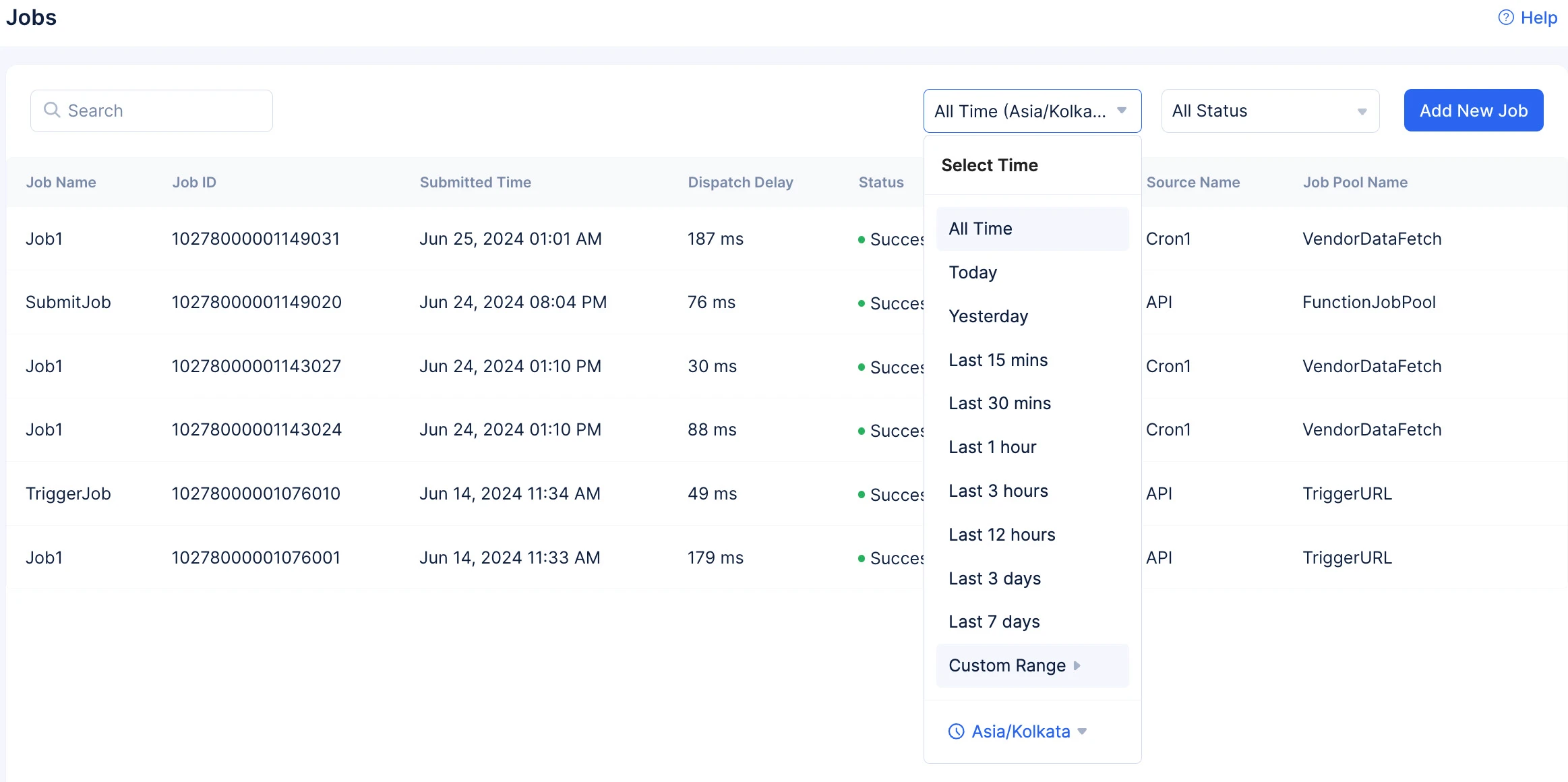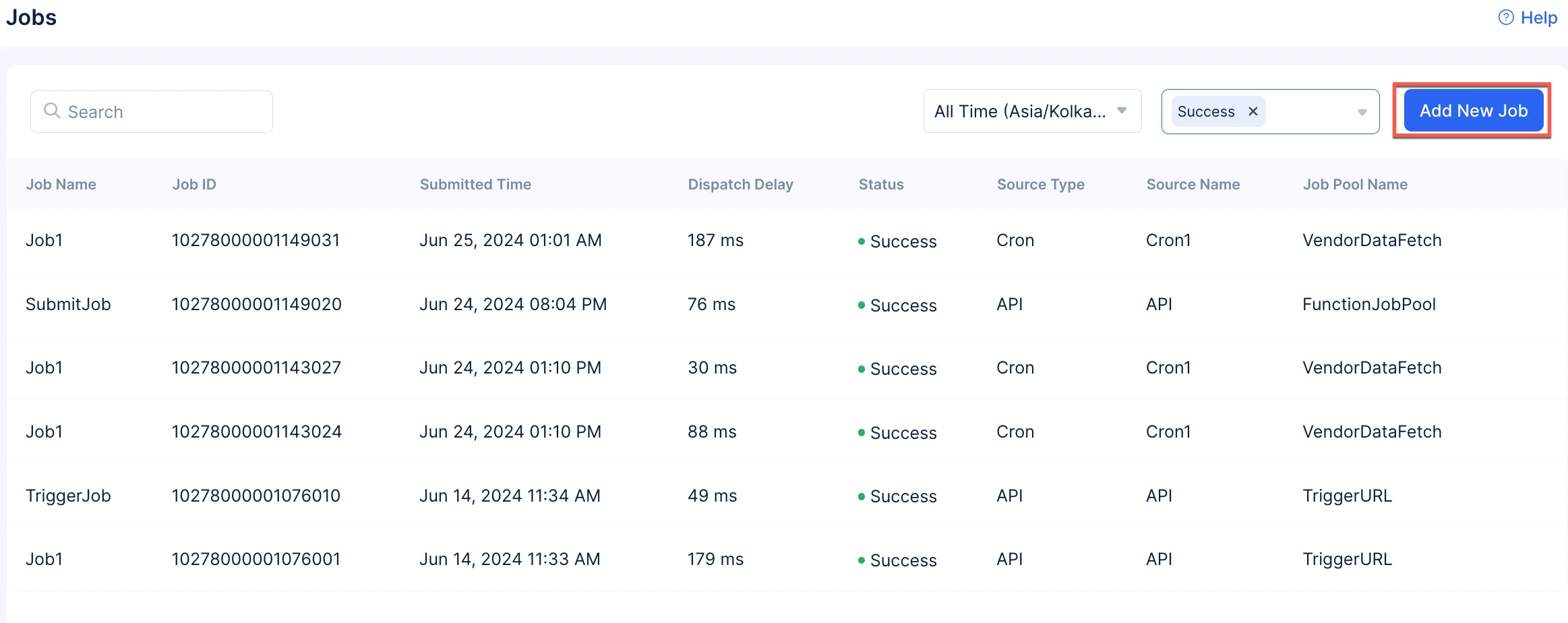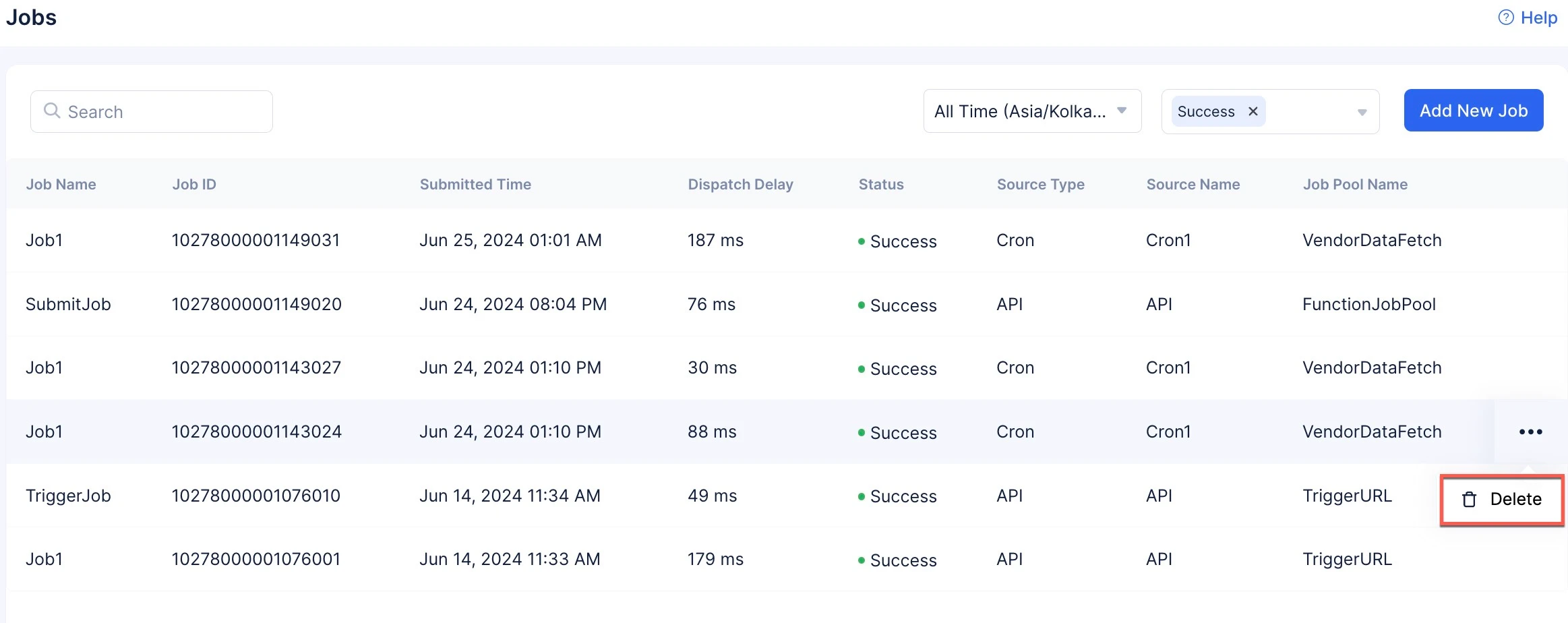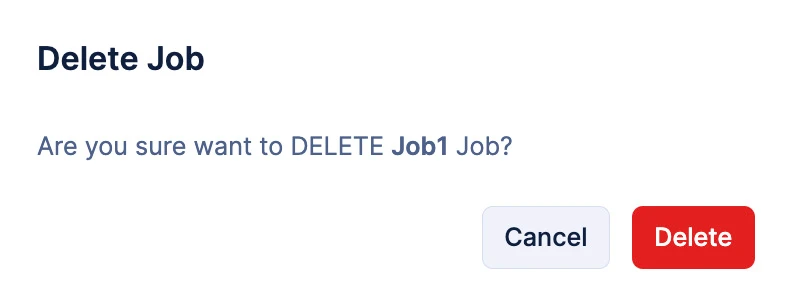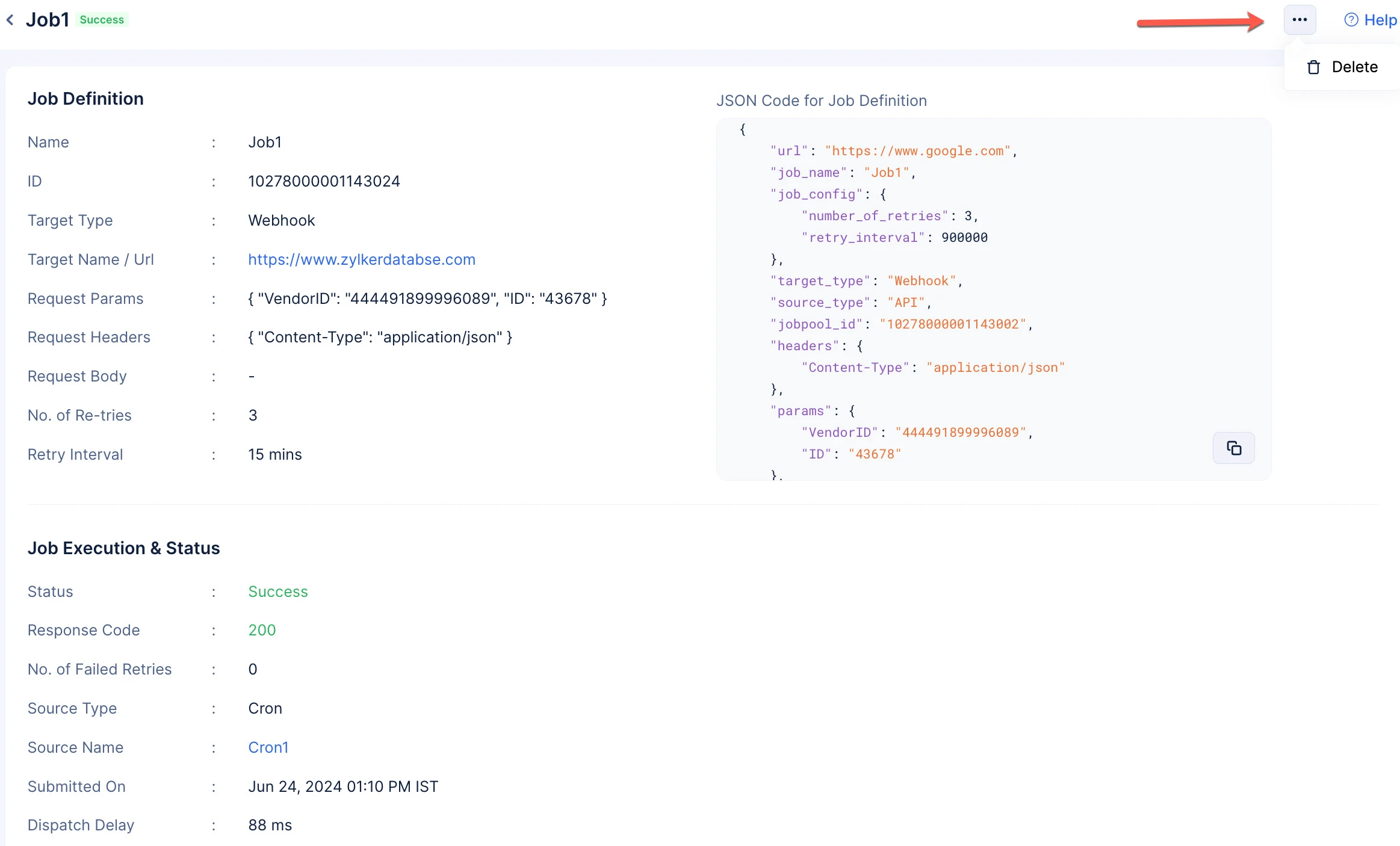Manage Jobs
After you create your jobs, you will be able to access the following section.
In this section, you will be able to view the following details:
- Job Name
- Job ID
- Submitted Time
- Dispatch Delay Time
- Execution Status
- Source Type
- Source name
- Job Pool Name
Filter and Search Operations
You can perform the following actions in the Jobs component section:
- Perform search operations on the list of jobs.
- Filter the list of jobs created for your project based on the following filters:
Delete a Job
To delete a job:
The job will be deleted.
Alternatively you can also perform the delete operation from the Job Definition page.
Last Updated 2025-06-03 18:19:55 +0530 IST
Yes
No
Send your feedback to us
Skip
Submit