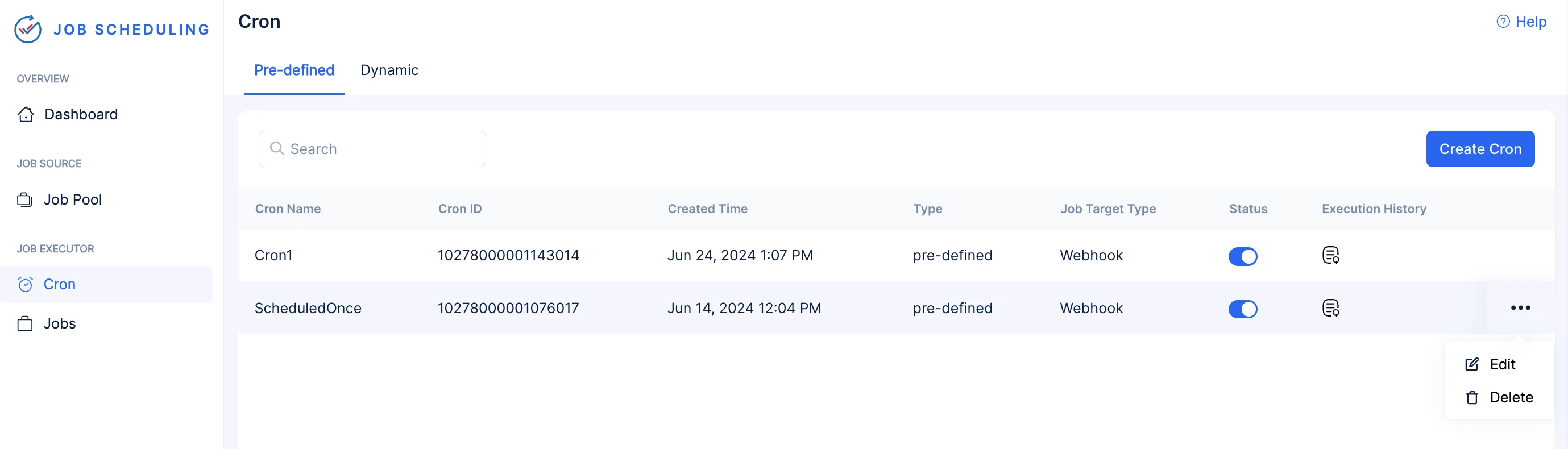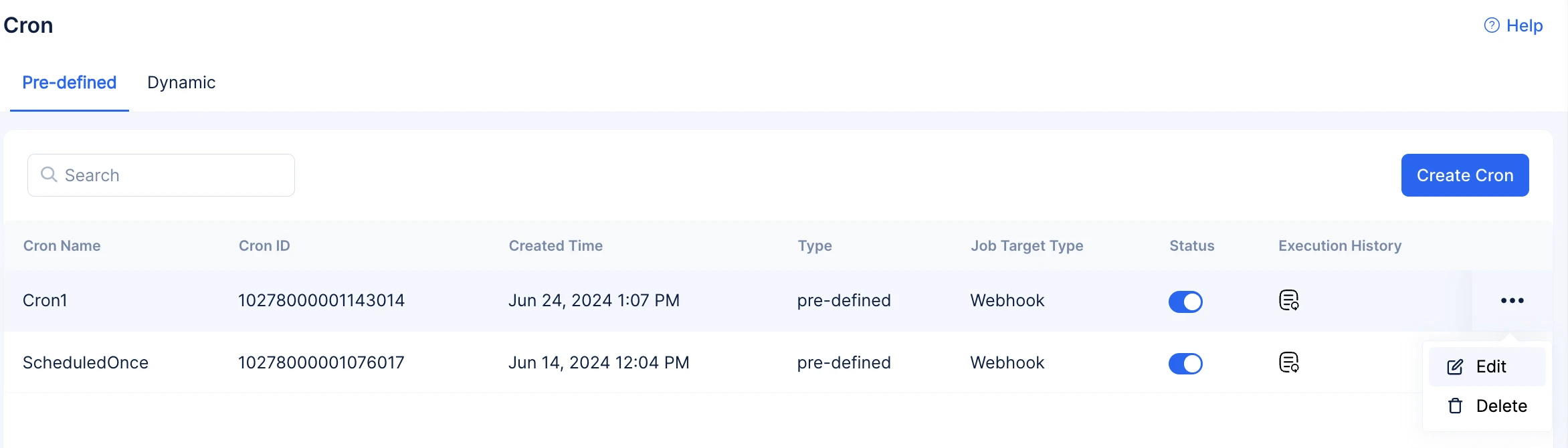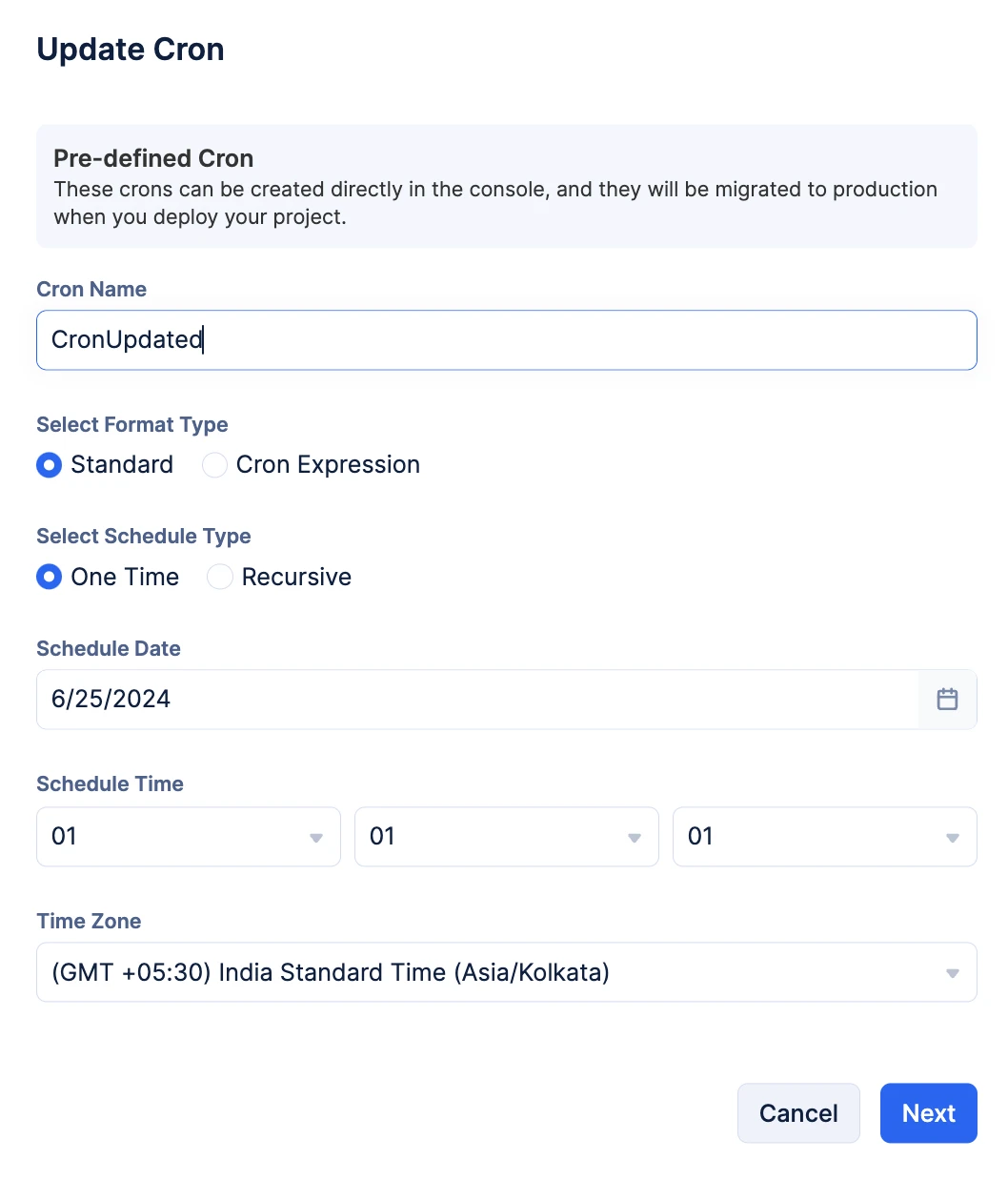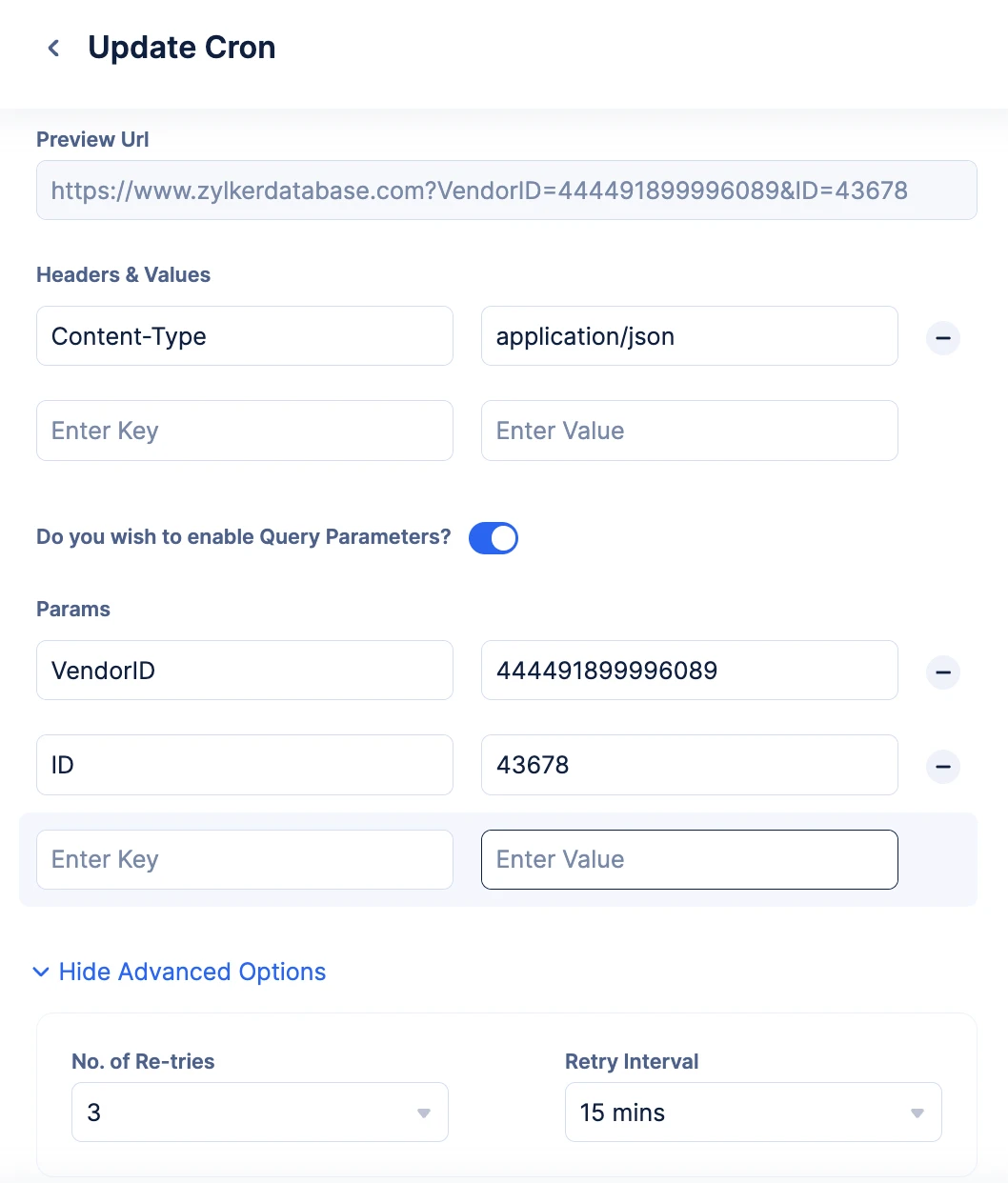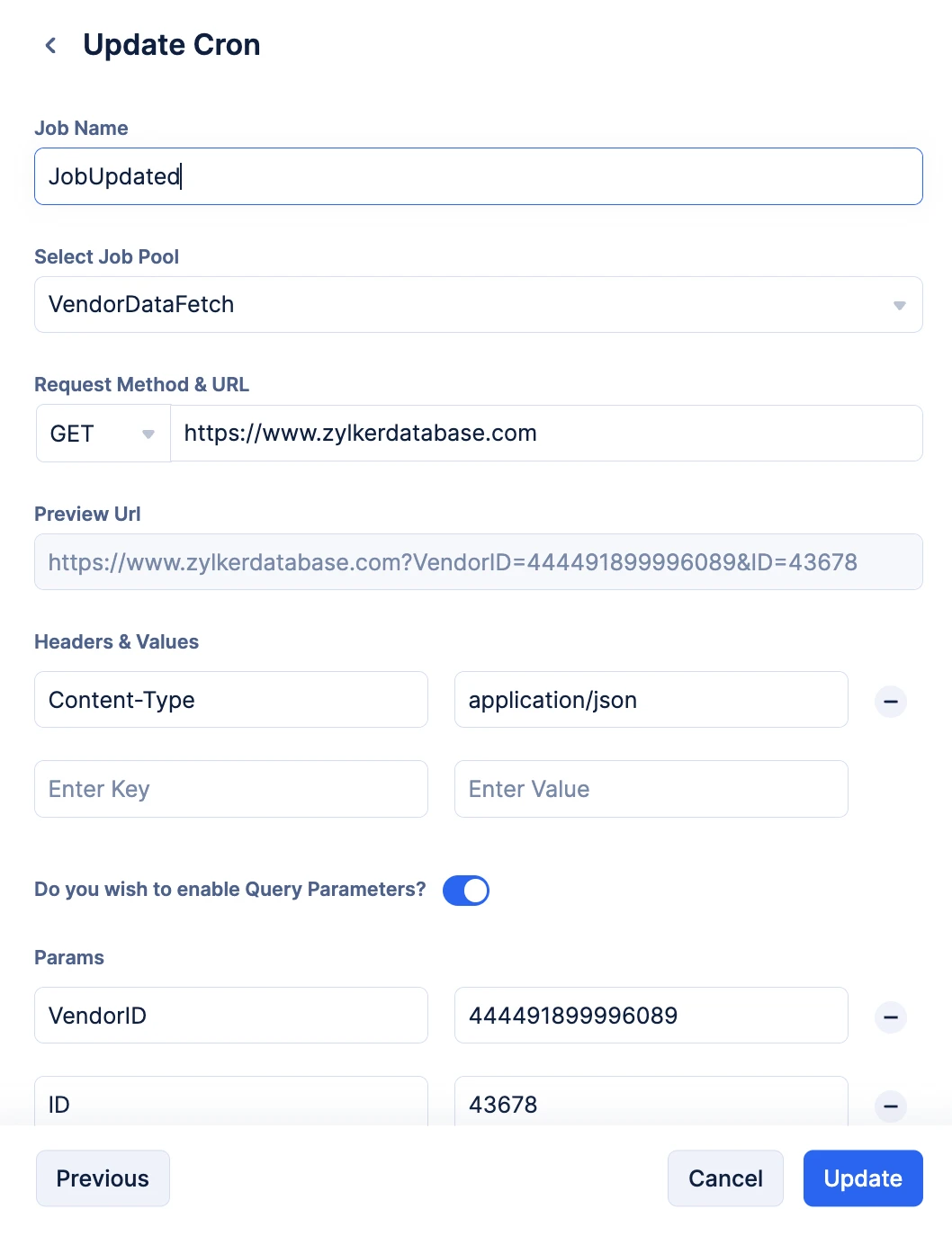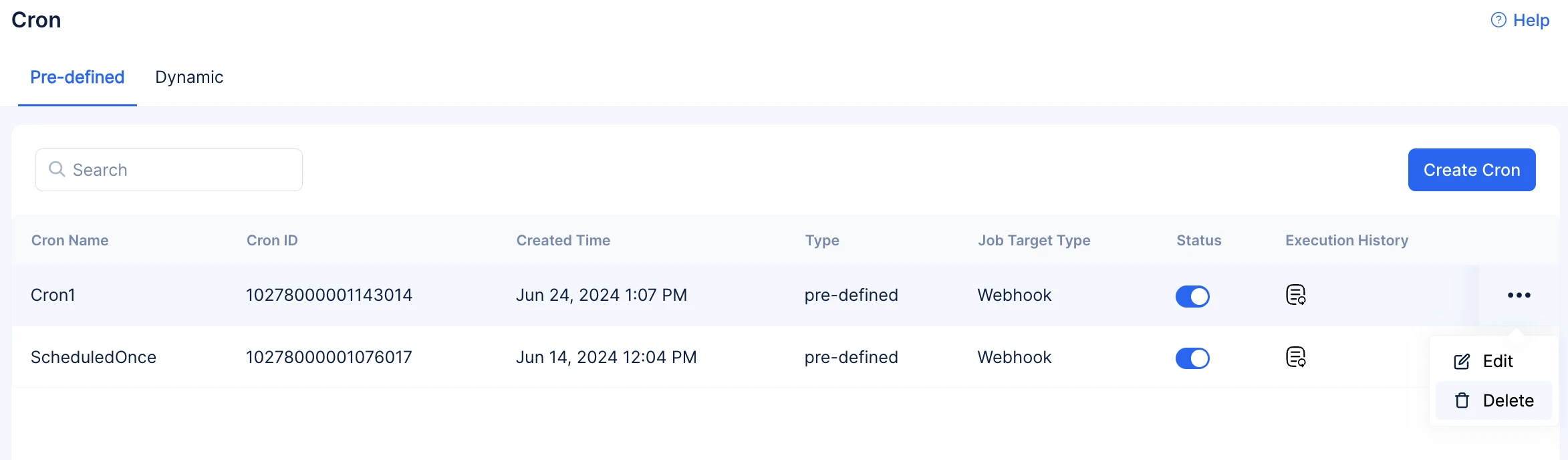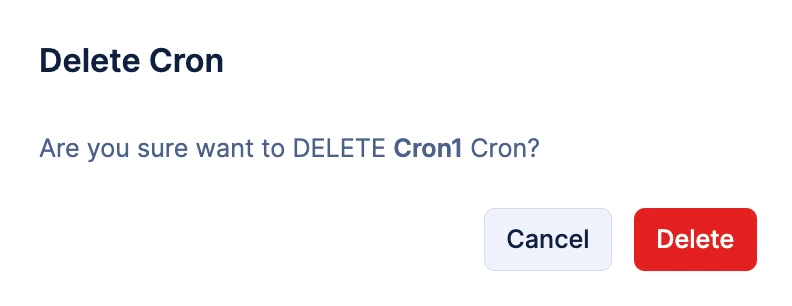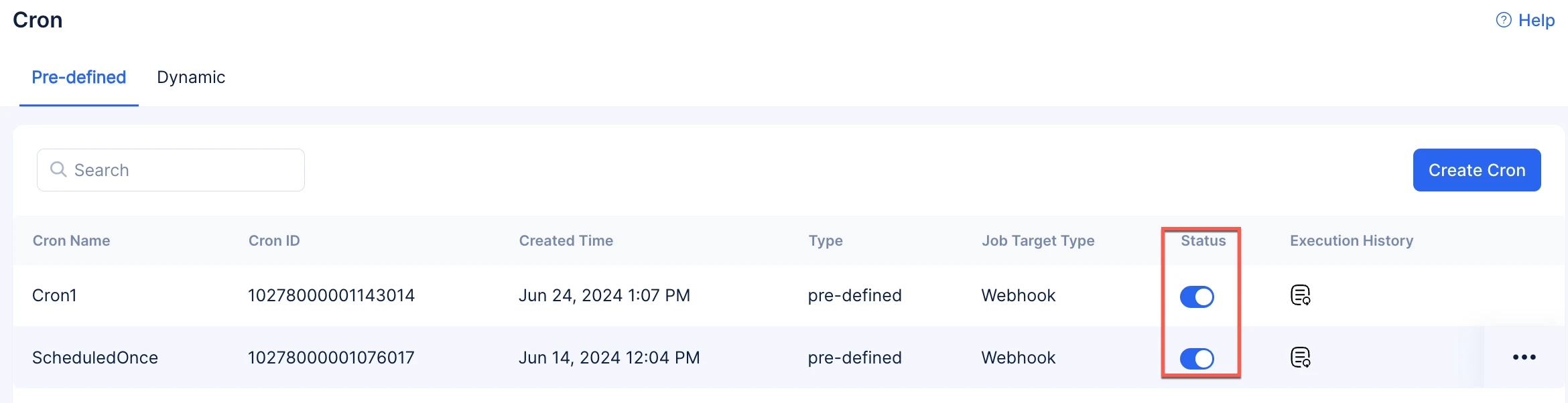Manage Cron Using the Console
Once you have created your required cron, you can perform Edit and Delete operations on it.
Note: This help documentation is going to illustrate Edit and Delete operations on a Pre-Defined Cron. The steps to Edit and Delete a Dynamic cron using the console is the same.
Access your list of crons by clicking Cron under JOB Executor in the Job Scheduling console.
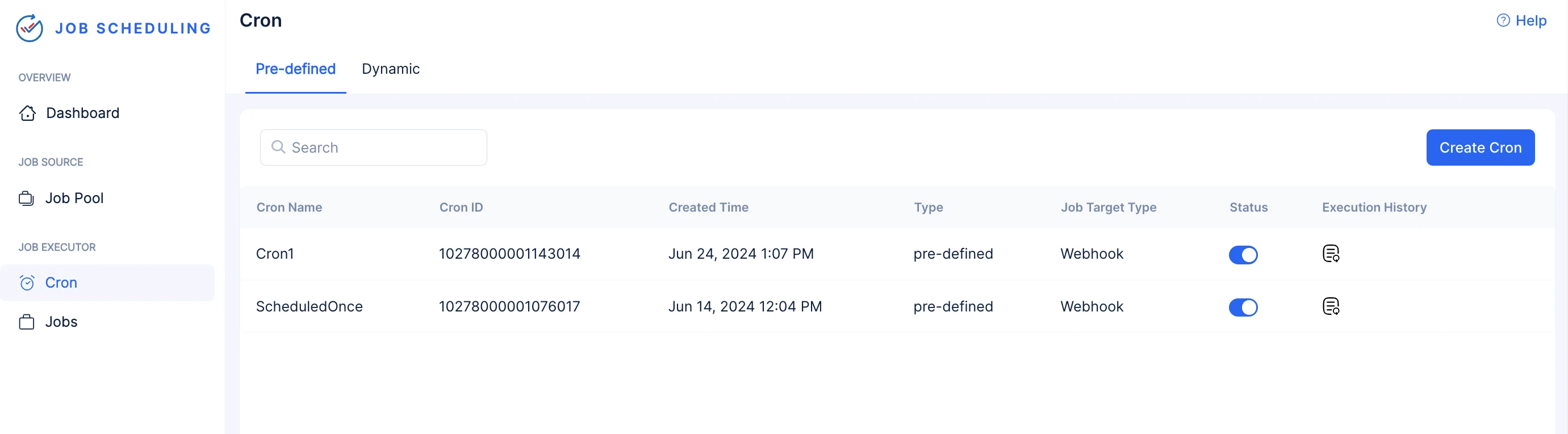
In addition to edit and delete , in this section, you can also perform the following operations:
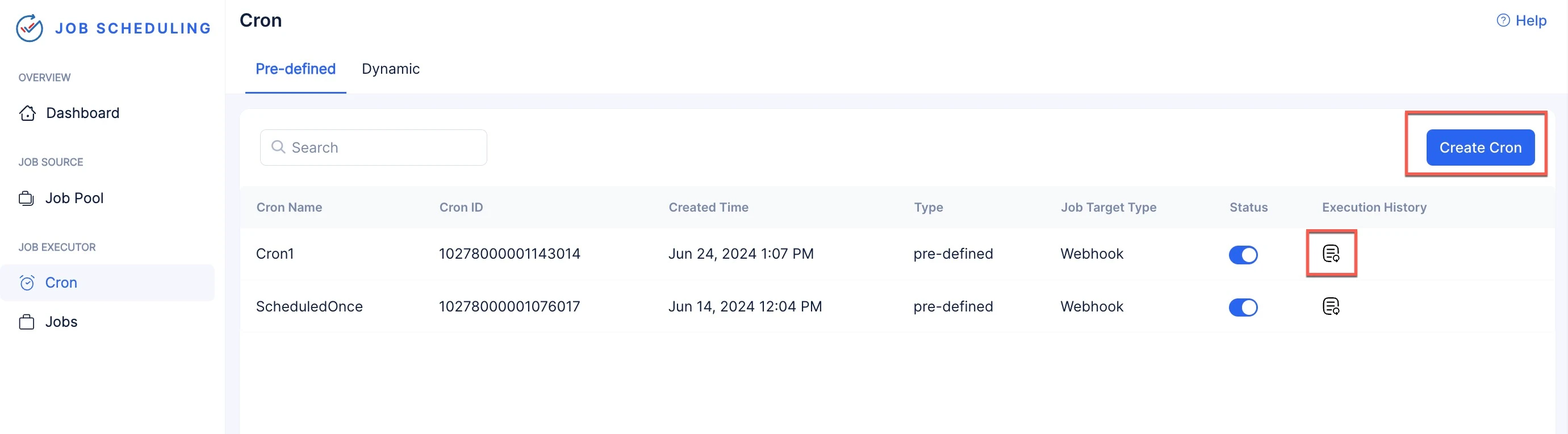
- Click the Create Cron button to create a new cron.
- Perform search operations on the list of crons.
- Click the logs-icon present next to each cron under the Execution History column to view the execution status of all the jobs that were submitted by a particular cron.
You can perform Edit and Delete operations on your cron in two places:
-
After you click on your required cron and directed to the page listing cron details and configurations.
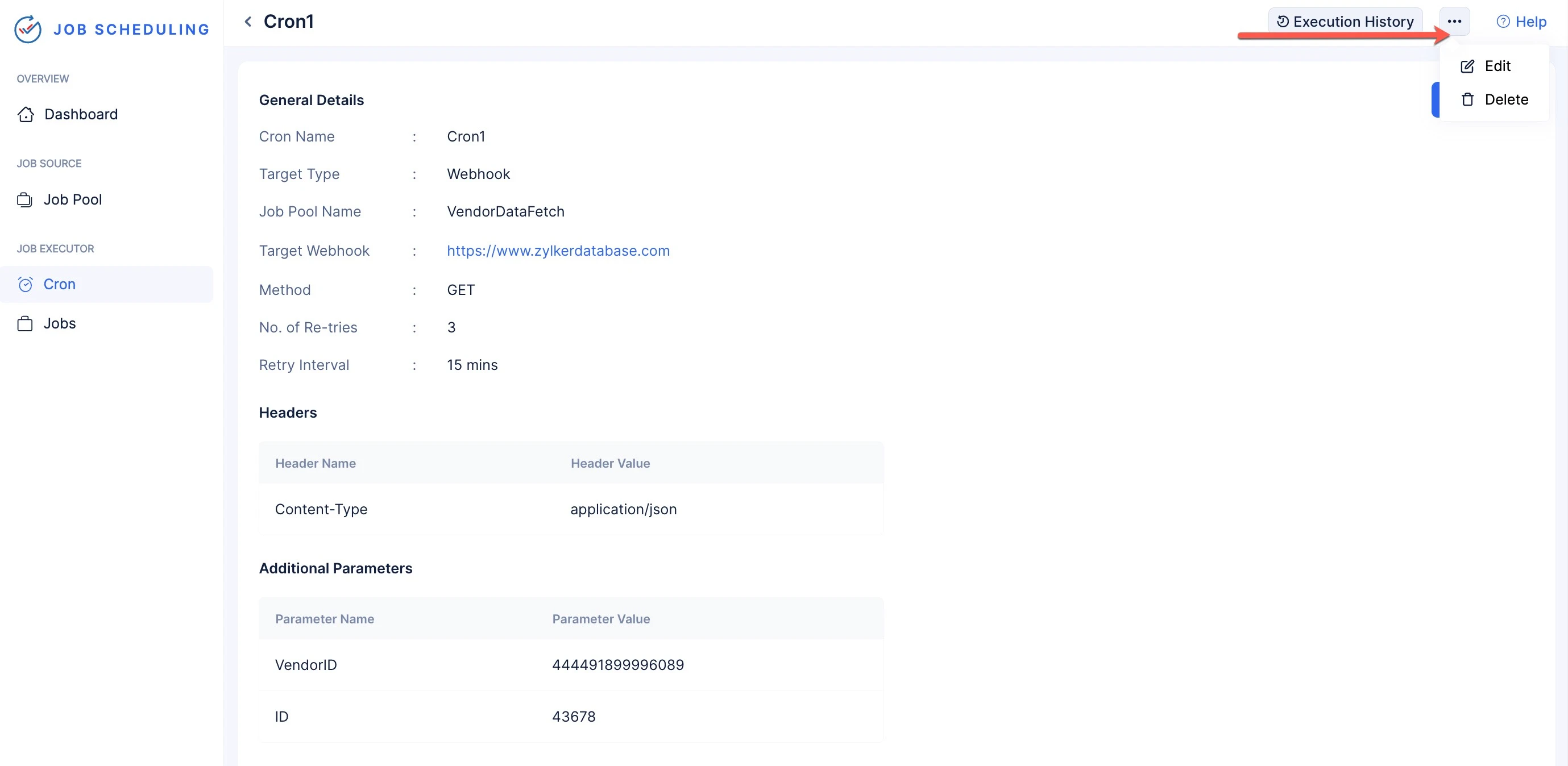
Edit a Cron
To edit a cron:
The cron will be edited.
Delete a Cron
To delete a cron:
The cron will be deleted.
Enable or Disable a Cron
To enable or disable a cron click the toggle present under Status column in the list of crons.
Note: A disabled or exhausted one-time cron cannot be re-enabled as its execution will only happen once. Hence, it is best to delete it once its execution is completed.
Last Updated 2025-06-03 18:19:55 +0530 IST
Yes
No
Send your feedback to us
Skip
Submit