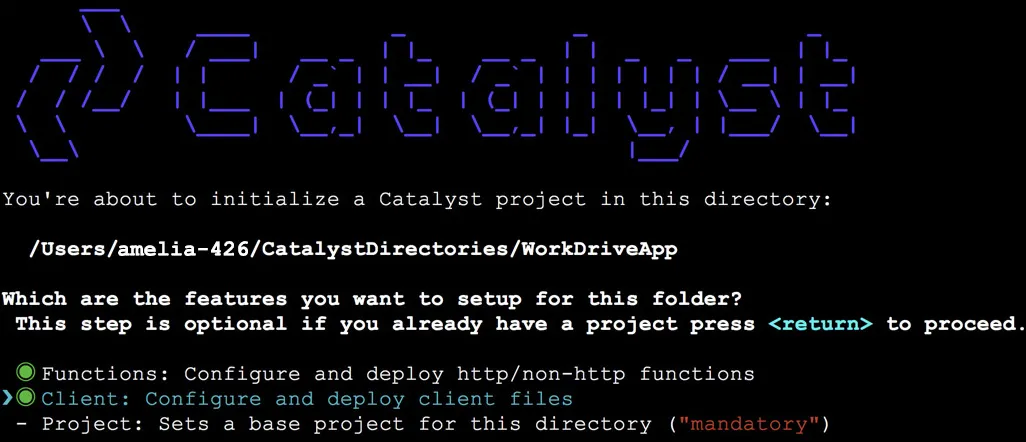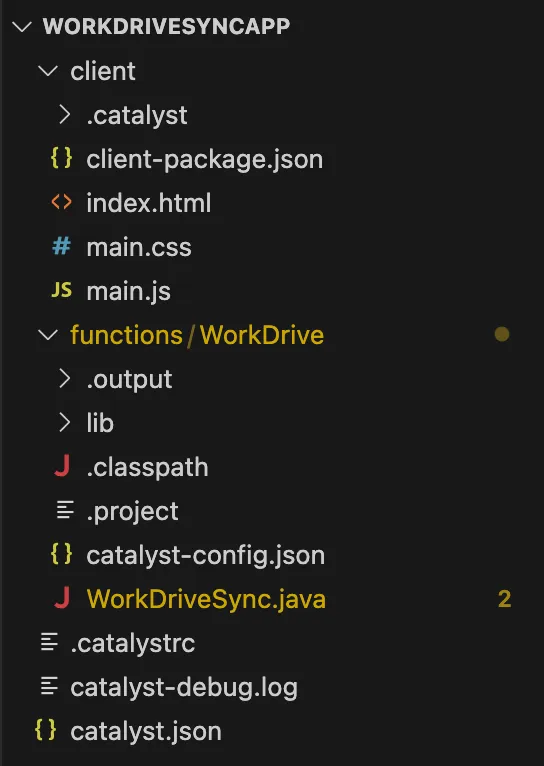Initialize the Project from the CLI
You can now begin working on your Catalyst project from the CLI. The first step is to initialize the project in an empty directory. This will be the home directory of your project, where all of your project files are saved.
You can learn more about this from the Project Directory Structure help page. You can learn about initializing a project in detail from the CLI help documentation.
For the WorkDrive Sync app, we will initialize an Event function in the Java or Node.js environment, and the client component. You can later add an Advanced I/O function in the directory after initializing the project with these resources.
- Create a folder for the project on your local machine and navigate to it from the terminal.
- Initialize a project by executing the following command from that directory:
- Select Client and Functions using the space bar. Press the Enter key to initialize.
-
The CLI will now ask you to associate a Catalyst project with the directory. Associate it with the project that we created earlier from the console. Select WorkDriveSync from the list and press Enter.
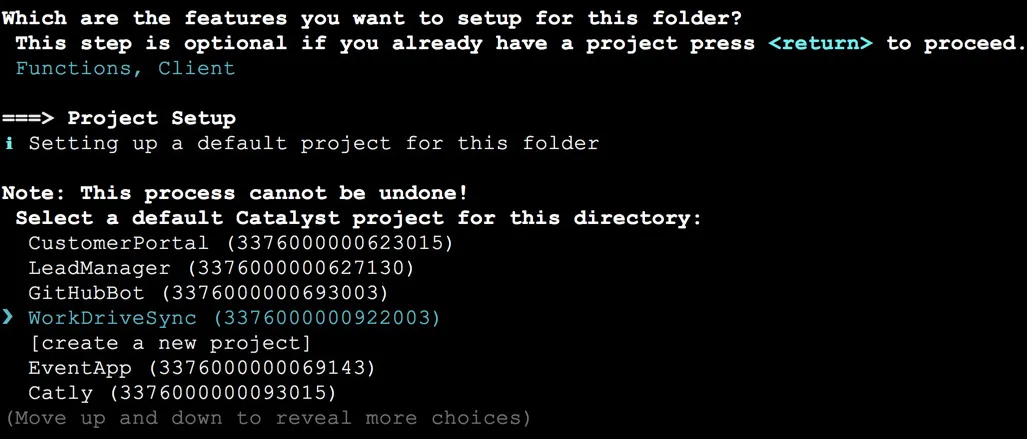
-
The CLI will initiate the function setup. Select Event as the function type.

-
Select the latest runtime of Node.js based on your requirements as the function stack, and press Enter.
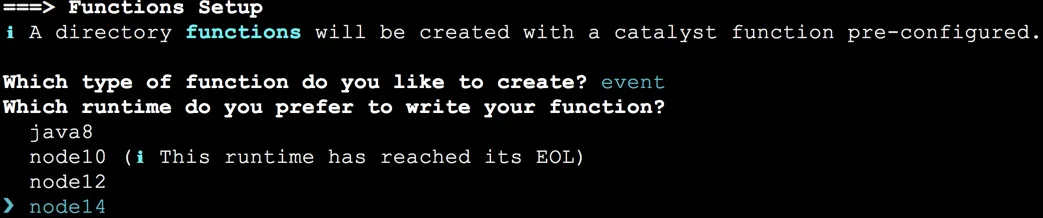
-
Enter “workdrivesync” as the package name, “index.js” as the entry point, and your email address as the author and press Enter each time. You can press Enter to fill the default values.
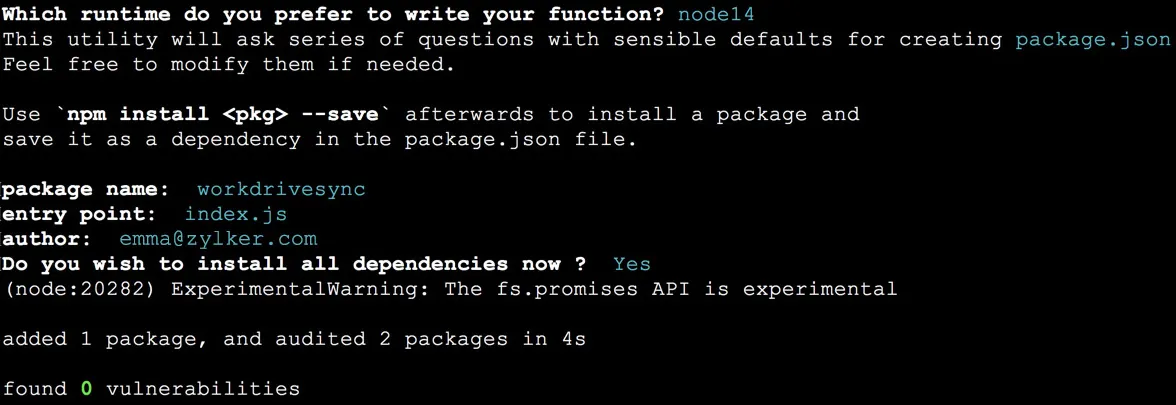
The CLI will prompt the initialization of the Node dependencies. Press Y to confirm the installation, and press Enter to confirm your choice. The node modules will be installed.
-
The CLI will now begin the client setup process. From the available options, select Basic web app and press Enter.

-
When prompted, specify WorkDriveSyncApp as the client package name, then press Enter to finalize the client setup.

Your project directory is now set up with the client directory (CATALYST_CLIENT_HOME) and the functions directory (CATALYST_FUNCTIONS_HOME) along with configuration files and dependencies. The project directory also contains the catalyst.json configuration file and a hidden .catalystrc file.
This is the structure of your project directory.
Last Updated 2025-10-29 12:32:36 +0530 IST