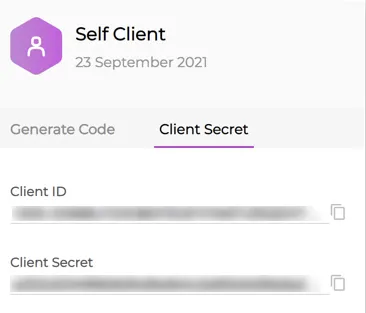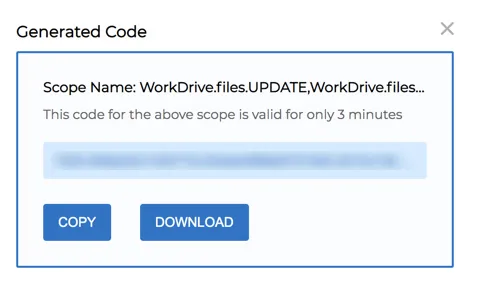Register the Client Application in Zoho API Console
We must now register the client application in the Zoho API console, to generate the following credentials:
- Client ID: The unique key generated for a registered client
- Client Secret: The secret value generated for a registered client’s Client ID
We will use these credentials to generate the following OAuth tokens:
- Grant Token or code: A temporary token generated using the Client ID and Client Secret in the API console. This is used to fetch the Refresh Token.
- Refresh Token: A token that can be used to obtain new Access Tokens every time they expire. We will generate this in the REST API client.
- Access Token: A temporary token that authorizes the requests made to WorkDrive using the API. We need not generate this token, as we will configure a self client for this application in the API console.
The Client ID, Client Secret, and the Refresh Token are added in the code of both the functions. These are used to authorize the file posting and deletion operations performed in WorkDrive. The functions use the Refresh Token to automatically fetch a new Access Token each time it expires, enabling a seamless connection between Catalyst and WorkDrive.
To register the client application in Zoho API console:
-
Visit the Zoho API Console and click Get Started or Add Client.
-
Select Self Client as the client type. Because both the Catalyst and the WorkDrive accounts are configured in the same organization, a Self Client can be used for this application.
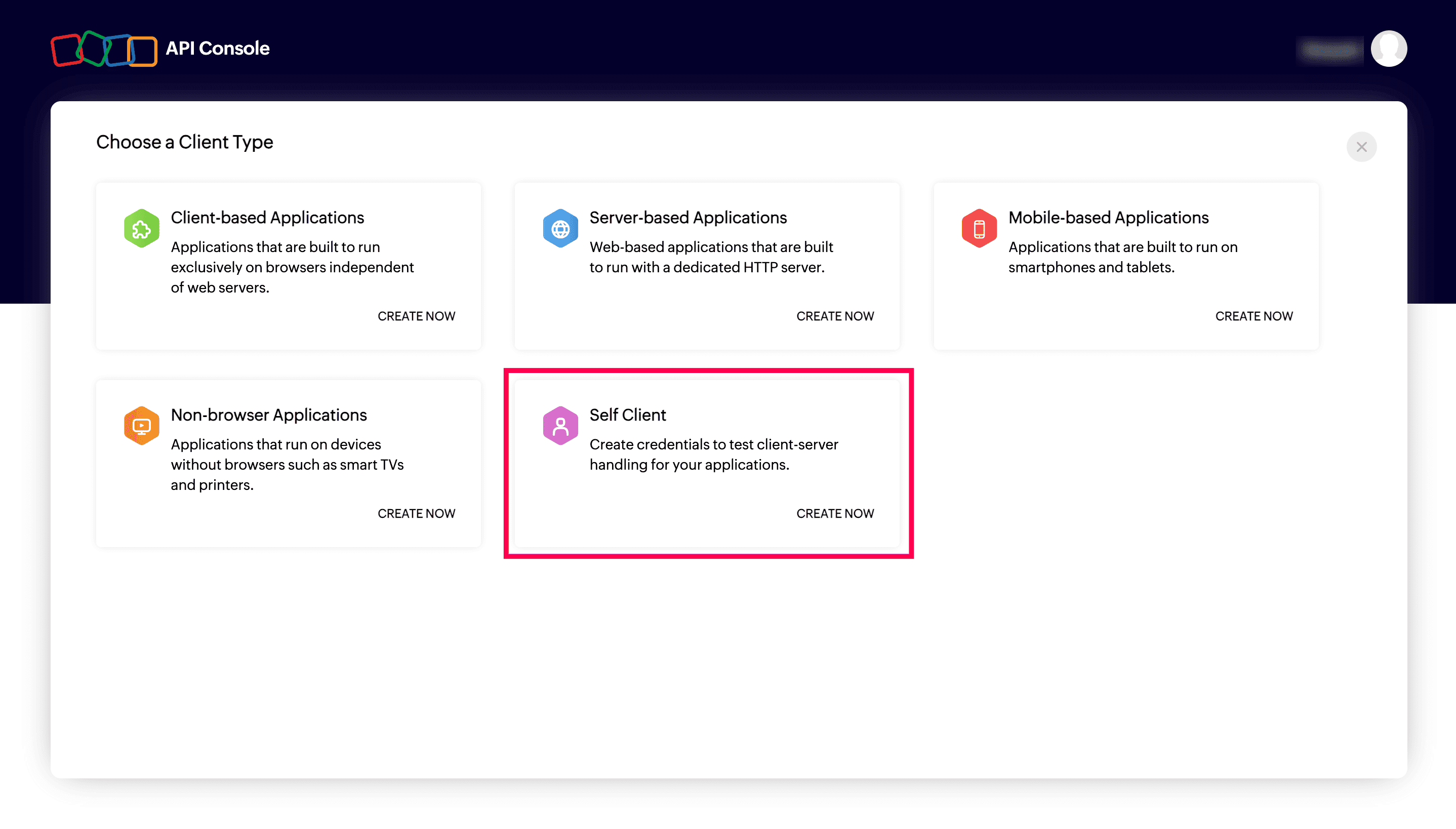
-
Click Create in the pop-up box.
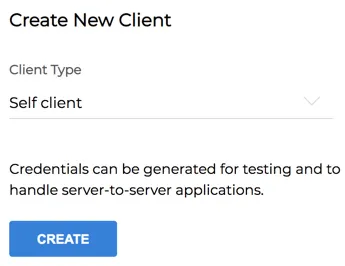
-
Now, click the Generate Code tab to generate the Grant Token.
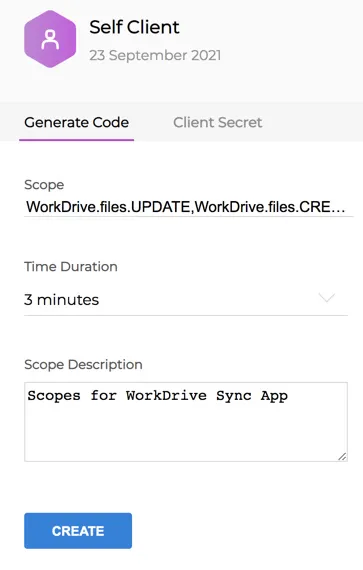
You must add the following scopes: WorkDrive.files.UPDATE, WorkDrive.files.CREATE. Add a scope description and set a time duration for the validity of the Grant Token. -
Click Create.
The Grant Token will be generated for the specified scopes and the time duration.
You will need to copy these values and paste them into the function files in your project directory. We will discuss this in the functions configuration step.
Last Updated 2025-10-29 12:32:36 +0530 IST