Create a Folder in File Store
Let’s now create a folder in the File Store in the project. This folder stores the files that you upload in the client application. We will configure the synchronization between this folder and a folder in WorkDrive.
To create a folder in File Store:
- Navigate to Catalyst CloudScale FileStore component in the console. Click Create Folder.
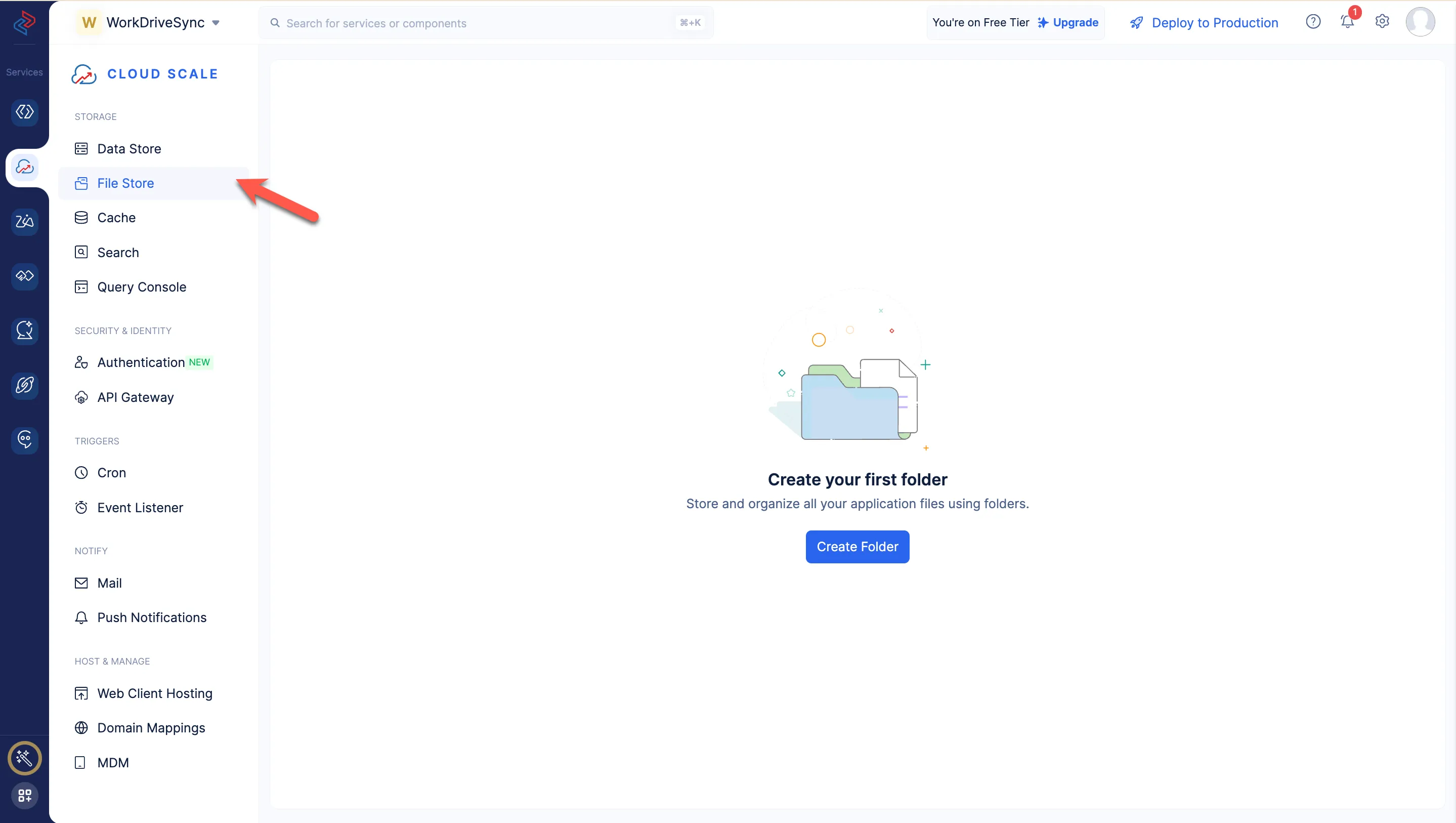
- Enter the folder’s name as “WorkDrive” and click Create.
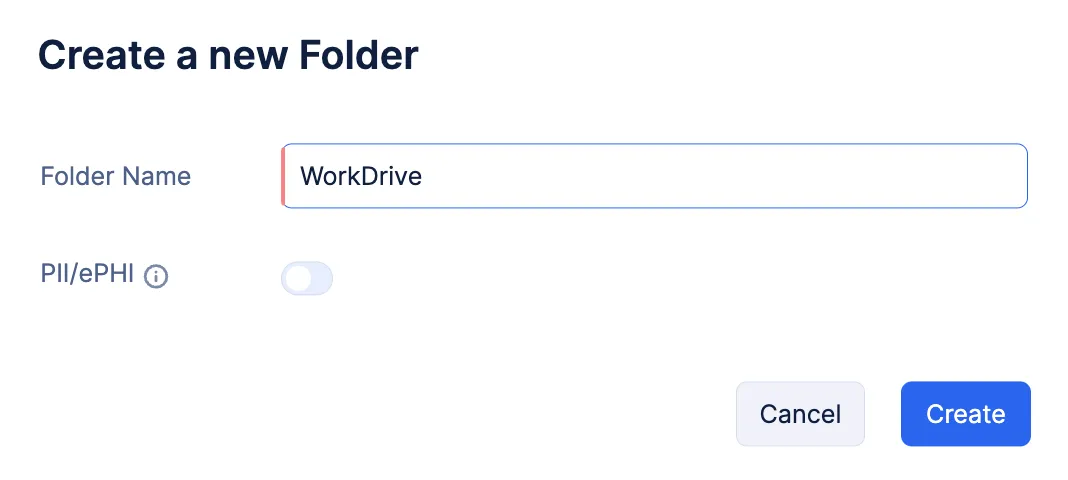
The folder will be created and displayed in the File Store.
Configure Permissions
Similar to the Data Store, you must enable permissions for file download, upload, and delete to all users of the role App User. This will allow any authenticated user to upload, download, or delete files from the client.
- Click on the ellipsis icon for the WorkDrive folder from the Folders page, then click Permissions.
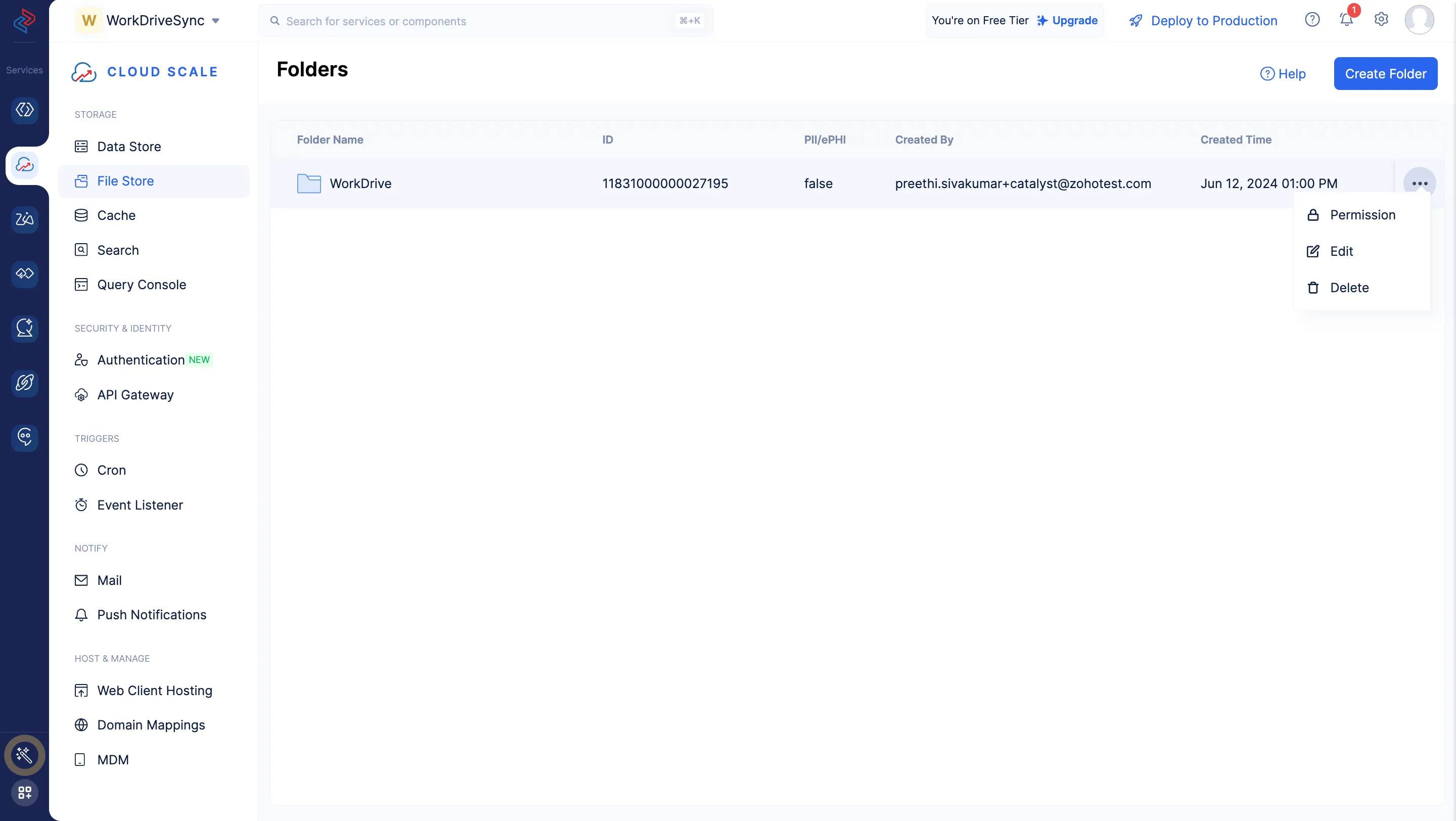
2. Enable all permissions for the _App User_ role, then click Save.
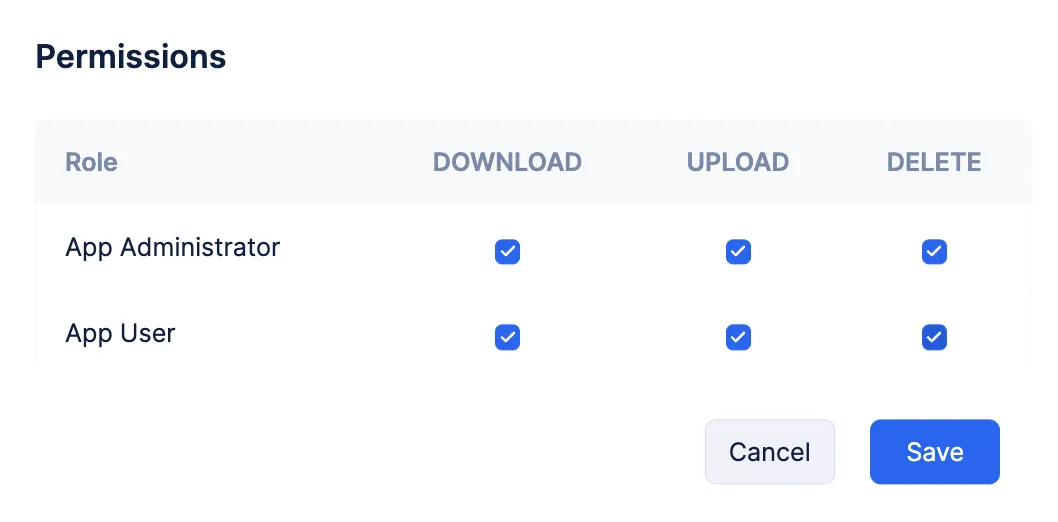
All permissions will be enabled for users of the role App Administrator by default.
The File Store is now configured for the application.
Last Updated 2025-02-19 15:51:40 +0530 +0530