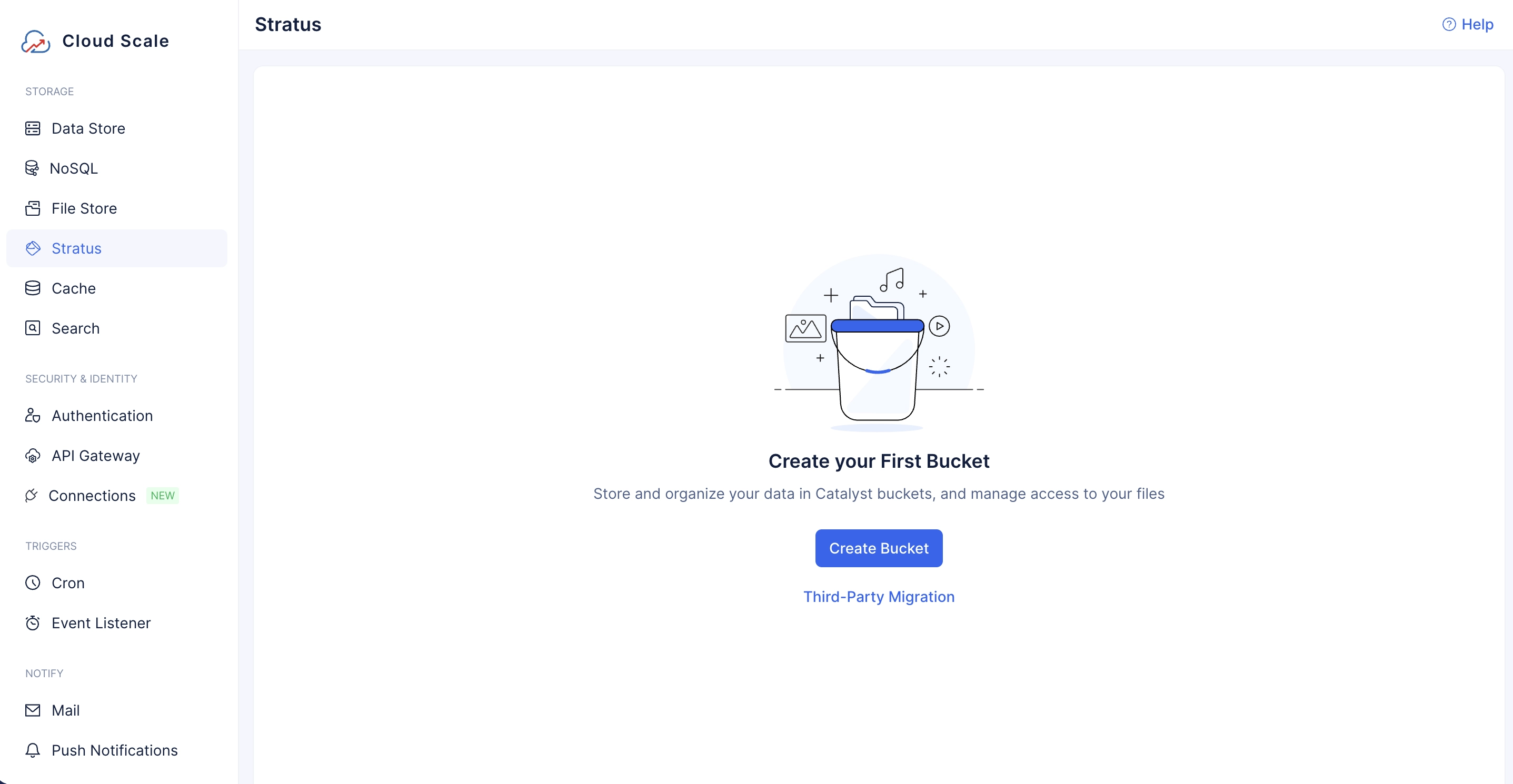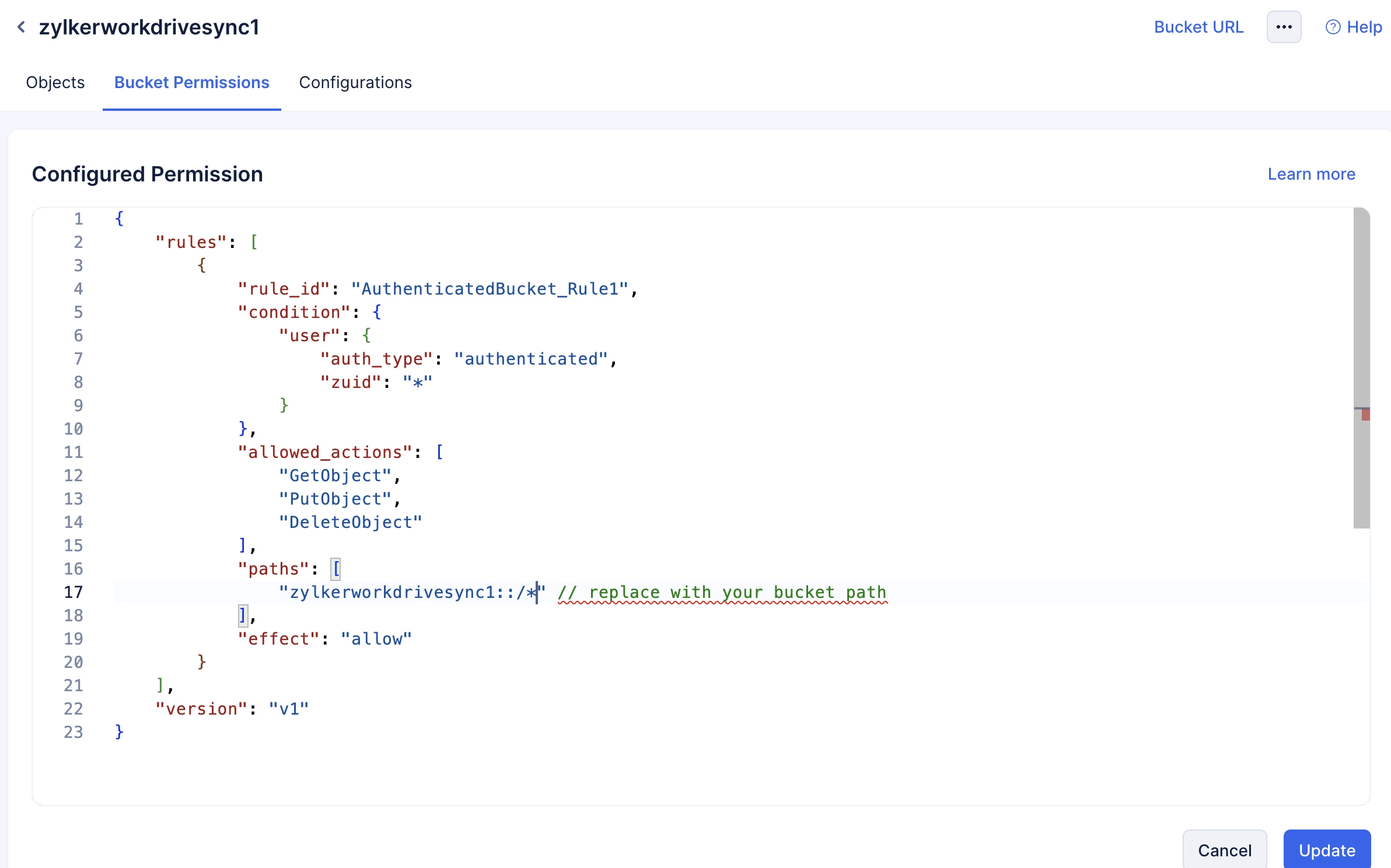Create a Bucket in Stratus
Let’s now create a bucket in Stratus. This folder stores the files that you upload in the client application. We will configure the synchronization between this bucket and a folder in WorkDrive.
To create a Bucket:
- Enter the bucket’s name, ensure that the Permission Template is set as Authenticated and click Create.
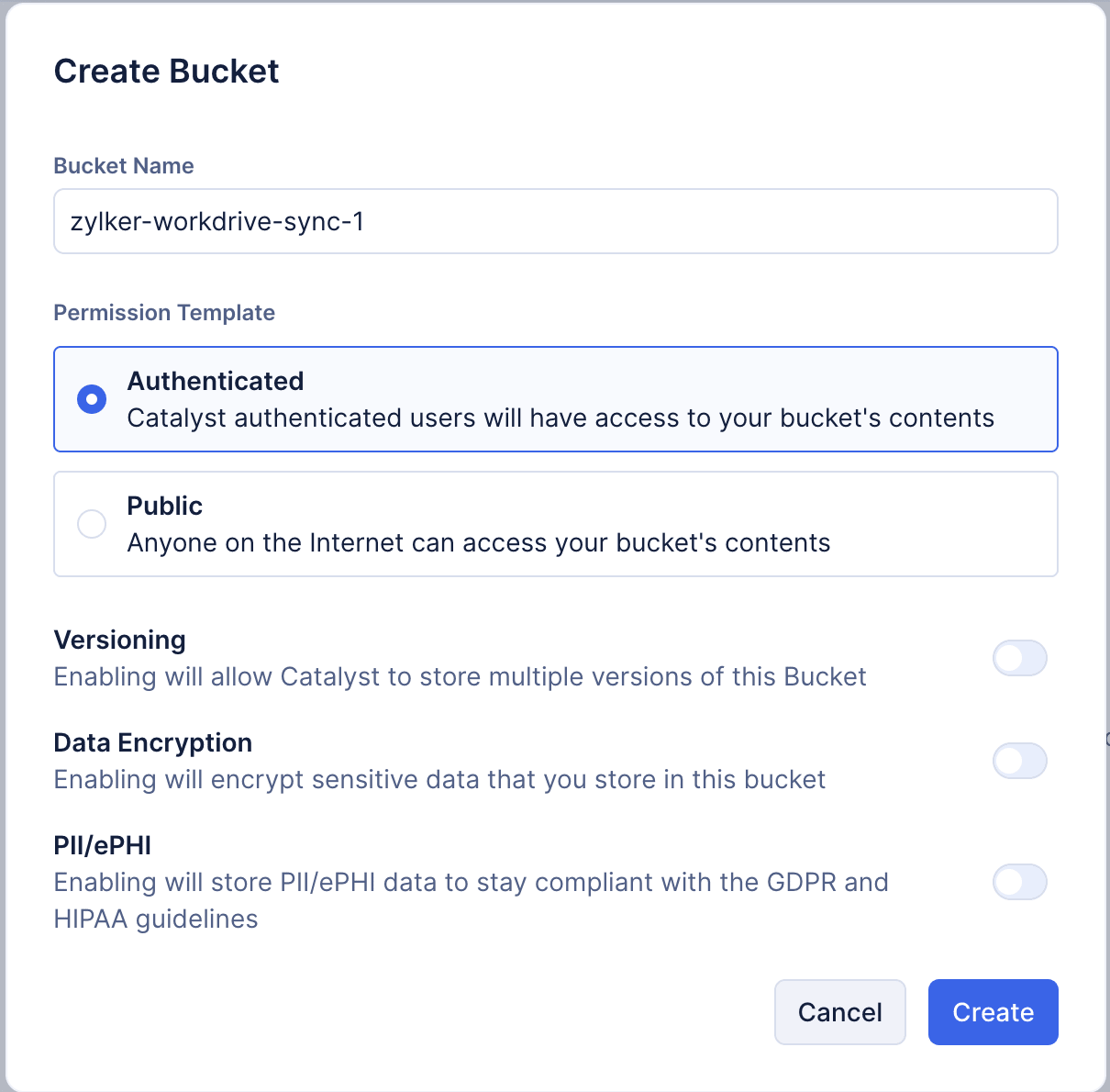
The bucket will be created and displayed in Stratus.
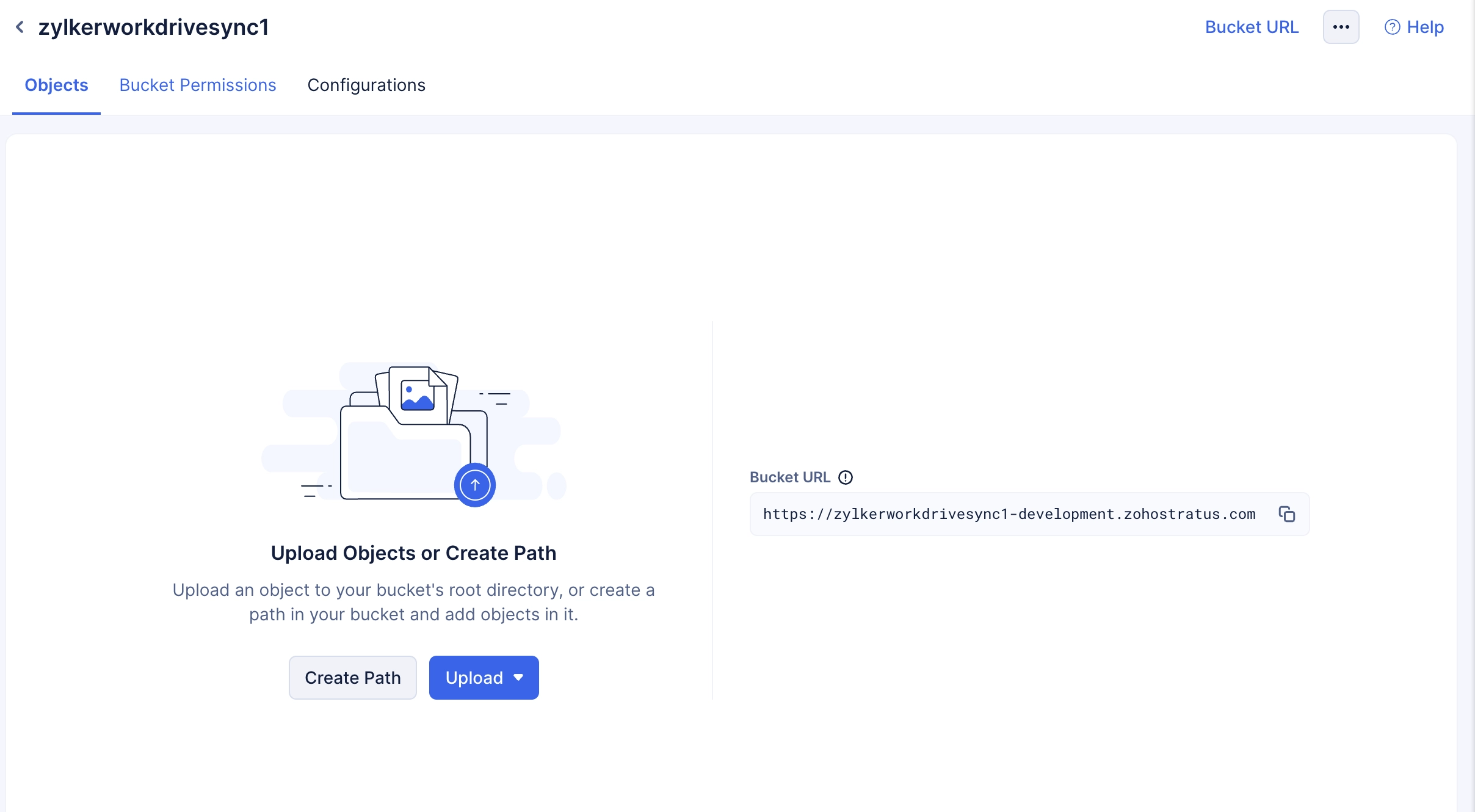
Configure Permissions
Similar to the Data Store, you must enable permissions for object download, upload, and delete to all users of the role App User. This will allow any authenticated user to upload, download, or delete files from the client.
-
Click on the Bucket Permissions tab and click the Edit Permission button.
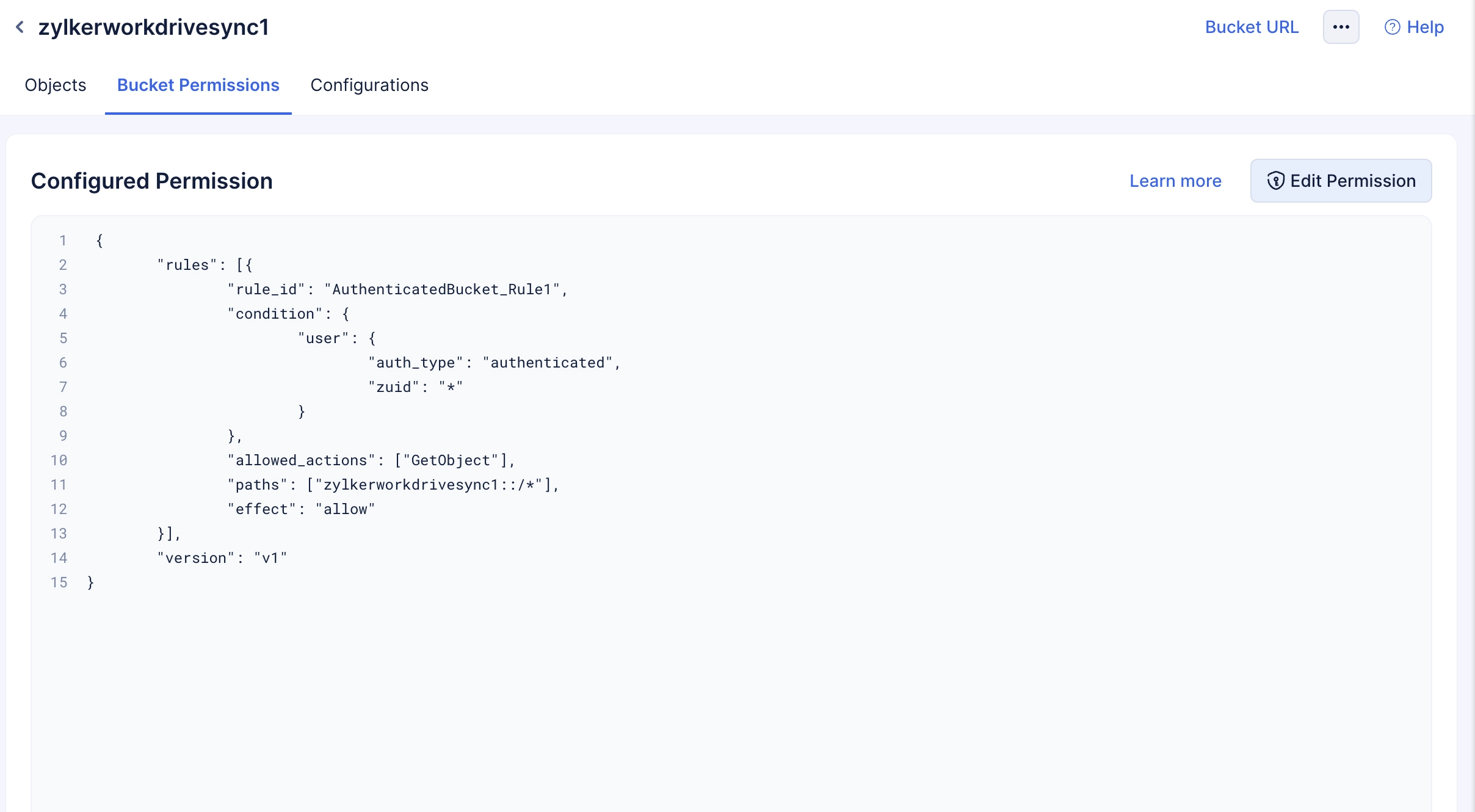
-
Copy the following JSON and paste it in the Permissions section, and click Update.
{
"rules": [
{
"rule_id": "AuthenticatedBucket_Rule1",
"condition": {
"user": {
"auth_type": "authenticated",
"zuid": "*"
}
},
"allowed_actions": [
"GetObject",
"PutObject",
"DeleteObject"
],
"paths": [
"zylkerworkdrivesync1::/*" // replace with your bucket path
],
"effect": "allow"
}
],
"version": "v1"
}The Stratus is now configured for the application.
Last Updated 2025-10-29 12:32:36 +0530 IST