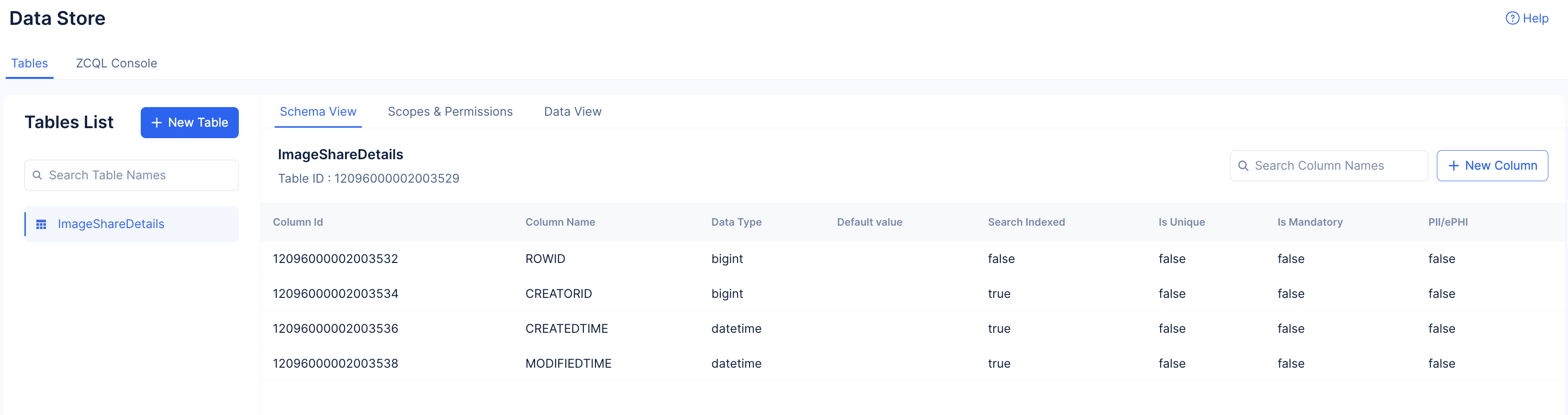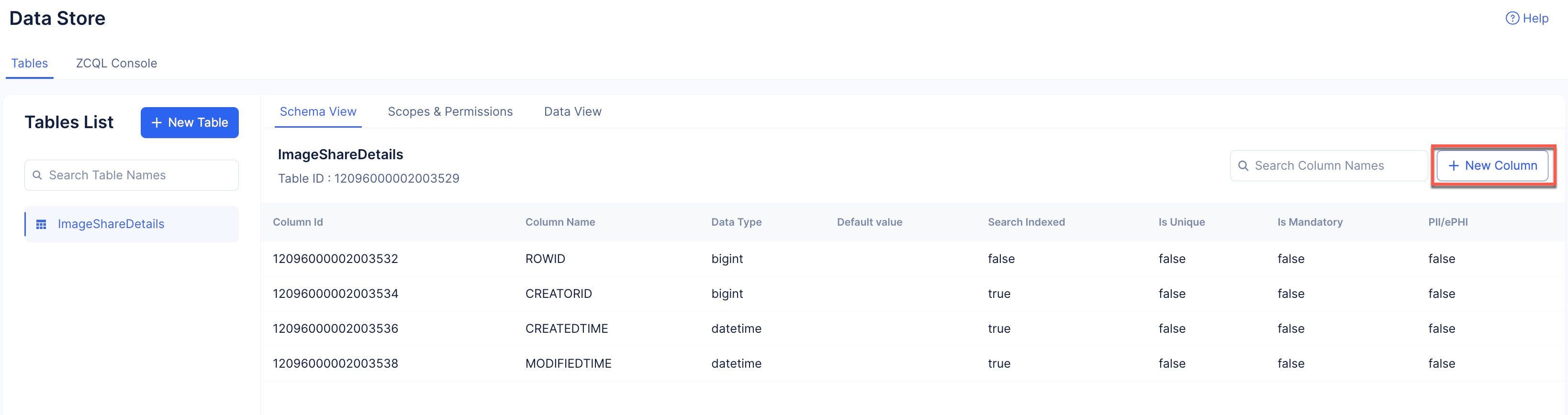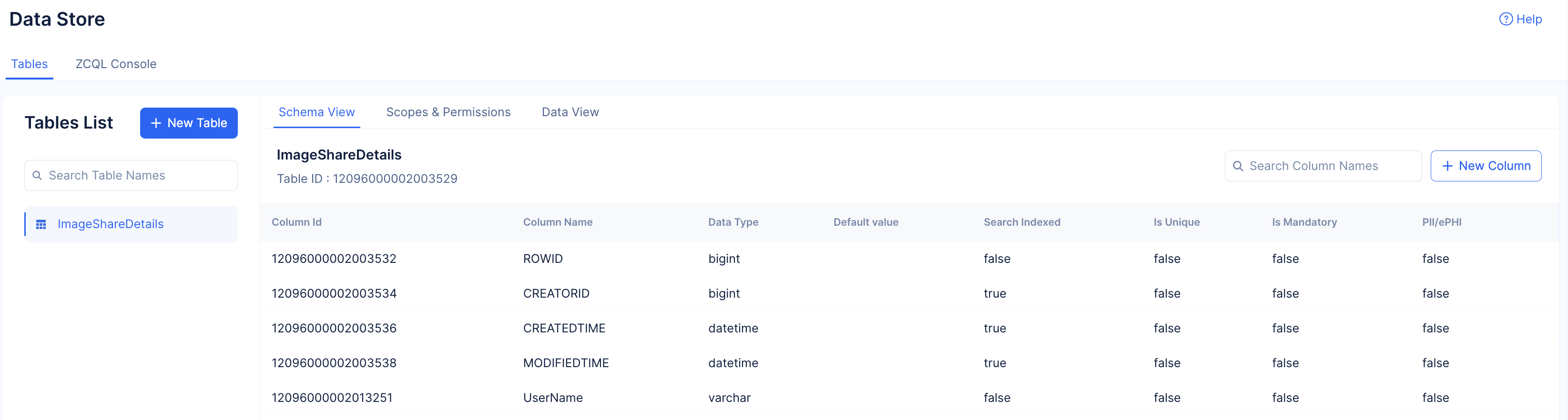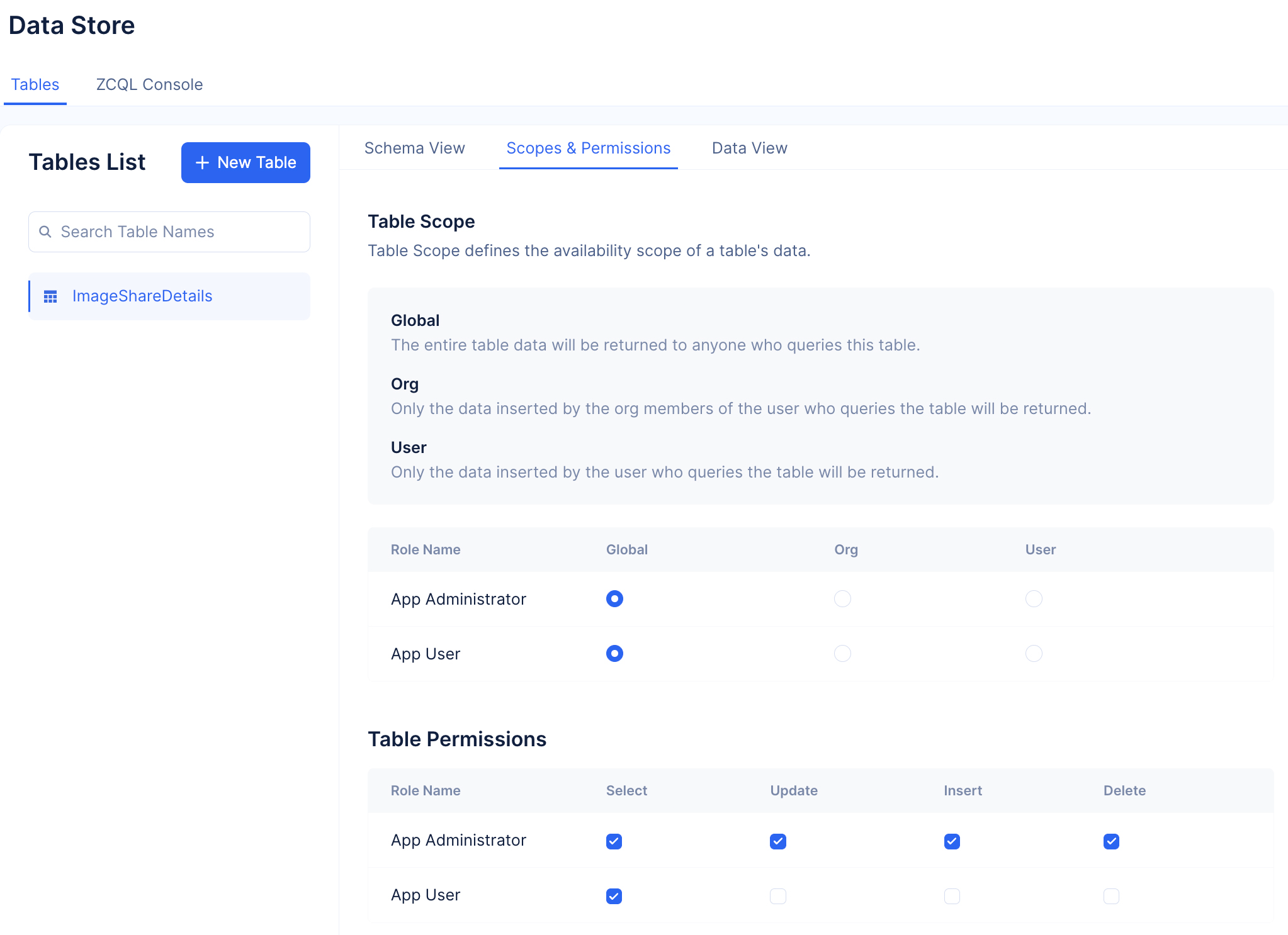Create a Table
Let’s create a table in the Data Store. This table is used to create the following columns to store the required details:
| Column Name | Data Type | Purpose |
|---|---|---|
| UserName | Var Char | To store the details of the user accessing the application. |
| BucketPath | Var Char | To store the path of the required image (object). |
| UserZuid | Var Char | To store the unique user ID of the end user signed up to your application. |
| IsUpdate | Boolean | To store shared image access type as a Boolean: True for Edit, False for View. |
| SharedBy | Var Char | To store details of the registered user that had shared the image. |
To create a table:
-
Navigate to the Catalyst Cloud Scale service section in the console and click Start Exploring.
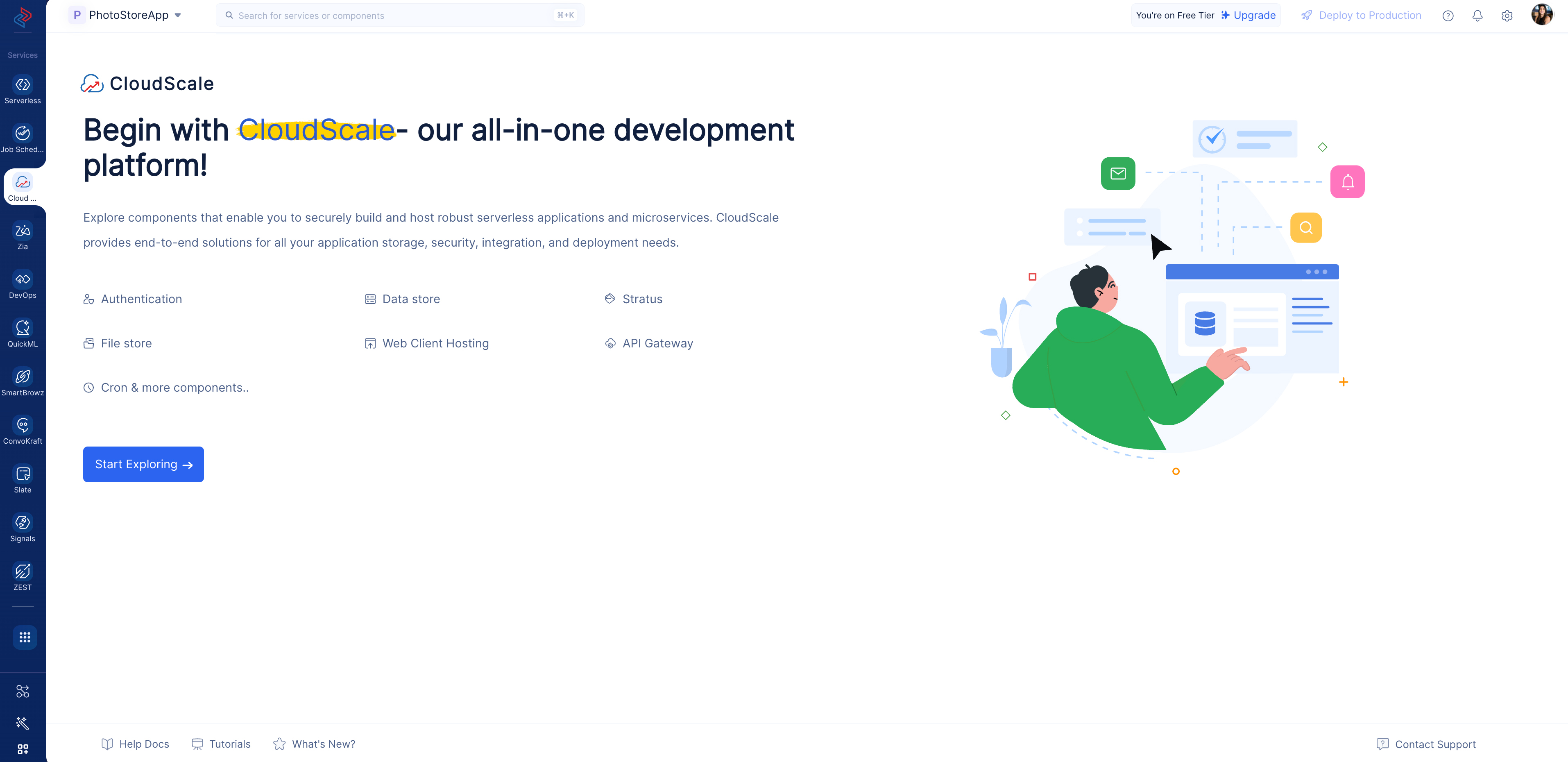
-
Navigate to the Data Store component present in the Storage section and click Create a new Table.
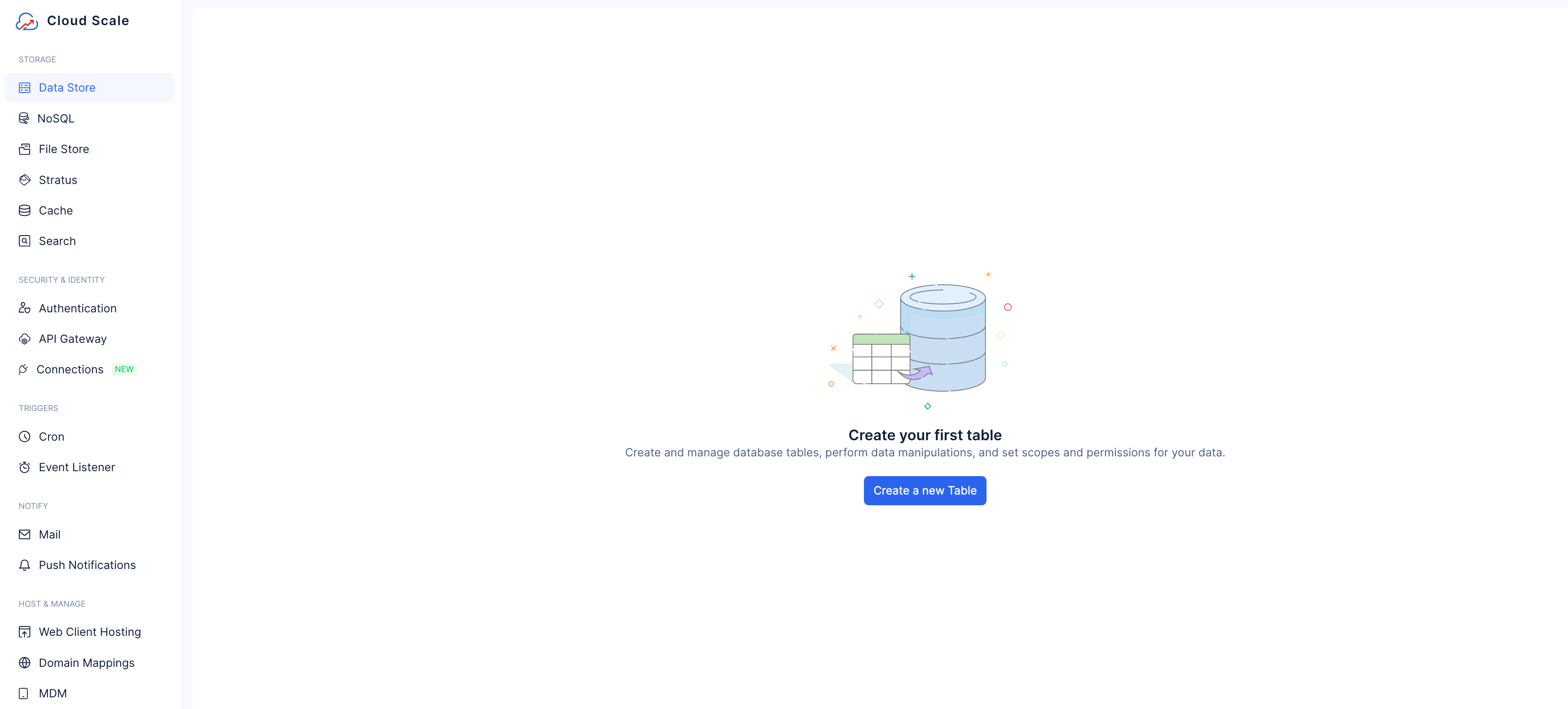
-
Enter “ImageShareDetails” as the name of the table and click Create.
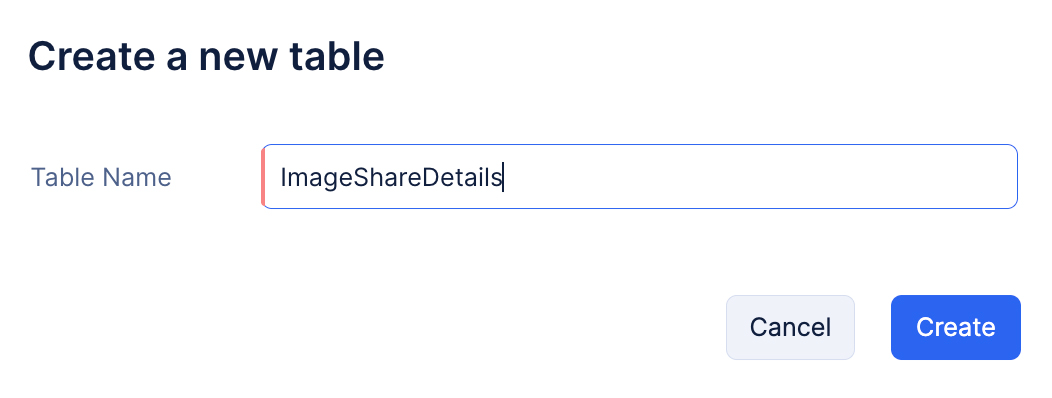
Now, let’s create the four required columns.
-
Enter the column’s name as “UserName”. Select Var Char as its datatype, enter Max Length as 100, and click Create.
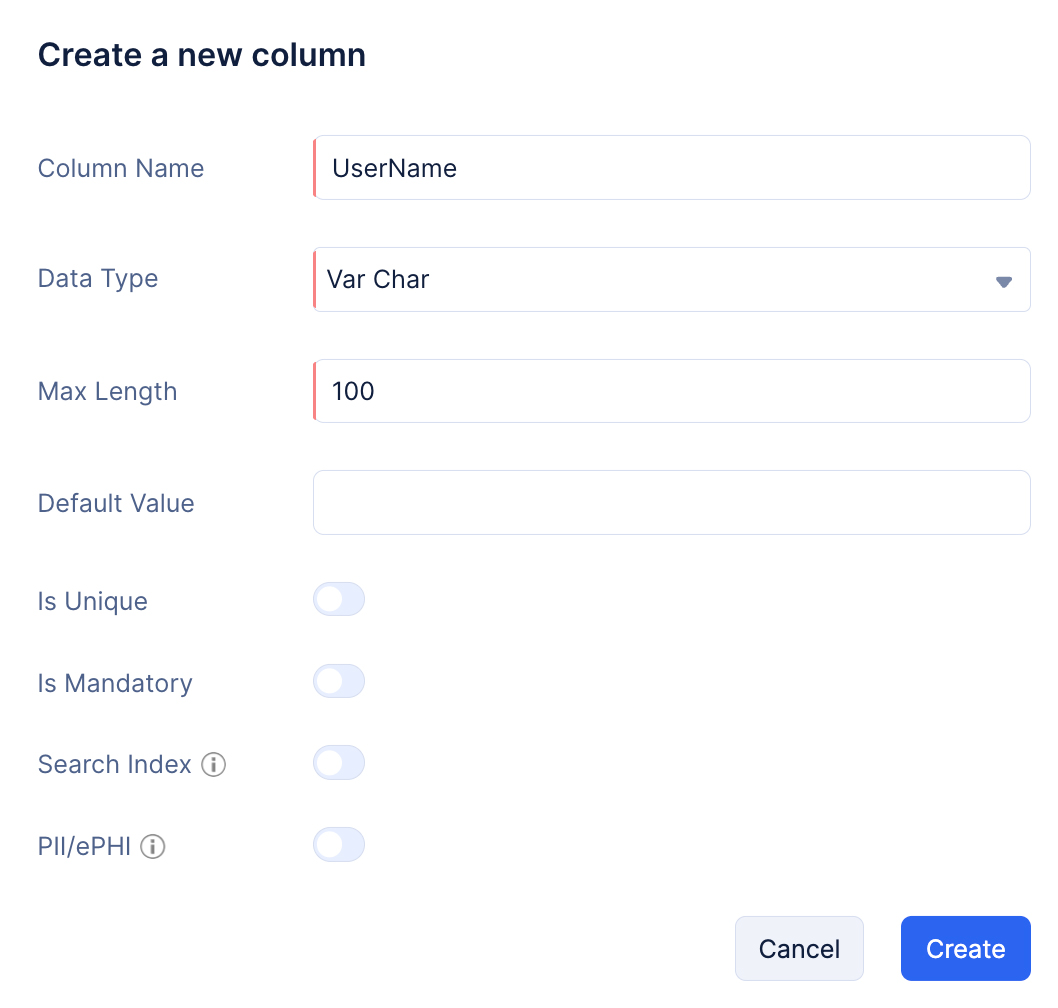
-
Click the New Column button again to create the second column. Name the column as “BucketPath”. Select Var Char as the data type and enter 255 as the Max Length. Click Create.
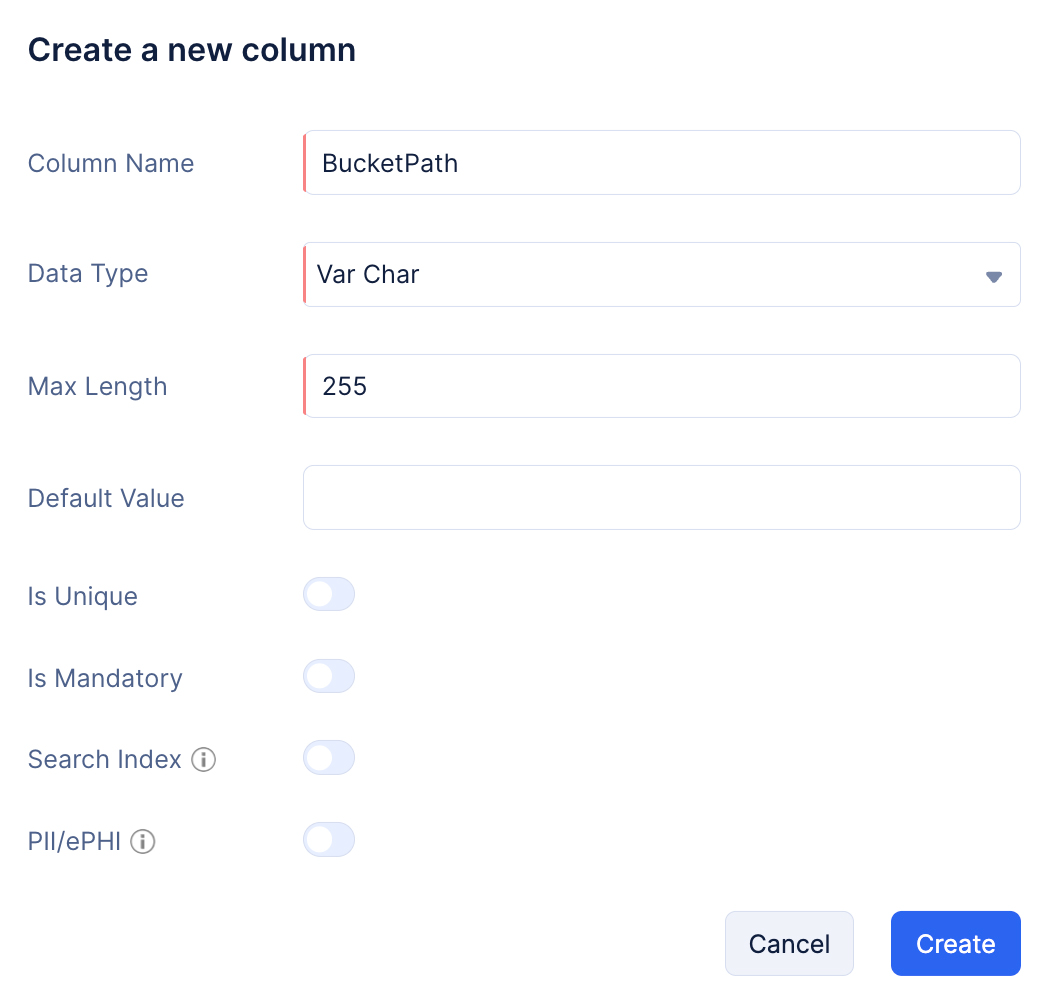
-
Click the New Column button again to create the third column. Name the column “UserZuid”. Select Var Char as the data type and enter 50 as the Max Length. Click Create.
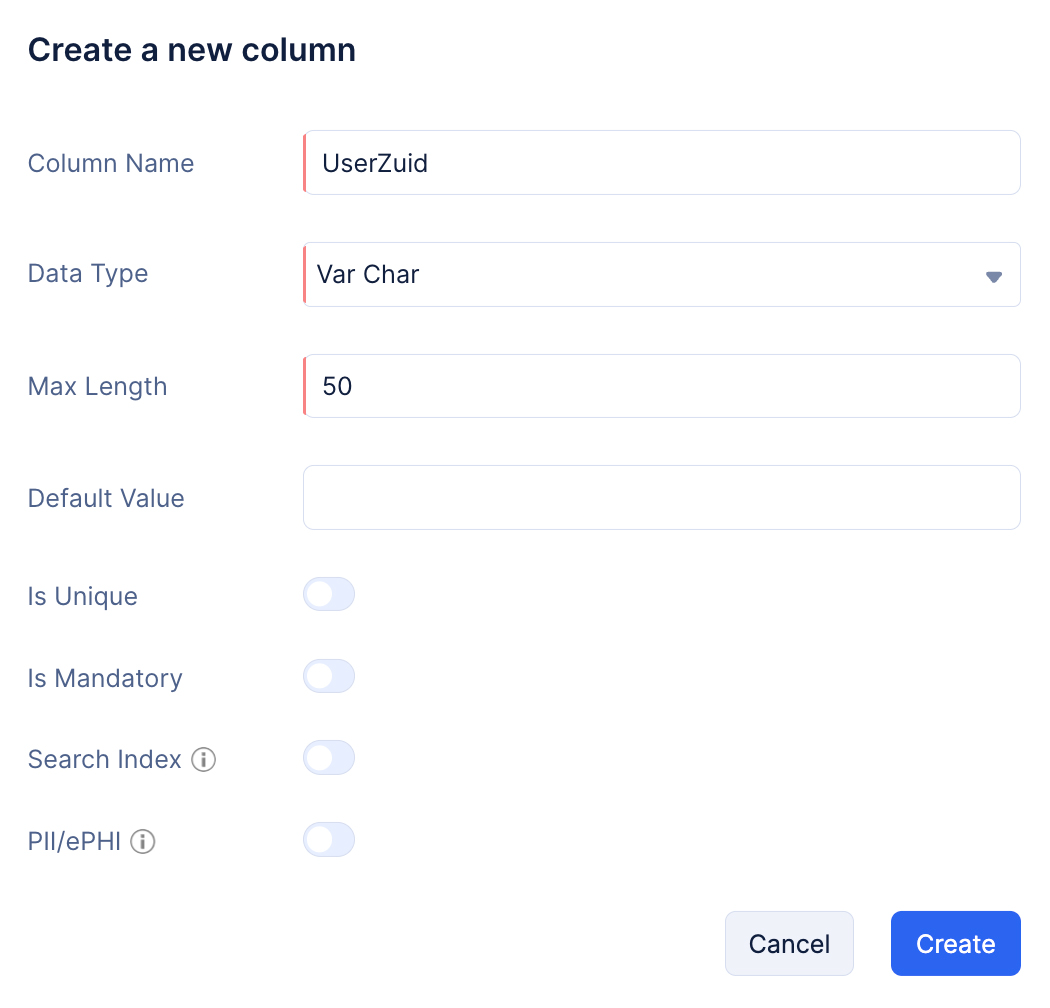
-
Click the New Column button again to create the fourth column. Name the column “SharedBy”. Select Var Char as the data type and enter 100 as the Max Length. Click Create.
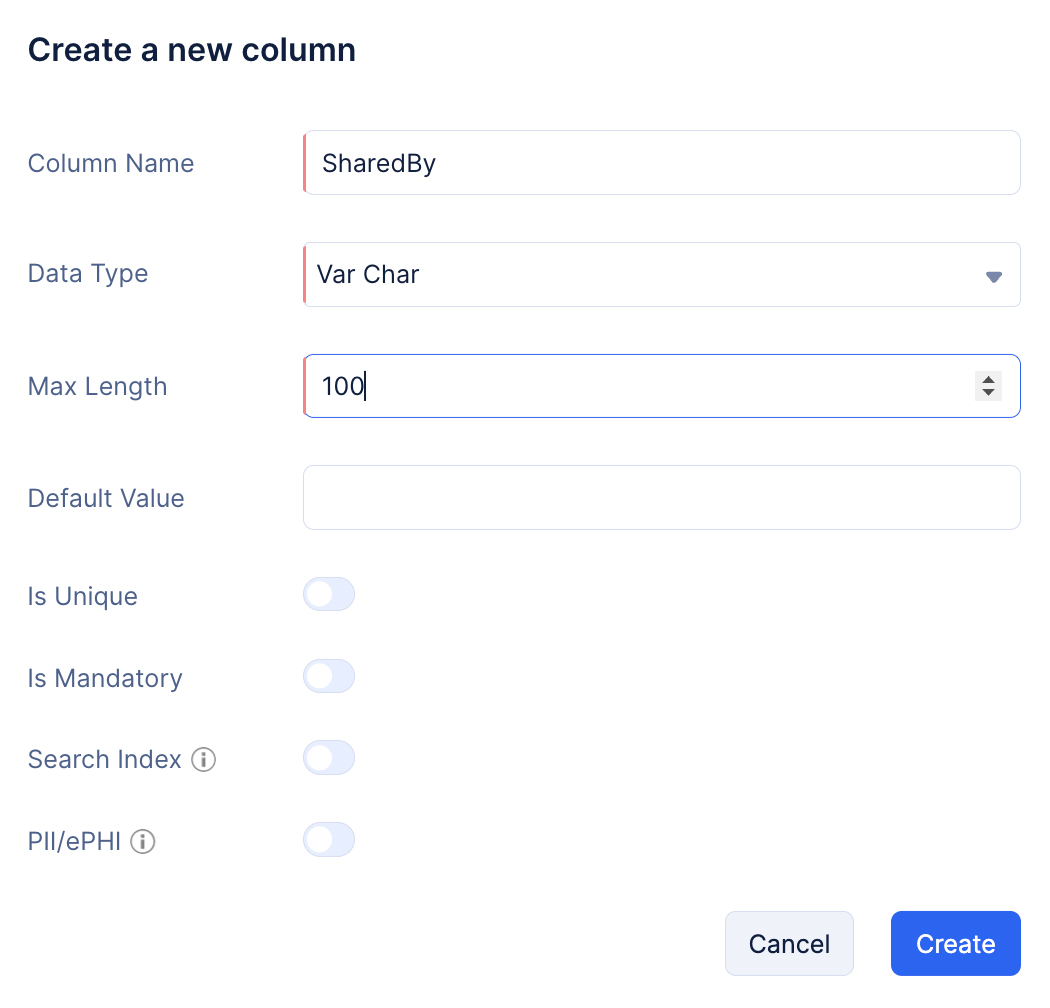
All the required columns have been created.
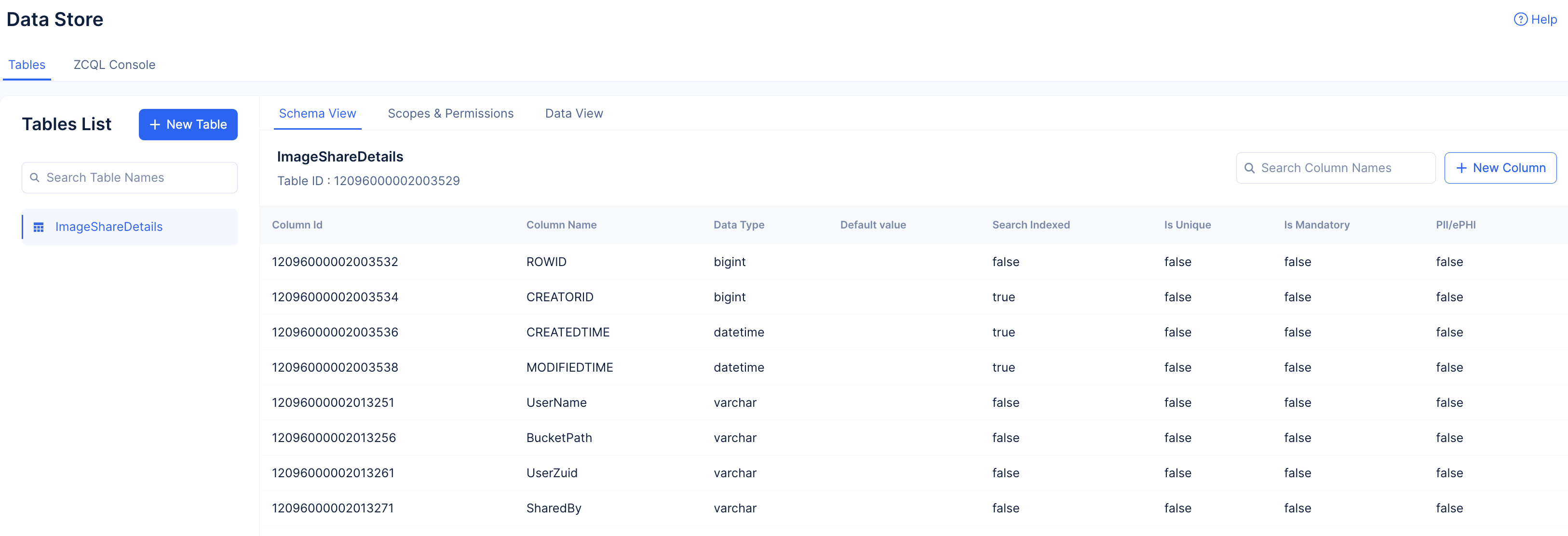
Configure Scopes and Permissions
To allow your end users to provide the required data to populate the created columns, you need to enable the required permissions for the App User profile.
To enable the required permissions:
-
Select the Update, Insert, and Delete permissions for the App User by clicking the respective check boxes. Ensure that you do not change any other permission setting.
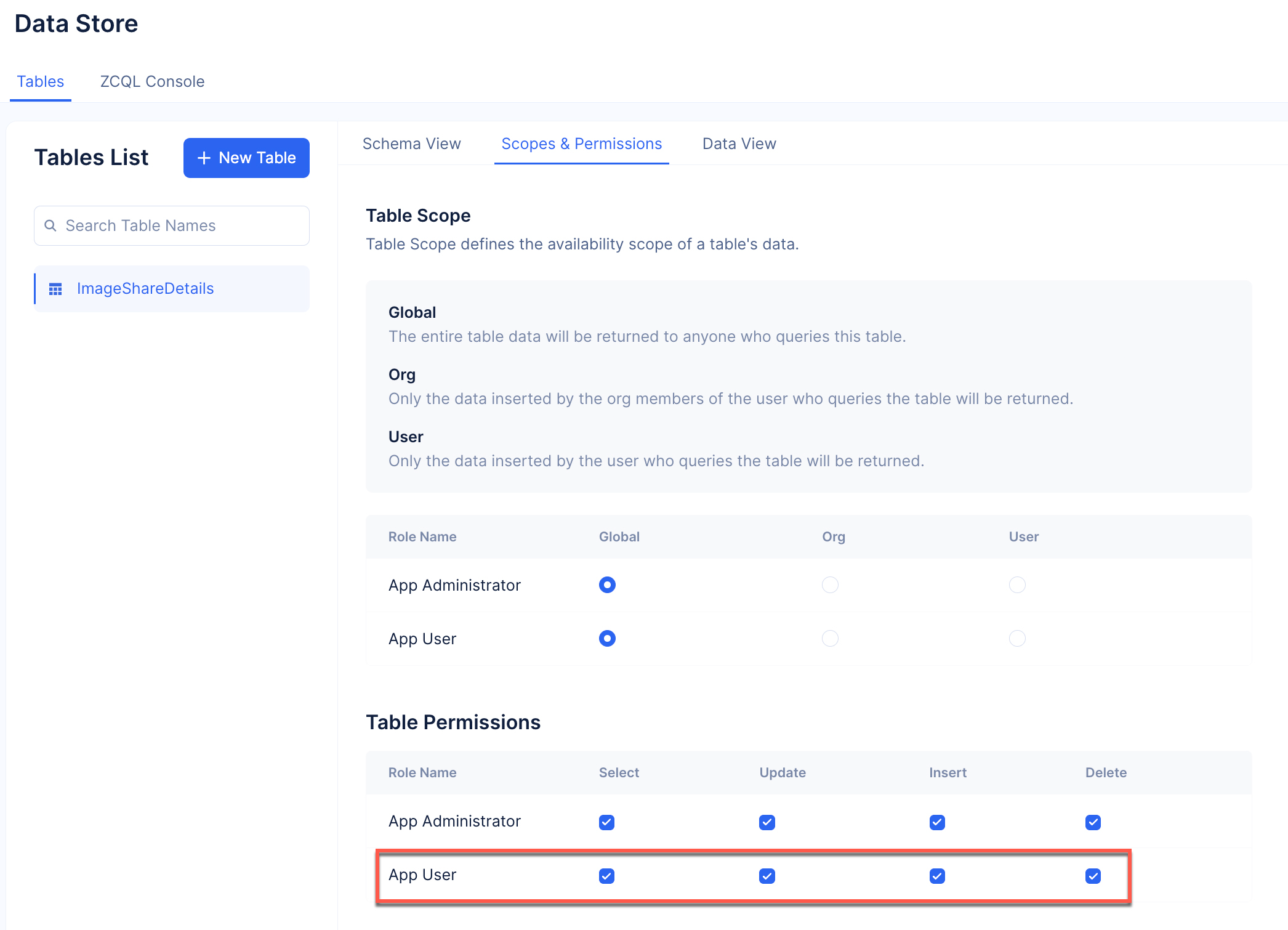
The Data Store component is now configured for the application.
Last Updated 2025-11-11 11:51:09 +0530 IST