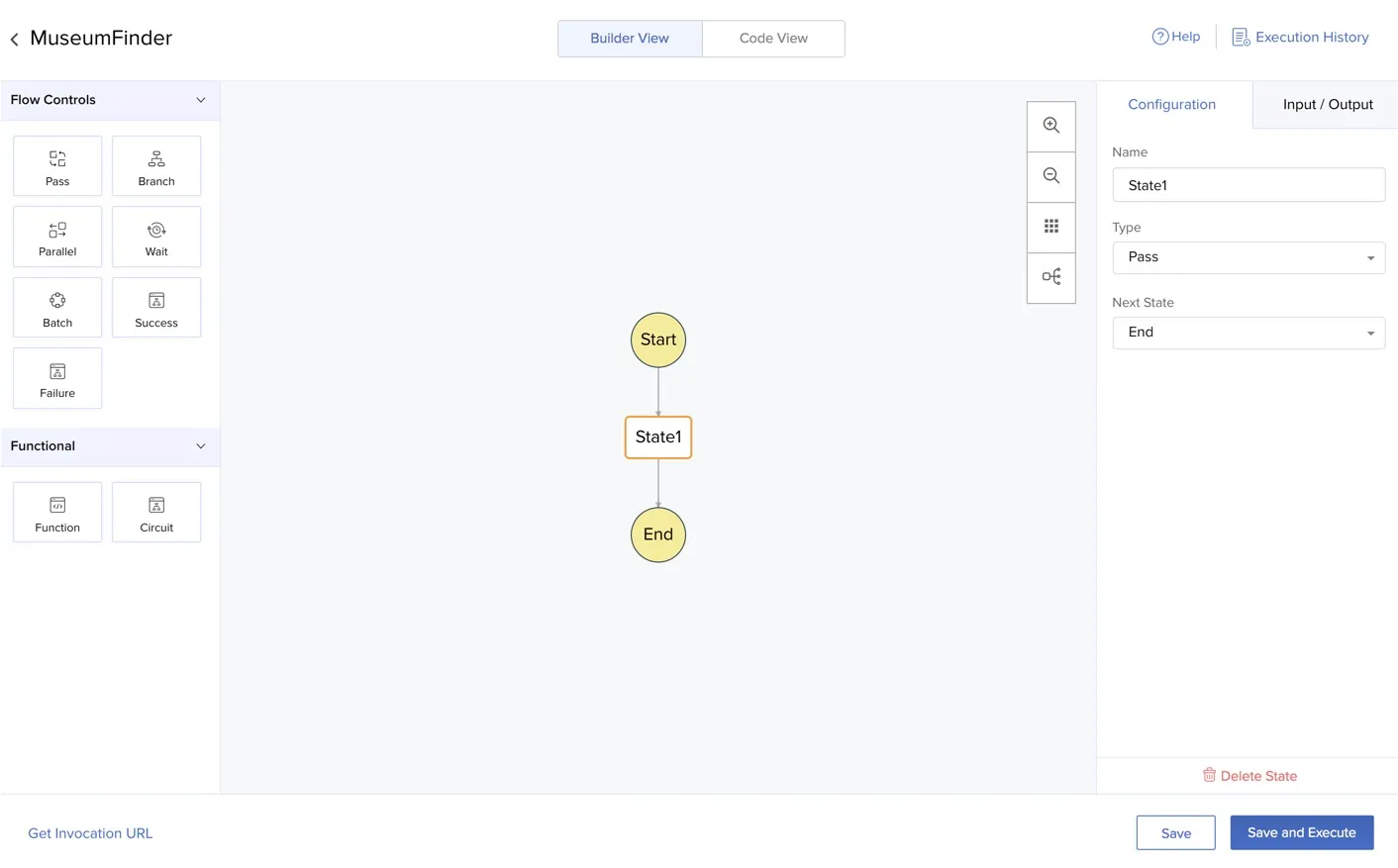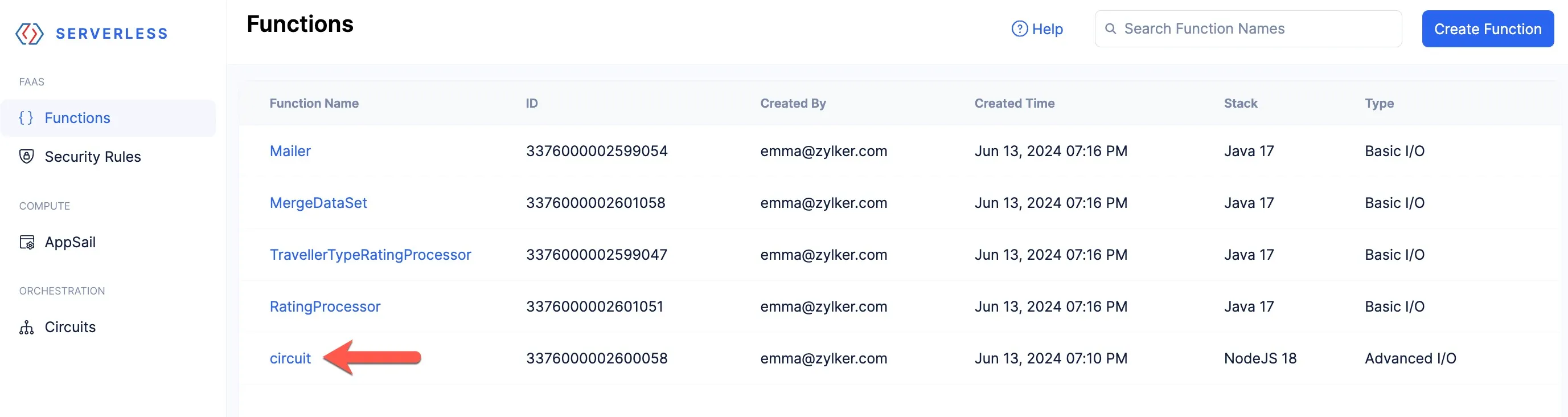Create and Configure the Circuit
The circuit automates the executions of all the functions based on the workflow we design. Therefore, after the user provides the input in the client application, the functions we configured will execute in a specific order and the email will be sent to the user with the results they require.
To create a circuit from the console:
- Navigate to Circuits from Serverless and click Create Circuit.
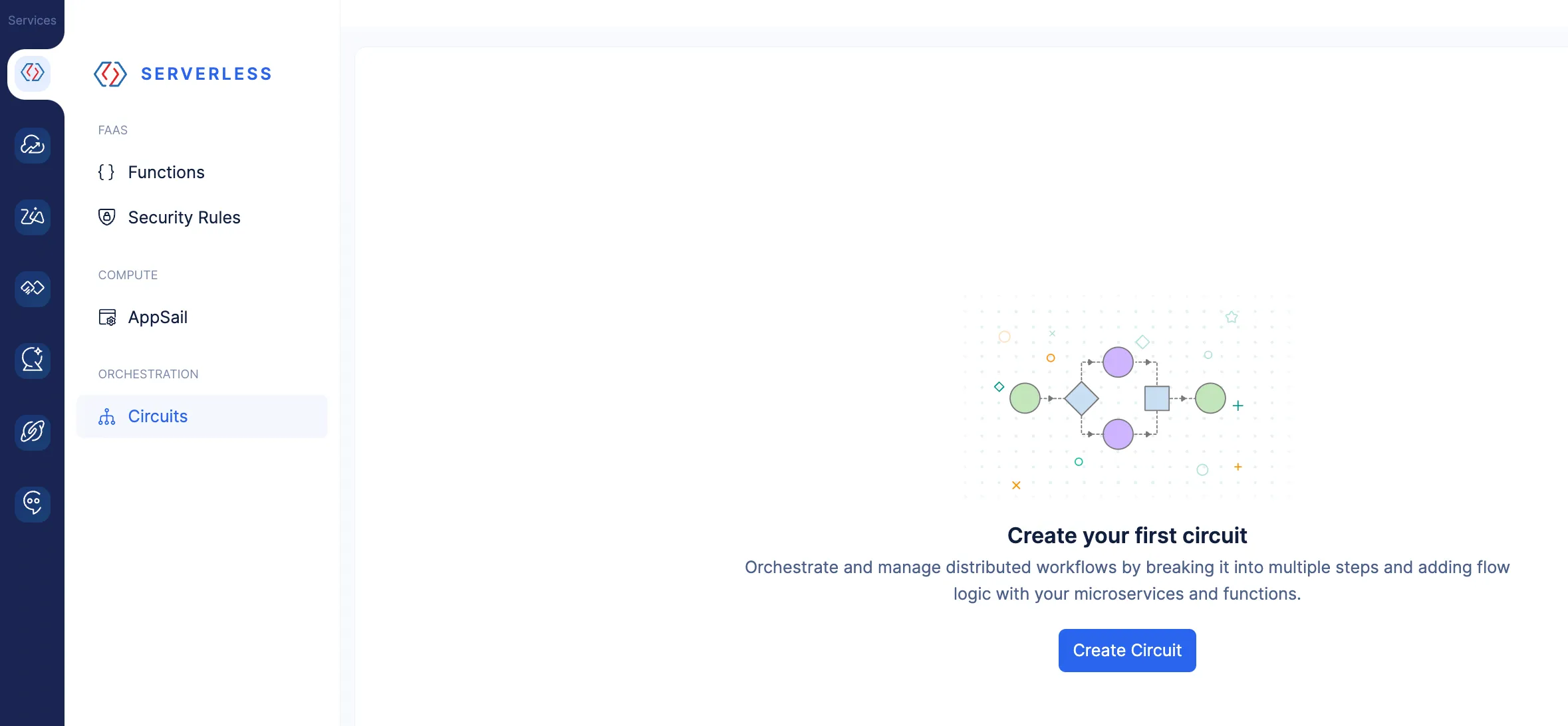
- Enter a name for the circuit and click Create. You can enter any name.
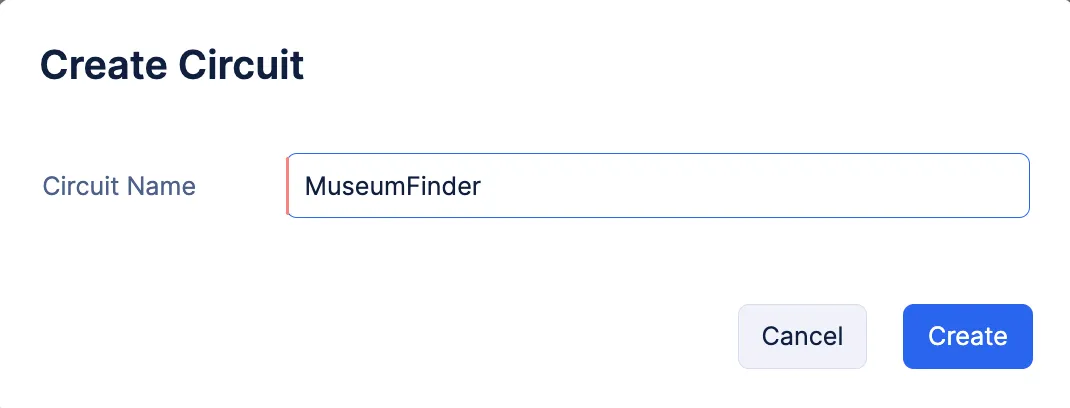
The circuit will be created and the Builder View will open. You can learn about Circuits in detail from the Circuits help page.
Before we configure the circuit, perform the following action:
-
Click on the arrow next to the circuit name on the top-left corner to navigate to the Circuits page. Copy the Circuit ID displayed in the page.

-
Click the Code tab and open index.js by clicking it. Paste the Circuit ID that you copied on line 14 and click Save.
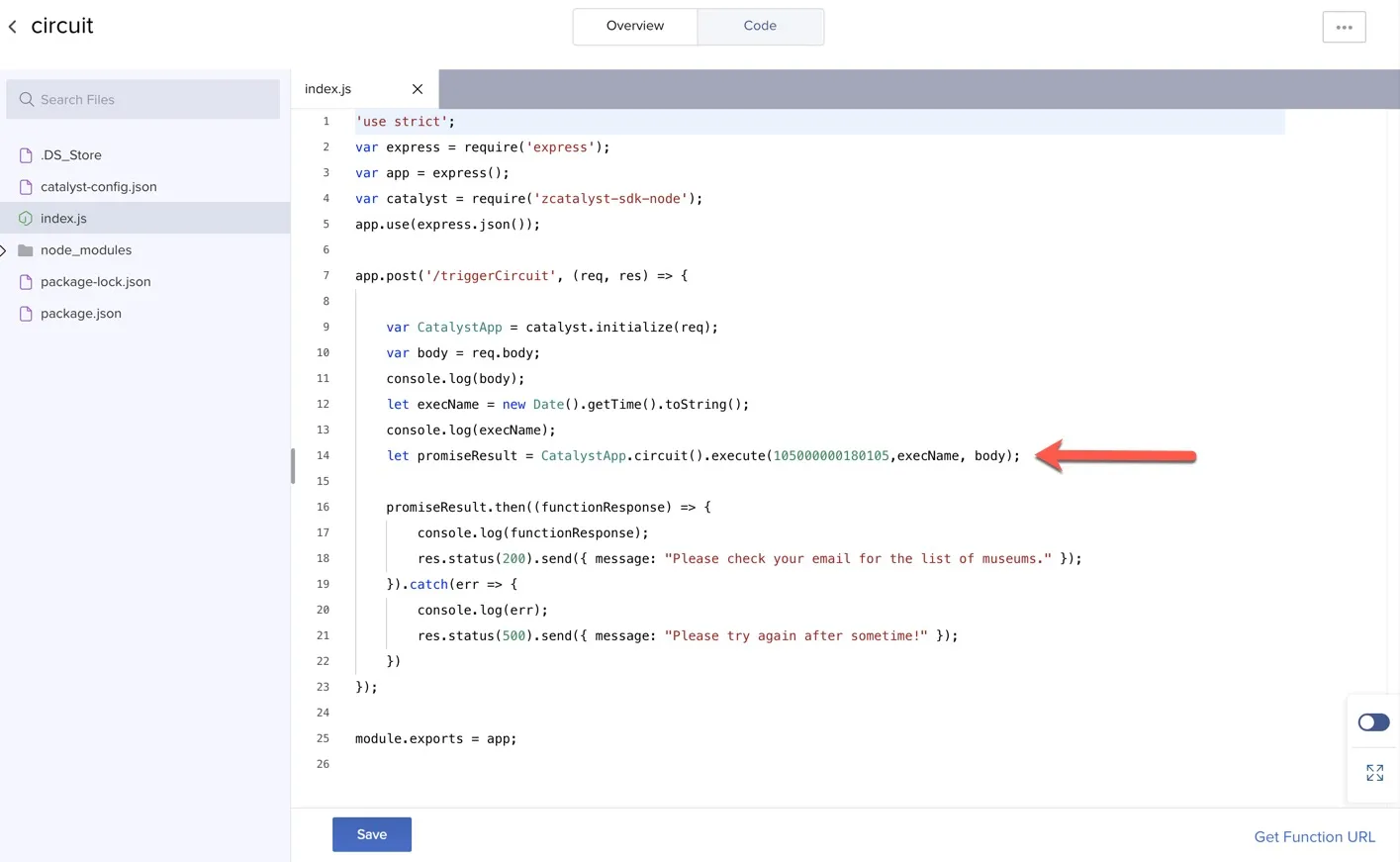
Configure the Circuit
Now let’s go back to configuring the circuit.
- Navigate to Circuits and open the circuit that you created. We will first create a parallel state to execute the RatingProcessor and TravellerTypeRatingProcessor functions in parallel.
- Drag the Parallel state from the left panel onto the builder view and drop it anywhere.
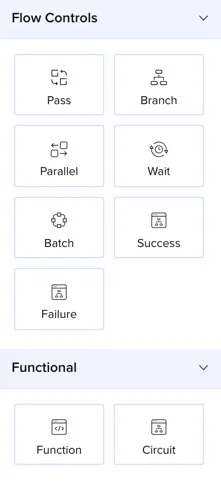
- Enter the parallel state’s name as “Dataset Processing”. Set its previous state to “Start” and next state to the default “State1”. Click Create.
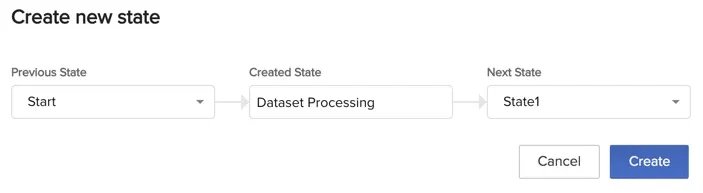
- Now in the Dataset Processing state’s configuration, click Add Path and enter path’s name as “rating_list”. This will automatically assign the path to a new state called New State 1. Similarly, add another path and enter its name as “traveller_type_rating_list”. This will assign the path to New State 2.
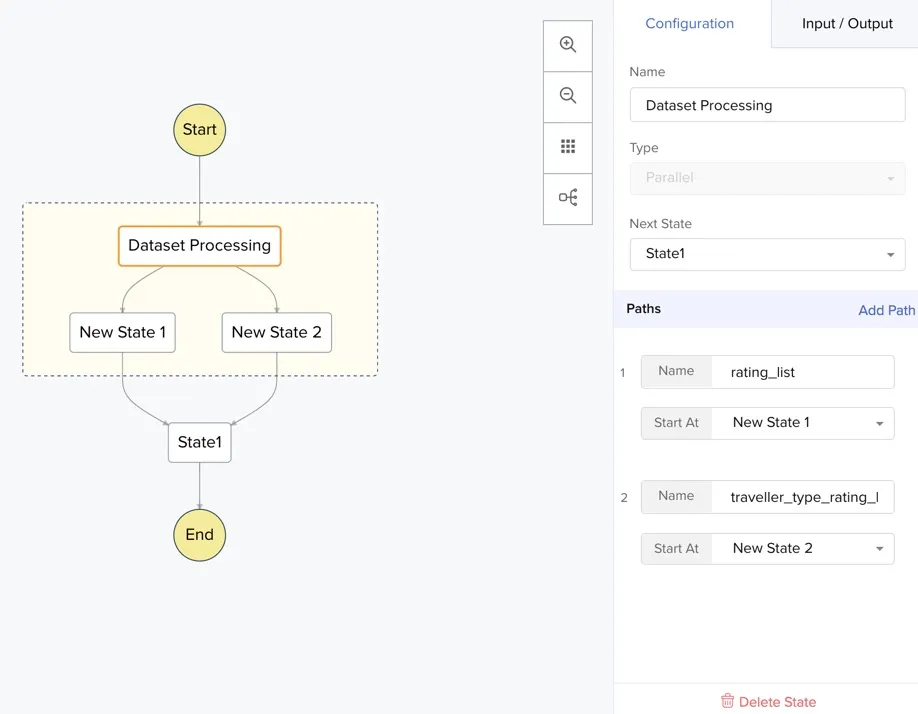
- Now click on New State 1 in the builder. Enter the state’s name as “Rating Processor”. Assign its type as a Function state and associate it with the RatingProcessor function from the drop down-lists.
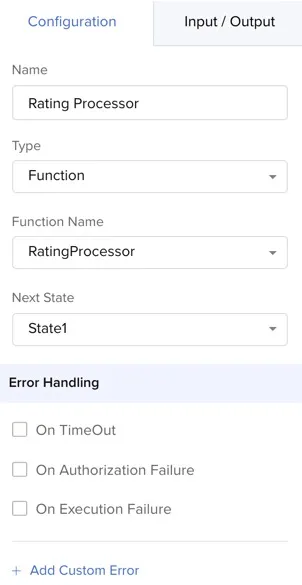
- Similarly, click on New State 2 in the builder. Enter the state’s name as “Traveller Type Rating Processor”. Assign its type as Function and associate it with the TravellerTypeRatingProcessor function.
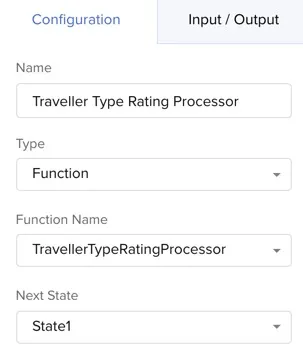
Both these functions will now execute in parallel every time the circuit is triggered.
-
Now click on State1 in the builder. Enter the state’s name as “Merge Dataset” and associate it with the MergeDataSet function.
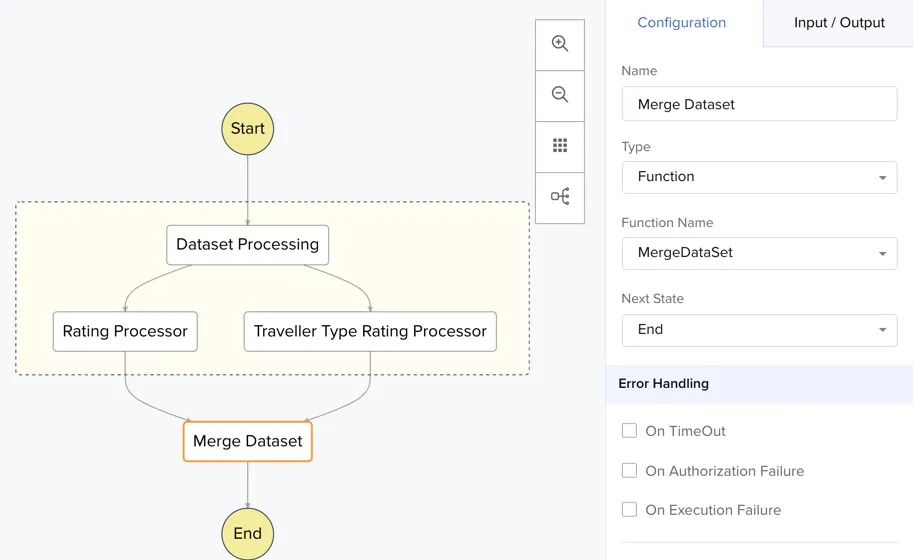
-
Let’s add another function state. Drag and drop a function state from the left panel, and provide the following values. Click Create.
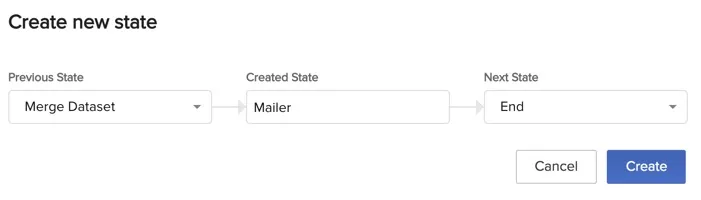
- Let’s now add a branch state before the Mailer state to branch the circuit’s processing. Drag and drop a branch state and provide the following values. Click Create.
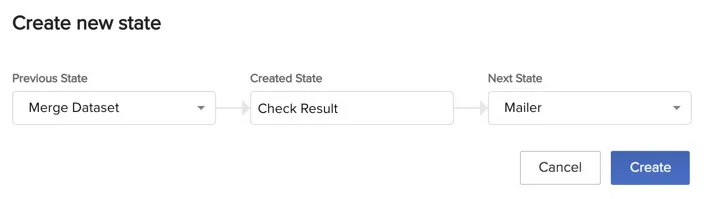
-
In the Check Result state’s configuration, click Add Condition and enter the condition as “$.result.museum_list.size() == 0”. This will automatically assign it to a New State 1.
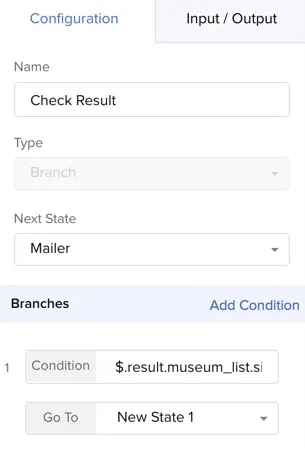
-
Now click on New State 1 from the builder and associate it with a Failure state. Name the state as “Failure”.
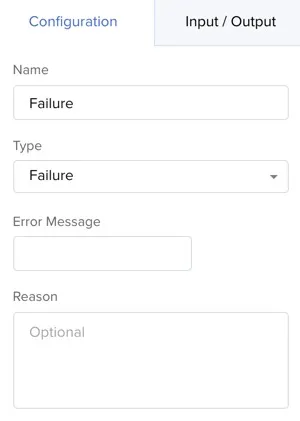
Now if there are no results matching the criteria of the user’s input, the circuit will traverse this branch and end in the failure state. Since a failure state is an end state, there will be no next state associated with it. If there are results matching the user’s criteria, the circuit will traverse the other branch and execute the Mailer function that emails the results to the user.
Your final circuit should look like this.
Let’s now configure the input paths, result paths, and parameters of some states.
- Dataset Processing: Click on the Dataset Processing state from the builder and click the Input/Output tab for it. Enter the value for its result path as “$.dataset_results”. This will assign the results obtained from processing the RatingProcessor and TravellerTypeRatingProcessor functions to the variable dataset_results.
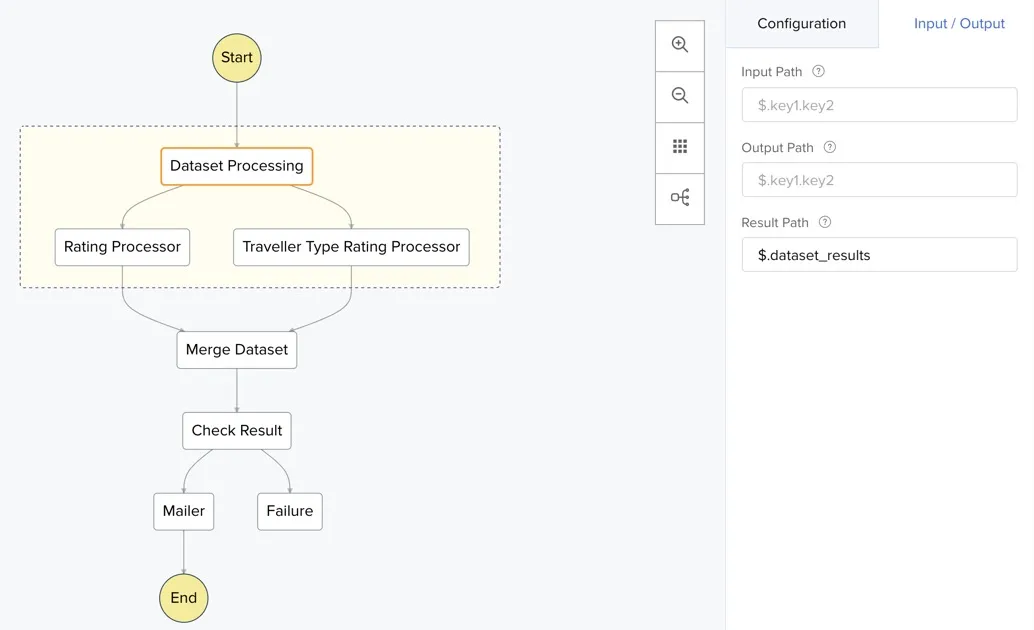
- Rating Processor: Enter the following values for the Input/Output of the Rating Processor state. This selects the results obtained by the RatingProcessor function’s execution and assigns it to the variable result. That value is then added to the input JSON of the circuit. Add two parameters named “type” and “count” to pass the rating and count input values from the user to the function respectively.
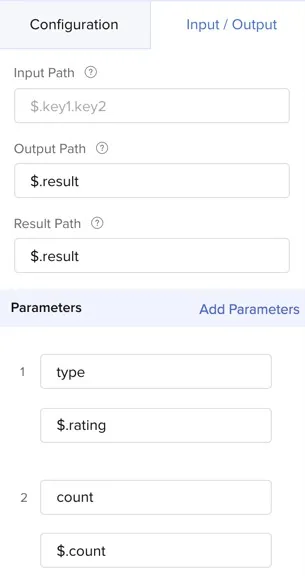
- Traveller Type Rating Processor: Enter the following values for the Input/Output of the Traveller Type Rating Processor state. These are the same as the previous one, except that the parameter “type” is assigned to the traveller input value.
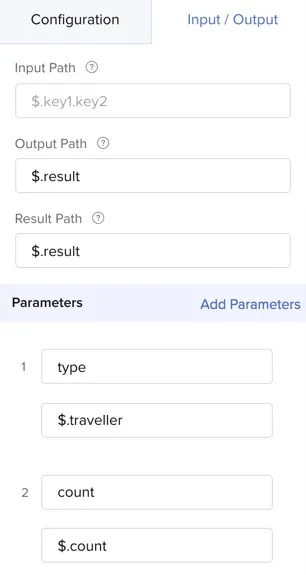
- Merge Dataset: Enter the following values for the Input/Output of the Merge Dataset state. The result previously assigned as dataset_results by the parallel processing, is passed as the input to this function, and the function’s output is assigned to the result variable again. We will not be passing any parameters here.
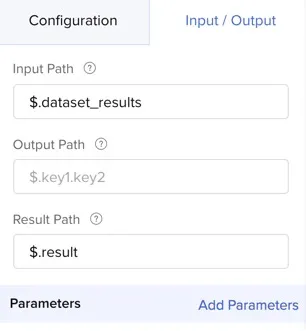
- Mailer: Enter the following values for the Input/Output of the Mailer state. The final list (result.museum_list) obtained from the MergeDataSet function is passed as the content parameter and the user’s email address is passed as mail_id. The museum list is also passed as the circuit’s output by adding it as the result path in this state.
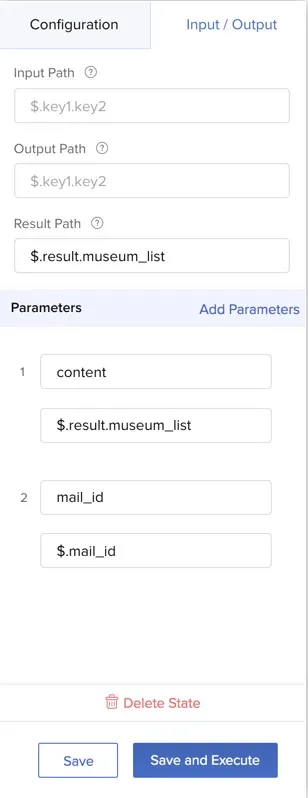
The circuit is now completely configured. Click Save to save it.
Last Updated 2025-11-07 17:21:15 +0530 IST