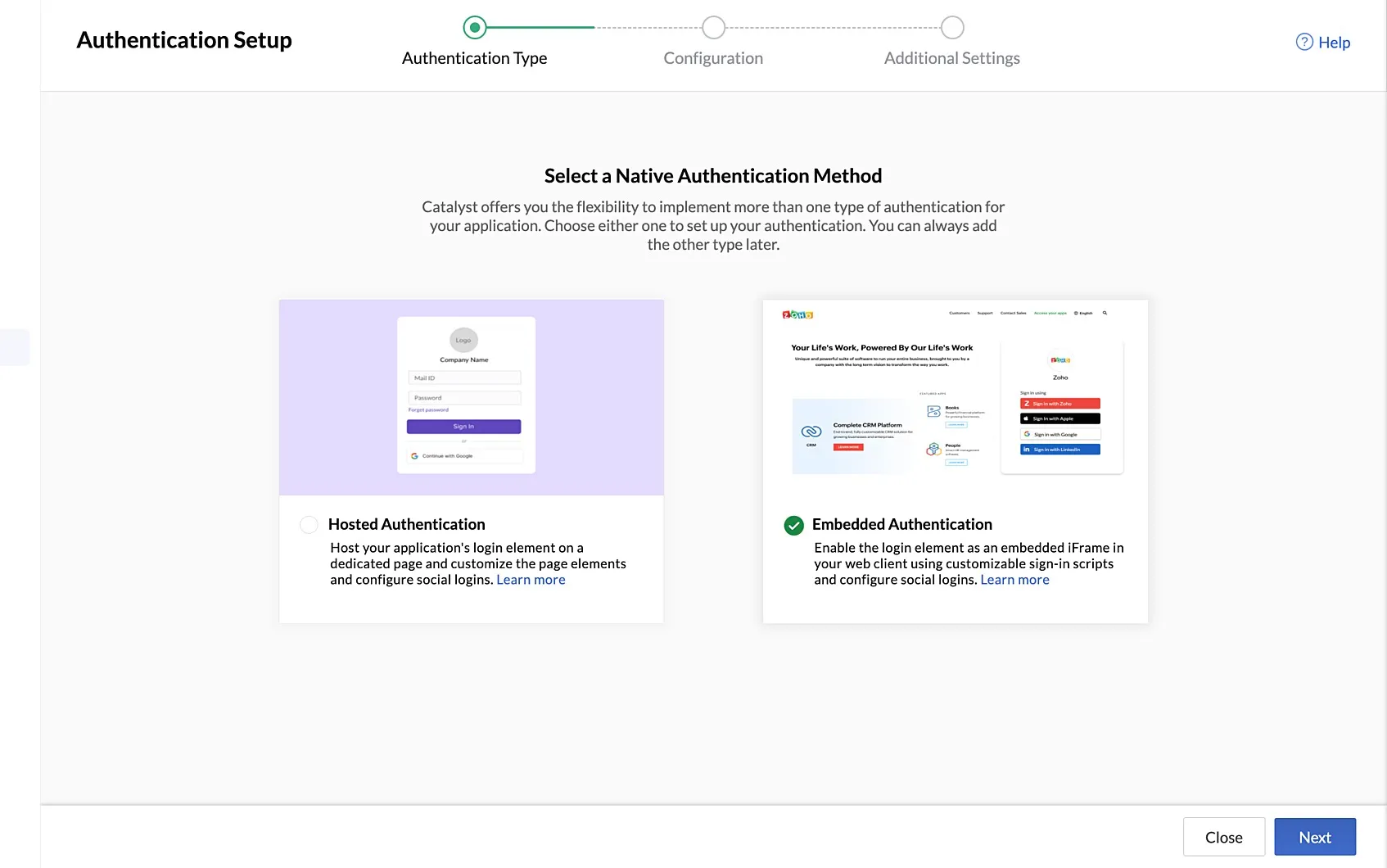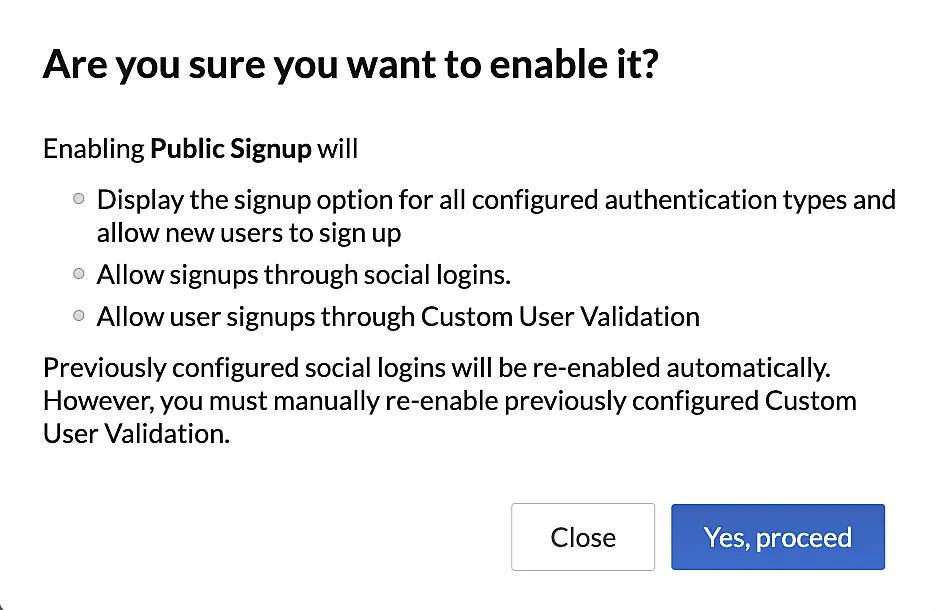Enable Zoho Sign-in
The Lead Manager application contains a login page where you must provide valid credentials to access your Zoho CRM account. You can implement a signup functionality for this application by yourself, if needed.
Otherwise, you can also integrate the Zoho sign-in feature that will enable you to sign in to the client application directly using your Zoho account.
To configure Zoho sign-in for the Lead Manager application from the console:
-
Navigate to Authentication under the Security & Identity section, click Setup in the Native Catalyst Authentication tab.
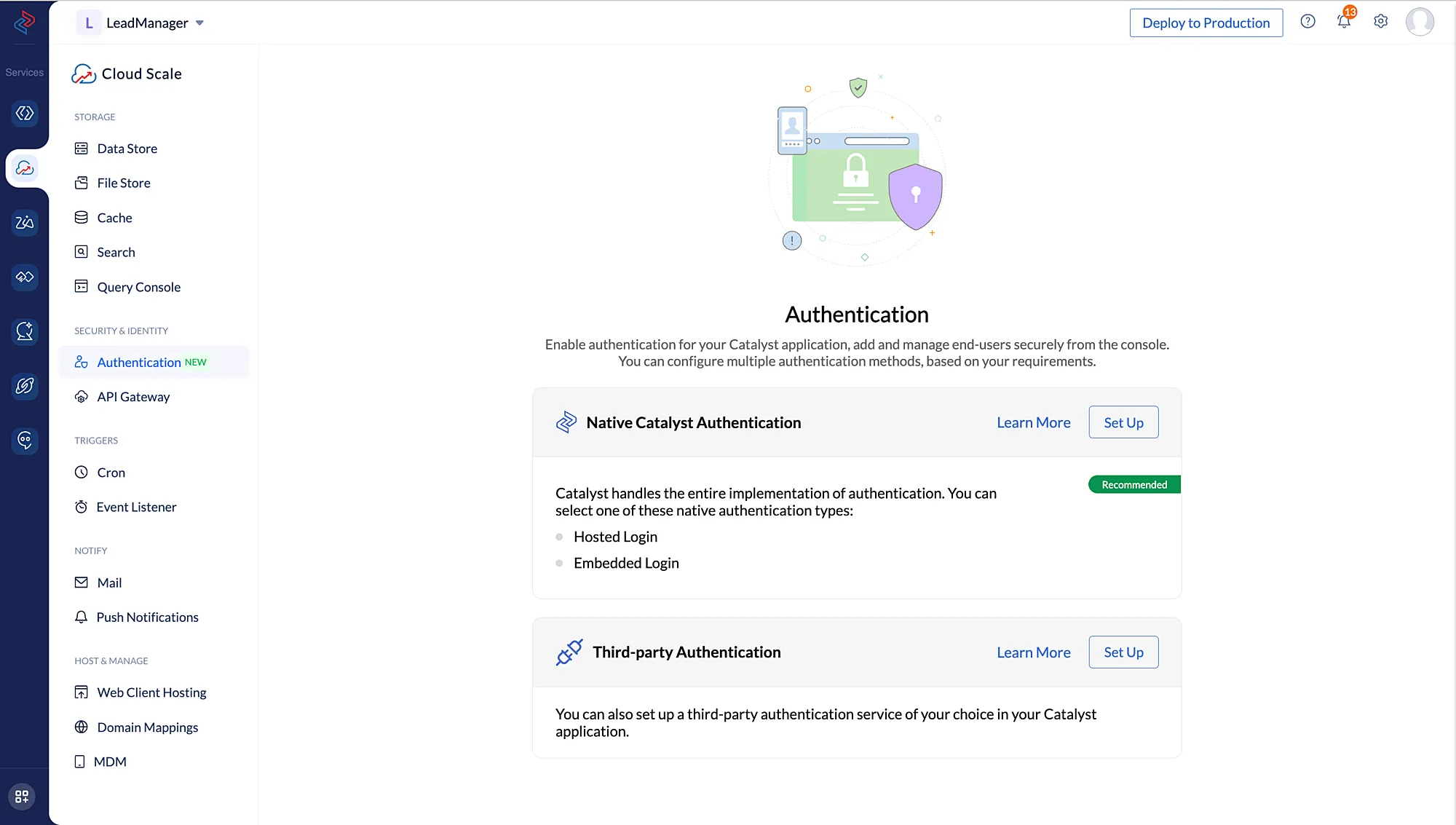
-
In the Authentication Setup page, enable Public Signup and click Zoho.
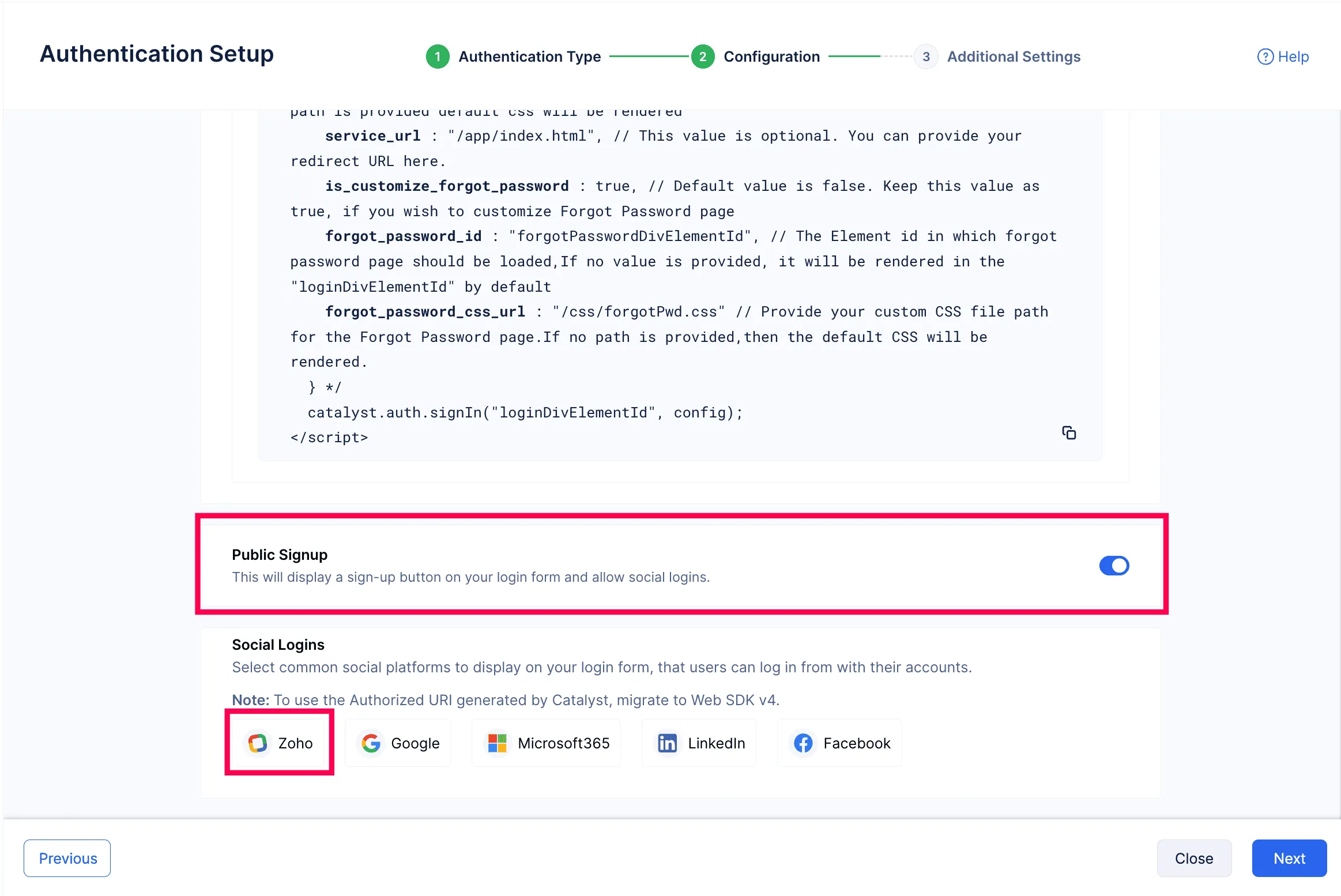
-
Provide the Client Name as “LeadManagerApp” and click Enable.
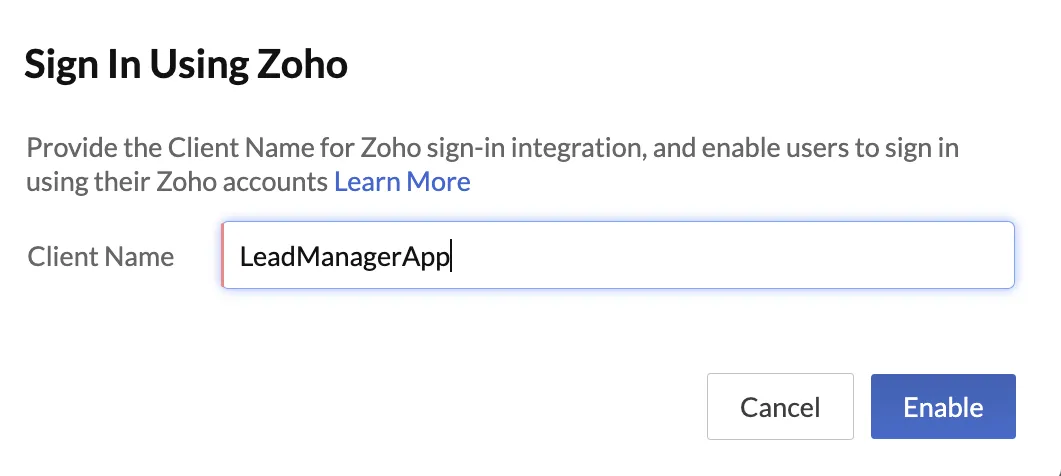
- We will not be configuring any additional authentication settings for our application. Click Finish.
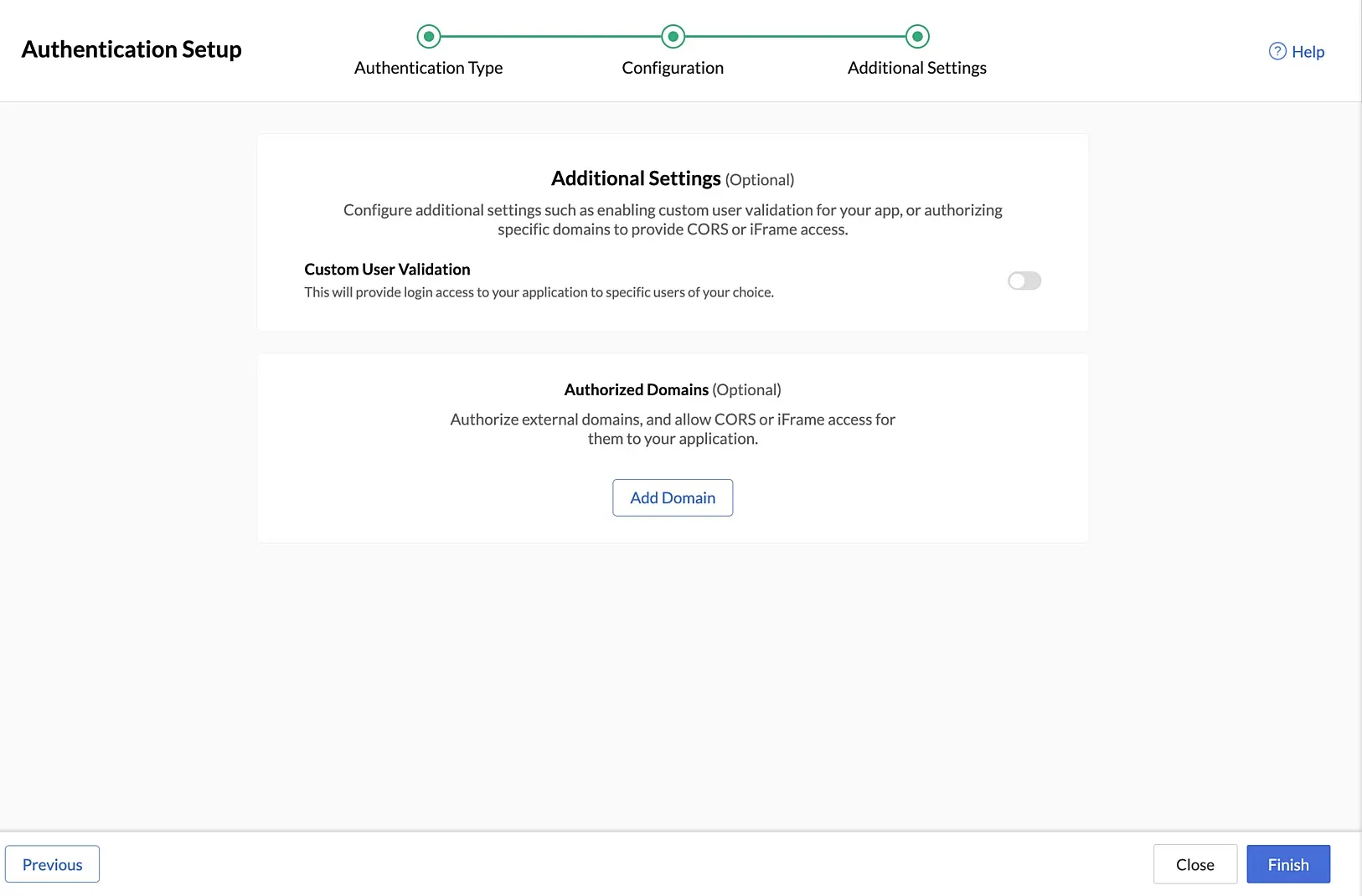
Zoho sign-in will now be available for the client application.
Last Updated 2025-10-21 12:04:01 +0530 IST