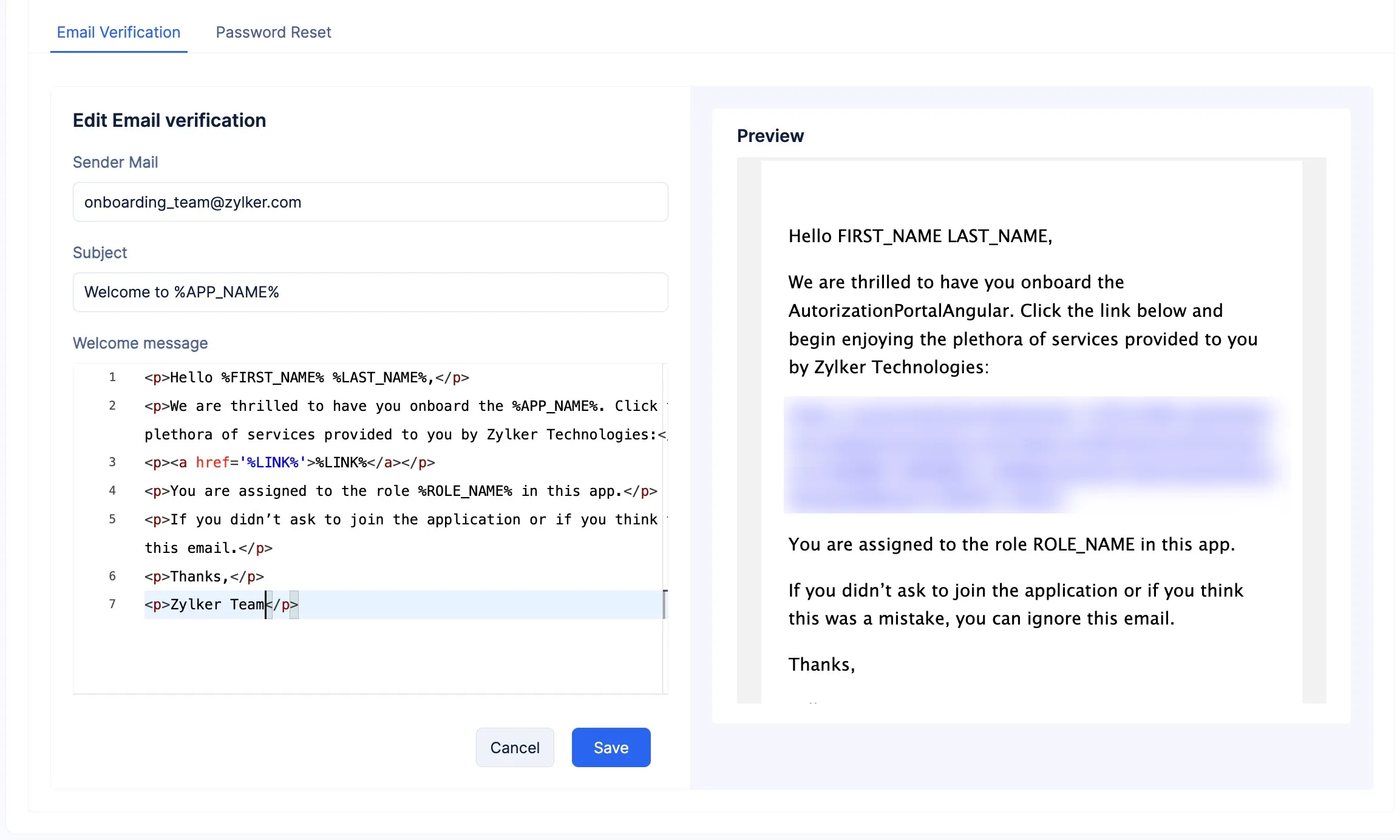Configure Email Templates
Catalyst provides you with Email Templates that you can use to send custom emails to your end-users when they sign up to your application, or on instances when they wish to change their password.
To configure the email templates:
-
Click the Email Templates tab in the Authentication component to navigate to the relevant section.
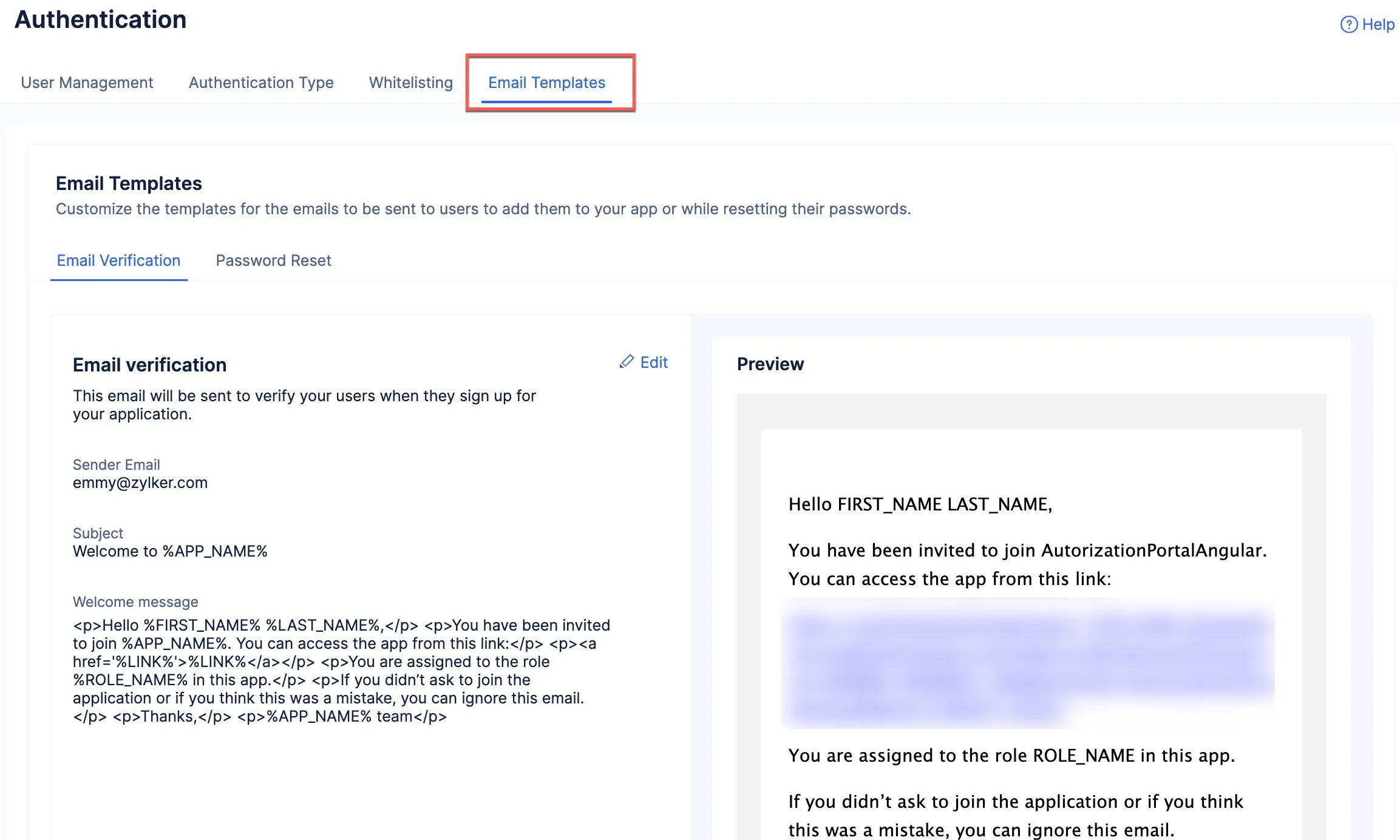
-
Click the Email Verification tab, then click Edit to begin customizing and editing the email content. You can include placeholders for values to be inserted dynamically.
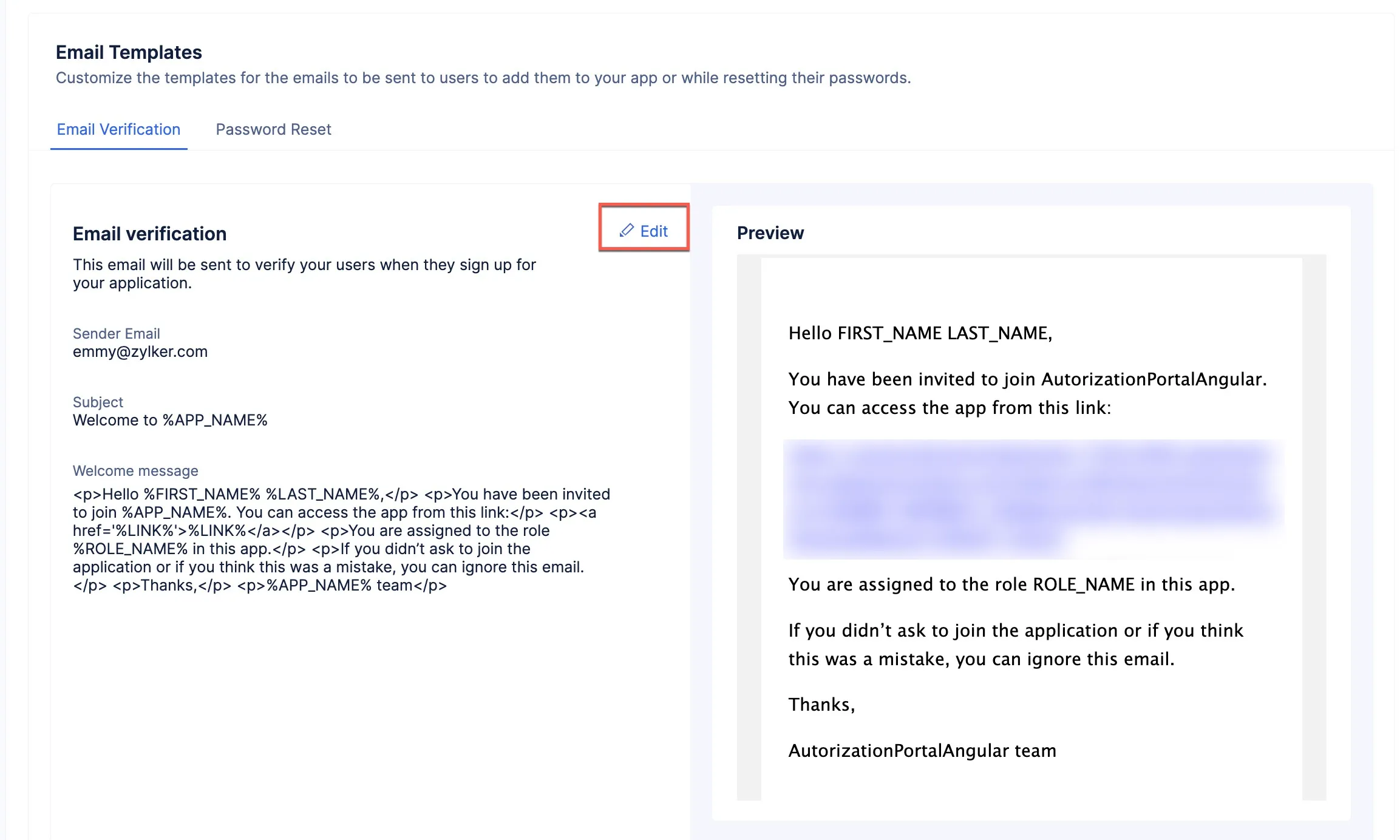
-
You can customize the email content to match your preference.
-
The placeholder content (the content that is present between %%) will be dynamically populated based on the user details.
-
The %LINK% placeholder will contain the application’s redirection link. The URL is automatically generated by Catalyst when you host your application, and the redirection page can be specified in a Catalyst configuration file of your project. You can also provide a custom link.
-
To customize the Reset Password emails, click the Password Reset tab and customize the email content in the same manner as above.
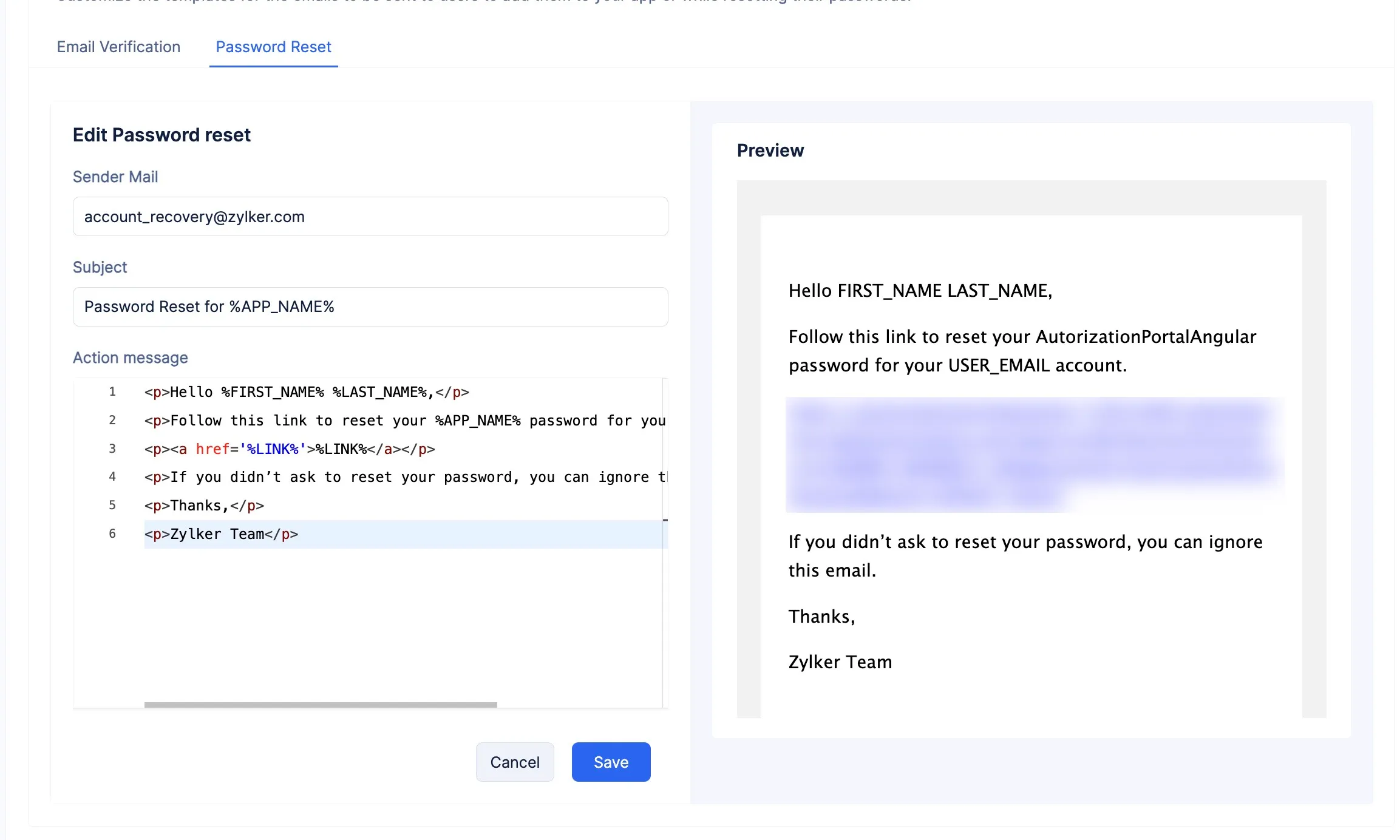
The email templates will now be configured.
-
You can learn more about Email Templates from this help document.
-
Because we are using Hosted Login to authenticate this application, the handling of sending these emails at the required instances will be automatically configured by Catalyst, so you do not have to code the logic to trigger these emails.
Last Updated 2025-09-29 16:32:42 +0530 IST