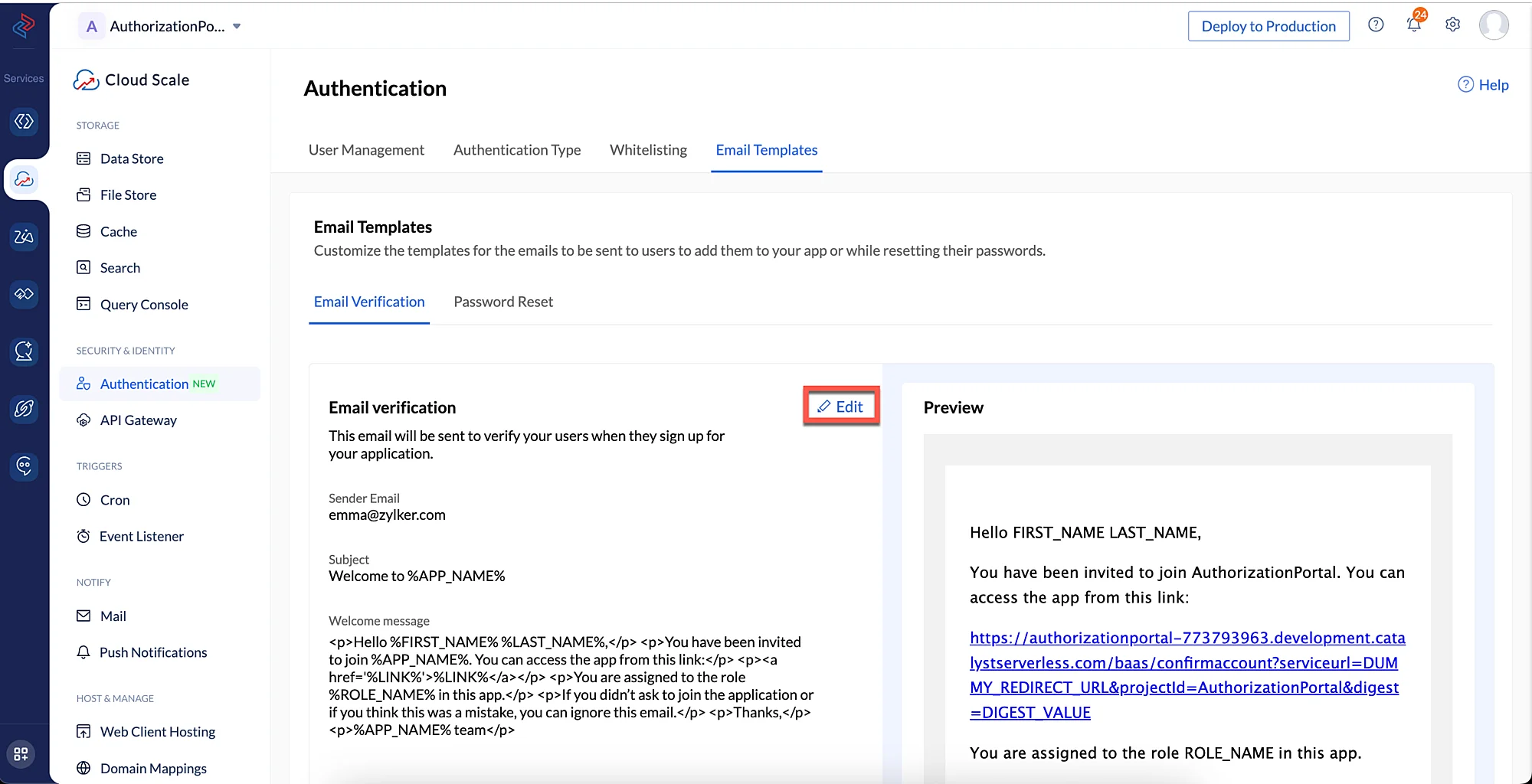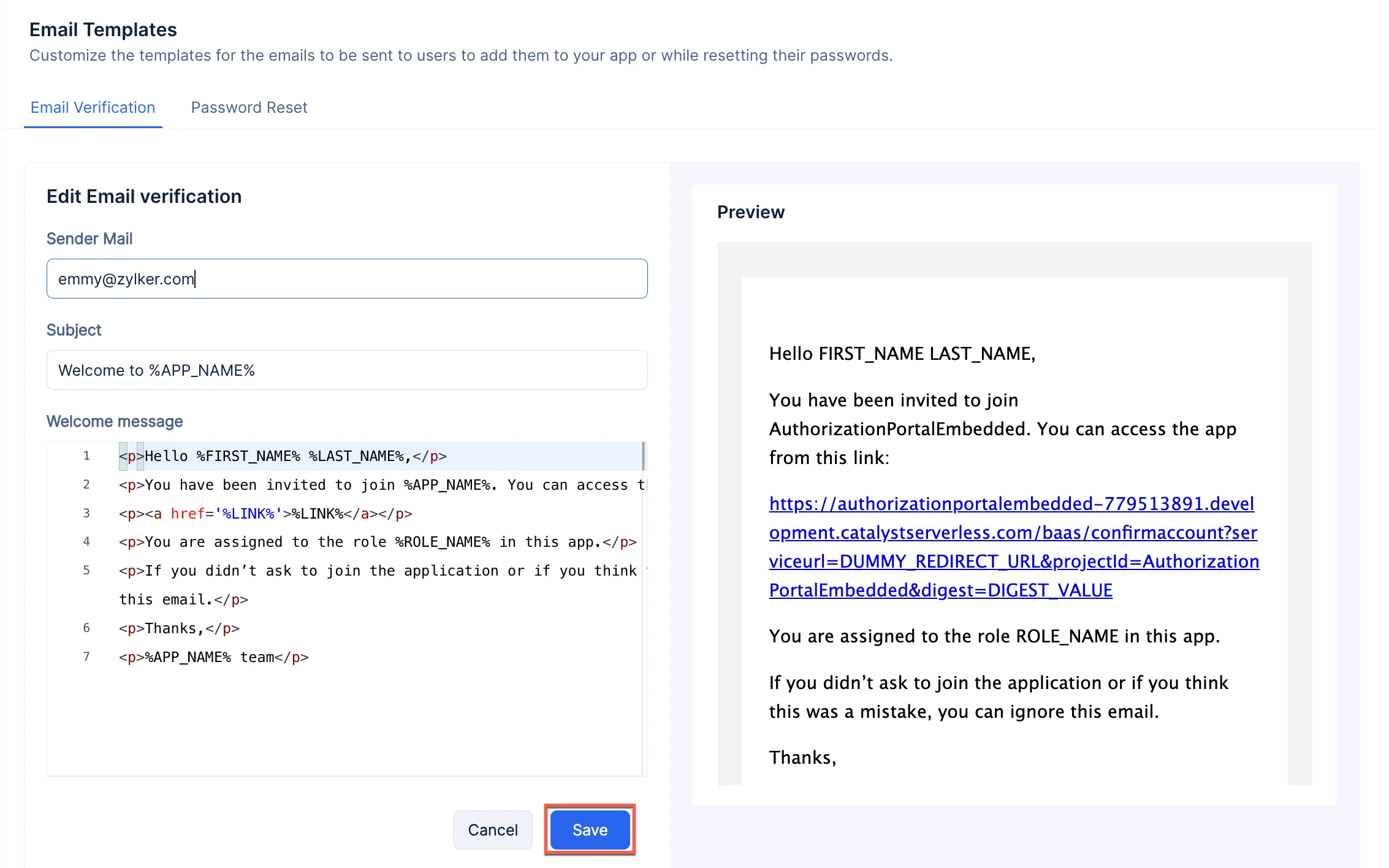Configure Email Templates
Catalyst provides you with Email Templates that you can use to send custom emails to your end-users when they sign up to your application, or on instances when they wish to change their password.
To configure the email templates:
-
Click the Email Templates tab in the Authentication component to navigate to the relevant section.
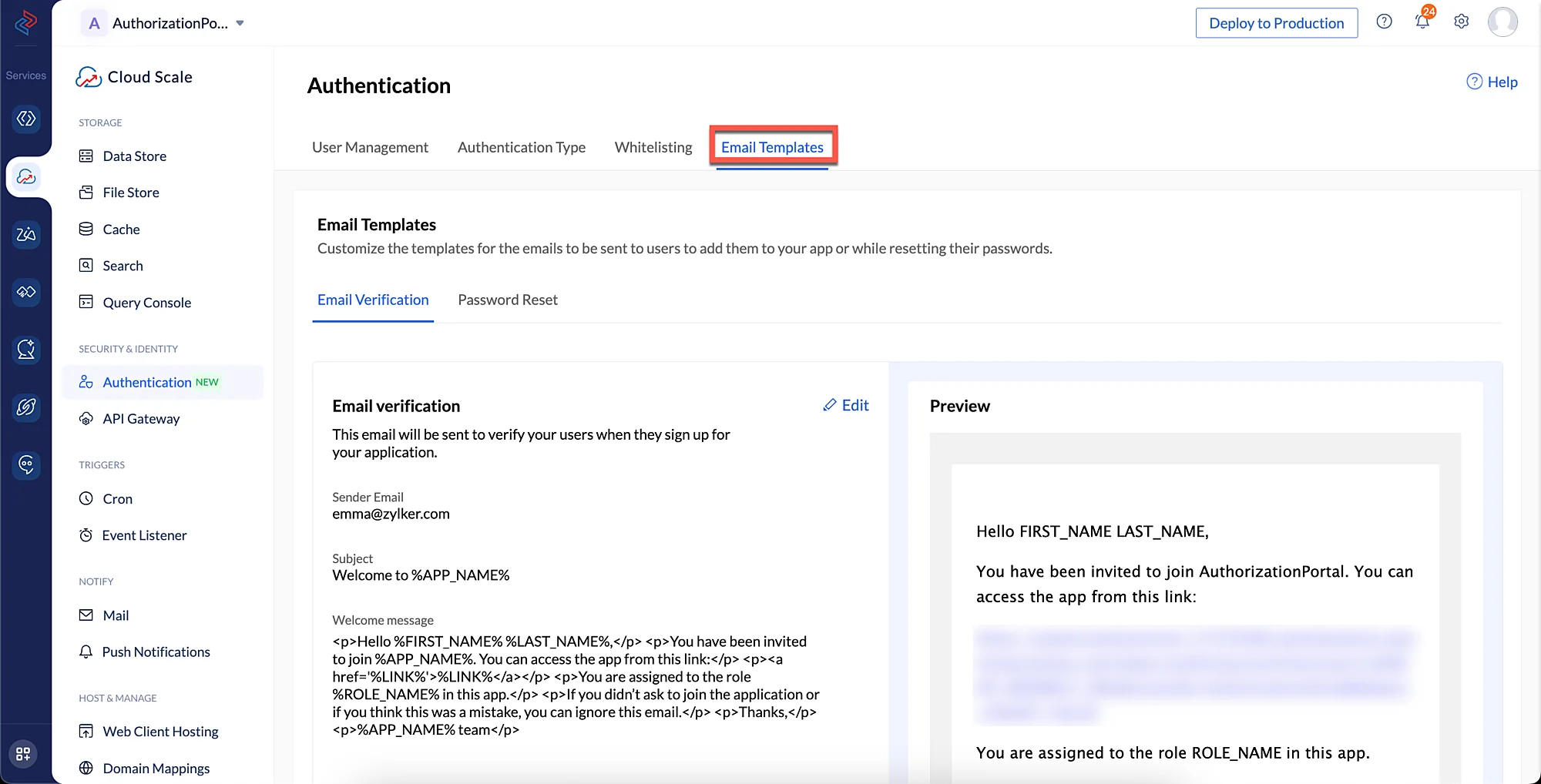
-
Click the Email Verification tab, then click Edit to begin customizing and editing the content. You can also include placeholders in the templates for the values that need to be populated dynamically when the emails are invoked.
-
You can customize the email content to match your preference.
-
The placeholder content (content present between %%) will be dynamically altered and rendered based on the user details.
-
The %LINK% placeholder will contain the application’s link that is automatically generated by Catalyst. You can also provide a custom link.
-
To customize the Reset Password emails, click the Password Reset tab and customize the email content in the same manner as above.
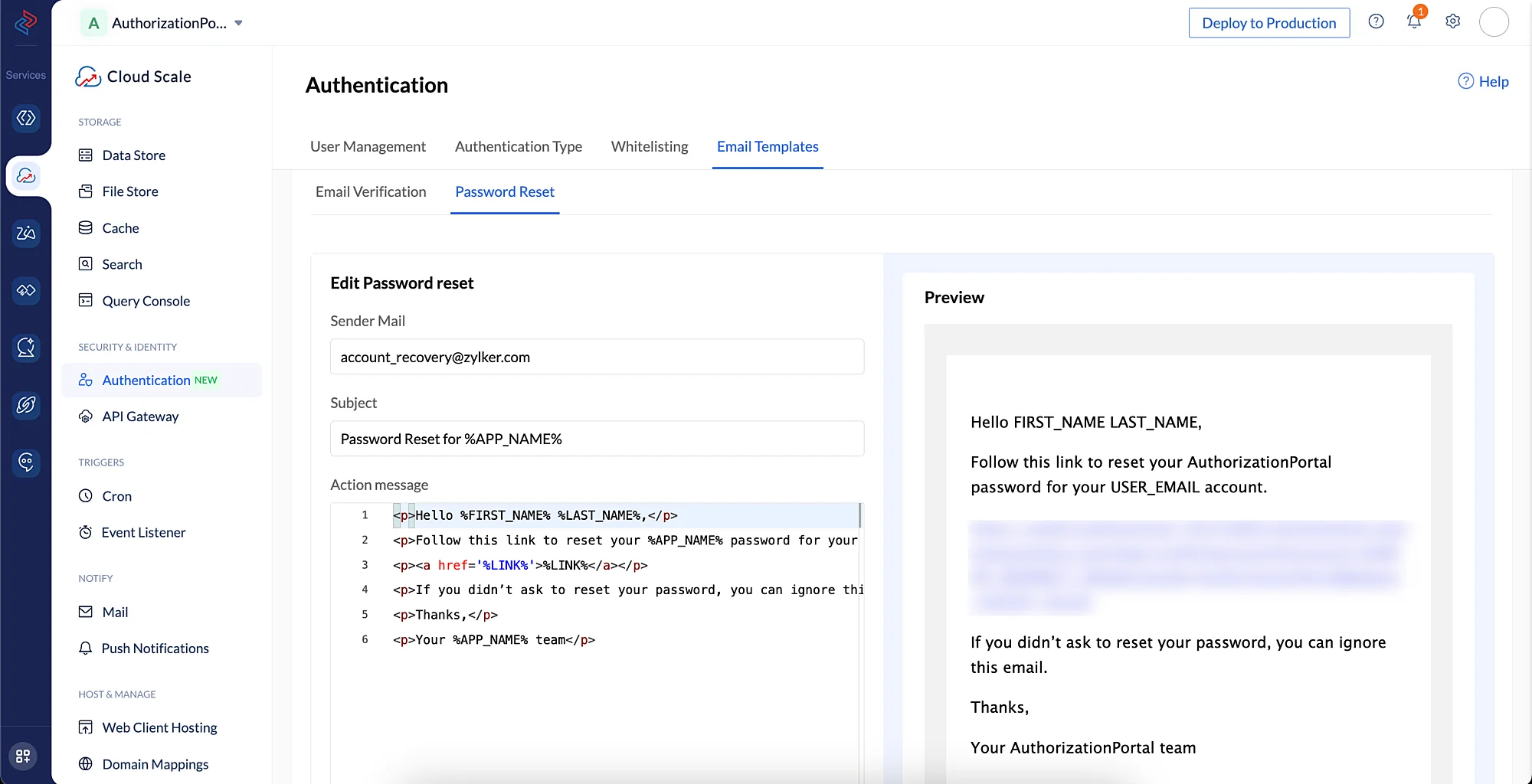
The email templates will now be configured.
-
You can learn more about Email Templates from this help document.
-
Because we are using Embedded Login to authenticate this application, the handling of sending these emails at the required instances will be automatically configured by Catalyst, so you do not have to code the logic to trigger these emails.
Last Updated 2025-09-29 16:32:42 +0530 IST