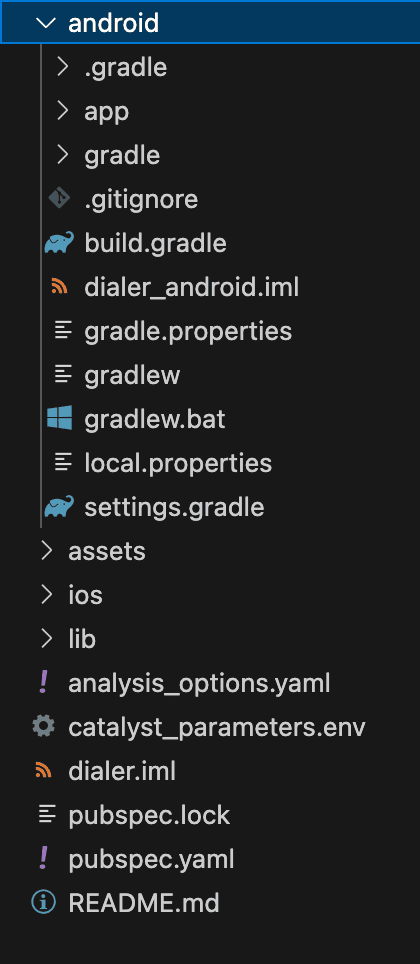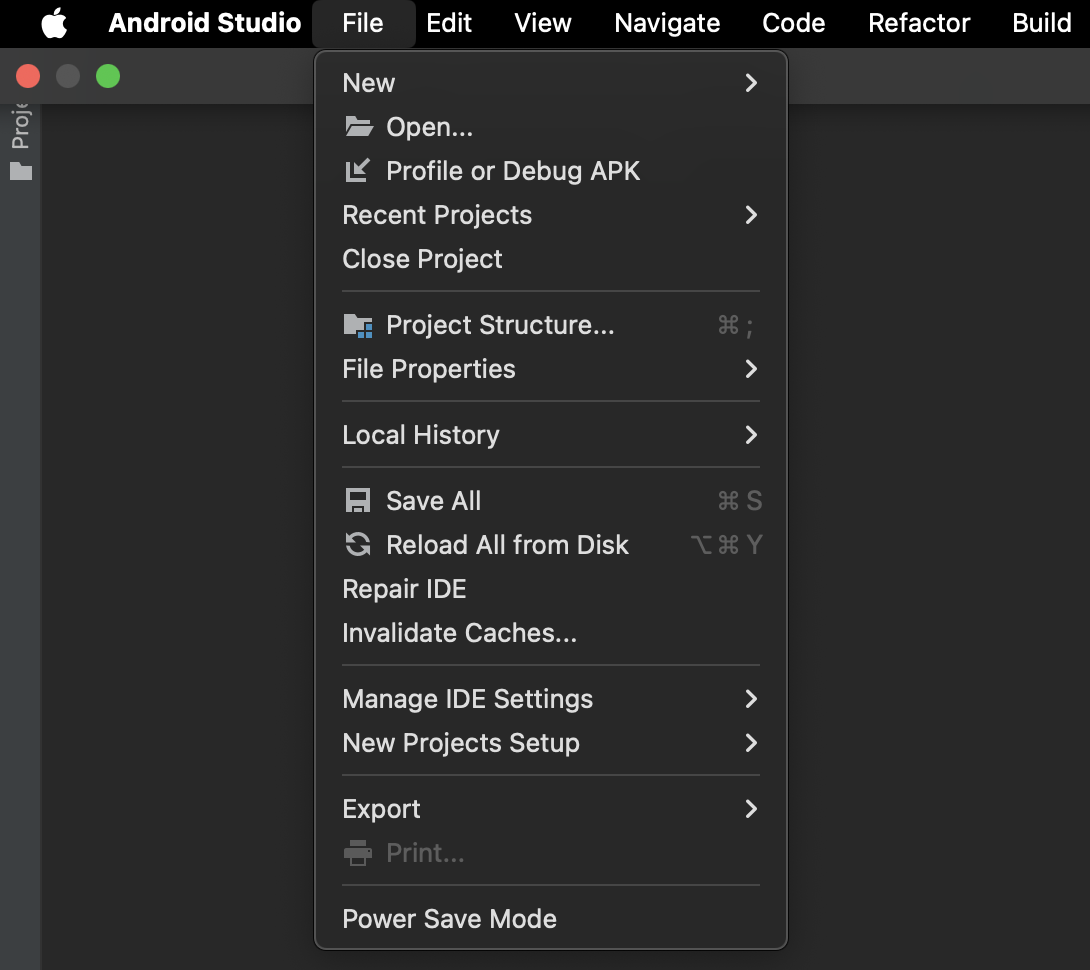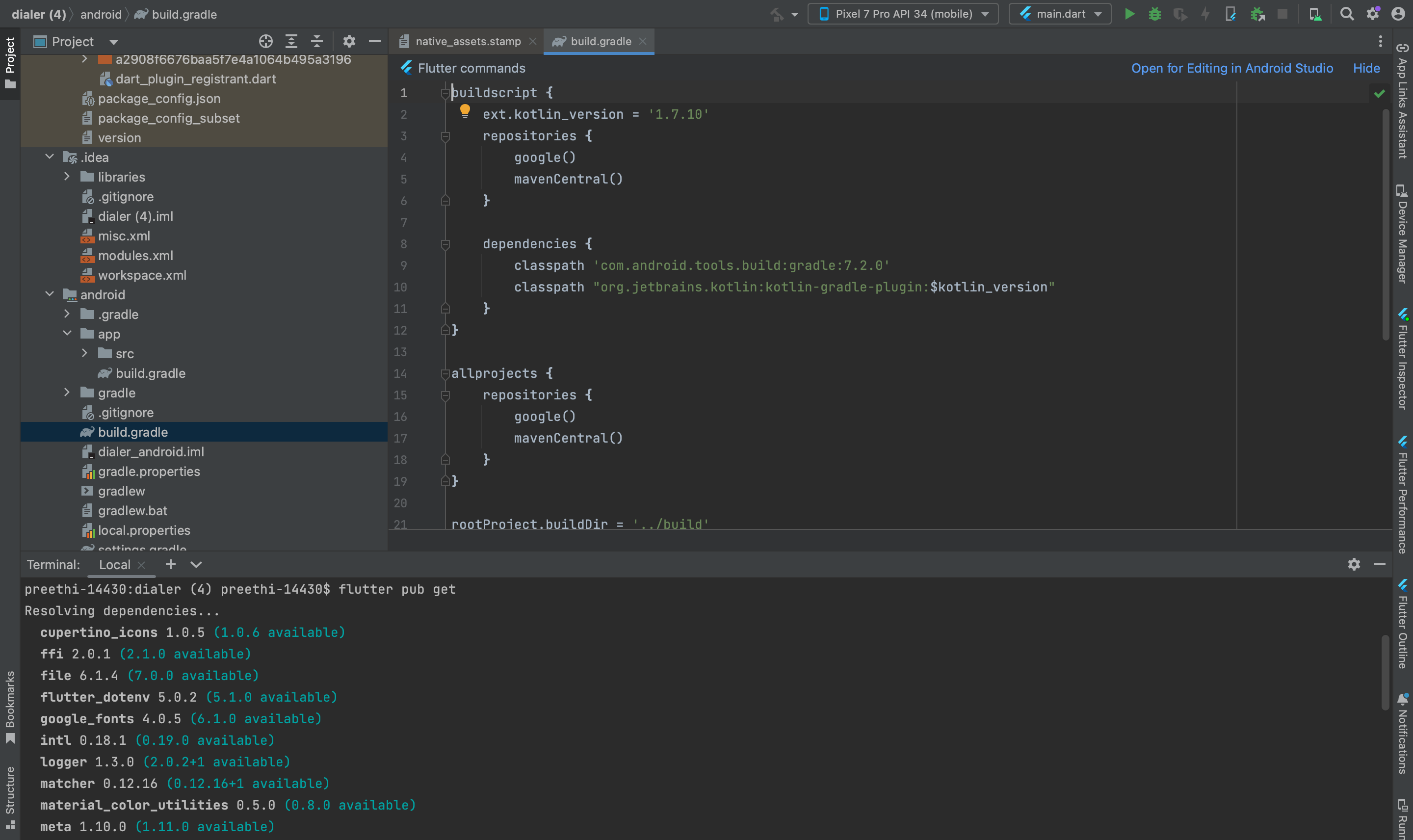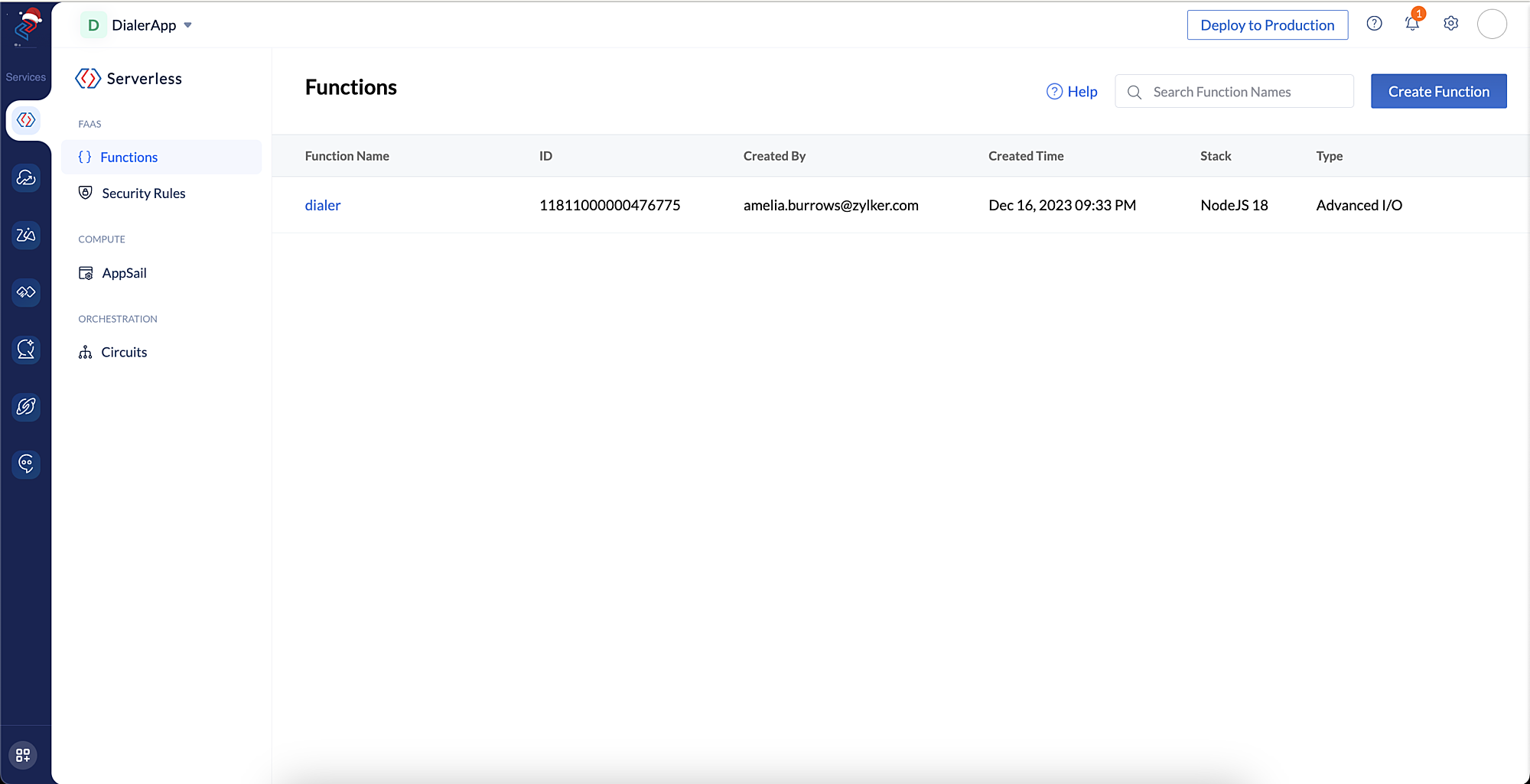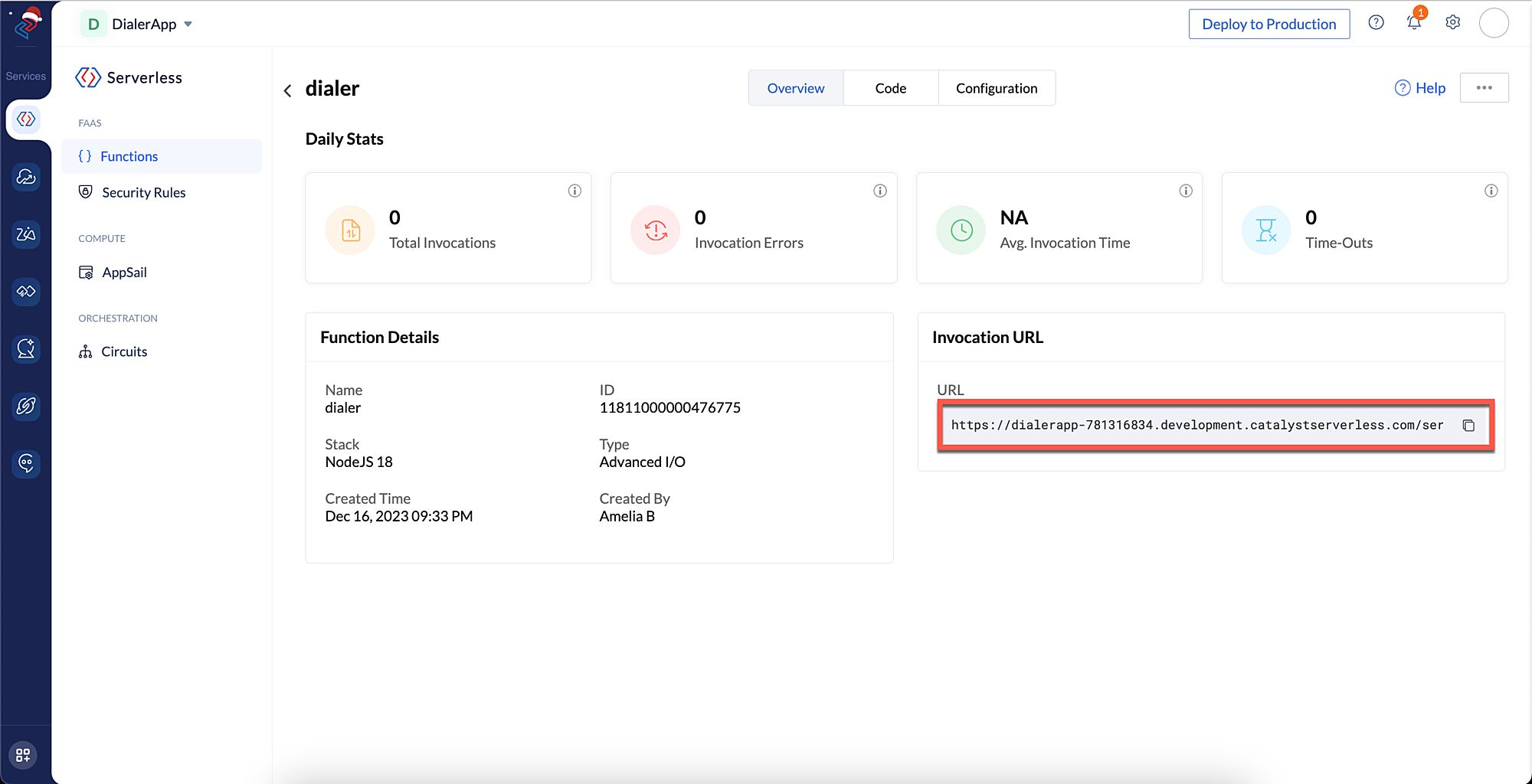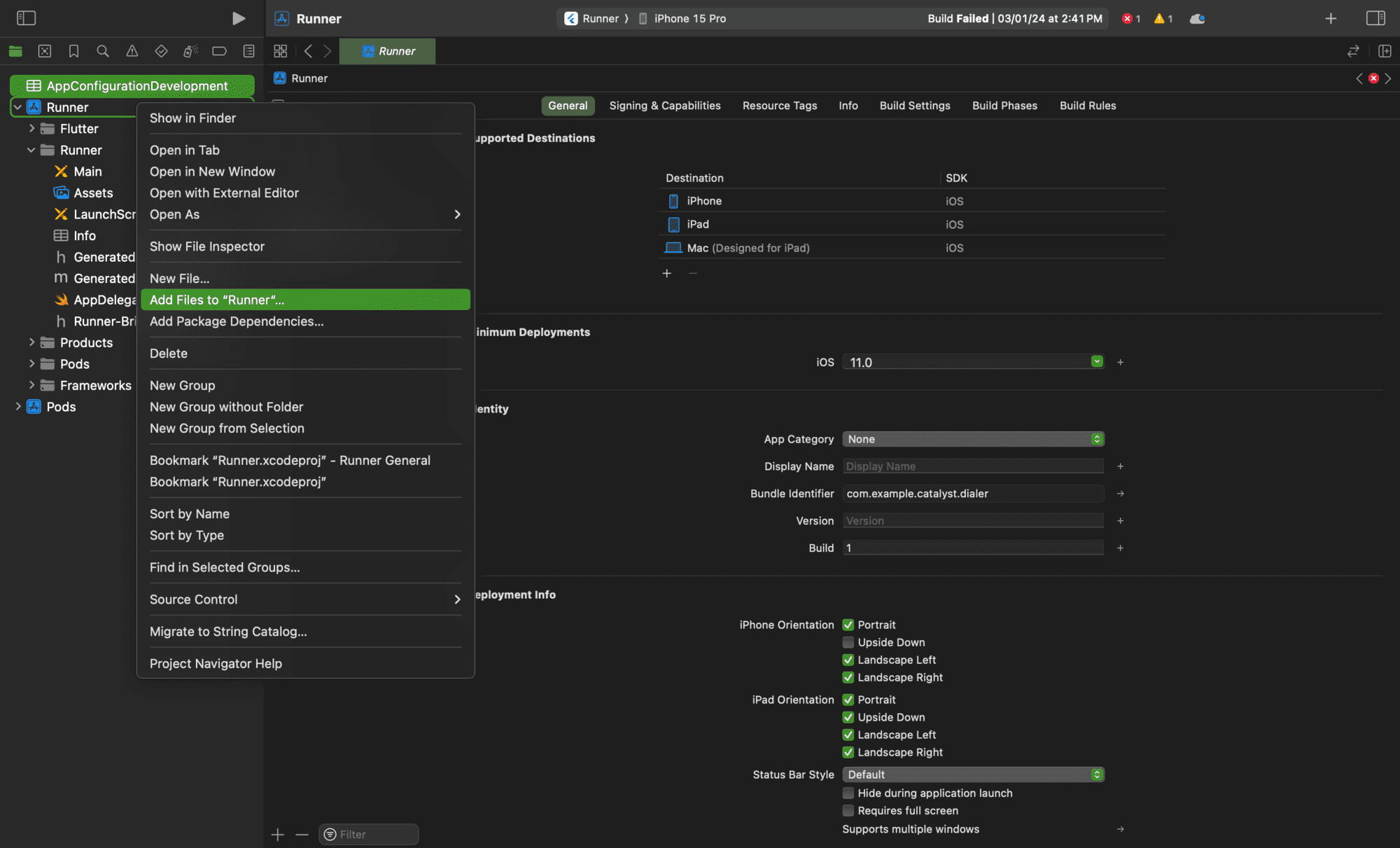Configure Flutter Client
We will be providing the entire Flutter code for your Dialer application. You can download the Flutter code from here.
The code directory will look like this :
In the code provided, we have already imported the Flutter SDK in the lib/main.dart file. You can check the detailed steps to import the SDK in this help page.
After importing the SDK, we have initialized the SDK in the main()function using the ZCatalystApp.init() method. To know the steps to initialize the SDK, you can refer to this help page.
Now we will proceed to configure and run the application in Android Studio and Xcode.
To configure the project in Android Studio please make sure to follow the below listed steps :
-
Navigate to View → Tool Windows → Terminal. Run the following command in the terminal to install the dependencies needed for the Flutter application.
- Navigate to the assets directory(/assets) of your Android app module and add the android configuration file you downloaded from the Catalyst console in this step.
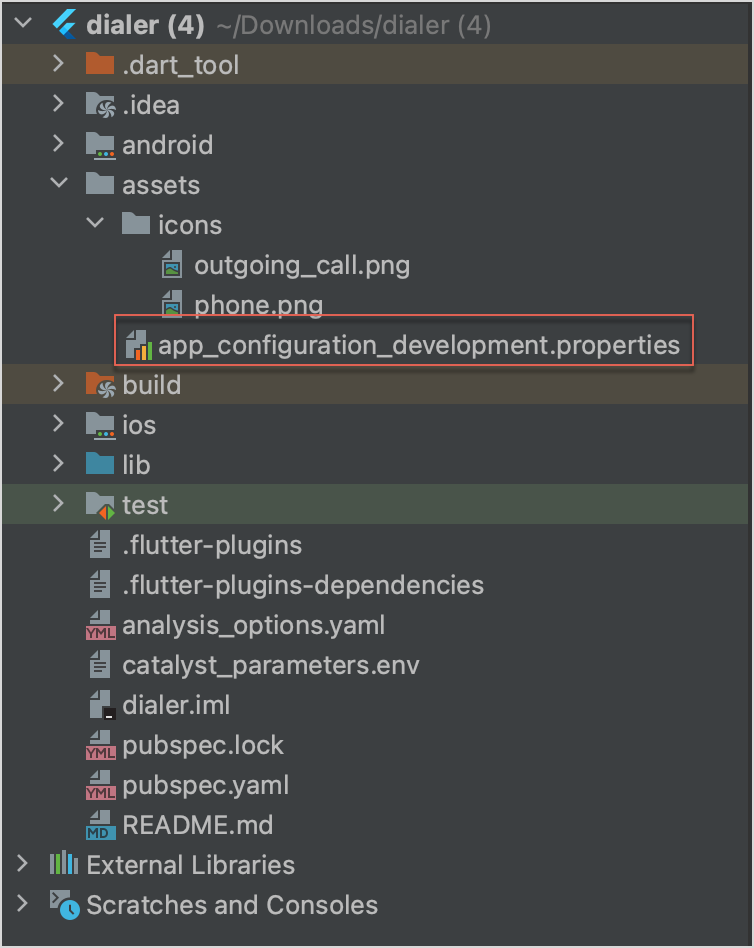
Next, we will need to configure the Catalyst function URLs for both /makeCall and /getLogs routes in the catalyst_paramters.env file in Android Studio.
To fetch the Catalyst function url, navigate to Serverless → Functions and click the dialer function.
Copy the invocation url as shown in the screenshot below and paste it in the catalyst_paramters.env file.
For example:
CALL_INITIATION_URL = https://catalystdialerapp-781316834.development.catalystserverless.com/server/dialer/makeCall
CALL_LOGS_URL = https://catalystdialerapp-781316834.development.catalystserverless.com/server/dialer/getLogs
To configure the iOS project in Xcode please make sure to follow the below listed steps :
-
Click File → Open and open the iOS folder and all other files from the code zip extracted earlier, except android folder.
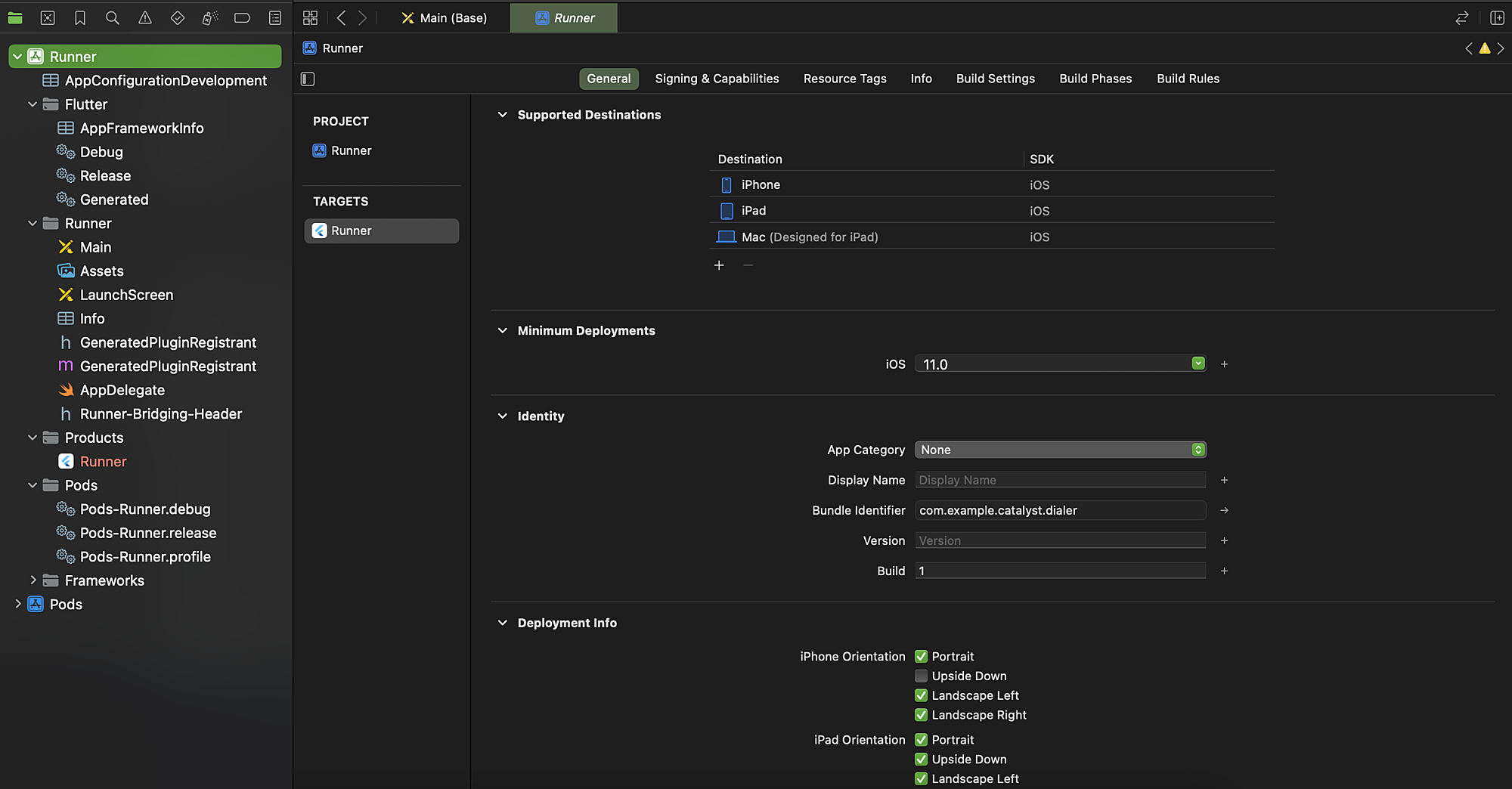
-
Right click on Runner. Select Add Files to Runner and now add the iOS configuration file downloaded in this step.
Last Updated 2025-10-30 12:29:32 +0530 IST