Create a Spring Boot Project
For this tutorial, we are going to create a Spring Boot - JAR project using the Spring Initializr website.
-
Go to the Spring Initializr website
-
Enter the required details in the following manner:
- Select Maven as Project, Java as Language, and the latest Spring Boot version (avoid versions labeled SNAPSHOT or M).
- Enter “com.catalyst.appsail” as the Group, and “aliencity” as the Artificat. The Name and Package name fields will be automatically generated.
- Select Jar as the Packaging, and 17 as the Java version.
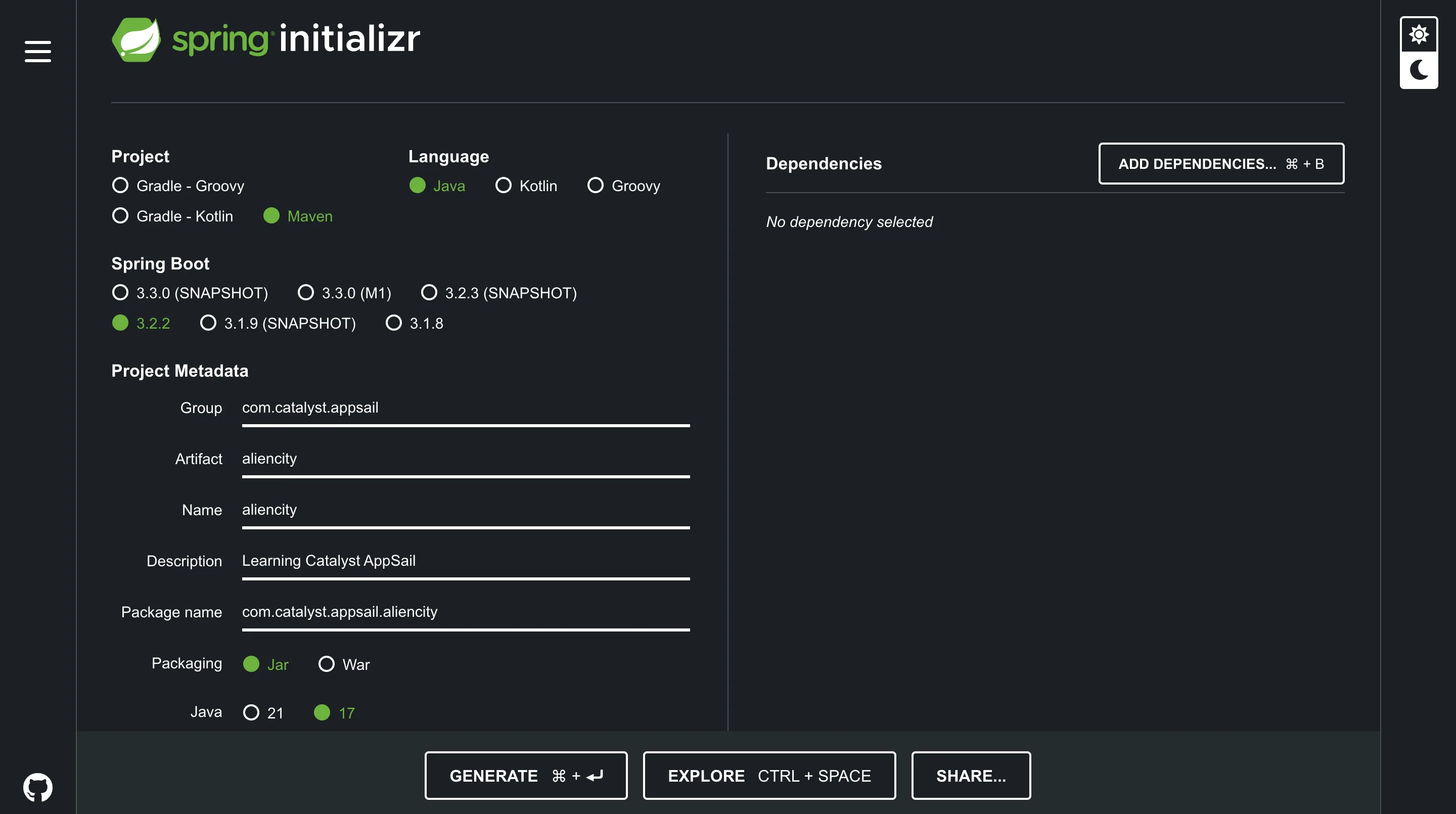
-
Click the ADD DEPENDENCIES button, on the right side of the screen.
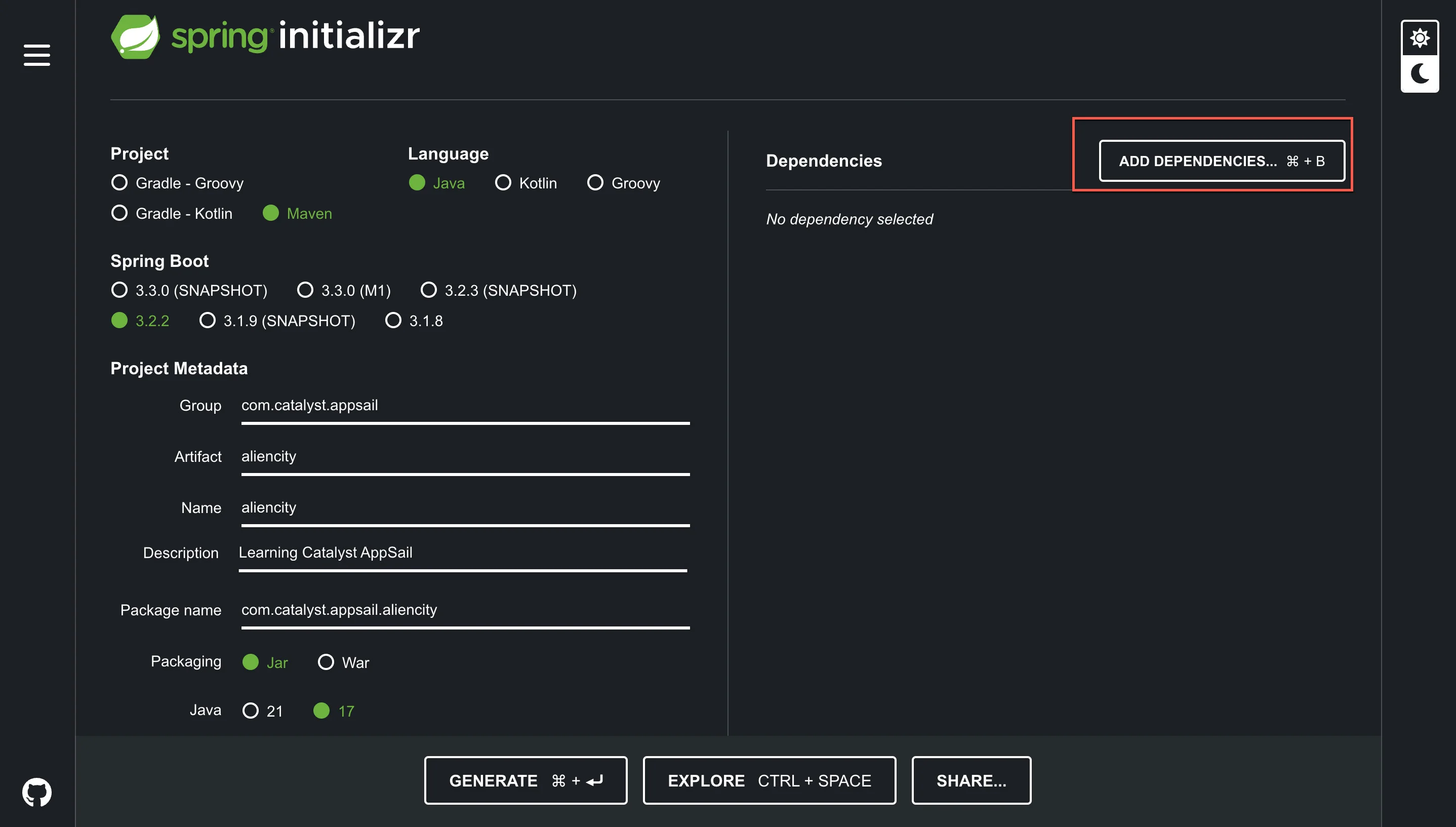
-
Search for Spring Web in the drop-down and select the dependency. This step will install all the necessary dependencies required to build a Spring Boot web application when you generate the package.
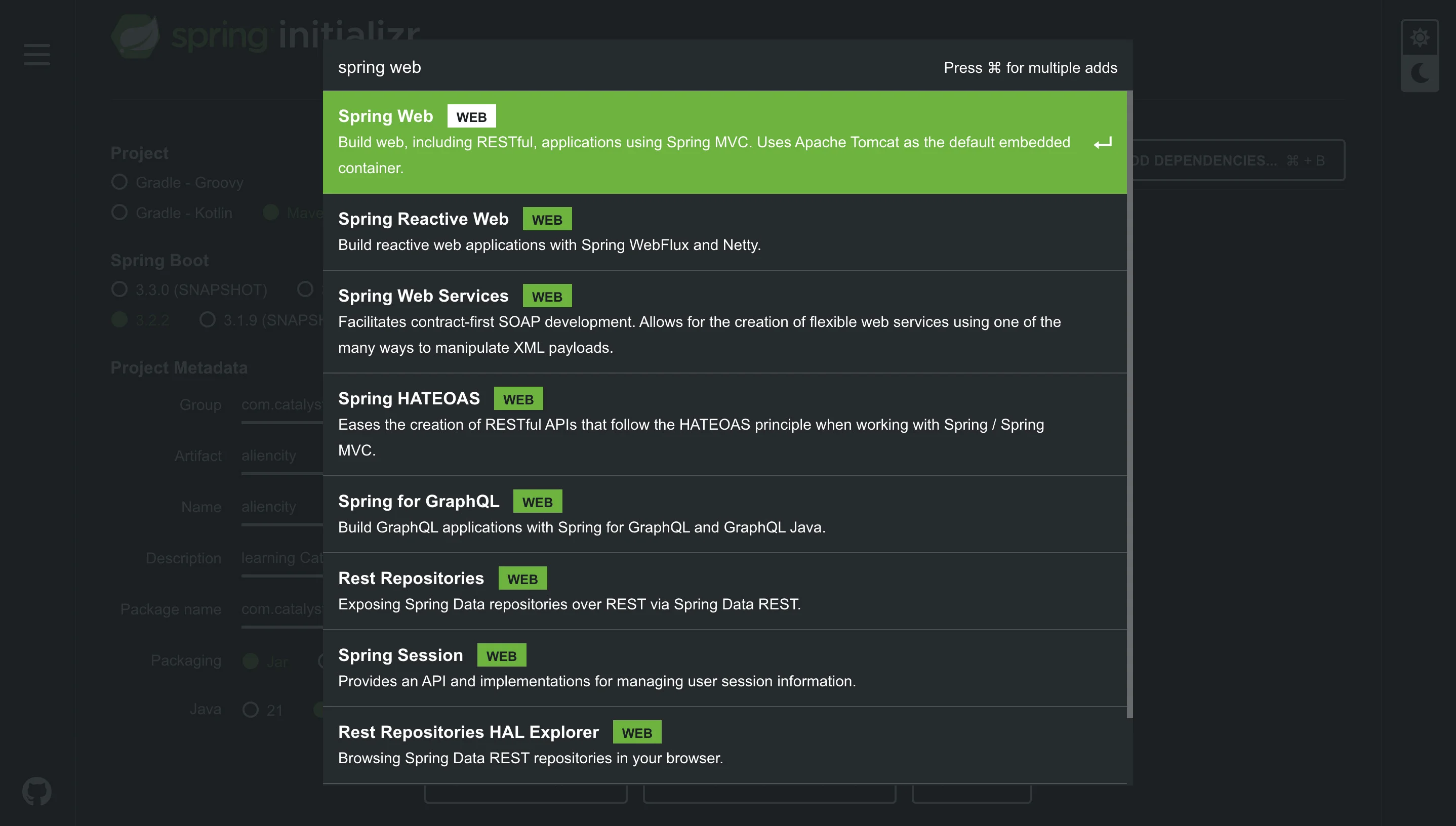
The aliencity Spring Boot project will be downloaded to your local system as a zip file.
Unzip the downloaded file and this directory, aliencity/ will be our local directory where we initialize the Catalyst AppSail service for our project. Along with all the required dependencies, it will also contain the AliencityApplication.java file. This file will contain the logic that allows you to run the application on Spring Boot.
The aliencity/ Spring Boot - JAR directory will look like this:
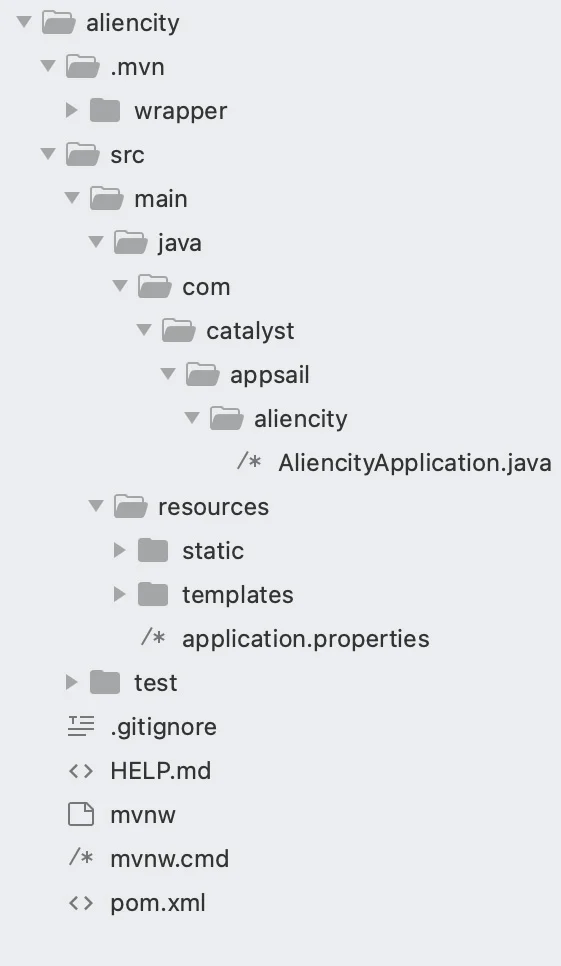
For more information on how to create a Spring Boot project, you can visit their official help documentation.
Last Updated 2025-10-21 12:04:01 +0530 IST
