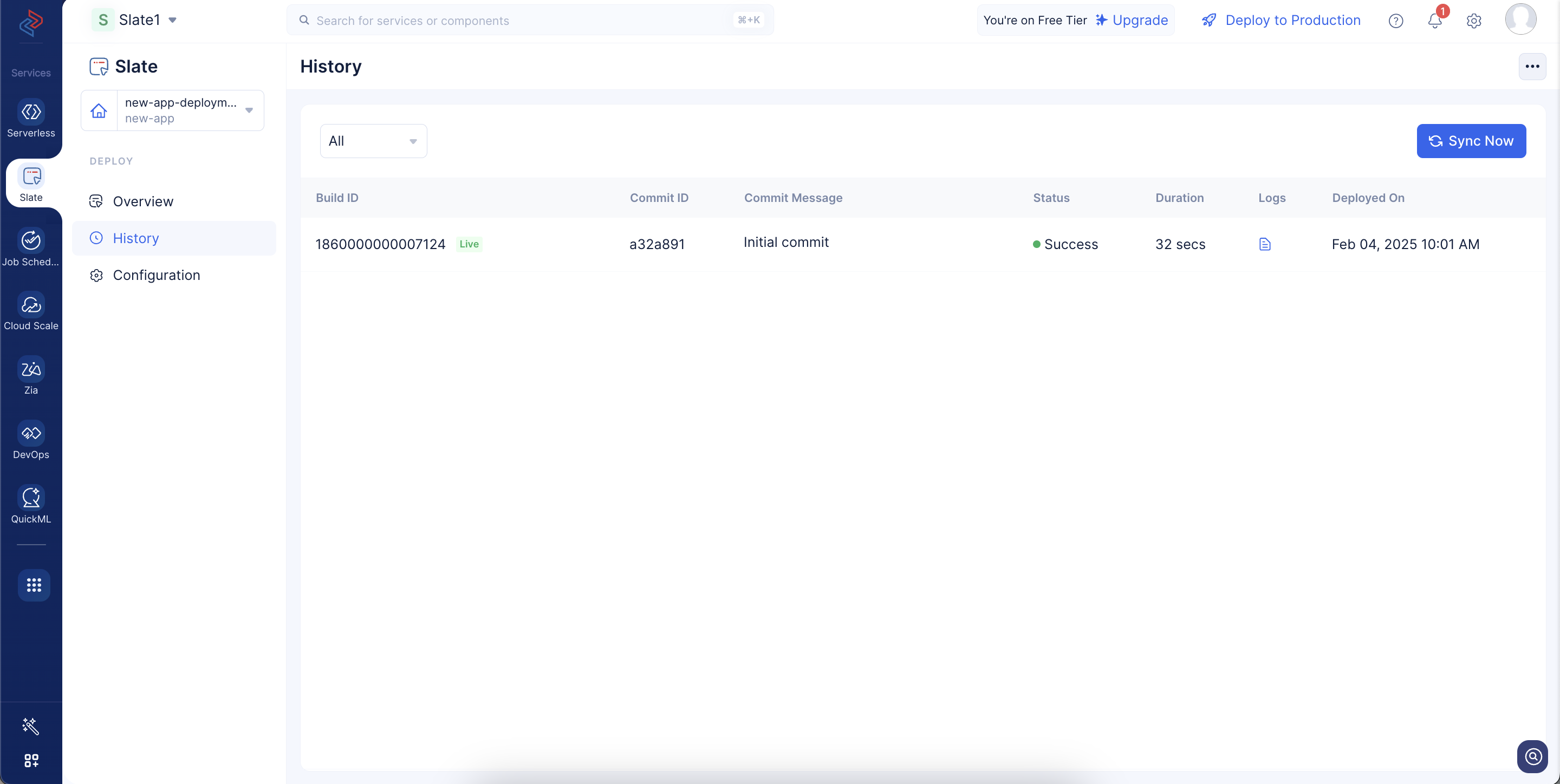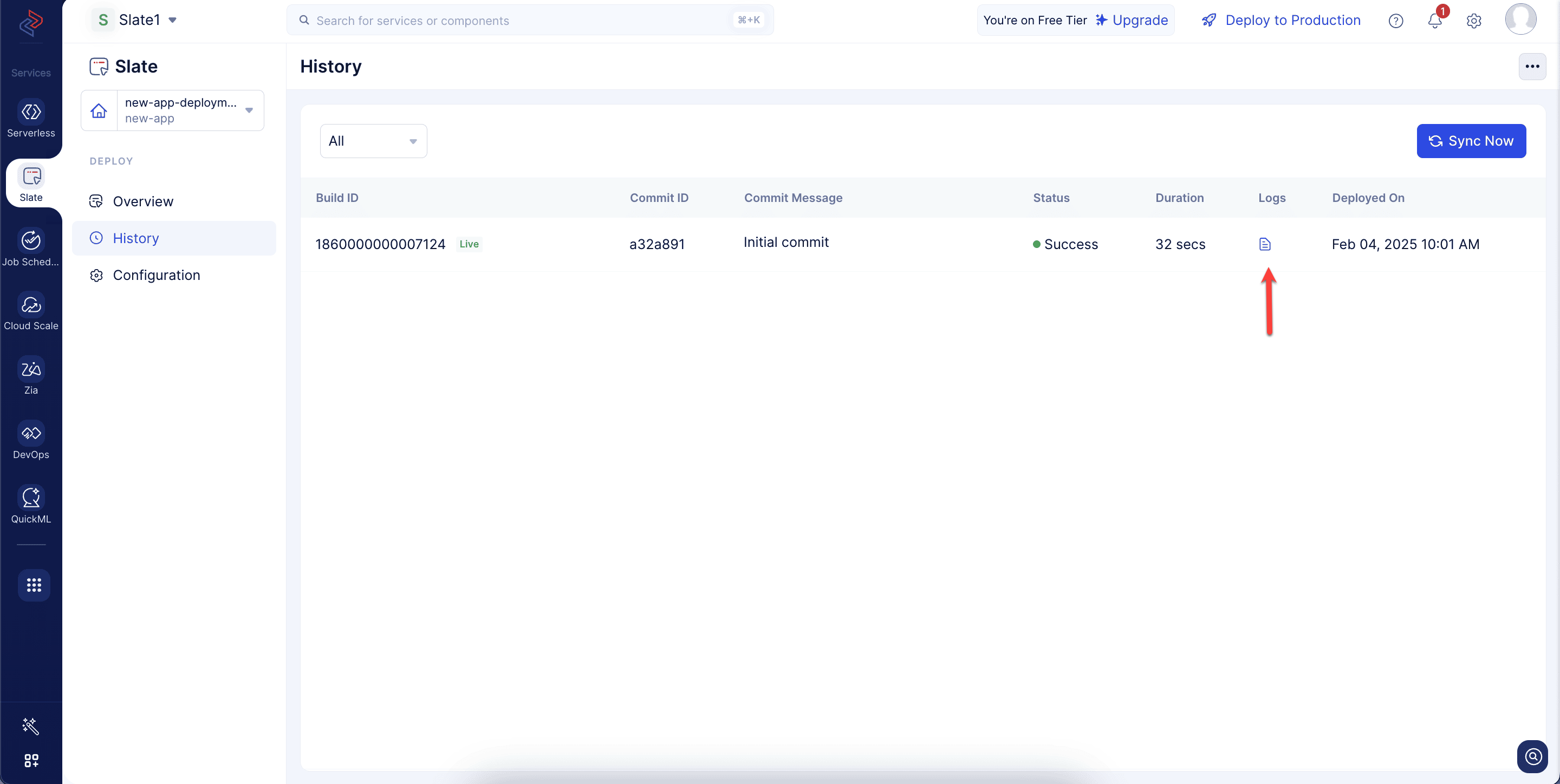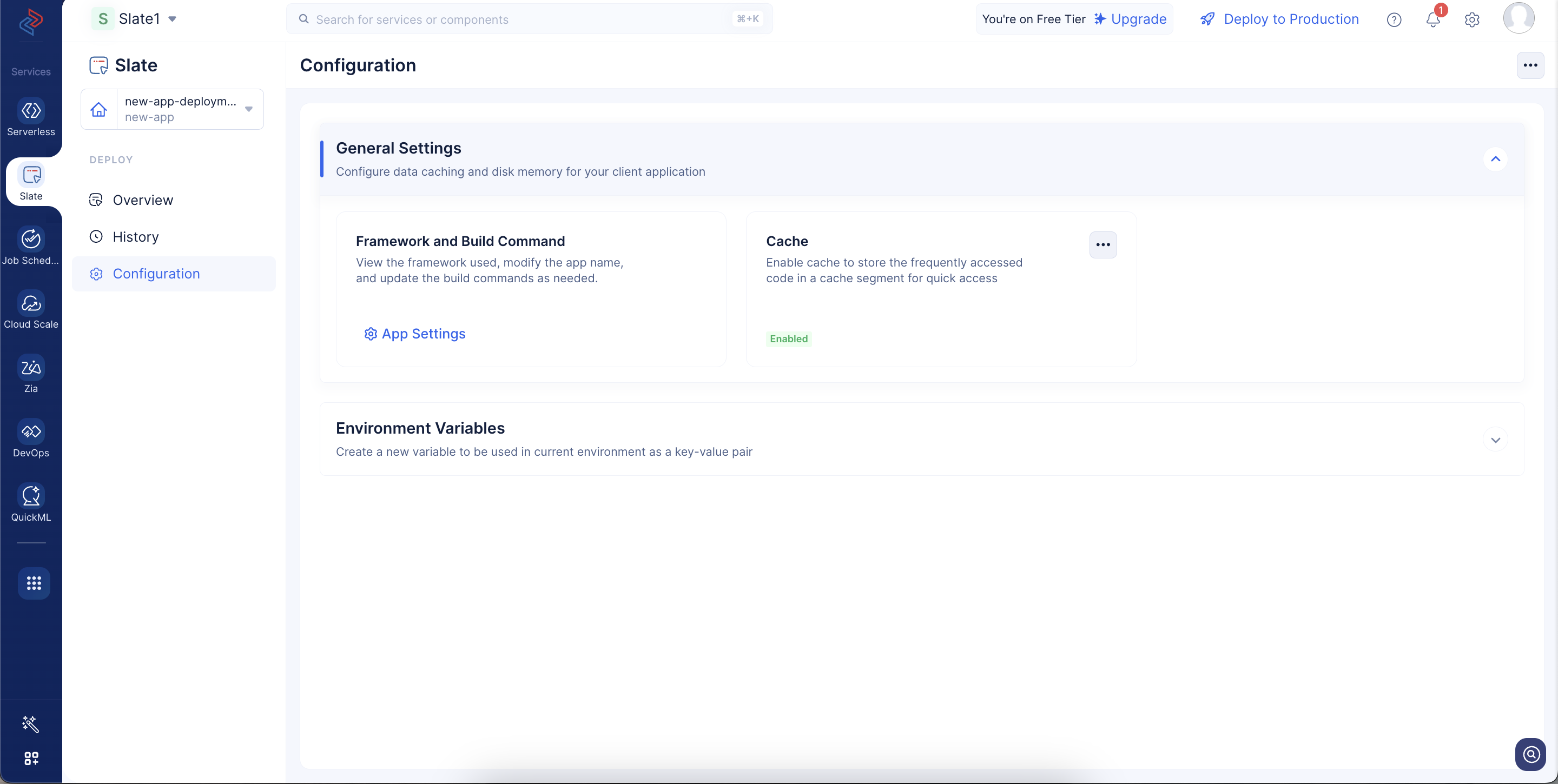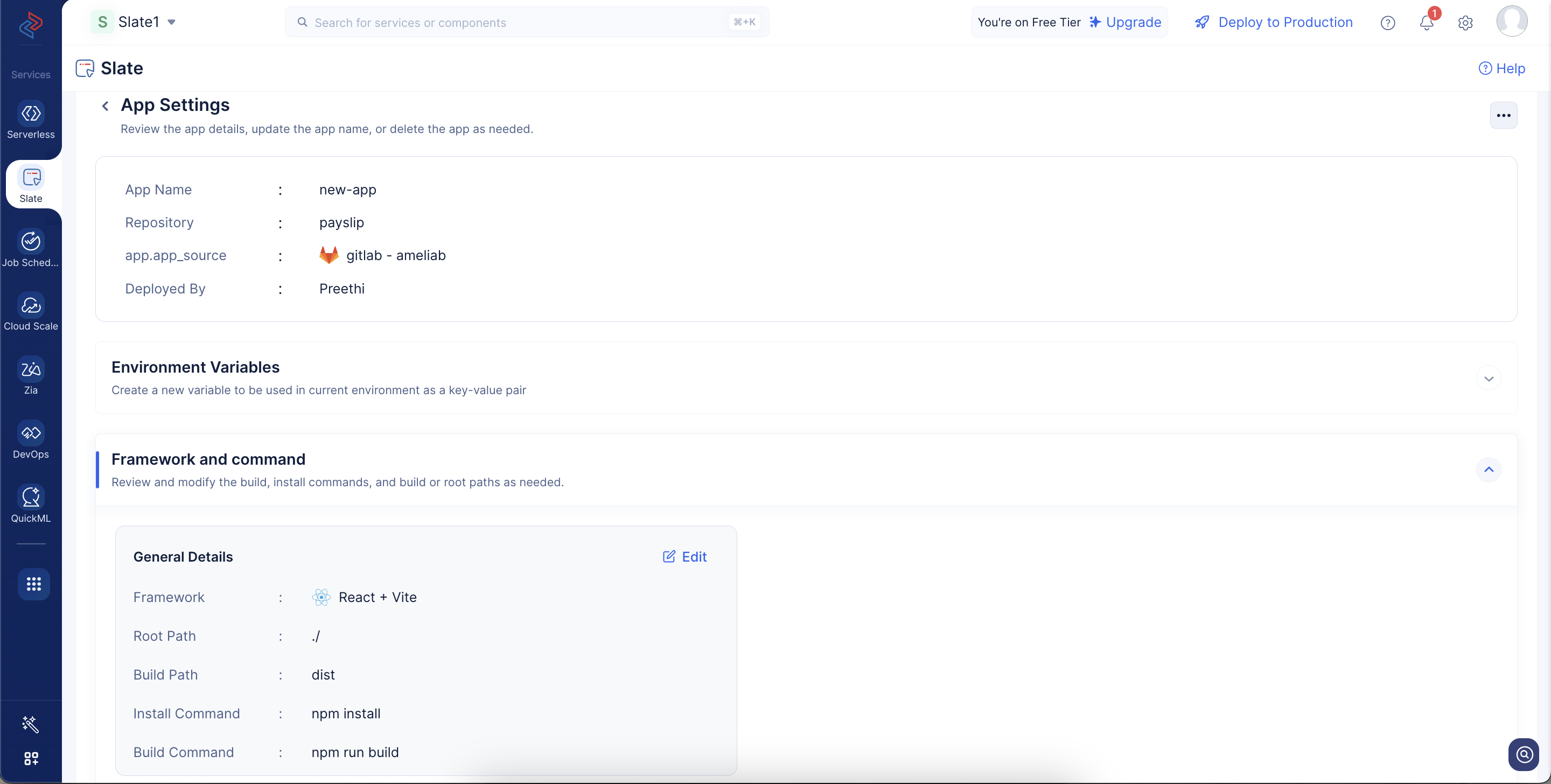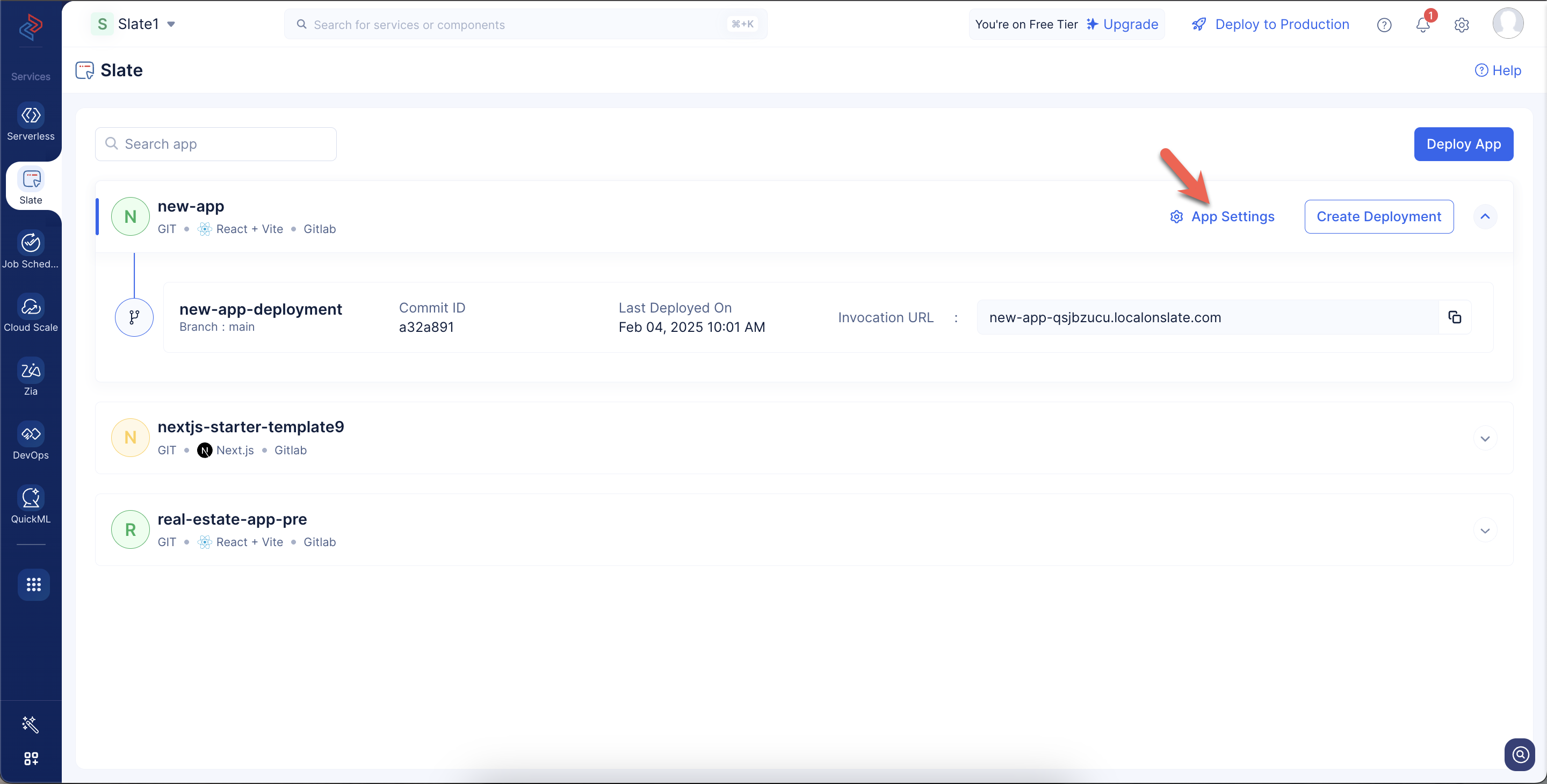Monitor and Manage Deployments
Deployment History
In Catalyst Slate, you can view the list of deployments made to a application by simply navigating to Deployment History in the left menu. This screen displays the list of deployments to the application. It also displays the following details about the deployment:
-
Commit ID: The commit ID issued by the Git provider
-
Commit Message: The commit message given to the particular commit when pushing changes in the Git provider.
-
Build Time: The total time taken for the build and deploy cycle to complete the deployment.
-
Deployment Status: The current status of the particular deployment. The deployment status can be any one of the following:
-
Queued: If a deployment is already in progress and another deployment is triggered simultaneously, the status of the second deployment will be marked as “Queued”.
-
Running: If the deployment is currently in progress, then the status will be marked as “Running”.
-
Success: When the deployment has been executed successfully, the status will be marked as “Success”.
-
Failed: While deploying the application, if there were any errors encountered that blocks the successful completion of the deployment, then the status will be marked as “Failed”. You can troubleshoot issues by examining the build logs of the particular deployment.
-
-
Deployed On: This denotes the time frame in which the particular deployment was executed.
-
Build Logs: You can click on the logs icon to view the detailed execution logs of the deployment.
Deployment Configuration
In Catalyst Slate, you can configure specific settings for each deployment by simply navigating to Configuration tab in the left menu.
- Frameworks & Build Command : In this section, you can rename or delete the deployment. You can also modify the root path, build path, as well as the install and build commands if needed.
-
Cache : You can enable or disable cache settings for the deployment. Refer to this section for more details.
-
Environment Variable : You can add environment variables required for the deployment here. Refer to this section for more details.
Similarly, you can configure the app level settings by simply navigating to the App Home page and click on App Settings of an app.
Similar to deployment level settings, you can configure all the above settings for the entire app, which will be applicable to all deployments of the app by default.
Last Updated 2025-07-18 12:42:05 +0530 IST
Yes
No
Send your feedback to us