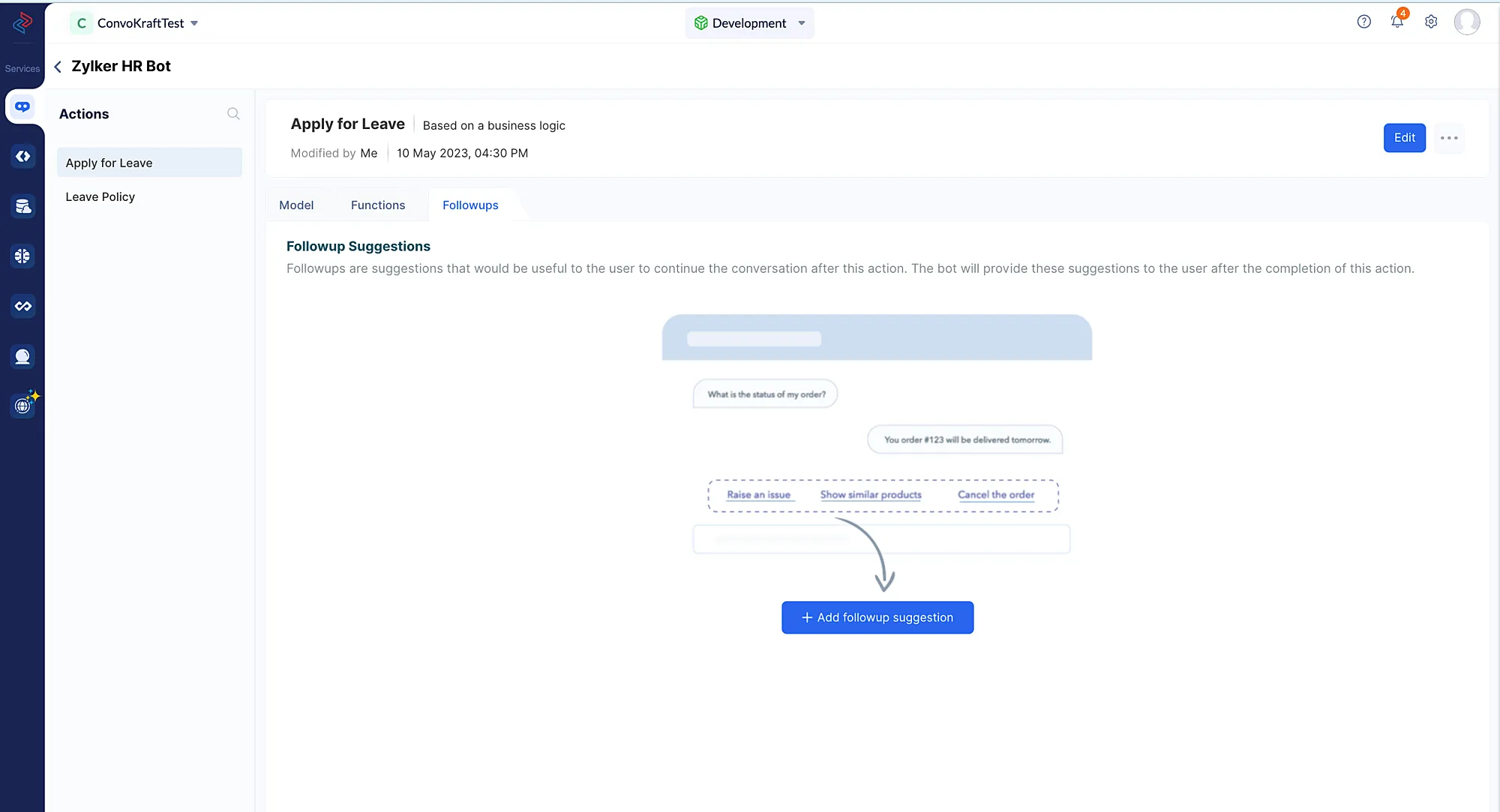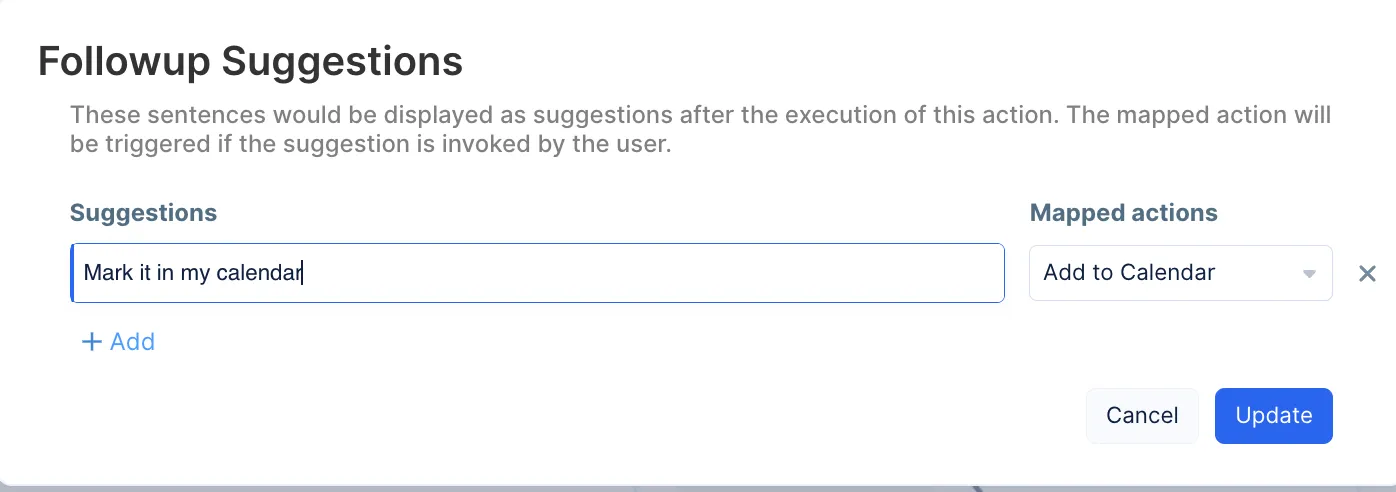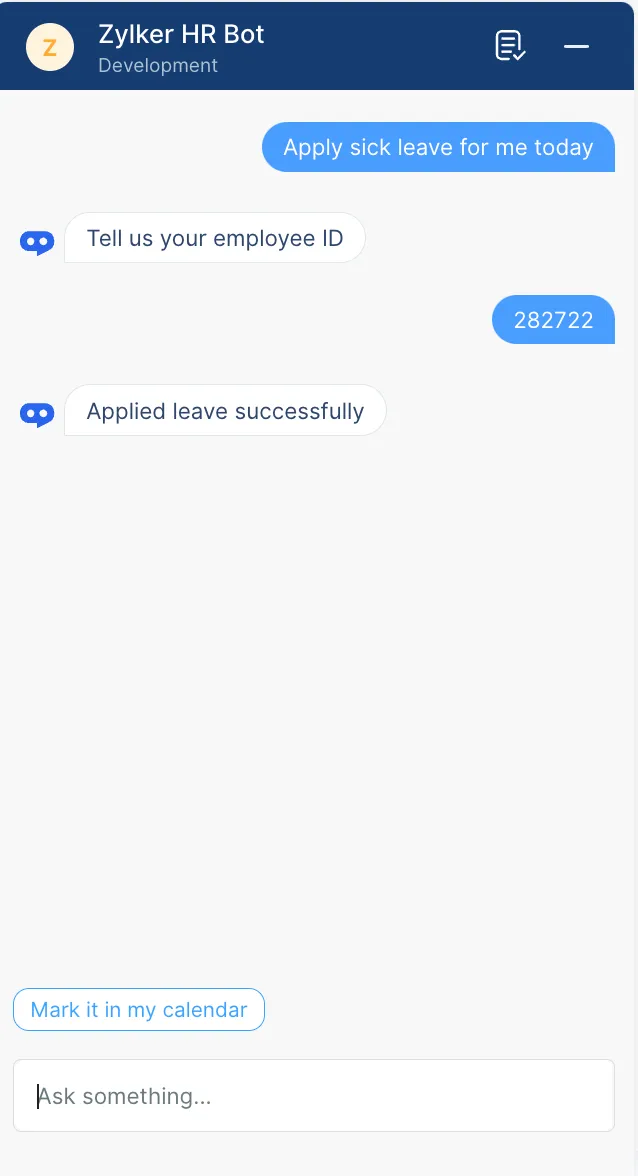Action Followups
Action Followups define what the bot should recommend the user after executing an action, in order to engage the user further in the conversation. The bot can display a list of suggestions or ask if it should invoke another action, that might be contextually useful for the user after completing a specific action. The actions configured as follow-ups can be the same action or different actions, provided the respective actions should be configured for that corresponding ConvoKraft bot.
By configuring action follow-ups, the bot can be made to proactively suggest more ways the user can interact with the ConvoKraft bot. This can facilitate the user to easily trigger the next action that would be contextually helpful, after the execution of an action. By configuring such contextually helpful actions as follow-ups, the bot will immediately display a list of predefined suggestions when the current action execution completes. When the user selects an apt suggestion, the action configured for that suggestion will be invoked as the next action.
Example :
Consider a bot that is built for a task management application. After creating a new task, it would be contextually apt to display the following as suggestions to the user: “Start this task”, “Show my open tasks”, “Mark this task as Important” and so on. If the user clicks on “Mark this task as Important”, the action to update the task status would be invoked.
You can configure the action followups either directly by providing the list of actions or by fetching the actions dynamically during runtime. The action follow ups feature applies the same to actions configured to respond with a direct answer and execute a business logic.
Static Followup Suggestions
If you wish to configure Action Followups statically without using any code, then please follow the steps given below :
-
Click on an existing action in the console, an Action’s details page will be displayed. You can refer to this page for creating an action.
Click Add Followup Suggestions under the Followup Suggestions section.
-
In the Followup Suggestions pop-up window, do the following:
-
Enter the appropriate suggestion texts in the text box under the Suggestions section.
-
Click the drop-down under the Mapped Actions section and select the appropriate action to map with the given suggestion text. This will allow the action to be executed when the user clicks the suggestion. You can also add more suggestions and map them with their appropriate actions.
- Click the Update button after configuring the required suggestion texts and their mapped actions.
The configured followup suggestions will be listed under the Followup Suggestions section.
- To make any changes to the existing followup suggestions list, click Configure in the Followup Suggestions section. From there, you can update them further as required.
The follow up suggestions would appear in the chat window as shown below :
Dynamic Followup Suggestions
To make your ConvoKraft bot to display a list of suggestions dynamically in runtime as a follow-up, you will need to pass them as a map value to the followup key of the Execution function output, as shown below :
You can also set the param values for the follow-up action so that they will not be prompted again to the user while executing that action.
{
"followup":{
"suggestions":[
{
"message":"//chat suggestion that needs to be displayed to the user",
"action":{
"name":"//namespace of the action that needs to be invoked",
"params":[
{
"name":"//param_name",
"value":"//param_value"
}
//add other params as necessary
]
}
}
//add other suggestions as necessary
]
}
}
Prompting to invoke another action
In some cases, one action would be more appropriate to execute after an action rather than multiple actions. By configuring this action with the predefined suggestions as a followup, the bot would display that specific action along with a list of predefined suggestions and ask the user with a prompt message to invoke the next action. The user can select the required suggestion or reply to the prompt with an appropriate message, and proceed with the conversation further.
Example :
Consider a task management bot. The user might want to view their next task. After viewing the next task, it would be contextual to ask them, “Would you like to start this task?” along with the suitable suggestions for this prompt like, “Yes, mark this task as started”, “No thanks”, “No, I’ll start this task later”. The user can select an appropriate suggestion or reply to this prompt with an appropriate message to invoke the action which would start that task.
If the followup action has many params, and if you wish your bot to prompt a particular param for its value as first among other params, then you can specify that param name in the followup action’s configuration. You can also set the param values for the followup action so that they will not be prompted again to the user while executing that action.
To make your ConvoKraft bot prompt the user to invoke any particular action as a followup, you must pass the action details as a map value to the followup key of the Execution function output as shown in the below format :
{
"followup":{
"prompt":{
"message":"//the message that needs to be prompted to the user",
"suggestions":["//suggestion_text1", "//suggestion_text2", ... "//suggestion_text5"],
"reject_message":"//the message that needs to be displayed when the user replies any negative phrase to cancel the prompt",
"param":"//name of the param that needs to be prompted for value at first when this action is executed",
"action":{
"name":"//the namespace of the action that needs to be invoked",
"params":[
{
"name":"//param_name",
"value":"//param_value"
}
//add other params as necessary
]
}
}
}
}
Last Updated 2025-10-09 21:41:25 +0530 IST
Yes
No
Send your feedback to us