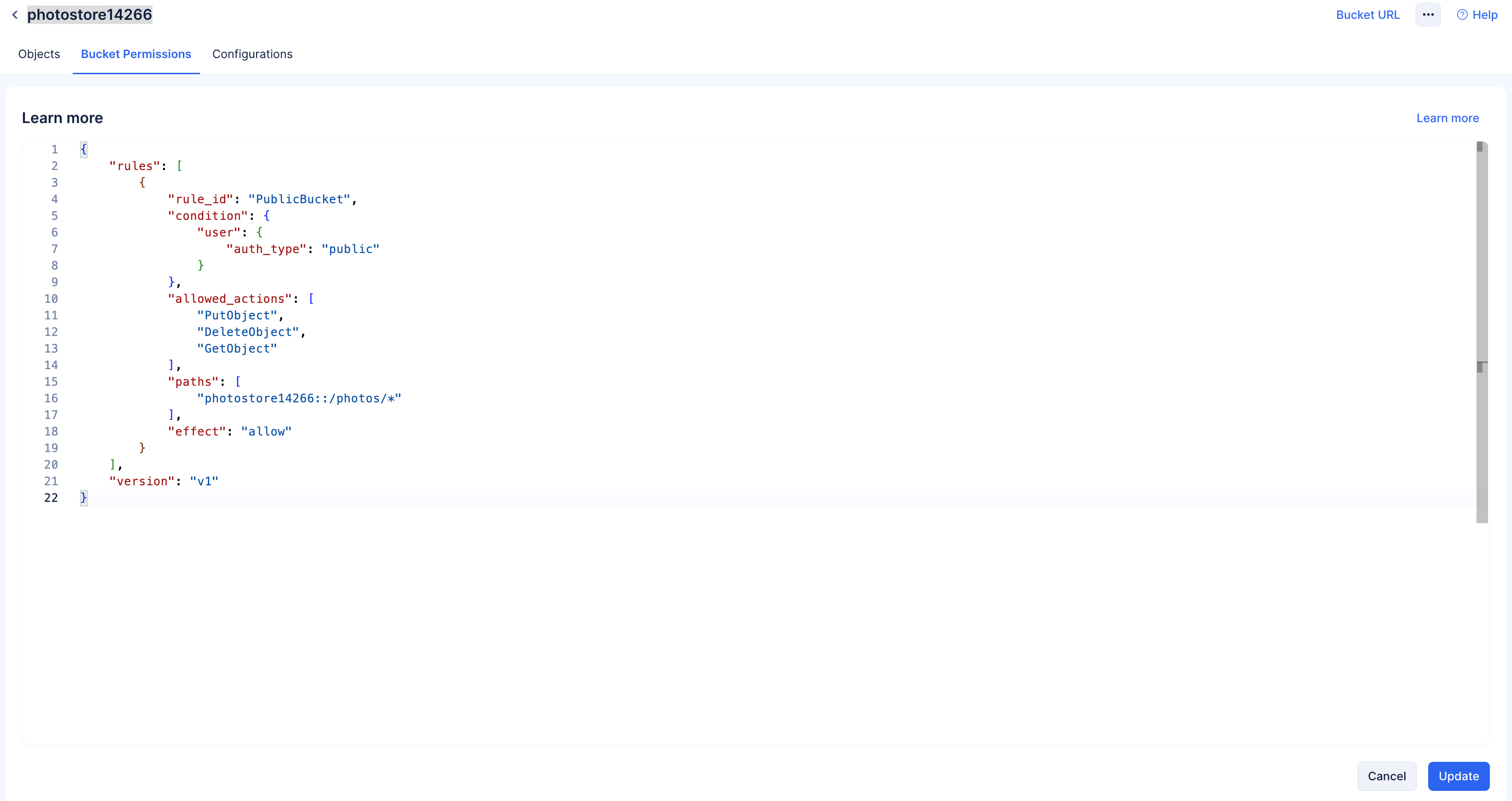Configure Stratus
The Stratus component is going to act as our storage solution. We are going to store all the images that are going to be uploaded from your client in a Bucket in Stratus. This will ensure the images are referred to and rendered in the client as seamlessly and quickly as possible without any loss in quality.
To configure Stratus:
-
Navigate to the Stratus component present in the Storage section of the CloudScale console.
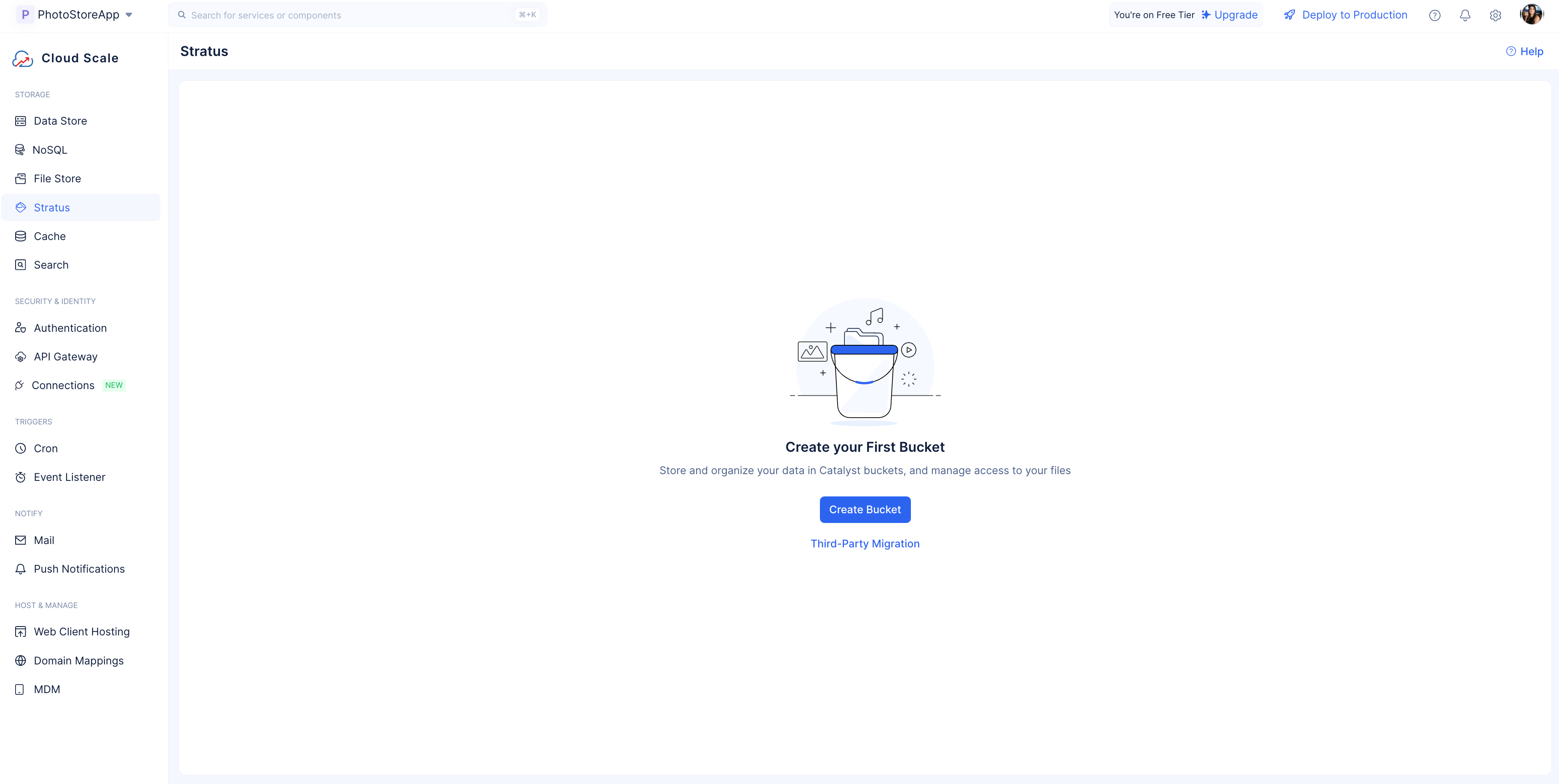
-
Provide a unique name for your bucket, select Public as the permission template, and click Create.
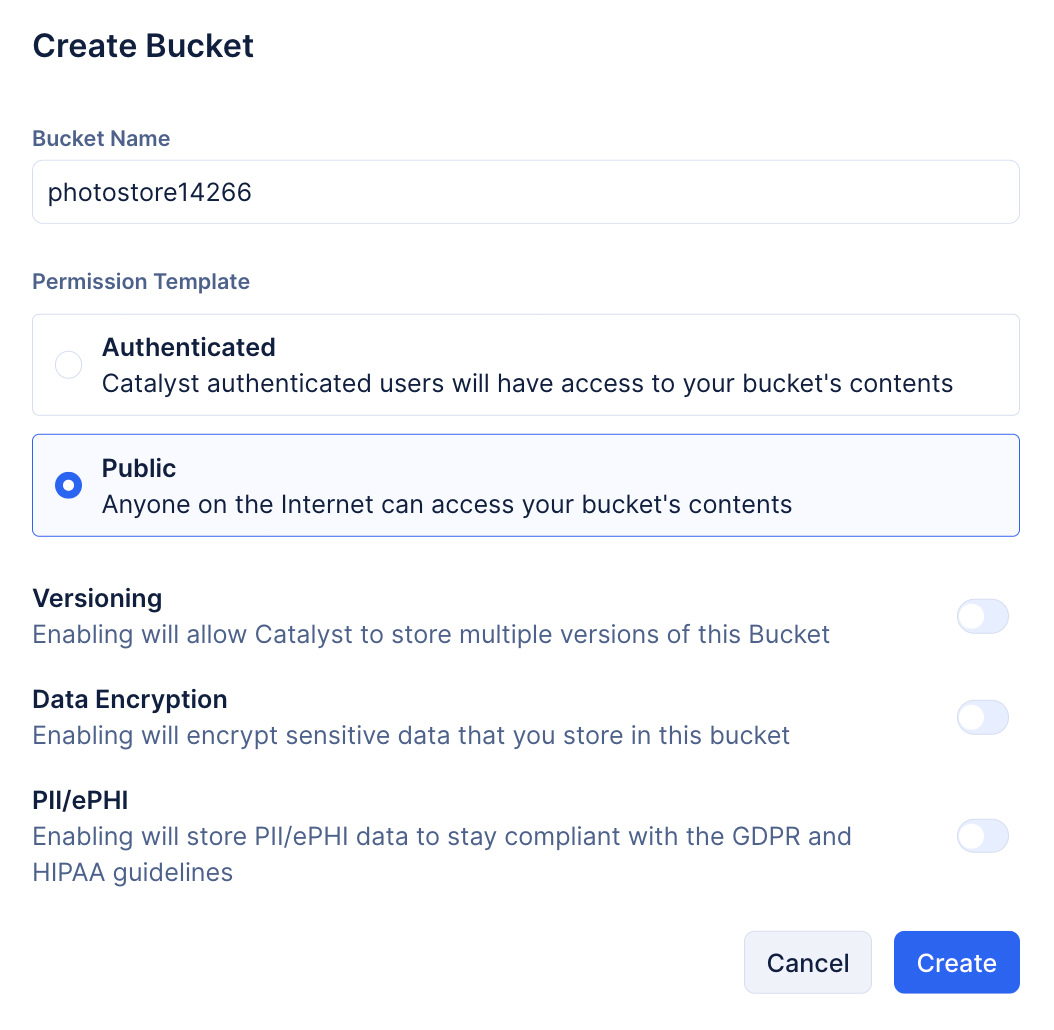
The bucket will be created, and Catalyst will have generated a secure Bucket URL to refer to the bucket when required.
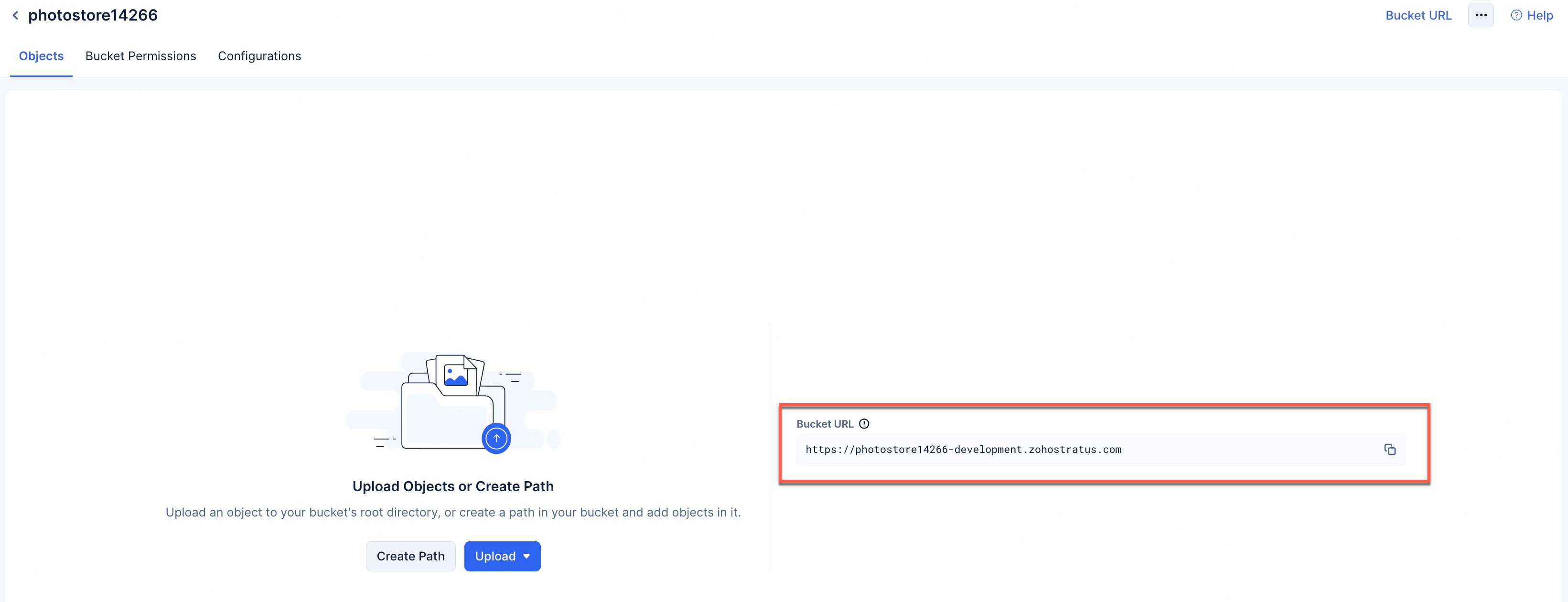
- Next, we are going to edit the permission template to ensure you can upload, download, and edit the images uploaded to the bucket in Stratus. Navigate to the Bucket Permissions tab and click Edit Permissions.
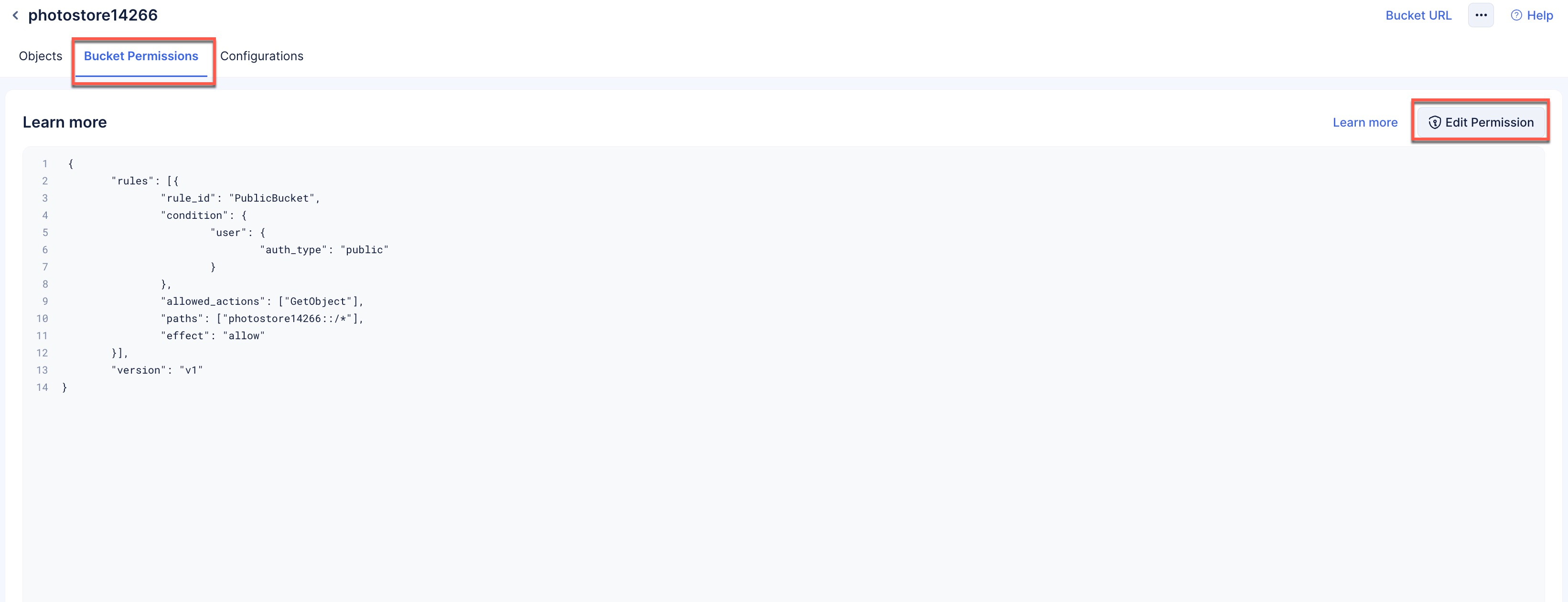
Make sure to go through this document and the examples illustrated within to ensure you employ the right permissions for the bucket correctly.
- Copy the JSON snippet below and replace it in place of the default permission defined in the console and click Update.
{
"rules": [
{
"rule_id": "PublicBucket",
"condition": {
"user": {
"auth_type": "public"
}
},
"allowed_actions": [
"PutObject",
"DeleteObject",
"GetObject"
],
"paths": [
"YOUR_BUCKET_NAME::/photos/*"
],
"effect": "allow"
}
],
"version": "v1"
}
-
Ensure you provide your bucket name in line 16.
-
The Photos path will be automatically created when you upload an image through the client.
The Stratus component has been configured for your application.
Last Updated 2025-10-30 12:36:10 +0530 IST