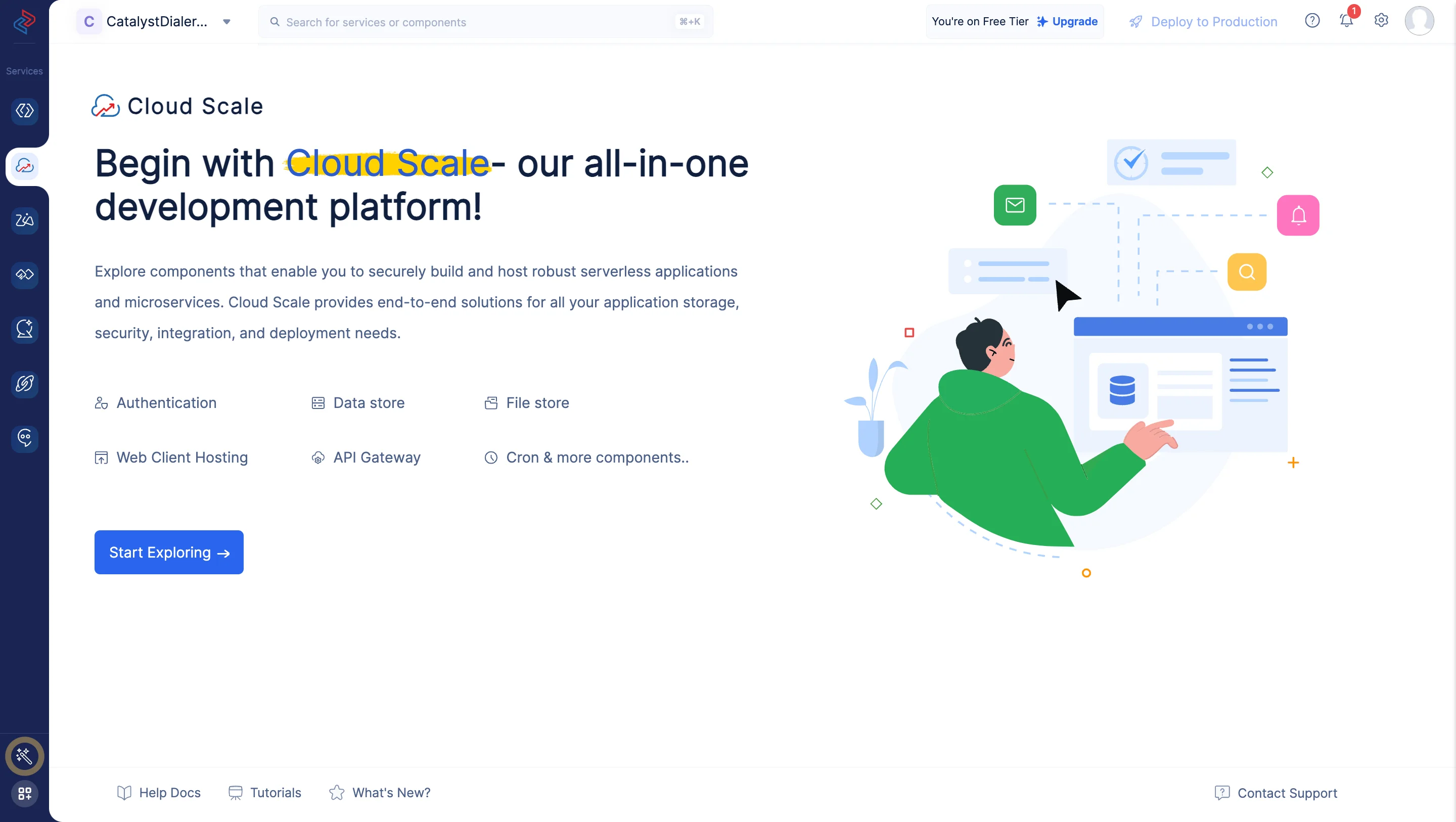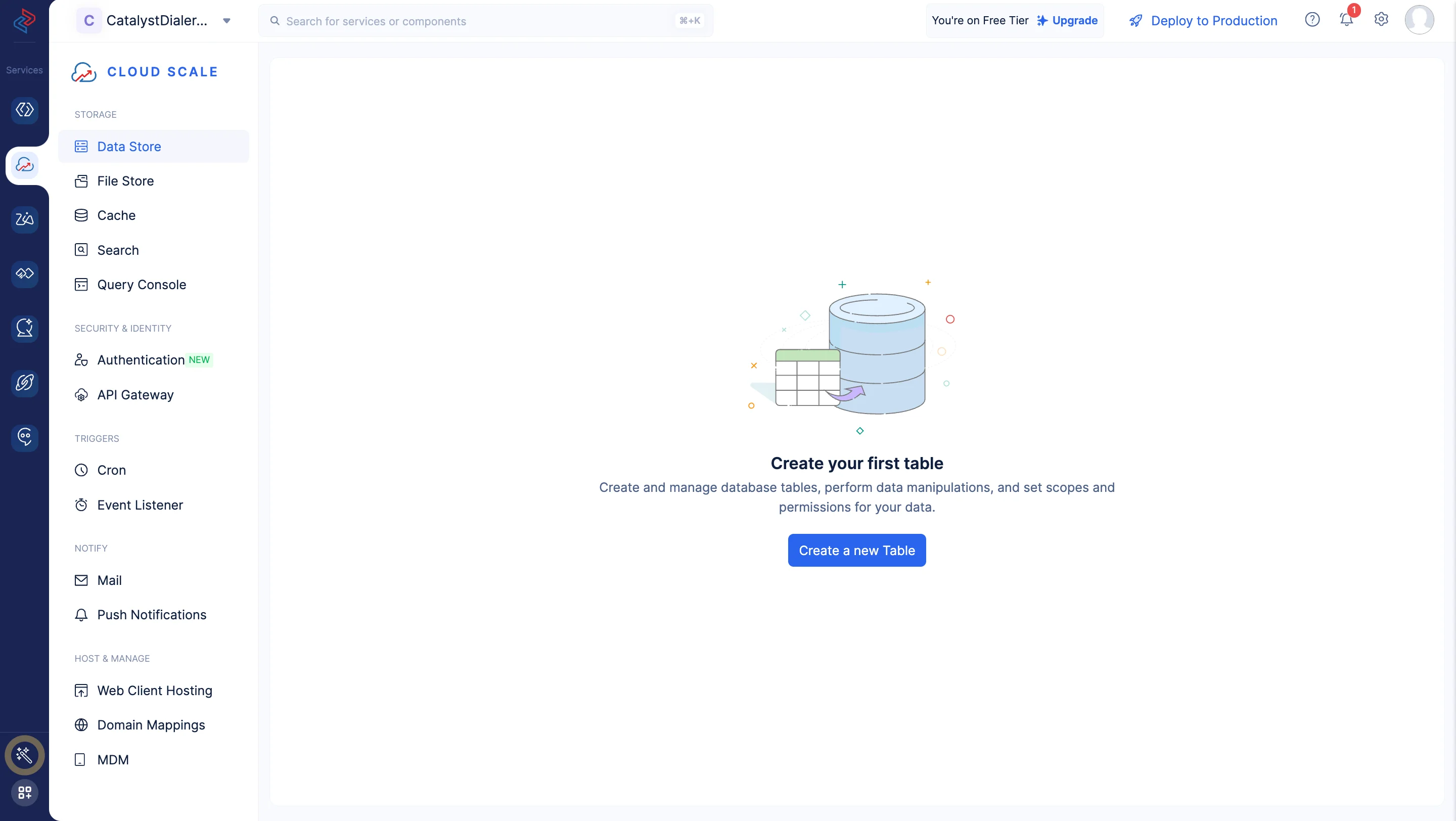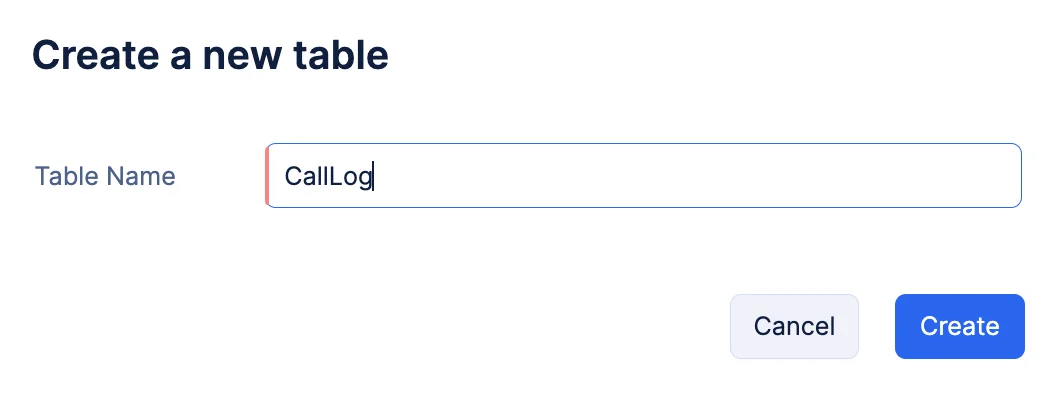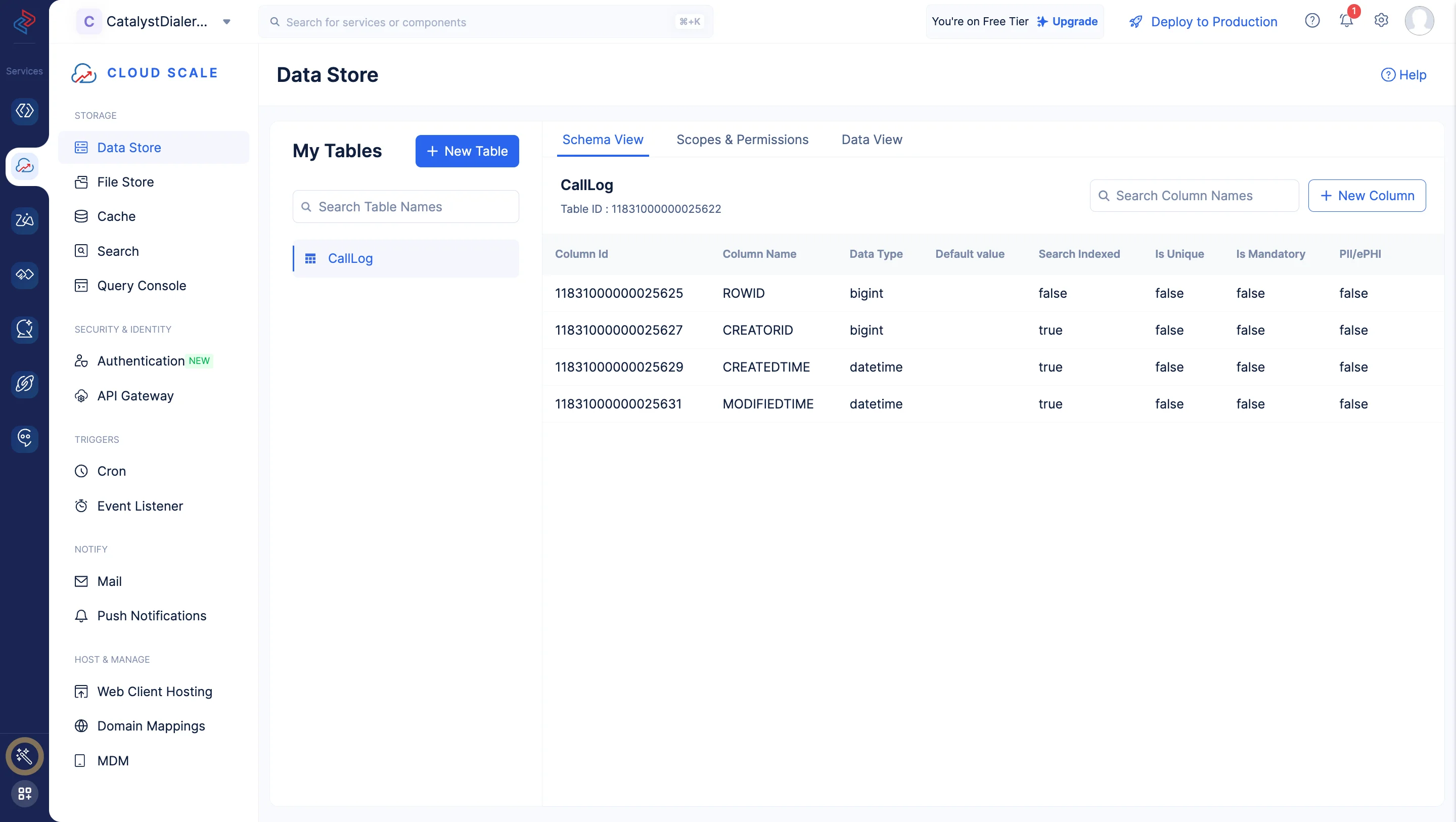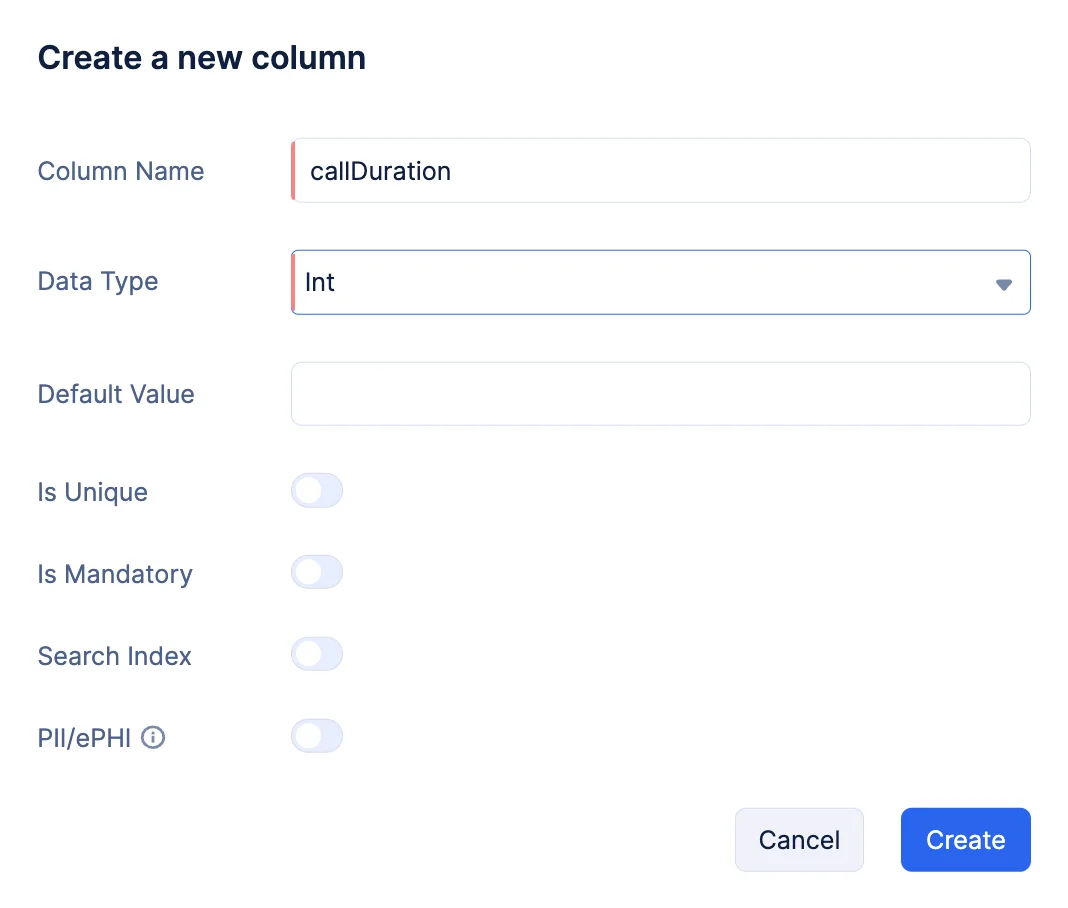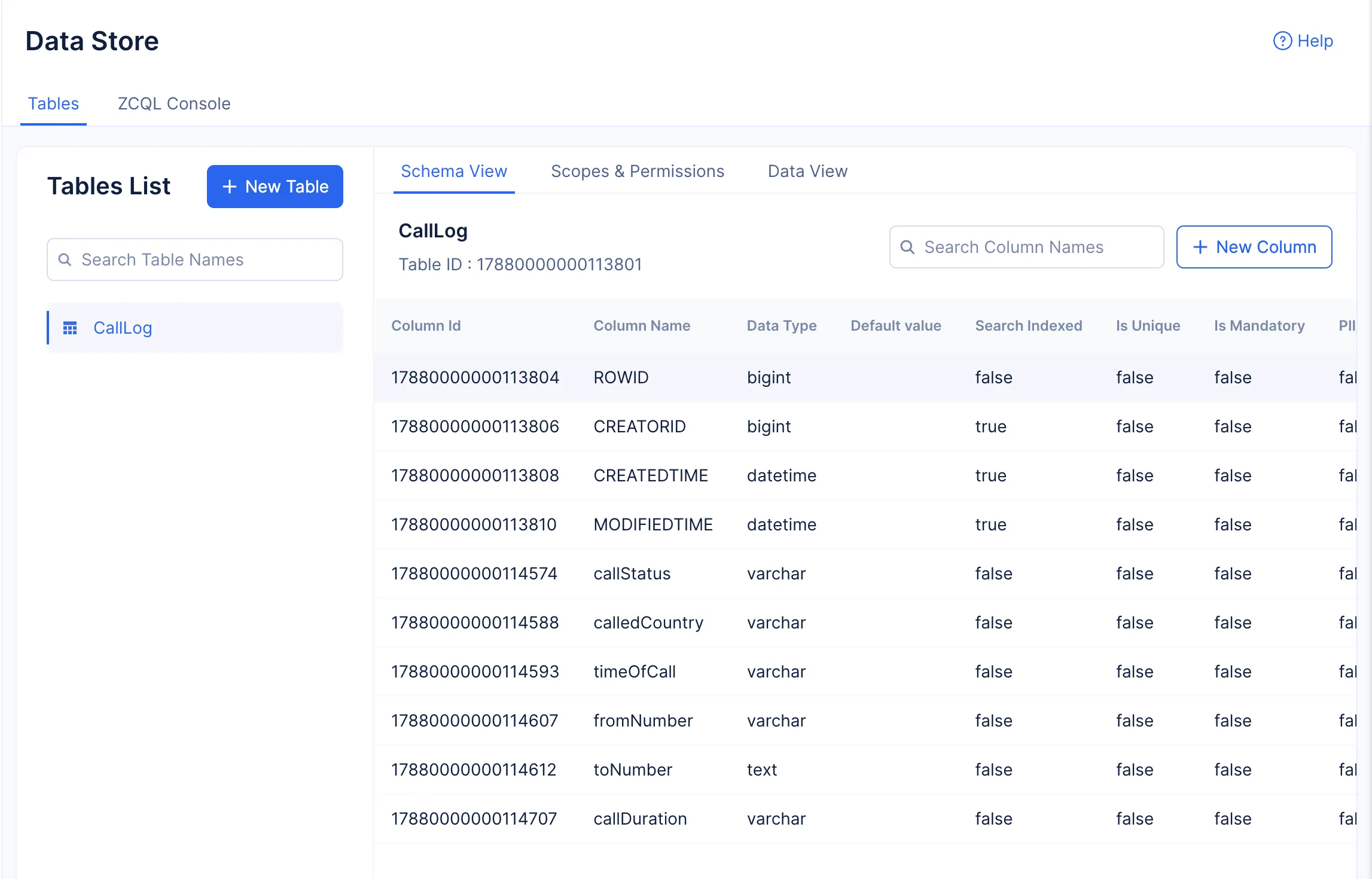Create a Table in the Data Store
Next, let’s create a table in the Data Store in the CatalystDialerApp project. As discussed earlier, this table is used to store to-do list items created by the user.
To create a table:
The table is now created and displayed in the Data Store page.
Create Columns
Next, let’s create a column to store the details of the call.
You can learn about the various data types supported by Catalyst and the other properties of a column from the Data Store help page.
The column is now created and listed in the Schema View section.
You must now create five other columns in the same way. The table must contain six columns in total with the following mandatory properties :
| Column Name | Data Type | Max Length | |
|---|---|---|---|
| callStatus | varchar | 255 | |
| calledCountry | varchar | 255 | |
| timeOfCall | varchar | 255 | |
| fromNumber | varchar | 255 | |
| toNumber | text |
You have now configured all the necessary components from the console. You will now be working on coding the application from your local system.
Last Updated 2025-10-30 12:29:32 +0530 IST