Test the Application
Next, let’s test if the all the functionalities of the application work as configured. Open the web client using its web app URL.
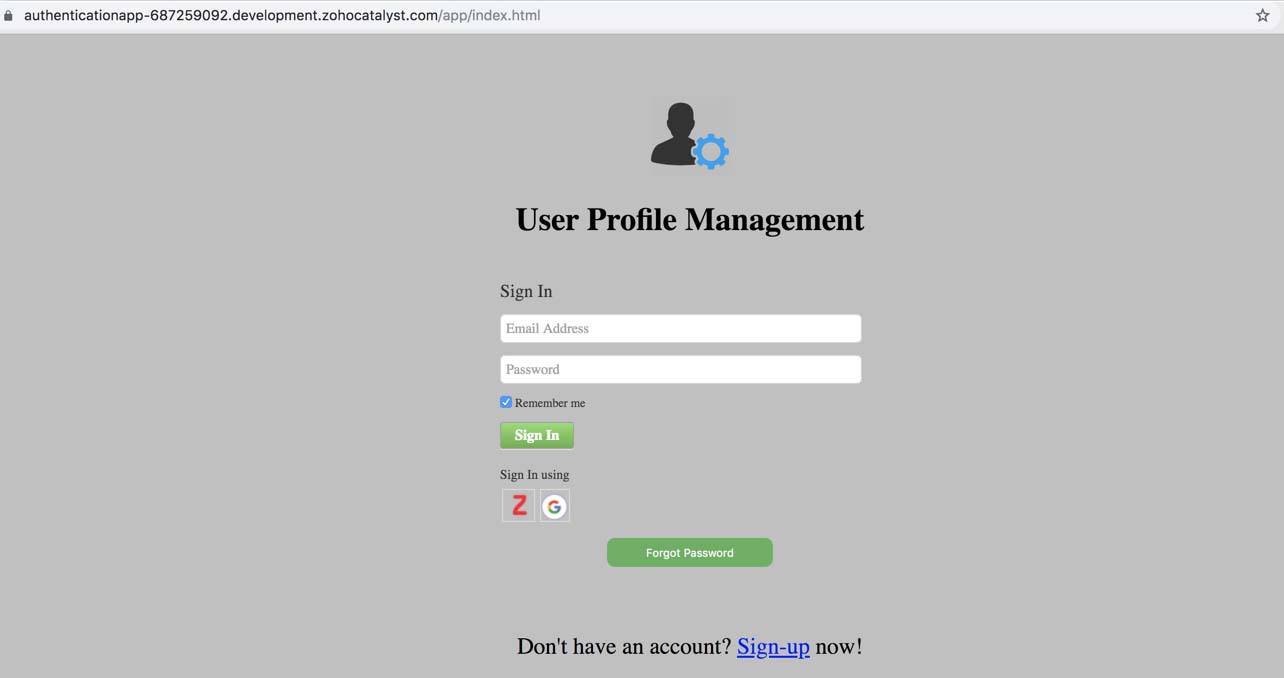
Sign-up:
Let’s sign up for the application first. Click the sign-up link in the index.html page. You will be redirected to a sign-up form. Provide the details and click Sign Up.

The page will display a message asking you to check your email for the verification email. Open the verification email you receive, and click the link in it.

You will be redirected to a form to set up your password. Enter a password and click Update.

If the sign up is successful, you will be redirected to home.html which displays your user profile information.

Now, log out from this page. You will be redirected to the index page again.
Sign In:
Sign in to the application using your sign up details again, to test the functionality. Enter your details and click Sign In. You will be redirected to the home page once again.

Google Sign In:
Now let’s test the Google sign-in. Log out and click the Google icon from the index page. The Google sign-in portal will open. Select your Google account to sign in to the application with.

You will now be automatically redirected to the home page with the details from your Google account information displayed in it.
Zoho Sign In:
Log out from the Google account and click the Zoho icon from the index page. A permissions window will open for your Zoho account, requesting your explicit permission to view your basic profile information. Click Accept to grant the permission.

You will be redirected to the home page with the details from your Zoho account information displayed in it.
Reset Password:
Click the Forgot Password button in the index page. Enter your email address and click Reset Password.

The page will display a message asking you to check your email for the password reset link. Open the email you receive, and click the link in it.

You will be redirected to a form to set up your password. Enter a new password and click Reset Password.

After the password is reset, continue to application sign-in in the index page. Enter the new password to log in to the application again.
The Authentication app is now configured and will work without any errors.
Last Updated 2023-05-10 13:52:27 +0530 +0530